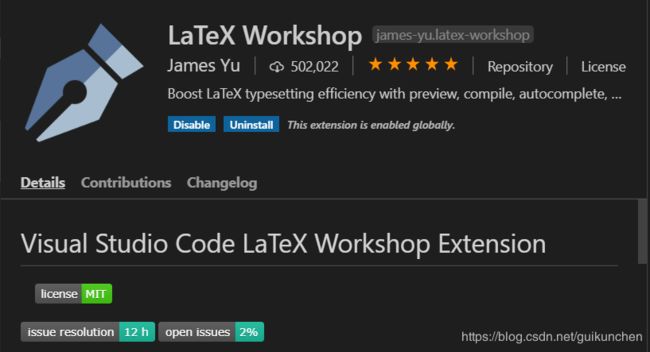- 到清华镜像源下载texlive并安装,注意texlive的安装路径不能包括中文!
- 到VS Code官网下载并安装
- 在VS Code的扩展插件中搜索LaTex Workshop并安装
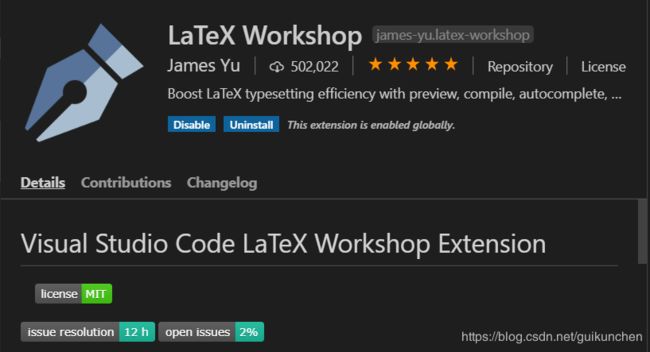
- 在VS Code中安装ctrl + shift + p, 输入set,然后选择Open Settings(JSON)

- 将下面的代码复制到里面并保存。(这套配置是我目前正在用的,具体参数对应的作用我暂时不能很好的阐述清楚,但这套配置在科研论文使用过程中未出现问题,缺点是编译速度稍慢)
{
"latex-workshop.latex.recipes": [
{
"name": "xelatex ->bibtex -> xelatex*2",
"tools": [
"xelatex",
"bibtex",
"xelatex",
"xelatex"
]
},
{
"name": "pdflatex -> bibtex -> pdflatex*2",
"tools": [
"pdflatex",
"bibtex",
"pdflatex",
"pdflatex"
]
}
],
"latex-workshop.latex.tools": [{
"name": "xelatex",
"command": "xelatex",
"args": [
"-synctex=1",
"-interaction=nonstopmode",
"-file-line-error",
"%DOC%"
]
},
{
"name": "pdflatex",
"command": "pdflatex",
"args": [
"-synctex=1",
"-interaction=nonstopmode",
"-file-line-error",
"%DOC%"
]
},
{
"name": "bibtex",
"command": "bibtex",
"args": [
"%DOCFILE%"
]
}
],
}
- 如果不使用参考文献(.bib文件),上面那个配置会报错,可以采用以下配置,来自知乎专栏,侵删
"latex-workshop.latex.recipes": [{
"name": "xelatex",
"tools": [
"xelatex"
]
},
{
"name": "xelatex ->bibtex -> xelatex*2",
"tools": [
"xelatex",
"bibtex",
"xelatex",
"xelatex"
]
},
{
"name": "pdflatex",
"tools": [
"pdflatex"
]
}
],
"latex-workshop.latex.tools": [{
"name": "xelatex",
"command": "xelatex",
"args": [
"-synctex=1",
"-interaction=nonstopmode",
"-file-line-error",
"%DOC%"
]
},
{
"name": "pdflatex",
"command": "pdflatex",
"args": [
"-synctex=1",
"-interaction=nonstopmode",
"-file-line-error",
"%DOC%"
]
},
{
"name": "bibtex",
"command": "bibtex",
"args": [
"%DOCFILE%"
]
}
],