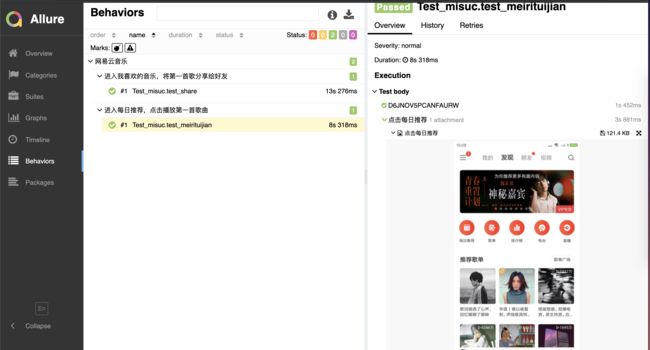最近工作中遇到游戏APP需要实现UI自动化测试,这个app中真的是典型的混合App,有Android原生控件,有webview控件,以及游戏操作页面。研究了Appium,发现appium实现跨应用操作很困难,研究了好几天也没找到实现的方法。后来在公司大佬的带领下,接触到了atx这个自动化的框架。今天来说一下,使用atx,uiautomator2,pytest,selenium 来实现混合App的UI自动化及生成测试报告。
一、环境准备
本人使用的是系统是Mac,所以接线来的都是在Mac电脑上进行的。
1、安装adb,并将adb配置到环境变量中。具体请查看: https://blog.csdn.net/qq_26287435/article/details/81513649
2、安装pytest
1 # 安装 2 pip install -U pytest 3 # 查看安装版本 4 pip show pytest 5 # 或者 6 pytest --version
pytest的使用方法请自行查看: https://www.jianshu.com/p/75c27fe23b4e
3、安装uiautomator2
pip install --pre -U uiautomator2 #默认安装最新版本 pip install uiautomator2=0.1.11#指定版本安装
我使用的是0.1.11版本的,安装的时候指定版本:
4. 设备安装atx-agent
首先设备连接到PC,并能够adb devices发现该设备。
# 从github下载atx-agent文件,并推送到手机。在手机上安装包名为`com.github.uiautomator`的apk $ python -m uiautomator2 init success
看到success ,代表atx-agent初始化成功。手机上会出现一个小汽车图标的应用。
5.安装selenium
pip install selenium
6.安装控件定位工具
weditor beta 针对Android和iOS原生应用快速定位元素,自动生成代码。
安装方式:
pip install --pre weditor
7.安装截图工具:
在进行游戏时,游戏界面的元素是无法使用原生的控件进行定位的,所以需要用到atx基于图片识别的方式来定位游戏控件。
截图工具使用方式:
python -m atx gui
二、UI自动化实现
atx API接口使用请查看: https://github.com/NetEaseGame/ATX/blob/master/docs/API.md
接口描述了操作手机APP的各种方法。
1、废话不多说,直接上代码:
1 # -*- coding: utf-8 -*- 2 3 import atx 4 import os 5 from PIL import Image 6 import pytest 7 import allure 8 from allure_commons.types import AttachmentType 9 from logzero import logger 10 from uiautomator2 import UiObjectNotFoundError 11 # from base.chromedrvier import ChromeDriver 12 from atx.ext.chromedriver import ChromeDriver 13 14 15 ISMAC = 1 16 TIMEOUT = 10 17 @allure.step("{0}") 18 def connect_phone(devices): 19 global package_name,main_activity 20 # devices = "D6JNOV5PCANFAURW" 21 logger.info("连接:" + devices) 22 package_name = 'com.netease.cloudmusic'#网易云音乐APP的包名 23 main_activity = ".activity.LoadingActivity" #网易云音乐的activity 24 d = atx.connect(devices)#手机的devices name 25 d.start_app(package_name, main_activity)#启动网易云音乐app 26 return d 27 28 @allure.step("{1}") 29 def click_text(atx_conn, action_m, text, timeout=TIMEOUT): 30 """ 31 点击安卓原生的控件 32 :param atx_conn:atx实例 33 :param action_m:执行的行为描述 34 :param text:需要查找的按钮的文本 35 :param timeout:等待 36 :return: 37 """ 38 39 logger.info(action_m) 40 atx_conn(text=text).click(timeout=timeout) 41 report_jietu(atx_conn,action_m)#截图 42 43 @allure.step("{1}") 44 def click_id(atx_conn, action_m, id, timeout=TIMEOUT): 45 """ 46 47 :param atx_conn: 连接实例 48 :param action_m: 操作描述 49 :param id: resureid 50 :param timeout: 超时时间 51 :return: 52 """ 53 logger.info(action_m) 54 atx_conn(resourceId = id).click(timeout=timeout) 55 report_jietu(atx_conn,action_m)#截图 56 57 def report_jietu(atx_conn,action_m): 58 """ 59 截图 60 :param atx_conn:atx实例 61 :param action_m:action_m,被用作图片名称 62 :return: 63 """ 64 image = screenshot(atx_conn,action_m)#截图 65 with open(image,"rb") as f : 66 file = f.read() 67 allure.attach(action_m,file,allure.attach_type.PNG)#截图附件 68 69 def screenshot(atx_conn,url): 70 """ 71 截图 72 :param atx_conn:atx实例 73 :param url:url,被用作图片名称 74 :return: 75 """ 76 77 path = os.path.abspath(os.path.dirname(os.getcwd())) 78 if ISMAC: 79 path = path + "/report/image/%s.png" % (url) 80 else: 81 path = path + "\\report\\image\\%s.png" % (url) 82 imgname = path 83 atx_conn.screenshot(imgname) 84 img(imgname) 85 return imgname 86 87 def img(image): 88 """ 89 对图片进行压缩,覆盖原图进行保存 90 :param image: 图片路径 91 :return: 92 """ 93 94 im = Image.open(image) 95 # 获得图像尺寸 96 w, h = im.size 97 # print('原图尺寸: %sx%s' % (w, h)) 98 # 缩放到25%: 99 im.thumbnail((w // 4, h // 4)) 100 # 把缩放后的图像用jpeg格式保存: 101 im.save(image) 102 103 104 105 @allure.feature('网易云音乐') 106 class Test_misuc(object): 107 @allure.story('进入每日推荐,点击播放第一首歌曲') 108 def test_meirituijian(self):#进入每日推荐,点击播放第一首歌曲 109 d = connect_phone("D6JNOV5PCANFAURW")#连接手机,启动云音乐 110 click_text(d,"点击每日推荐","每日推荐")#点击每日推荐 111 click_text(d,"点击播放全部","播放全部")#点击播放全部 112 click_id(d,"点击暂停播放按钮","com.netease.cloudmusic:id/tr")#点击暂停播放按钮 113 d.stop_app(package_name) #关闭云音乐 114 115 @allure.story('进入我喜欢的音乐,将第一首歌分享给好友') 116 def test_share(self):#分享歌曲给好友 117 d = connect_phone("D6JNOV5PCANFAURW")#连接手机,启动云音乐 118 click_text(d,"点击我的","我的") 119 click_text(d,"点击我喜欢的音乐","我喜欢的音乐") 120 click_id(d,"点击更多","com.netease.cloudmusic:id/a") 121 click_text(d,"点击分享","分享") 122 click_text(d,"点击分享微信好友","微信好友") 123 # driver = ChromeDriver(d).driver() #启动selenium 如果是webview页面的话,需要启动selenium,然后根据selenium的定位方式查找元素 124 click_text(d,"分享给唯安格","唯安格") 125 click_text(d,"点击分享","分享") 126 click_text(d,"点击返回网易云音乐","返回网易云音乐") 127 d.stop_app(package_name) 128 129 130 131 132 if __name__ == '__main__': 133 a = Test_misuc() 134 a.test_meirituijian() 135 a.test_share()
运行上面代码并生成测试报告:
运行用例: py.test test_aa.py -s --alluredir ./reports
生成报告:allure generate --clean reports
其他工具启动:
启动weditor :python3 -m weditor uiautomator2 初始化:python3 -m uiautomator2 init 启动atx gui: python3 -m atx gui 指定用例运行:py.test test_ddz.py::TestClass::test_share --alluredir ./reports
2、查看测试报告:执行完:allure generate --clean reports
命令之后,会在当前文件夹生成:allure-report文件夹,该文件下会有一个index.html的文件,只用浏览器打开index.html文件,可以查看生成的测试报告。
如下图:
allure生成测试报告的方法请看官方文档:https://docs.qameta.io/allure/#_pytest
参考:
https://testerhome.com/topics/11357