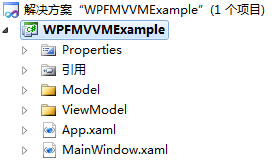一个简单的WPF MVVM实例【转载】
引用地址:http://blog.csdn.net/yl2isoft/article/details/20838149
1 新建WPF 应用程序WPFMVVMExample
程序结构如下图所示。
2 Model实现
在Model文件夹下新建业务类StudentModel(类文件StudentModel.cs),类的详细代码如下所示。
- using System.ComponentModel;
- namespace WPFMVVMExample.Model
- {
- public class StudentModel : INotifyPropertyChanged
- {
- ///
- /// 学号
- ///
- private int studentId;
- public int StudentId
- {
- get
- {
- return studentId;
- }
- set
- {
- studentId = value;
- NotifyPropertyChanged("StudentId");
- }
- }
- ///
- /// 姓名
- ///
- private string studentName;
- public string StudentName
- {
- get
- {
- return studentName;
- }
- set
- {
- studentName = value;
- NotifyPropertyChanged("StudentName");
- }
- }
- ///
- /// 年龄
- ///
- private int studentAge;
- public int StudentAge
- {
- get
- {
- return studentAge;
- }
- set
- {
- studentAge = value;
- NotifyPropertyChanged("StudentAge");
- }
- }
- ///
- ///
- private string studentEmail;
- public string StudentEmail
- {
- get
- {
- return studentEmail;
- }
- set
- {
- studentEmail = value;
- NotifyPropertyChanged("StudentEmail");
- }
- }
- ///
- /// 性别
- ///
- private string studentSex;
- public string StudentSex
- {
- get
- {
- return studentSex;
- }
- set
- {
- studentSex = value;
- NotifyPropertyChanged("StudentSex");
- }
- }
- public event PropertyChangedEventHandler PropertyChanged;
- public void NotifyPropertyChanged(string propertyName)
- {
- if (PropertyChanged != null)
- {
- PropertyChanged(this, new PropertyChangedEventArgs(propertyName));
- }
- }
- }
- }
StudentModel类实现了接口INotifyPropertyChanged。当类实现该接口后,便可以向执行绑定的客户端发出某一属性值已更改的通知。
3 ViewModel实现
在ViewModel文件夹下新建类文件StudentViewModel.cs,类文件的详细代码如下所示。
- using System;
- using System.Windows.Input;
- using WPFMVVMExample.Model;
- namespace WPFMVVMExample.ViewModel
- {
- public class StudentViewModel
- {
- public DelegateCommand ShowCommand { get; set; }
- public StudentModel Student { get; set; }
- public StudentViewModel()
- {
- Student = new StudentModel();
- ShowCommand=new DelegateCommand();
- ShowCommand.ExecuteCommand = new Action<object>(ShowStudentData);
- }
- private void ShowStudentData(object obj)
- {
- Student.StudentId = 1;
- Student.StudentName = "tiana";
- Student.StudentAge = 20;
- Student.StudentEmail = "[email protected]";
- Student.StudentSex = "大帅哥";
- }
- }
- public class DelegateCommand : ICommand
- {
- public Action<object> ExecuteCommand = null;
- public Func<object, bool> CanExecuteCommand = null;
- public event EventHandler CanExecuteChanged;
- public bool CanExecute(object parameter)
- {
- if (CanExecuteCommand != null)
- {
- return this.CanExecuteCommand(parameter);
- }
- else
- {
- return true;
- }
- }
- public void Execute(object parameter)
- {
- if (this.ExecuteCommand != null)
- {
- this.ExecuteCommand(parameter);
- }
- }
- public void RaiseCanExecuteChanged()
- {
- if (CanExecuteChanged != null)
- {
- CanExecuteChanged(this, EventArgs.Empty);
- }
- }
- }
- }
代码中,除了定义StudentViewModel类外,还定义了DelegateCommand类,该类实现了ICommand接口。
ICommand接口中的Execute()方法用于命令的执行,CanExecute()方法用于指示当前命令在目标元素上是否可用,当这种可用性发生改变时便会触发接口中的CanExecuteChanged事件。
我们可以将实现了ICommand接口的命令DelegateCommand赋值给Button(命令源)的Command属性(只有实现了ICommandSource接口的元素才拥有该属性),这样Button便与命令进行了绑定。
4 MainWindow.xaml实现
MainWindow.xaml的界面如下图所示。
MainWindow.xaml界面的xaml代码如下所示。
- <Window x:Class="WPFMVVMExample.MainWindow"
- xmlns="http://schemas.microsoft.com/winfx/2006/xaml/presentation"
- xmlns:x="http://schemas.microsoft.com/winfx/2006/xaml"
- Title="MainWindow" Height="350" Width="525">
- <Grid>
- <Label Content="学号" Height="28" HorizontalAlignment="Left" Margin="54,23,0,0" Name="labelStudentId" VerticalAlignment="Top" />
- <TextBox Text="{Binding Student.StudentId}" IsReadOnly="True" Height="23" HorizontalAlignment="Right" Margin="0,27,289,0" Name="textBoxStudentId" VerticalAlignment="Top" Width="120" />
- <Label Content="姓名" Height="28" HorizontalAlignment="Left" Margin="54,61,0,0" Name="labelStudentName" VerticalAlignment="Top" />
- <TextBox Text="{Binding Student.StudentName}" IsReadOnly="True" Height="23" HorizontalAlignment="Left" Margin="94,65,0,0" Name="textBoxStudentName" VerticalAlignment="Top" Width="120" />
- <Label Content="年龄" Height="28" HorizontalAlignment="Left" Margin="54,94,0,0" Name="labelStudentAge" VerticalAlignment="Top" />
- <TextBox Text="{Binding Student.StudentAge}" IsReadOnly="True" Height="23" HorizontalAlignment="Left" Margin="94,99,0,0" Name="textBoxStudentAge" VerticalAlignment="Top" Width="120" />
- <Label Content="Email" Height="28" HorizontalAlignment="Left" Margin="50,138,0,0" Name="labelStudentEmail" VerticalAlignment="Top" />
- <TextBox Text="{Binding Student.StudentEmail}" IsReadOnly="True" Height="23" HorizontalAlignment="Left" Margin="94,141,0,0" Name="textBoxStudentEmail" VerticalAlignment="Top" Width="120" />
- <Label Content="性别" Height="28" HorizontalAlignment="Left" Margin="57,176,0,0" Name="labelStudentSex" VerticalAlignment="Top" />
- <TextBox Text="{Binding Student.StudentSex}" IsReadOnly="True" Height="23" HorizontalAlignment="Left" Margin="94,180,0,0" Name="textBoxStudentSex" VerticalAlignment="Top" Width="120" />
- <Button Command="{Binding ShowCommand}" Content="显示" Height="23" HorizontalAlignment="Left" Margin="345,27,0,0" Name="buttonShow" VerticalAlignment="Top" Width="75" />
- Grid>
- Window>
MainWindow.xaml的后端代码如下所示。
- using System.Windows;
- using WPFMVVMExample.ViewModel;
- namespace WPFMVVMExample
- {
- ///
- /// MainWindow.xaml 的交互逻辑
- ///
- public partial class MainWindow : Window
- {
- public MainWindow()
- {
- InitializeComponent();
- this.DataContext = new StudentViewModel();
- }
- }
- }
5 运行程序
运行程序,点击“显示”按钮,即将数据绑定至界面显示。
6 说明
WPF中使用MVVM可以降低UI显示与后端逻辑代码的耦合度,即更换界面时,只需要修改很少的逻辑代码就可以实现,甚至不用修改。
在WinForm开发中,我们一般会直接操作界面的元素(如:TextBox1.Text=“aaa”),这样一来,界面变化后,后端逻辑代码也需要做相应的变更。
在WPF中使用数据绑定机制,当数据变化后,数据会通知界面变更的发生,而不需要通过访问界面元素来修改值,这样在后端逻辑代码中也就不必操作或者很少操作界面的元素了。
使用MVVM,可以很好的配合WPF的数据绑定机制来实现UI与逻辑代码的分离,MVVM中的View表示界面,负责页面显示,ViewModel负责逻辑处理,包括准备绑定的数据和命令,ViewModel通过View的DataContext属性绑定至View,Model为业务模型,供ViewModel使用。