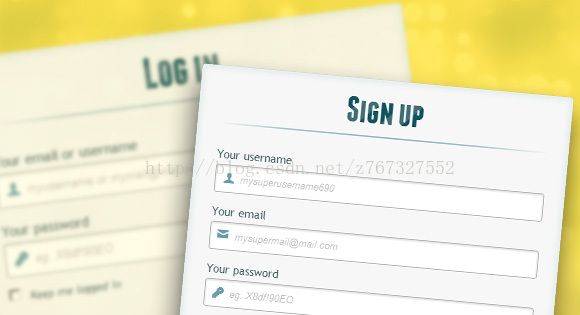用Html5和csss3做出漂亮的登录注册界面
用html5和css3切换登录注册界面
首先我们先创造两个HTML5 forms,那样我们可以利用css3进行设置,使用icon font,这个案例就是来展示如何连接两个form之间的切换。
HTML代码
这里使用了两个小技巧:
第一个,我们利用在form前利用连接。这个小技巧可以让我们的form利用anchors很漂亮的展示出来,所以它不会让跳到长页面上当我们去点击切换链接的时候。
第二个,我们利用icon font,我们可以利用 data-attribute属性去展示这些icons。通过设置data-icon=“icon_character”在css和html中来设置这些icons。想要掌握有关于更多有关于这个的技巧,链接在这里:24 Ways: Displaying Icons with Fonts and Data- Attributes.
CSS3代码:
首先,我们给两个forms框加些普通样式
#subscribe,
#login{
position: absolute;
top: 0px;
width: 88%;
padding: 18px 6% 60px 6%;
margin: 0 0 35px 0;
background: rgb(247, 247, 247);
border: 1px solid rgba(147, 184, 189,0.8);
box-shadow:
0pt 2px 5px rgba(105, 108, 109, 0.7),
0px 0px 8px 5px rgba(208, 223, 226, 0.4) inset;
border-radius: 5px;
}
#login{
z-index: 22;
}这里只展示了login登录框的样式,register仿写即可。
接下来我们对背景wrapper添加一些好看的样式
/**** general text styling ****/
#wrapper h1{
font-size: 48px;
color: rgb(6, 106, 117);
padding: 2px 0 10px 0;
font-family: 'FranchiseRegular','Arial Narrow',Arial,sans-serif;
font-weight: bold;
text-align: center;
padding-bottom: 30px;
}
/** For the moment only webkit supports the background-clip:text; */
#wrapper h1{
background:
-webkit-repeating-linear-gradient(-45deg,
rgb(18, 83, 93) ,
rgb(18, 83, 93) 20px,
rgb(64, 111, 118) 20px,
rgb(64, 111, 118) 40px,
rgb(18, 83, 93) 40px);
-webkit-text-fill-color: transparent;
-webkit-background-clip: text;
}
#wrapper h1:after{
content:' ';
display:block;
width:100%;
height:2px;
margin-top:10px;
background:
linear-gradient(left,
rgba(147,184,189,0) 0%,
rgba(147,184,189,0.8) 20%,
rgba(147,184,189,1) 53%,
rgba(147,184,189,0.8) 79%,
rgba(147,184,189,0) 100%);
}现在,给inputs也来一些漂亮的样式
/**** advanced input styling ****/
/* placeholder */
::-webkit-input-placeholder {
color: rgb(190, 188, 188);
font-style: italic;
}
input:-moz-placeholder,
textarea:-moz-placeholder{
color: rgb(190, 188, 188);
font-style: italic;
}
input {
outline: none;
}
首先,我们先对inputs做出一些样式,然后再移除outline。但是这里要小心,这个outline经常帮助用户们知道哪个输入框是当前的,所以你如果要移除outline,你应该提供一些:active and :focus状态给这个Inputs。
/* all the input except submit and checkbox */
#wrapper input:not([type="checkbox"]){
width: 92%;
margin-top: 4px;
padding: 10px 5px 10px 32px;
border: 1px solid rgb(178, 178, 178);
box-sizing : content-box;
border-radius: 3px;
box-shadow: 0px 1px 4px 0px rgba(168, 168, 168, 0.6) inset;
transition: all 0.2s linear;
}
#wrapper input:not([type="checkbox"]):active,
#wrapper input:not([type="checkbox"]):focus{
border: 1px solid rgba(91, 90, 90, 0.7);
background: rgba(238, 236, 240, 0.2);
box-shadow: 0px 1px 4px 0px rgba(168, 168, 168, 0.9) inset;
} 这里我利用了:not pseudo class,去给所有的inputs加上样式,自己也设置了a :focus and :active,因为我决定移除outline.
到了最有趣的部分了,icon font.。这里我们给label增加一个icon,利用fontomas library来充填一些漂亮的icons. 你可以安排这些icon到特定的位置。记住这个data-icon属性。
html中用户 图标部分 data-icon=’u’ ,CSS中直接利用@font-face来形成格式匹配。
@font-face {
font-family: 'FontomasCustomRegular';
src: url('fonts/fontomas-webfont.eot');
src: url('fonts/fontomas-webfont.eot?#iefix') format('embedded-opentype'),
url('fonts/fontomas-webfont.woff') format('woff'),
url('fonts/fontomas-webfont.ttf') format('truetype'),
url('fonts/fontomas-webfont.svg#FontomasCustomRegular') format('svg');
font-weight: normal;
font-style: normal;
}
/** the magic icon trick ! **/
[data-icon]:after {
content: attr(data-icon);
font-family: 'FontomasCustomRegular';
color: rgb(106, 159, 171);
position: absolute;
left: 10px;
top: 35px;
width: 30px;
}
现在设置button样式
/*styling both submit buttons */
#wrapper p.button input{
width: 30%;
cursor: pointer;
background: rgb(61, 157, 179);
padding: 8px 5px;
font-family: 'BebasNeueRegular','Arial Narrow',Arial,sans-serif;
color: #fff;
font-size: 24px;
border: 1px solid rgb(28, 108, 122);
margin-bottom: 10px;
text-shadow: 0 1px 1px rgba(0, 0, 0, 0.5);
border-radius: 3px;
box-shadow:
0px 1px 6px 4px rgba(0, 0, 0, 0.07) inset,
0px 0px 0px 3px rgb(254, 254, 254),
0px 5px 3px 3px rgb(210, 210, 210);
transition: all 0.2s linear;
}
#wrapper p.button input:hover{
background: rgb(74, 179, 198);
}
#wrapper p.button input:active,
#wrapper p.button input:focus{
background: rgb(40, 137, 154);
position: relative;
top: 1px;
border: 1px solid rgb(12, 76, 87);
box-shadow: 0px 1px 6px 4px rgba(0, 0, 0, 0.2) inset;
}
p.login.button,
p.signin.button{
text-align: right;
margin: 5px 0;
}
设置checkbox的样式
/* styling the checkbox "keep me logged in"*/
.keeplogin{
margin-top: -5px;
}
.keeplogin input,
.keeplogin label{
display: inline-block;
font-size: 12px;
font-style: italic;
}
.keeplogin input#loginkeeping{
margin-right: 5px;
}
.keeplogin label{
width: 80%;
}
现在设置背景等样式
p.change_link{
position: absolute;
color: rgb(127, 124, 124);
left: 0px;
height: 20px;
width: 440px;
padding: 17px 30px 20px 30px;
font-size: 16px ;
text-align: right;
border-top: 1px solid rgb(219, 229, 232);
border-radius: 0 0 5px 5px;
background: rgb(225, 234, 235);
background: repeating-linear-gradient(-45deg,
rgb(247, 247, 247) ,
rgb(247, 247, 247) 15px,
rgb(225, 234, 235) 15px,
rgb(225, 234, 235) 30px,
rgb(247, 247, 247) 30px
);
}
#wrapper p.change_link a {
display: inline-block;
font-weight: bold;
background: rgb(247, 248, 241);
padding: 2px 6px;
color: rgb(29, 162, 193);
margin-left: 10px;
text-decoration: none;
border-radius: 4px;
border: 1px solid rgb(203, 213, 214);
transition: all 0.4s linear;
}
#wrapper p.change_link a:hover {
color: rgb(57, 191, 215);
background: rgb(247, 247, 247);
border: 1px solid rgb(74, 179, 198);
}
#wrapper p.change_link a:active{
position: relative;
top: 1px;
}
现在注意我们有两个form,我们开始做动画切换
第一件事就是隐藏第二个form
#register{
z-index: 21;
opacity: 0;
}
记住r login form 是 z-index of 22?我们设置第二个form 为 z-index of 21, 为了能够在login form下边
注意切换目标,和先前设置的标签
#toregister:target ~ #wrapper #register,
#tologin:target ~ #wrapper #login{
z-index: 22;
animation-name: fadeInLeft;
animation-delay: .1s;
}点击切换按钮将会触发#toregister,然后进行动画切换,是侧滑的效果。找到我们的#register元素,然后取名动画名叫做fadeInLeft,然后我们隐藏另一个form,使用0 opacity进行设置,让另一个form产生消失的效果。我们也可以让改变z-index,让它出现覆盖在这个form的上边。
.animate{
animation-duration: 0.5s;
animation-timing-function: ease;
animation-fill-mode: both;
}
@keyframes fadeInLeft {
0% {
opacity: 0;
transform: translateX(-20px);
}
100% {
opacity: 1;
transform: translateX(0);
}
}
消失动画效果
#toregister:target ~ #wrapper #login,
#tologin:target ~ #wrapper #register{
animation-name: fadeOutLeftBig;
}
@keyframes fadeOutLeft {
0% {
opacity: 1;
transform: translateX(0);
}
100% {
opacity: 0;
transform: translateX(-20px);
}
}
翻译了个思路。哈哈。附上英文版原文链接 https://tympanus.net/codrops/2012/03/27/login-and-registration-form-with-html5-and-css3/ (这里也有demo下载)
demo下载链接:http://download.csdn.net/detail/z767327552/9748423