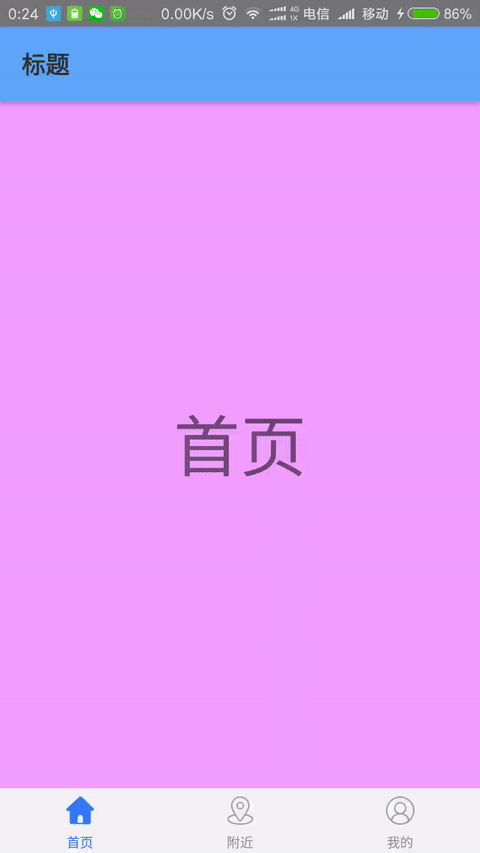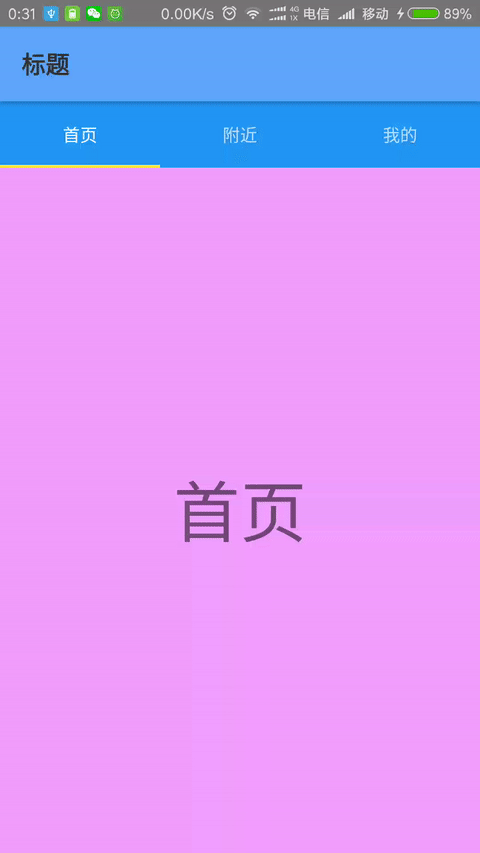React Native——react-navigation的使用
在 React Native 中,官方已经推荐使用 react-navigation 来实现各个界面的跳转和不同板块的切换。 react-navigation 主 要包括三个组件:
StackNavigator导航组件TabNavigator切换组件DrawerNavigator抽屉组件
StackNavigator 用于实现各个页面之间的跳转, TabNavigator 用来实现同一个页面上不同界面的切换, DrawerNavigator 可以实现侧滑的抽屉效果。
StackNavigator
StackNavigator 组件采用堆栈式的页面导航来实现各个界面跳转。它的构造函数:
StackNavigator(RouteConfigs, StackNavigatorConfig)
有 RouteConfigs 和 StackNavigatorConfig 两个参数。
RouteConfigs
RouteConfigs 参数表示各个页面路由配置,类似于android原生开发中的 AndroidManifest.xml ,它是让导航器知道需要导航的路由对应的页面。
const RouteConfigs = {
Home: {
screen: HomePage,
navigationOptions: ({navigation}) => ({
title: '首页',
}),
},
Find: {
screen: FindPage,
navigationOptions: ({navigation}) => ({
title: '发现',
}),
},
Mine: {
screen: MinePage,
navigationOptions: ({navigation}) => ({
title: '我的',
}),
},
};
这里给导航器配置了三个页面, Home 、 Find 、 Mine 为路由名称, screen 属性值 HomePage 、 FindPage 、 MinePage 为对应路由的页面。
navigationOptions 为对应路由页面的配置选项:
title- 可以作为头部标题headerTitle,或者Tab标题tabBarLabelheader- 自定义的头部组件,使用该属性后系统的头部组件会消失headerTitle- 头部的标题,即页面的标题headerBackTitle- 返回标题,默认为titleheaderTruncatedBackTitle- 返回标题不能显示时(比如返回标题太长了)显示此标题,默认为“Back”headerRight- 头部右边组件headerLeft- 头部左边组件headerStyle- 头部组件的样式headerTitleStyle- 头部标题的样式headerBackTitleStyle- 头部返回标题的样式headerTintColor- 头部颜色headerPressColorAndroid-Android 5.0以上MD风格的波纹颜色gesturesEnabled- 否能侧滑返回,iOS默认true,Android默认false
StackNavigatorConfig
StackNavigatorConfig 参数表示导航器的配置,包括导航器的初始页面、各个页面之间导航的动画、页面的配置选项等等:
const StackNavigatorConfig = {
initialRouteName: 'Home',
initialRouteParams: {initPara: '初始页面参数'},
navigationOptions: {
title: '标题',
headerTitleStyle: {fontSize: 18, color: '#666666'},
headerStyle: {height: 48, backgroundColor: '#fff'},
},
paths: 'page/main',
mode: 'card',
headerMode: 'screen',
cardStyle: {backgroundColor: "#ffffff"},
transitionConfig: (() => ({
screenInterpolator: CardStackStyleInterpolator.forHorizontal,
})),
onTransitionStart: (() => {
console.log('页面跳转动画开始');
}),
onTransitionEnd: (() => {
console.log('页面跳转动画结束');
}),
};
initialRouteName- 导航器组件中初始显示页面的路由名称,如果不设置,则默认第一个路由页面为初始显示页面initialRouteParams- 给初始路由的参数,在初始显示的页面中可以通过this.props.navigation.state.params来获取navigationOptions- 路由页面的配置选项,它会被RouteConfigs参数中的navigationOptions的对应属性覆盖。paths- 路由中设置的路径的覆盖映射配置mode- 页面跳转方式,有card和modal两种,默认为card:card- 原生系统默认的的跳转modal- 只针对iOS平台,模态跳转
headerMode- 页面跳转时,头部的动画模式,有float、screen、none三种:float- 渐变,类似iOS的原生效果screen- 标题与屏幕一起淡入淡出none- 没有动画
cardStyle- 为各个页面设置统一的样式,比如背景色,字体大小等transitionConfig- 配置页面跳转的动画,覆盖默认的动画效果onTransitionStart- 页面跳转动画即将开始时调用onTransitionEnd- 页面跳转动画一旦完成会马上调用
页面的配置选项 navigationOptions 通常还可以在对应页面中去静态配置,比如在 HomePage 页面中:
export default class HomePage extends Component {
// 配置页面导航选项
static navigationOptions = ({navigation}) => ({
title: 'HOME',
titleStyle: {color: '#ff00ff'},
headerStyle:{backgroundColor:'#000000'}
});
render() {
return (
<View>View>
)
};
}
同样地,在页面里面采用静态的方式配置 navigationOptions 中的属性,会覆盖 StackNavigator 构造函数中两个参数 RouteConfigs 和 StackNavigatorConfig 配置的 navigationOptions 里面的对应属性。 navigationOptions 中属性的优先级是:
页面中静态配置 > RouteConfigs > StackNavigatorConfig
有了 RouteConfigs 和 StackNavigatorConfig 两个参数,就可以构造出一个导航器组件 StackNavigator ,直接引用该组件:
const Navigator = StackNavigator(RouteConfigs, StackNavigatorConfig);
export default class MainComponent extends Component {
render() {
return (
<Navigator/>
)
};
}
已经配置好导航器以及对应的路由页面了,但是要完成页面之间的跳转,还需要 navigation。
navigation
在导航器中的每一个页面,都有 navigation 属性,该属性有以下几个属性/方法:
navigate- 跳转到其他页面state- 当前页面导航器的状态setParams- 更改路由的参数goBack- 返回dispatch- 发送一个action
navigete
调用这个方法可以跳转到导航器中的其他页面,此方法有三个参数:
— routeName 导航器中配置的路由名称
— params 传递参数到下一个页面
— action action
比如: this.props.navigation.navigate('Find', {param: 'i am the param'});
state
state 里面包含有传递过来的参数 params 、 key 、路由名称 routeName ,打印log可以看得到:
{
params: { param: 'i am the param' },
key: 'id-1500546317301-1',
routeName: 'Mine'
}
setParams
更改当前页面路由的参数,比如可以用来更新头部的按钮或者标题。
componentDidMount() {
this.props.navigation.setParams({param:'i am the new param'})
}
goBack
回退,可以不传,也可以传参数,还可以传 null 。
this.props.navigation.goBack(); // 回退到上一个页面
this.props.navigation.goBack(null); // 回退到任意一个页面
this.props.navigation.goBack('Home'); // 回退到Home页面
TabNavigator
TabNavigator ,即是Tab选项卡,类似于原生 android 中的 TabLayout ,它的构造函数:
TabNavigator(RouteConfigs, TabNavigatorConfig)
api和 StackNavigator 类似,参数 RouteConfigs 是路由配置,参数 TabNavigatorConfig是Tab选项卡配置。
RouteConfigs
路由配置和 StackNavigator 中是一样的,配置路由以及对应的 screen 页面, navigationOptions 为对应路由页面的配置选项:
title- Tab标题,可用作headerTitle和tabBarLabel回退标题tabBarVisible- Tab的是否可见,没有设置的话默认为truetabBarIcon- Tab的icon组件,可以根据{focused: boolean, tintColor: string}方法来返回一个icon组件tabBarLabel- Tab中显示的标题字符串或者组件,也可以根据{ focused: boolean, tintColor: string }方法返回一个组件
TabNavigatorConfig
tabBarComponent- Tab选项卡组件,有TabBarBottom和TabBarTop两个值,在iOS中默认为TabBarBottom,在Android中默认为TabBarTop。TabBarTop- 在页面的顶部TabBarBottom- 在页面的底部
tabBarPosition- Tab选项卡的位置,有top或bottom两个值swipeEnabled- 是否可以滑动切换Tab选项卡animationEnabled- 点击Tab选项卡切换界面是否需要动画lazy- 是否懒加载页面initialRouteName- 初始显示的Tab对应的页面路由名称order- 用路由名称数组来表示Tab选项卡的顺序,默认为路由配置顺序paths- 路径配置backBehavior- androd点击返回键时的处理,有initialRoute和none两个值initailRoute- 返回初始界面none- 退出
tabBarOptions- Tab配置属性,用在TabBarTop和TabBarBottom时有些属性不一致:- 用于
TabBarTop时:activeTintColor- 选中的文字颜色inactiveTintColor- 未选中的文字颜色showIcon- 是否显示图标,默认显示showLabel- 是否显示标签,默认显示upperCaseLabel- 是否使用大写字母,默认使用pressColor- android 5.0以上的MD风格波纹颜色pressOpacity- android 5.0以下或者iOS按下的透明度scrollEnabled- 是否可以滚动tabStyle- 单个Tab的样式indicatorStyle- 指示器的样式labelStyle- 标签的样式iconStyle- icon的样式style- 整个TabBar的样式
- 用于
TabBarBottom时:activeTintColor- 选中Tab的文字颜色activeBackgroundColor- 选中Tab的背景颜色inactiveTintColor- 未选中Tab的的文字颜色inactiveBackgroundColor- 未选中Tab的背景颜色showLabel- 是否显示标题,默认显示style- 整个TabBar的样式labelStyle- 标签的样式tabStyle- 单个Tab的样式
- 用于
底部Tab导航示例
import React, {Component} from 'react';
import {StackNavigator, TabBarBottom, TabNavigator} from "react-navigation";
import HomeScreen from "./index18/HomeScreen";
import NearByScreen from "./index18/NearByScreen";
import MineScreen from "./index18/MineScreen";
import TabBarItem from "./index18/TabBarItem";
export default class MainComponent extends Component {
render() {
return (
require('./img/tabbar/pfb_tabbar_homepage_2x.png')}
selectedImage={require('./img/tabbar/pfb_tabbar_homepage_selected_2x.png')}
/>
),
}),
},
NearBy: {
screen: NearByScreen,
navigationOptions: {
tabBarLabel: '附近',
tabBarIcon: ({focused, tintColor}) => (
require('./img/tabbar/pfb_tabbar_merchant_2x.png')}
selectedImage={require('./img/tabbar/pfb_tabbar_merchant_selected_2x.png')}
/>
),
},
}
,
Mine: {
screen: MineScreen,
navigationOptions: {
tabBarLabel: '我的',
tabBarIcon: ({focused, tintColor}) => (
require('./img/tabbar/pfb_tabbar_mine_2x.png')}
selectedImage={require('./img/tabbar/pfb_tabbar_mine_selected_2x.png')}
/>
),
},
}
};
const TabNavigatorConfigs = {
initialRouteName: 'Home',
tabBarComponent: TabBarBottom,
tabBarPosition: 'bottom',
lazy: true,
};
const Tab = TabNavigator(TabRouteConfigs, TabNavigatorConfigs);
const StackRouteConfigs = {
Tab: {
screen: Tab,
}
};
const StackNavigatorConfigs = {
initialRouteName: 'Tab',
navigationOptions: {
title: '标题',
headerStyle: {backgroundColor: '#5da8ff'},
headerTitleStyle: {color: '#333333'},
}
};
const Navigator = StackNavigator(StackRouteConfigs, StackNavigatorConfigs);
顶部Tab选项卡示例
-
import React, {Component} from "react";
-
import {StackNavigator, TabBarTop, TabNavigator} from "react-navigation";
-
import HomeScreen from "./index18/HomeScreen";
-
import NearByScreen from "./index18/NearByScreen";
-
import MineScreen from "./index18/MineScreen";
-
export default class MainComponent extends Component {
-
render() {
-
return (
-
<Navigator/>
-
);
-
}
-
}
-
-
const TabRouteConfigs = {
-
Home: {
-
screen: HomeScreen,
-
navigationOptions: ({navigation}) => ({
-
tabBarLabel: '首页',
-
}),
-
},
-
NearBy: {
-
screen: NearByScreen,
-
navigationOptions: {
-
tabBarLabel: '附近',
-
},
-
}
-
,
-
Mine: {
-
screen: MineScreen,
-
navigationOptions: {
-
tabBarLabel: '我的',
-
},
-
}
-
};
-
const TabNavigatorConfigs = {
-
initialRouteName: 'Home',
-
tabBarComponent: TabBarTop,
-
tabBarPosition: 'top',
-
lazy: true,
-
tabBarOptions: {}
-
};
-
const Tab = TabNavigator(TabRouteConfigs, TabNavigatorConfigs);
-
const StackRouteConfigs = {
-
Tab: {
-
screen: Tab,
-
}
-
};
-
const StackNavigatorConfigs = {
-
initialRouteName: 'Tab',
-
navigationOptions: {
-
title: '标题',
-
headerStyle: { backgroundColor: '#5da8ff'},
-
headerTitleStyle: { color: '#333333'},
-
}
-
};
-
const Navigator = StackNavigator(StackRouteConfigs, StackNavigatorConfigs);
DrawerNavigator
在原生Android MD 风格里面很多app都会采用侧滑抽屉来做主页面的导航,利用 DrawerNavigator 在RN中可以很方便来实现抽屉导航。
DrawerNavigator(RouteConfigs, DrawerNavigatorConfig)
和 DrawerNavigator 的构造函数一样,参数配置也类似。
RouteConfigs
抽屉导航的路由配置 RouteConfigs ,和 TabNavigator 的路由配置完全一样, screen 配置对应路由页面, navigationOptions 为对应页面的抽屉配置选项:
title- 抽屉标题,和headerTitle、drawerLabel一样drawerLabel- 标签字符串,或者自定义组件, 可以根据{ focused: boolean, tintColor: string }函数来返回一个自定义组件作为标签drawerIcon- 抽屉icon,可以根据{ focused: boolean, tintColor: string }函数来返回一个自定义组件作为icon
DrawerNavigatorConfig
抽屉配置项属性:
drawerWidth- 抽屉宽度,可以使用Dimensions获取屏幕的宽度,动态计算drawerPosition- 抽屉位置,可以是left或者rightcontentComponent- 抽屉内容组件,可以自定义侧滑抽屉中的所有内容,默认为DrawerItemscontentOptions- 用来配置抽屉内容的属性。当用来配置DrawerItems是配置属性选项:items- 抽屉栏目的路由名称数组,可以被修改activeItemKey- 当前选中页面的key idactiveTintColor- 选中条目状态的文字颜色activeBackgroundColor- 选中条目的背景色inactiveTintColor- 未选中条目状态的文字颜色inactiveBackgroundColor- 未选中条目的背景色onItemPress(route)- 条目按下时会调用此方法style- 抽屉内容的样式labelStyle- 抽屉的条目标题/标签样式
initialRouteName- 初始化展示的页面路由名称order- 抽屉导航栏目顺序,用路由名称数组表示paths- 路径backBehavior- androd点击返回键时的处理,有initialRoute和none两个值,initailRoute:返回初始界面,none:退出
抽屉导航示例
import React, {Component} from 'react';
import {DrawerNavigator, StackNavigator, TabBarBottom, TabNavigator} from "react-navigation";
import HomeScreen from "./index18/HomeScreen";
import NearByScreen from "./index18/NearByScreen";
import MineScreen from "./index18/MineScreen";
import TabBarItem from "./index18/TabBarItem";
export default class MainComponent extends Component {
render() {
return (
require('./img/tabbar/pfb_tabbar_homepage_2x.png')}
selectedImage={require('./img/tabbar/pfb_tabbar_homepage_selected_2x.png')}
/>
),
}),
},
NearBy: {
screen: NearByScreen,
navigationOptions: {
drawerLabel : '附近',
drawerIcon : ({focused, tintColor}) => (
require('./img/tabbar/pfb_tabbar_merchant_2x.png')}
selectedImage={require('./img/tabbar/pfb_tabbar_merchant_selected_2x.png')}
/>
),
},
},
Mine: {
screen: MineScreen,
navigationOptions: {
drawerLabel : '我的',
drawerIcon : ({focused, tintColor}) => (
require('./img/tabbar/pfb_tabbar_mine_2x.png')}
selectedImage={require('./img/tabbar/pfb_tabbar_mine_selected_2x.png')}
/>
),
},
}
};
const DrawerNavigatorConfigs = {
initialRouteName: 'Home',
tabBarComponent: TabBarBottom,
tabBarPosition: 'bottom',
lazy: true,
tabBarOptions: {}
};
const Drawer = DrawerNavigator(DrawerRouteConfigs, DrawerNavigatorConfigs);
const StackRouteConfigs = {
Drawer: {
screen: Drawer,
}
};
const StackNavigatorConfigs = {
initialRouteName: 'Drawer',
navigationOptions: {
title: '标题',
headerStyle: {backgroundColor: '#5da8ff'},
headerTitleStyle: {color: '#333333'},
}
};
const Navigator = StackNavigator(StackRouteConfigs, StackNavigatorConfigs);