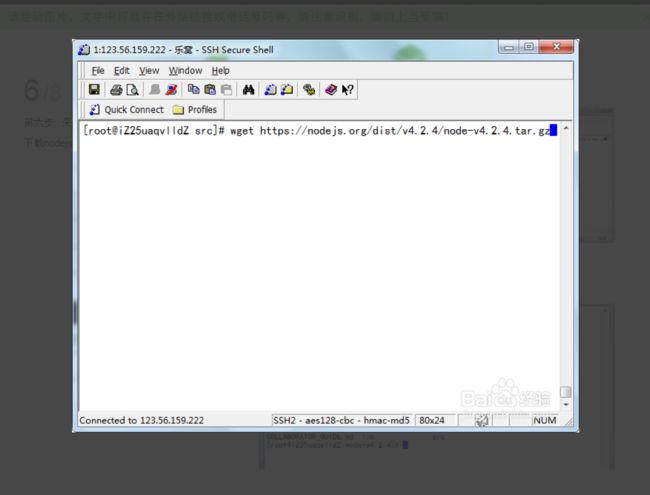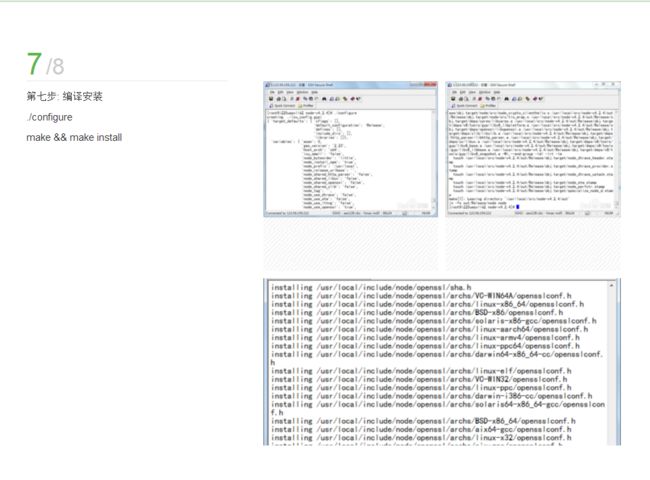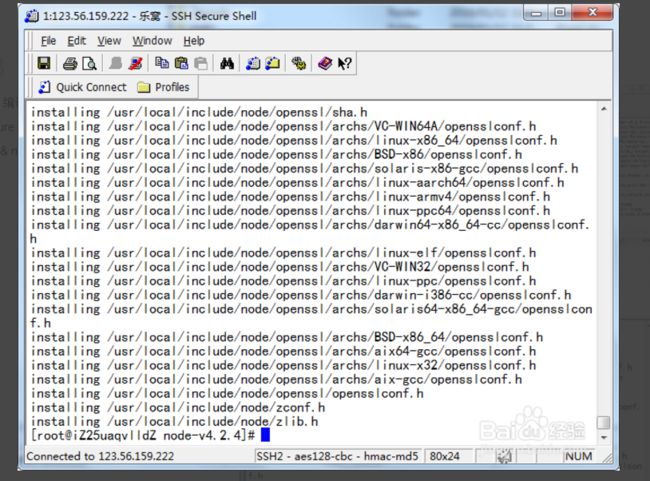原文 http://jingyan.baidu.com/article/d5a880ebb4a00013f147cc83.html
第二种
1、软件环境:
Centos7、VMware 10.0、NodeJS v0.10.24
2、安装过程
1》安装过程中需要管理员权限,及root权限,可以敲入如下命令。
[sharing@localhost ~]$ su root
回车后会出现如下提示:
Password:
输入你设置的密码,输入过程中,终端上没有显示,但实际已经输入了。输入完后如下:
[root@localhost sharing]#
2》首先确认有nodejs编译及依赖相关软件,如果没有可通过运行以下命令安装。
[root@localhost sharing]# yum -y install gcc gcc-c++ openssl-devel
3》下载NodeJS源码包并解压。
[root@localhost sharing]# wgethttp://nodejs.org/dist/v0.10.24/node-v0.10.24.tar.gz
[root@localhost sharing]# tar zxvf node-v0.10.24.tar.gz
[root@localhost sharing]# cd node-v0.10.24
4》配置、编译、安装。
[root@localhost node-v0.10.24]# ./configure --prefix=/usr/local/node
[root@localhost node-v0.10.24]# make && make install
5》配置Node环境
[root@localhost node-v0.10.24]# vim /etc/profile
第一次使用vim,用得好别扭。。。vim进入profile后,我们会看到profile文件中的内容,按下键盘i进入编辑模式,然后在文本最后面写下如下内容。
export NODE_HOME=/usr/local/node
export PATH=$NODE_HOME/bin:$PATH
export NODE_PATH=$NODE_HOME/lib/node_modules:$PATH
输入完后,按Esc退出编辑模式,然后按下:wq,就会退出保存。
然后输入以下命令才会生效。
[root@localhost node-v0.10.24]# source /etc/profile
6》测试是否成功
[root@localhost node-v0.10.24]# node -v
v0.10.24
出现NodeJS版本号说明安装成功。
7》测试例子
新建一个文本,输入如下代码:
var http = require('http');
http.createServer(function (req, res) {
res.writeHead(200, {'Content-Type': 'text/plain'});
res.end('Hello Node.js\n');
}).listen(8421, "127.0.0.1");
console.log('Server running athttp://127.0.0.1:8421/');
另存为test.js,然后终端输入node test.js,用浏览器打开http://127.0.0.1:8421/,就会发现输出Hello Node.js