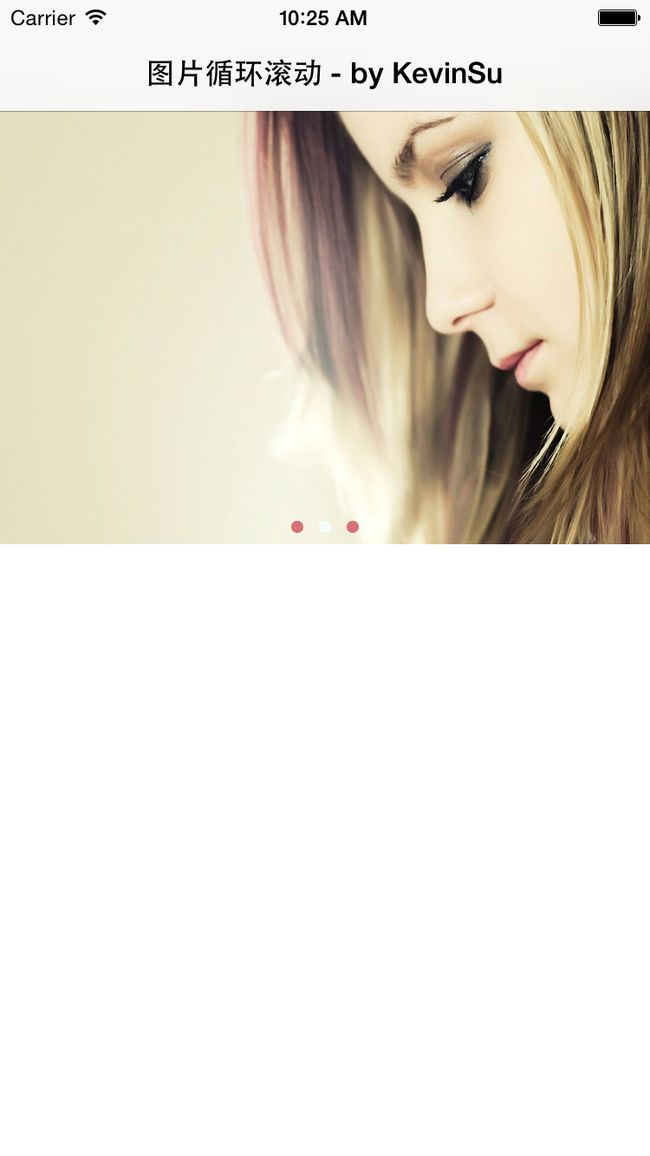iOS开发:自定义库实现广告图片轮播
前言
iOS开发中几乎每个app都有一个图片/广告轮播的功能需求,网上已经有很多此类的第三方库,但是这些库不一定100%符合项目需求,本文针对新手筒子,一步步教你做自己的图片轮播库,在此基础上可以针对自己的需求进行修改和完善。
思路
实现广告图片轮播功能有很多种方式,本文采用头尾重叠的障眼法来实现。
比如有 1 2 3 4 5 共五张图片,我们可以设置成这样 5 1 2 3 4 5 1 七张,默认显示第二张也就是 1,当1向左划的时候显示 5,同时把滚动视图显示的位置调整到倒数第二张,也就是 5 ; 同理,5 向右划也返回到第二张的位置,也就是 1 。这样就“在视觉上”实现了轮播。
正片:
1、新建自己的库文件
它继承UIView,采用UIScrollView进行展示,UIPageControl进行页面控制。
2、重写init方法
define WIDTH self.bounds.size.width
define HEIGHT self.bounds.size.height
@interface SUPictureScroll ()<UIScrollViewDelegate>
@property (nonatomic,strong) UIScrollView * scrollView;
@property (nonatomic,strong) UIPageControl * pageControl;
@end重写initWithFrame方法,并添加一个ScrollView和一个PageControl,注意ScrollView先不要设置ContentSize,PageControl不要设置numberOfPages,这两个是需要后面根据传入的图片数量来设置的。
- (id)initWithFrame:(CGRect)frame {
if (self = [super initWithFrame:frame]) {
[self setupScrollView];
[self setupPageControl];
}
return self;
}
//创建scrollView
- (void)setupScrollView {
self.scrollView = [[UIScrollView alloc]initWithFrame:self.bounds];
self.scrollView.bounces = NO;
self.scrollView.pagingEnabled = YES;
self.scrollView.delegate = self;
self.scrollView.showsHorizontalScrollIndicator = NO;
[self addSubview:self.scrollView];
}
//设置pageControl
- (void)setupPageControl {
self.pageControl = [[UIPageControl alloc]initWithFrame:CGRectMake(0, HEIGHT - 20, WIDTH, 20)];
self.pageControl.currentPageIndicatorTintColor = [UIColor colorWithRed:0.9646 green:1.0 blue:0.9708 alpha:1.0];
self.pageControl.pageIndicatorTintColor = [UIColor colorWithRed:0.8443 green:0.4344 blue:0.4678 alpha:1.0];
[self.pageControl addTarget:self action:@selector(handlePageControl:) forControlEvents:UIControlEventValueChanged];
[self addSubview:self.pageControl];
}3、定义图片显示方式
在项目中,不一定都会显示本地的图片,大部分需要显示网络图片,有各种不同的需求,所以我们需要自定义图片显示的方式。
这里我们通过block来实现
@property (nonatomic,retain) NSMutableArray * picUrlArray;
@property (nonatomic,copy) void (^showImg)(UIImageView * imageView, NSString * imgUrl);给定一个数组和显示方式,在set方法中完成显示
//设置图片
-(void)setPicUrlArray:(NSMutableArray *)picUrlArray {
if (picUrlArray.count > 1) {
_picUrlArray = picUrlArray;
//循环轮播,数组+2,图片+2
self.pageControl.numberOfPages = picUrlArray.count;
[picUrlArray insertObject:[picUrlArray lastObject] atIndex:0];
[picUrlArray addObject:picUrlArray[1]];
self.scrollView.contentSize = CGSizeMake(picUrlArray.count * WIDTH, HEIGHT);
[self.scrollView setContentOffset:CGPointMake(WIDTH, 0)];
for (int i = 0; i < picUrlArray.count; i ++) {
UIImageView * imageView = [[UIImageView alloc]initWithFrame:CGRectMake(WIDTH * i, 0, WIDTH, HEIGHT)];
//自定义显示图片的方式
if (self.showImg) {
NSString * picUrl = picUrlArray[i];
self.showImg(imageView,picUrl);
}
[self.scrollView addSubview:imageView];
}
}
}4、滚动视图的位置调整
//点击小圆点时动作
- (void)handlePageControl:(UIPageControl *)pageControl {
[self.scrollView setContentOffset:CGPointMake((pageControl.currentPage + 1) * WIDTH, 0) animated:YES];
}
//滚动结束后调整位置(手动)
- (void)scrollViewDidEndDecelerating:(UIScrollView *)scrollView {
CGPoint point = scrollView.contentOffset;
CGSize size = scrollView.contentSize;
if (point.x == 0) {
[self.scrollView setContentOffset:CGPointMake(size.width - WIDTH * 2, 0) animated:NO];
}else if (point.x == size.width - WIDTH) {
[self.scrollView setContentOffset:CGPointMake(WIDTH, 0) animated:NO];
}
CGPoint newPoint = scrollView.contentOffset;
self.pageControl.currentPage = (newPoint.x - WIDTH) / WIDTH;
}
//滚动结束后调整位置(动画)
- (void)scrollViewDidEndScrollingAnimation:(UIScrollView *)scrollView {
[self scrollViewDidEndDecelerating:scrollView];
}5、定时轮播
如果需要定时轮播的功能,我们给它增加新的属性
@property (nonatomic,assign) BOOL isTimingShow;然后在set方法中实现
//定时器轮播
-(void)setIsTimingShow:(BOOL)isTimingShow {
_isTimingShow = isTimingShow;
if (isTimingShow) {
[NSTimer scheduledTimerWithTimeInterval:2.5 target:self selector:@selector(changePic) userInfo:nil repeats:YES];
}
}
- (void)changePic {
CGPoint point = self.scrollView.contentOffset;
point.x += WIDTH;
[self.scrollView setContentOffset:point animated:YES];
}6、其他功能
本文展示的功能仅止于此,如果需要其他功能(比如自定义pageControl的颜色,位置,比如增加一个图片名称展示半透明层等等)原理也是类似的,要筒子们学会举一反三啦。
7、库的使用
在ViewController.m导入我们的库
#import "SUPictureScroll.h"然后就开工干活:
//新建轮播对象
SUPictureScroll * PS = [[SUPictureScroll alloc]initWithFrame:CGRectMake(0, 64, 375, 250)];
//指定图片轮播方式和图片数组
NSMutableArray * array = [NSMutableArray arrayWithObjects:@"http://pic1.nipic.com/2008-09-08/200898163242920_2.jpg",@"http://i6.topit.me/6/5d/45/1131907198420455d6o.jpg",@"http://pic1a.nipic.com/2008-12-04/2008124215522671_2.jpg", nil];
[PS setShowImg:^(UIImageView * imageView, NSString * picUrl) {
//这里我用了SDWebImage第三方库帮助我管理图片,省心省力
[imageView sd_setImageWithURL:[NSURL URLWithString:picUrl]];
}];
PS.picUrlArray = array;
//是否定时轮播
PS.isTimingShow = YES;
//加到视图中
[self.view addSubview:PS];大功告成!!看看成果吧!!
8、效果图
9、demo下载
下载地址(点击我)https://github.com/DaMingShen/SUPictureScroll