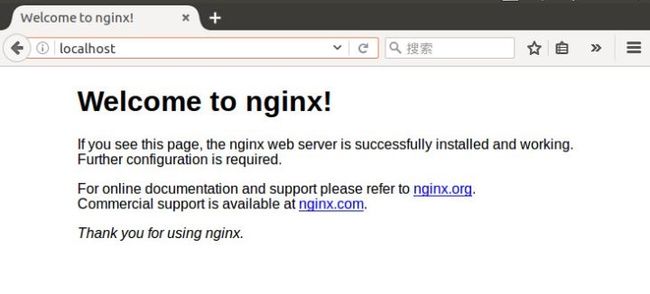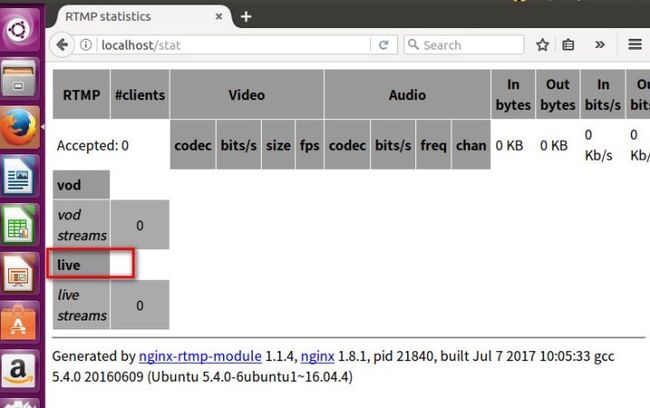环境: ubuntu 16.04
问题引入:
使用 opencv 获取摄像头数据帧, 进行处理之后(如进行 keypoint 识别), 将 opencv 中图像的 Mat类型转化为 ffmpeg 的 AvPicture 格式, 然后推送到流媒体服务器上, 本地通过 VLC 播放器查看实时检测效果
ffmpeg
sudo apt-get install ffmpeg -y然后 /etc/ffserver.conf 配置外部可接入地址 在文件的
BindAddress 0.0.0.0
ACL allow 127.0.0.1
ACL allow localhost
# 假设你的网络地址段为 `192.168.x.x`
ACL allow 192.168.0.0 192.168.255.255
然后 ffserver 开启服务器
ffserver -d -f /etc/ffserver.conf
使用 ffmpeg 查看可用视频和音频设备
通用: 通过 ffmpeg -devices 查看可用设备类型
linux 查看可用设备
ffmpeg -f v4l2 -list_devices true -i ""
ls -l /dev/video*macOS 查看可用设备 ffmpeg -f avfoundation -list_devices true -i ""
ffmpeg 基本操作
转播
ffmpeg -i rtsp://184.72.239.149/vod/mp4://BigBuckBunny_175k.mov -vcodec libx264 -acodec libvo_aacenc -f rtsp rtsp://9.123.143.116:8090/live.sdp摄像头直播
ffmpeg -f video4linux2 -framerate 25 -video_size 640x480 -i /dev/video0 -vcodec libx264 -preset ultrafast -acodec libfaac -f flv rtmp://10.210.107.141/live本地文件播放
ffmpeg -re -i smurf.flv -vcodec copy -acodec copy -f flv -y rtmp://9.123.143.116/live搭建 rtsp 服务器
github 上有现成的开源的封装好的 rtsp 服务器工具, 这里使用 EasyDarwin
git clone https://github.com/EasyDarwin/EasyDarwin
修改配置文件 cfg.js, 将 rtsp_tcp_port 端口修改为与 /etc/ffserver.conf 中 HTTPPort 相同 (不知道什么原理)
// cfg.js
module.exports = {
http_port: 10090,
# I change 554 to 8090 to map /etc/ffserver.conf http port
rtsp_tcp_port: 8090,
defaultPwd: '123456',
rootDir: __dirname,
wwwDir: path.resolve(__dirname, "www"),
dataDir: path.resolve(os.homedir(), ".easydarwin")
}# /etc/ffserver.conf
# Port on which the server is listening. You must select a different
# port from your standard HTTP web server if it is running on the same
# computer.
HTTPPort 8090Linux 平台, 执行 start.sh 运行服务执行 stop.sh 停止服务
一定要将 cfg.js 中的 rtsp_tcp_port 端口号设置与与 /etc/ffserver.conf HTTPPort端口号相同
测试代码
ffmpeg -i rtsp://184.72.239.149/vod/mp4://BigBuckBunny_175k.mov -strict -2 -rtsp_transport tcp -vcodec h264 -f rtsp rtsp://9.123.143.116:8090/live/ffmpeg -f v4l2 -framerate 25 -video_size 640x480 -i /dev/video0 -strict -2 -vcodec libx264 -acodec libvo_aacenc -f rtsp rtsp://9.123.143.116:8090/live/搭建 rtmp 服务器
这里是采用比较常用的 nginx 来搭建rtmp 服务器
环境: nginx-1.8.1 + nginx-rtmp-module
nginx服务器的搭建
1.安装依赖
sudo apt-get update
sudo apt-get install libpcre3 libpcre3-dev
sudo apt-get install openssl libssl-dev2.下载 nginx-rtmp-module 与 nginx-1.8.1
git clone https://github.com/arut/nginx-rtmp-module.git
wget http://nginx.org/download/nginx-1.8.1.tar.gz
tar -zxvf nginx-1.8.1.tar.gz3.配置并编译 nginx
进入到 nginx-1.8.1 安装目录, 使用 nginx 的默认配置,添加 nginx 的 rtmp 模块。 add-module 为下载的 nginx-rtmp-module 文件路径。
cd nginx-1.8.1
./configure --add-module=../nginx-rtmp-module
make
sudo make install4.运行测试 nginx
进入安装目录 /usr/local/nginx,运行命令 ./sbin/nginx
注意:以后所有的命令都在/usr/local/nginx目录运行,也nginx配置文件的相对目录。
cd /usr/local/nginx
./sbin/nginx打开浏览器在地址栏输入:localhost。如果,如下图显示那样就证明您的nginx服务器搭建成功了。
nginx config
步骤如下
- 修改 nginx.conf 文件
- 重启 nginx 服务
- 修改 /etc/hosts, 添加本机地址对应的域名, 如 "9.123.143.116 nowgood"
- 打开浏览器查看效果, 注意网址为 http://localhost/stat
sudo vim /usr/local/nginx/conf/nginx.confsudo ./sbin/nginx -s reload#/usr/local/nginx/conf/nginx.conf
#注明:请勿直接覆盖原来的conf文件,这只是部分有关直播的内容
#配置RTMP,这个配置格式在github的readme上有详细说明
worker_processes 1;
events {
worker_connections 1024;
}
rtmp {
server {
listen 1935; #服务端口--默认
chunk_size 4096; #数据传输块的大小--默认
#设置直播的application名称是 live
application live{
live on; #live on表示开启直播模式
}
#设置推流的应用名称
application push{
live on; #开启直播
push rtmp://rtmp-postbird/live; #推流到上面的直播应用
}
}
}
http{
include mime.types;
default_type application/octet-stream;
sendfile on;
keepalive_timeout 65;
server {
listen 80; # 端口
server_name nowgood; #设置http服务器监听的域名 hosts中配置了
#下面两个是加上去的,用来配置直播的http访问
location /stat {
rtmp_stat all;
rtmp_stat_stylesheet stat.xsl;
}
location /stat.xsl {
#注意这里的路径不能错误,直接写绝对路径就可以
root /home/gbsaa/wangbin/nginx-rtmp-module/;
}
location / {
root html;
index index.html index.htm;
}
error_page 500 502 503 504 /50x.html;
location = /50x.html {
root html;
}
}
}
测试代码
ffmpeg -f v4l2 -framerate 25 -video_size 640x480 -i /dev/video0 -strict -2 -vcodec libx264 -acodec libvo_aacenc -f flv rtmp://nowgood/live/webcamffmpeg -i rtsp://184.72.239.149/vod/mp4://BigBuckBunny_175k.mov -strict -2 -vcodec libx264 -acodec libvo_aacenc -f flv rtmp://nowgood/live推流
这里借用 jkuri 大兄弟的代码, 不过不使用他的用 docker 搭建的 nginx-rtmp 的服务器(我没有运行成功, 不过很有借鉴意义)
git clone https://github.com/jkuri/opencv-ffmpeg-rtmp-stream将代码中的推流地址改为之前我们搭建的 rtmp 服务器的地址后, 使用功能 cmake 编译运行, 就可以将摄像头采集图像进行直播了
一些可能需要安装的依赖
sudo apt-get install v4l-utils
v4l2-ctl -d /dev/video0 --list-formatssudo apt-get install libgstreamer1.0-dev libgstreamer-plugins-base1.0-dev
sudo apt-get install libavcodec-extra参考
https://github.com/opencv-ffmpeg-rtmp-stream
http://www.ptbird.cn/nginx-rtmp-module-server.html
https://zhuanlan.zhihu.com/p/28009037