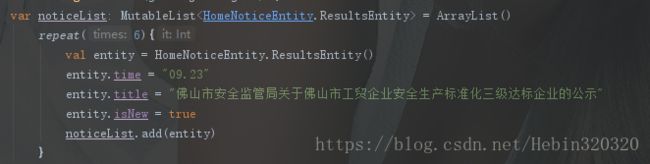Kotlin的学习汇总
2018/03/23 补充
- run函数
在Fragment中,调用每个控件的id之前,都要在前面加多一个’view.’,这样,就让代码变得有点繁琐,这时候就可以用run函数,来让代码变得更加简洁,具体如下:
view.run {
// 用户详情
ivEdit.setOnClickListener { startActivity() }
// 消息中心
cardMessage.setOnClickListener { startActivity() }
// 收藏夹
cardCollect.setOnClickListener { startActivity() }
// 设置
ivSetting.setOnClickListener { startActivity() }
}
// 加载数据
entity.run {
// 头像
imagePath = entity.img
ImageUtil.glideCircleImage(context, img, ivHead)
// 昵称
tvName.text = name
// 手机号码
tvTel.text = mobile
// 邮箱
etEmail.setText(email)
} val drawable = R.mipmap.ic_launcher.let { getDrawable(it) }
val color = R.color.white.let { getColor(it) }kotlin项目的创建
Android Studio 3.0以后的版本,是默认支持kotlin的,创建新项目的时候,会自动添加kotlin的支持;
创建项目成功,在module的build.gradle的顶部会添加
apply plugin: 'kotlin-android'
apply plugin: 'kotlin-android-extensions'并且,在dependencies中会添加以下代码,(其中$kotlin_version是版本号,写在project的gradle中)
compile "org.jetbrains.kotlin:kotlin-stdlib-jre7:$kotlin_version"然后,在project的build.gradle中,会添加以下代码
// 版本号
ext.kotlin_version = '1.1.2-4'
dependencies {
classpath 'com.android.tools.build:gradle:2.3.0'
classpath 'com.jfrog.bintray.gradle:gradle-bintray-plugin:1.7'
classpath 'com.github.dcendents:android-maven-gradle-plugin:1.5'
classpath "org.jetbrains.kotlin:kotlin-gradle-plugin:$kotlin_version"
}至此,就可以在项目中创建kotlin的文件了
为什么kotlin写代码很简洁?
kotlin的基础语法可以才kotlin的官方文档学习,也可以通过 kotlin官方文档中文版;
每个人都知道kotlin相比Java,代码量会减少3倍,但是,在哪个方面会减少代码量呢?以下几点可以做到:
1. 无须再findviewbyid
布局还是一样,使用xml作为Activity的布局,布局中有个TextView,ID为tvTitle;
<LinearLayout
xmlns:android="http://schemas.android.com/apk/res/android"
xmlns:tools="http://schemas.android.com/tools"
android:layout_width="match_parent"
android:layout_height="match_parent"
android:orientation="vertical"
tools:context="com.hebin.kotlin.study.ui.MainActivity">
<TextView
android:id="@+id/tvTitle"
android:layout_width="wrap_content"
android:layout_height="wrap_content"
android:text="Hello World!"
/>
LinearLayout>
然后在Activity中,通过import,声明布局即可拿到ID进行操作;
import kotlinx.android.synthetic.main.activity_main.*
class MainActivity : AppCompatActivity() {
override fun onCreate(savedInstanceState: Bundle?) {
super.onCreate(savedInstanceState)
setContentView(R.layout.activity_main)
tvTitle.setOnClickListener { toast("点击了标题") }
}
}
从上面的代码可以看出,相比Java,省去了findviewbyid的操作,可根据xml的ID直接拿到控件进行操作,而且,kotlin支持lambda表达,所以点击事件也变得特别简洁。
2. 无须再写getter和setter
在实现列表加载数据的时候,用到最多的,就是通过实体类,set数据给实体类,然后在Adapter中,通过实体类get得到数据,加载到控件中,如果需要实现id跟title的实体类,Java中的写法如下:
public class DataEntity {
private String id;
private String title;
public void setId(String id) {
this.id = id;
}
public void setTitle(String title) {
this.title = title;
}
public String getId() {
return id;
}
public String getTitle() {
return title;
}
}那么换成kotlin的话,只需一句话即可实现同样的功能:
data class DataEntity(val id: String, val title: String)3. 其他
kotlin很多语法,相比Java都较为简洁,比如说在kotlin用when代替switch,而且能实现更多功能:
val result: Any = 78
when (result) {
100 -> println("等于100")
78, 80, 90 -> println("等于78或80或90")
"我是谁" -> println("我是谁")
in 60..99 -> println("在60-99区间内")
is Int -> println("该字段是Int类型")
else -> println("该字段不是Int类型")
}不仅仅可以判断类型,还可以判断数字的准确值、判断字符串、判断是否在区间内、判断几个或关系的条件。
再比如列表,kotlin为列表提供了很多方法,(关于List需要注意的是,在Java中,List是有add、addAll这些方法的,但是在kotlin中的List是没有这些方法的,但是可以用MutableList代替)
// 集合
fun setList() {
// list = {0,1,2,3,4,5,6,7,8,9,10}
val list = Array(11, { i -> i })
//any —— 判断集合中 是否有满足条件 的元素;输入结果:false
println("Hebin${list.any({ it > 10 })}")
//all —— 判断集合中的元素 是否都满足条件;输入结果:true
println("Hebin${list.all { it in 0..20 }}")
//none —— 判断集合中是否 都不满足条件,是则返回true;输入结果:true
println("Hebin${list.none({ it > 10 })}")
//count —— 查询集合中 满足条件 的 元素个数;输出结果:6
println("Hebin${list.count({ it > 4 })}")
//reduce —— 从 第一项到最后一项进行累计 ;输出结果:55
println("Hebin${list.reduce({ total, next -> total + next })}")
//reduceRight —— 从 最后一项到第一项进行累计;输出结果:55
println("Hebin${list.reduceRight({ total, next -> total + next })}")
//fold —— 与reduce类似,不过有初始值,而不是从0开始累计;输出结果:55+1=56
println("Hebin${list.fold(1) { total, next -> total + next }}")
//foldRight —— 和reduceRight类似,有初始值,不是从0开始累计;输出结果:55+3=58
println("Hebin${list.foldRight(3) { total, next -> total + next }}")
//forEach —— 循环遍历元素,元素是it,可对每个元素进行相关操作;输出结果:0,1,2,3,4,5,6,7,8,9,10
list.forEach { println("Hebin$it") }
println()
//forEachIndexed —— 循环遍历元素,同时得到元素index(下标);输出结果:(0:0),(1:1)...(10:10)
list.forEachIndexed { index, it -> println("Hebin($index:$it)") }
println()
//max —— 查询最大的元素,如果没有则返回null;输出结果:10
println("Hebin${list.max()}")
//maxBy —— 获取方法处理后返回结果最大值对应的那个元素的初始值,如果没有则返回null;输出结果:5
println("Hebin${list.maxBy { it * (list.size - it) }}")
//min —— 查询最小的元素,如果没有则返回null;输出结果:0
println("Hebin${list.min()}")
//minBy —— 获取方法处理后返回结果最小值对应那个元素的初始值,如果没有则返回null;输出结果:0
println("Hebin${list.minBy { it * (list.size - it) }}")
//sumBy —— 获取 方法处理后返回结果值 的 总和;输出结果:385
println("Hebin${list.sumBy { it * it }}")
//drop--返回去掉前n个元素后的列表;输出结果:4,5,6,7,8,9,10
println("Hebin${list.drop(4)}")
//dropWhile —— 返回从第一项起,去掉满足条件的元素,直到不满足条件的一项为止;输出结果:4,5,6,7,8,9,10
println("Hebin${list.dropWhile { it < 4 }}")
//dropLastWhile--返回从最后一项起,去掉满足条件的元素,直到不满足条件的一项为止;输出结果:0,1,2,3,4
println("Hebin${list.dropLastWhile { it > 4 }}")
//take--从第一个开始的n个元素;输出结果:0,1,2,3
println("Hebin${list.take(4)}")
//takeLast —— 返回从最后一个开始的n个元素;输出结果:7,8,9,10
println("Hebin${list.takeLast(4)}")
//takeWhile--返回不满足条件的下标前面的所有元素的集合;输出结果:0,1,2,3
println("Hebin${list.takeWhile { it < 4 }}")
//filter--过滤掉所有不满足条件的元素;输出结果:0, 2, 4, 6, 8, 10
println("Hebin${list.filter { it % 2 == 0 }}")
//filterNot —— 过滤掉所有满足条件的元素;输出结果:1, 3, 5, 7, 9
println("Hebin${list.filterNot { it % 2 == 0 }}")
//filterNotNull--过滤掉所有值为null的元素;输出结果:0, 1, 2, 3, 4, 5, 6, 7, 8, 9, 10
println("Hebin${list.filterNotNull()}")
}
T-MVP在kotlin中的应用
mvp模式在Android中是被广泛接受,但是mvp的缺点之一就是类特别多,解决这个问题,有个很好的办法,就是用泛型。因为我在小公司,做的都是一些比较小的项目,没有涉及到太多的业务逻辑,所以,我这里直接省去了M层,只剩下v跟p;
第一步,创建一个接口,实现一些基础方法,然后让BaseActivity继承这个view实现这些方法,一般是一些通用的方法,例如加载对话框、隐藏对话框等,然后让所有的Activity继承BaseActivity
interface BaseView {
// 显示加载对话框
fun showLoading()
// 隐藏加载对话框
fun hideLoading()
// 显示空数据布局
fun showNullLayout()
// 隐藏空数据布局
fun hideNullLayout()
// 显示请求失败布局
fun showErroLayout()
// 隐藏请求失败布局
fun hideErroLayout()
// 请求失败后,将得到的结果通过接口,从P层传到V层
fun getFailed(type: Any, T: Any)
}第二步,创建一个接口,继承BaseView,然后再实现多两个接口,供v层调用
interface UniversalView : BaseView {
// view层设置数据,Presenter层通过接口得到数据,用于网络请求等参数的动态改变
fun getData(): Any
// 请求成功后,将得到的结果通过接口,从P层传到V层
fun getSuccess(type: Any, T: Any)
}第三步,封装基础的网络请求,我用的是OkGo,网络请求分为get请求跟post请求,代码分别如下:
GET
open class BaseOkgoGet : SingletonUtil() {
override fun newInstance(): BaseOkgoGet {
return getInstance() as BaseOkgoGet
}
companion object {
/**
*@param type 用于一个Activity有多个网络请求的时候,在Presenter中区分回调类型
*
* @param url 请求网址
*
* */
fun getData(context: Context, type: Int, url: String, universal: UniversalView, successListener: SuccessListener) {
OkGo.get(url)
.execute(object : StringCallback() {
override fun onBefore(request: BaseRequest<*>?) {
universal.showLoading()
}
override fun onSuccess(s: String, call: Call, response: Response) {
ToastUtil.printData(s)
universal.hideErroLayout()
successListener.onSuccess(context, type, s)
}
override fun onError(call: Call?, response: Response?, e: Exception?) {
universal.showErroLayout()
}
override fun onAfter(s: String?, e: Exception?) {
universal.hideLoading()
}
})
}
}
}
POST
class BaseOkgoPost : SingletonUtil() {
override fun newInstance(): com.zerom.management.base.okgo.BaseOkgoPost {
return getInstance()!!
}
companion object {
/**
* @param type 用于一个Activity有多个网络请求的时候,在Presenter中区分回调类型
*
* @param map post 的参数
*
* @param url 请求网址
*
* */
fun getData(context: Context, type: Int, url: String, map: HashMap, universalView: UniversalView, successListener: SuccessListener) {
com.lzy.okgo.OkGo.post(url)
.params(map)
.execute(object : com.lzy.okgo.callback.StringCallback() {
override fun onBefore(request: com.lzy.okgo.request.BaseRequest<out BaseRequest<*>>?) {
super.onBefore(request)
universalView.showLoading()
}
override fun onSuccess(result: String?, p1: okhttp3.Call?, p2: okhttp3.Response?) {
universalView.hideErroLayout()
successListener.onSuccess(context, type, result!!)
ToastUtil.printData(result)
}
override fun onAfter(t: String?, e: java.lang.Exception?) {
super.onAfter(t, e)
universalView.hideLoading()
}
override fun onError(call: okhttp3.Call?, response: okhttp3.Response?, e: java.lang.Exception?) {
super.onError(call, response, e)
universalView.showErroLayout()
}
})
}
}
} 请求网络数据,得到的结果,通过SuccessListener接口抛出;
interface SuccessListener {
fun onSuccess(context: Context, type: Any, results: String)
}
然后,如果在一个Presenter中,有多个网络请求,可以用以下的写法来实现Presenter
class MainPresenter(val context: Context, val view: UniversalView) : SuccessListener {
companion object {
val GET_SUCCESS_01 = 1
val GET_SUCCESS_02 = 2
}
val entity: DataEntity = view.getData() as DataEntity
fun getData_1() {
BaseOkgoGet.getData(context, GET_SUCCESS_01, "url${entity.title}", view, this)
}
fun getData_2() {
val map = hashMapOf("id" to entity.id, "title" to entity.title)
BaseOkgoPost.getData(context, GET_SUCCESS_02, "url", map, view, this)
}
override fun onSuccess(context: Context, type: Any, results: String) {
when (type) {
GET_SUCCESS_01 -> {
view.getSuccess(GET_SUCCESS_01, "我是第一个请求")
}
GET_SUCCESS_02 -> {
view.getSuccess(GET_SUCCESS_02, "我是第二个请求")
}
}
}
}然后在Activity中,设置参数,发起请求,得到数据之后,加载到视图中
class MainActivity : BaseActivity(), UniversalView {
override fun onCreate(savedInstanceState: Bundle?) {
super.onCreate(savedInstanceState)
setContentView(R.layout.activity_main)
tvTitle.setOnClickListener { toast("点击了标题") }
//实现网络请求
val presenter: MainPresenter = MainPresenter(this, this)
presenter.getData_1()
presenter.getData_2()
}
// 将数据传给p层
override fun getData(): Any {
val entity = DataEntity()
entity.title = "我是标题"
entity.id = "我是ID"
return entity
}
override fun getSuccess(type: Any, T: Any) {
when (type) {
// 第一个网络请求成功
MainPresenter.GET_SUCCESS_01 -> {
val info = T as String
toast(info)
}
//第二个请求成功
MainPresenter.GET_SUCCESS_02 -> {
val info = T as String
toast(info)
}
}
}
}
MVP的一大特性就是可重复调用,比如说,写一个获取用户信息的Presenter,有十个界面需要获取用户信息,那么都只要调用这一个Presenter就足够了;
kotlin的最强库anko的详细使用
学kotlin的人,基本都知道anko,它的强大已经不是一两句话就能说得清楚的了。具体可以通过anko插件库以及anko wiki学习。
用kotlin之前,要先添加依赖
compile "org.jetbrains.anko:anko:$anko_version"
compile "org.jetbrains.anko:anko-support-v4:$anko_version"
//版本号
ext.anko_version = '0.10.1'anko提供很多简化的方法,例如
toast("")
// 跳转Activity
startActivity()
//跳转Activity带参数
startActivity("TAG" to "title")
// startActivityForResult
startActivityForResult(1,"TAG" to "title","name" to "Hebin")
// 带启动模式的startActivity
startActivity(intentFor("TAG" to "title").singleTop()) anko除了提供大量简化的方法之外,还提供了一种DSL布局,用来代替xml;DSL布局看上去很清晰,书写、熟悉难度也不大,最大的一个缺点,估计就是,没得预览;虽然官方有提供Anko Preview,但是,在高版本的Android Studio中,无法使用。。
DSL布局可以直接写在Activity中,但是,我不喜欢把所有代码都堆在一块,所以,我是新建了个Mainview.kt,布局内添加一个按钮,代码如下:
class Mainview : AnkoComponent {
companion object {
val BTN_ID = 1
}
override fun createView(ui: AnkoContext) = with(ui) {
// verticalLayout相当于垂直方向的LinearLayout
verticalLayout {
gravity = Gravity.CENTER
// dip 是将dp转换为px,px2dip是将px转换为dp,px2sp是将px转换为sp
padding = dip(10)
backgroundColor = Color.GRAY
lparams {
width = matchParent
height = matchParent
}
button("登录") {
id = BTN_ID
textSize = 16f
textColor = Color.WHITE
onClick { toast("点击了按钮") }
backgroundColor = resources.getColor(R.color.colorPrimary)
}.lparams {
width = matchParent
height = dip(50)
}
}
}
} 然后在Activity的oncreat中,setContentView即可;
override fun onCreate(savedInstanceState: Bundle?) {
super.onCreate(savedInstanceState)
Mainview().setContentView(this)
}效果图如下:
 成功加载布局之后,那么接下来就是怎么对布局中的控件进行操作,从上面布局的代码中可以看出,按钮button有个ID。所以,在Activity中就可以通过ID来操控控件,具体代码如下:
find@SuppressLint("StaticFieldLeak")
class Mainview : AnkoComponent<Activity> {
companion object {
var btnLoad: Button? = null
}
override fun createView(ui: AnkoContext) = with(ui) {
// verticalLayout相当于垂直方向的LinearLayout
verticalLayout {
gravity = Gravity.CENTER
// dip 是将dp转换为px,px2dip是将px转换为dp,px2sp是将px转换为sp
padding = dip(10)
backgroundColor = Color.GRAY
lparams {
width = matchParent
height = matchParent
}
btnLoad = button("登录") {
textSize = 16f
textColor = Color.WHITE
onClick { toast("点击了按钮") }
backgroundColor = resources.getColor(R.color.colorPrimary)
}.lparams {
width = matchParent
height = dip(50)
}
}
}
} Mainview.btnLoad?.text = "我成功改变了按钮文字" include(R.layout.activity_main) @Suppress("NOTHING_TO_INLINE")
inline fun ViewManager.simpleTitle() = simpleTitle({})
inline fun ViewManager.simpleTitle(init: SimpleTitle.() -> Unit, theme: Int = 0) = ankoView(::SimpleTitle, theme, init)class SimpleTitle : RelativeLayout {
companion object {
var ivBack: ImageView? = null
var tvTitle: TextView? = null
}
@SuppressLint("ResourceType")
private fun init() = AnkoContext.createDelegate(this).apply {
relativeLayout {
lparams {
width = matchParent
height = matchParent
}
backgroundColor = resources.getColor(R.color.colorPrimary)
ivBack = imageView {
scaleType = ImageView.ScaleType.CENTER
imageResource = R.drawable.ic_back_white
}.lparams {
width = dip(50)
height = matchParent
}
tvTitle = textView("我是标题") {
textSize = 20f
textColor = Color.WHITE
}.lparams {
centerInParent()
}
}
}
constructor(context: Context?) : super(context) {
init()
}
constructor(context: Context?, attrs: AttributeSet?) : super(context, attrs) {
init()
}
constructor(context: Context?, attrs: AttributeSet?, defStyleAttr: Int) : super(context, attrs, defStyleAttr) {
init()
}
}
@Suppress("NOTHING_TO_INLINE")
inline fun ViewManager.simpleTitle() = simpleTitle({})
inline fun ViewManager.simpleTitle(init: SimpleTitle.() -> Unit, theme: Int = 0) = ankoView(::SimpleTitle, theme, init) SimpleTitle.ivBack?.setOnClickListener({ finish() })
SimpleTitle.tvTitle?.text = "我是标题"项目在GitHub的地址
https://github.com/Hebin320/KotlinStudy
项目在CSDN的下载地址
http://download.csdn.net/download/hebin320320/9913739