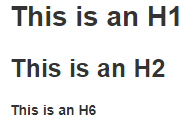Typora使用MarkDown语法
MarkDown官方文档
一、块元素啊
1、段落和换行符
段落只是一行或多行连续的文本。 在markdown源代码中,段落由两个或多个空行分隔。 在Typora中,您只需要一个空行(按Return键一次)即可创建一个新段落。
按Shift + Return可创建单个换行符。 大多数其他降价解析器将忽略单换行符,因此为了使其他markdown解析器识别换行符,您可以在行尾留下两个空格,或插入
2、标题
# This is an H1
## This is an H2
###### This is an H6
3、引用
Markdown使用电子邮件样式>字符进行块引用。
> This is a blockquote with two paragraphs. This is first paragraph.
>
> This is second pragraph. Vestibulum enim wisi, viverra nec, fringilla in, laoreet vitae, risus.
as
adasd
as
在Typora中,输入’>'后跟您的引用内容将生成一个引用块。 Typora将为您插入正确的“>”或换行符。 通过添加额外级别的“>”嵌套块引号(另一个块引用内的块引用)。
Markdown 也允许你偷懒只在整个段落的第一行最前面加上 >
4、列表
输入*列表项1将创建无序列表 - *符号可以替换为+或 - 。
输入1.列表项1将创建一个有序列表
un-ordered list
* Red
* Green
* Blue
ordered list
1. Red
2. Green
3. Blue
un-ordered list
- Red
- Green
- Blue
ordered list
- Red
- Green
- Blue
5、任务列表
- [ ] a task list item
- [ ] list syntax required
- [ ] normal **formatting**, @mentions, #1234 refs
- [ ] incomplete
- [x] completed
- a task list item
- list syntax required
- normal formatting, @mentions, #1234 refs
- incomplete
- completed
6、代码区块
Typora仅支持GitHub Flavored Markdown中的栅栏。 不支持markdown中的原始代码块。
使用栅栏很简单:输入“`”并按回车键。 在```之后添加一个可选的语言标识符,我们将通过语法高亮显示它:
```
function test() {
console.log("notice the blank line before this function?");
}
```
function test() {
console.log("notice the blank line before this function?");
}
7、数学公式
要添加数学表达式,请输入$$并按“返回”键。
$$
\mathbf{V}_1 \times \mathbf{V}_2 = \begin{vmatrix}
\mathbf{i} & \mathbf{j} & \mathbf{k} \\
\frac{\partial X}{\partial u} & \frac{\partial Y}{\partial u} & 0 \\
\frac{\partial X}{\partial v} & \frac{\partial Y}{\partial v} & 0 \\
\end{vmatrix}
$$
V 1 × V 2 = ∣ i j k ∂ X ∂ u ∂ Y ∂ u 0 ∂ X ∂ v ∂ Y ∂ v 0 ∣ \mathbf{V}_1 \times \mathbf{V}_2 = \begin{vmatrix} \mathbf{i} & \mathbf{j} & \mathbf{k} \\ \frac{\partial X}{\partial u} & \frac{\partial Y}{\partial u} & 0 \\ \frac{\partial X}{\partial v} & \frac{\partial Y}{\partial v} & 0 \\ \end{vmatrix} V1×V2=∣∣∣∣∣∣i∂u∂X∂v∂Xj∂u∂Y∂v∂Yk00∣∣∣∣∣∣
更多参考:Math and Academic Functions
8、表格
输入|来表示表格。
表的完整语法如下所述:
| First Header | Second Header |
| ------------- | ------------- |
| Content Cell | Content Cell |
| Content Cell | Content Cell |
| First Header | Second Header |
|---|---|
| Content Cell | Content Cell |
| Content Cell | Content Cell |
最后,通过在标题行中包含冒号(?,您可以将该列中的文本定义为左对齐,右对齐或居中对齐:
| Left-Aligned | Center Aligned | Right Aligned |
| :------------ |:---------------:| -----:|
| col 3 is | some wordy text | $1600 |
| col 2 is | centered | $12 |
| zebra stripes | are neat | $1 |
| Left-Aligned | Center Aligned | Right Aligned |
|---|---|---|
| col 3 is | some wordy text | $1600 |
| col 2 is | centered | $12 |
| zebra stripes | are neat | $1 |
最左侧的冒号表示左对齐的列; 最右侧的冒号表示右对齐的列; 两侧的冒号表示中心对齐的列。
9、脚注
声明脚注:脚注[^1]
定义此脚注:[^1]:www.baidu.com
脚注1
10、分隔线
在一行中用三个以上的星号、减号、底线来建立一个分隔线,行内不能有其他东西
* * *
***
*****
- - -
---------------------------------------
11、自动抽取目录
输入[toc]并按回车键。 这将创建一个“目录”部分。 TOC从文档中提取所有标题,并在添加到文档时自动更新其内容。
文章目录
- 一、块元素啊
- 1、段落和换行符
- 2、标题
- 3、引用
- 4、列表
- 5、任务列表
- 6、代码区块
- 7、数学公式
- 8、表格
- 9、脚注
- 10、分隔线
- 11、自动抽取目录
- 二、Span元素
- 1、超链接
- 行内式
- 参考式
- 2、强调
- 3、代码
- 4、删除线
- 5、下划线
- 6、Emoji
- 7、HTML
二、Span元素
1、超链接
Markdown 支持两种形式的链接语法: 行内式和参考式两种形式。
行内式
要建立一个行内式的链接,只要在方块括号后面紧接着圆括号并插入网址链接即可,如果你还想要加上链接的 title 文字,只要在网址后面,用双引号把 title 文字包起来即可
This is [an example](http://example.com/ "Title") inline link.
This is an example inline link.
[This link](http://example.net/) has no title attribute.
This link has no title attribute.
如果你是要链接到同样主机的资源,你可以使用相对路径。
参考式
参考式的链接是在链接文字的括号后面再接上另一个方括号,而在第二个方括号里面要填入用以辨识链接的标记:
this is aaadedd
2、强调
Markdown 使用星号(*)和底线(_)作为标记强调字词的符号,被 * 或 _ 包围的字词会被转成用 标签包围,用两个 * 或 _ 包起来的话,则会被转成 ,例如:
*single asterisks*
_single underscores_
**double asterisks**
__double underscores__
single asterisks
single underscores
double asterisks
double underscores
3、代码
如果要标记一小段行内代码,你可以用反引号把它包起来(`),例如:
Use the `printf()` function.
Use the printf() function.
4、删除线
~~Mistaken text.~~
Mistaken text.
5、下划线
Underline
Underline
6、Emoji
:smile:
?
7、HTML
您可以使用HTML来设置纯Markdown不支持的内容。 例如,使用此文本为红色以添加红色文本。
this text is red
www.baidu.com ↩︎