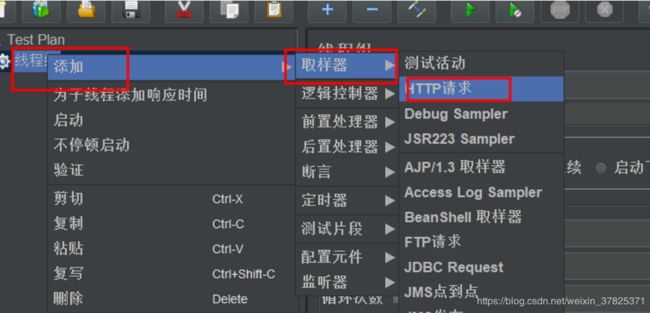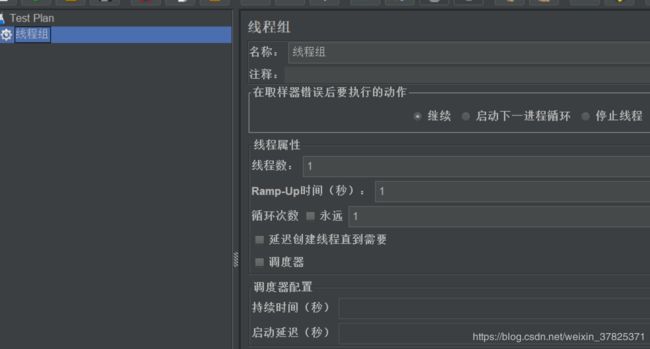压力测试
常用的压力测试工具有两种:ab测试、jmeter
1.ab测试
介绍
ab测试使用的是apache中自带的ab工具,在windows系统中安装了apache后,在bin文件夹中会出现ab.exe和abs.exe。进行http请求测试的时候使用ab.exe没有问题,但是进行https请求测试时会提示SSL not compiled in; no https support,些时使用abs.exe做测试即可。
如果是linux系统没有安装apache,则可以只安装ab工具进行测试即可。
yum -y install httpd-tools
参数介绍
这里只介绍几个主要的参数:
-c 并发数,模拟请求的用户数
-n 请求总数
-p 发送post请求的数据文件,文件中内容以key=value&key1=value1形式拼接参数
-T 设置content-type发送post请求时必须设置,application/x-www-form-urlencoded
更多参数参考以下:
$ ./abs.exe
D:\wamp\bin\apache\apache2.4.35\bin\abs.exe: wrong number of arguments
Usage: D:\wamp\bin\apache\apache2.4.35\bin\abs.exe [options] [http[s]://]hostname[:port]/path
Options are:
-n requests Number of requests to perform
-c concurrency Number of multiple requests to make at a time
-t timelimit Seconds to max. to spend on benchmarking
This implies -n 50000
-s timeout Seconds to max. wait for each response
Default is 30 seconds
-b windowsize Size of TCP send/receive buffer, in bytes
-B address Address to bind to when making outgoing connections
-p postfile File containing data to POST. Remember also to set -T
-u putfile File containing data to PUT. Remember also to set -T
-T content-type Content-type header to use for POST/PUT data, eg.
'application/x-www-form-urlencoded'
Default is 'text/plain'
-v verbosity How much troubleshooting info to print
-w Print out results in HTML tables
-i Use HEAD instead of GET
-x attributes String to insert as table attributes
-y attributes String to insert as tr attributes
-z attributes String to insert as td or th attributes
-C attribute Add cookie, eg. 'Apache=1234'. (repeatable)
-H attribute Add Arbitrary header line, eg. 'Accept-Encoding: gzip'
Inserted after all normal header lines. (repeatable)
-A attribute Add Basic WWW Authentication, the attributes
are a colon separated username and password.
-P attribute Add Basic Proxy Authentication, the attributes
are a colon separated username and password.
-X proxy:port Proxyserver and port number to use
-V Print version number and exit
-k Use HTTP KeepAlive feature
-d Do not show percentiles served table.
-S Do not show confidence estimators and warnings.
-q Do not show progress when doing more than 150 requests
-l Accept variable document length (use this for dynamic pages)
-g filename Output collected data to gnuplot format file.
-e filename Output CSV file with percentages served
-r Don't exit on socket receive errors.
-m method Method name
-h Display usage information (this message)
-I Disable TLS Server Name Indication (SNI) extension
-Z ciphersuite Specify SSL/TLS cipher suite (See openssl ciphers)
-f protocol Specify SSL/TLS protocol
(SSL2, TLS1, TLS1.1, TLS1.2 or ALL)
测试示例
GET请求
./abs.exe -c 100 -n 1000 https://www.baidu.com/
POST请求
./abs.exe -c 100 -n 1000 -p "/home/post.txt" -T "application/x-www-form-urlencoded" https://www.baidu.com/
注意:如果只是一个域名后面没有任何参数,则需要在最后面加/,如请求接口地址是https://wwww.baidu.com,则发送请求时需要https://www.baidu.com/
测试结果
$ ./abs.exe -c 10 -n 100 https://www.baidu.com/
This is ApacheBench, Version 2.3 <$Revision: 1826891 $>
Copyright 1996 Adam Twiss, Zeus Technology Ltd, http://www.zeustech.net/
Licensed to The Apache Software Foundation, http://www.apache.org/
Benchmarking www.baidu.com (be patient).....done
Server Software: BWS/1.1
Server Hostname: www.baidu.com
Server Port: 443
SSL/TLS Protocol: TLSv1.2,ECDHE-RSA-AES128-GCM-SHA256,2048,128
TLS Server Name: www.baidu.com
Document Path: /
Document Length: 227 bytes
Concurrency Level: 10
Time taken for tests: 0.736 seconds // 请求总时间
Complete requests: 100 // 完成请求数
Failed requests: 0 // 失败请求数
Total transferred: 89300 bytes
HTML transferred: 22700 bytes
Requests per second: 135.92 [#/sec] (mean) // 每秒的请求数即QPS
Time per request: 73.572 [ms] (mean)
Time per request: 7.357 [ms] (mean, across all concurrent requests)
Transfer rate: 118.53 [Kbytes/sec] received
Connection Times (ms)
min mean[+/-sd] median max
Connect: 11 24 8.8 21 56
Processing: 4 40 41.0 16 127
Waiting: 4 38 41.5 11 126
Total: 18 64 42.0 40 155
Percentage of the requests served within a certain time (ms)
50% 40
66% 71
75% 110
80% 114
90% 132
95% 137
98% 145
99% 155
100% 155 (longest request)
2.jmeter测试
安装jdk8
jmeter是使用java开发的一款压力测试软件,要正常使用需要安装jdk8。
下载地址:https://www.oracle.com/technetwork/java/javase/downloads/jdk8-downloads-2133151.html
开始测试
由于我电脑是windows系统,这里仅以windows为例进行演
打开软件
双击bin目录下的jmeter.bat
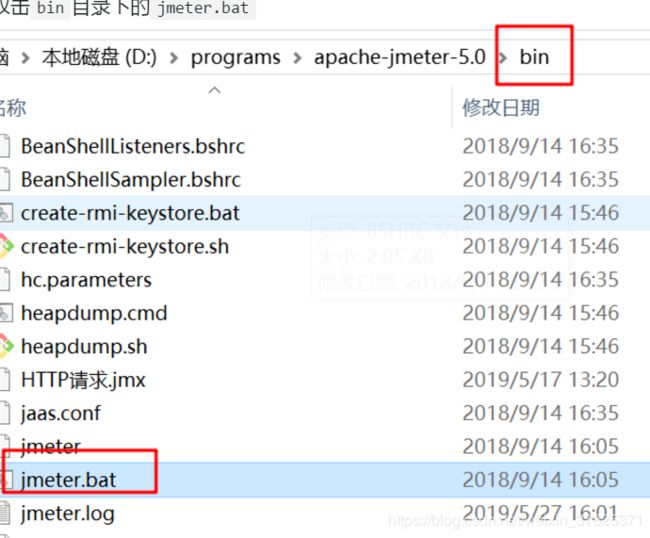
打开后的界面如下,选项里可以修改显示语言。
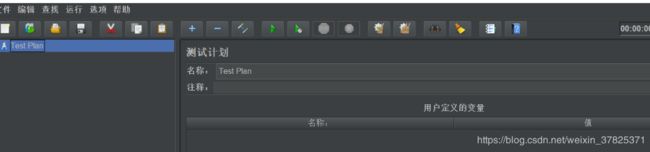
添加线和组
testplan右键->->添加->线程(用户)->线程组
线程组界面说明:
名称 线程组名称自己随意命名即可
线程数 线程数相当于模拟用户数
Ramp-up准备时长:设置的虚拟用户数需要多长时间全部启动。如果线程数为10,准备时长为2,那么需要2秒钟启动10个线程,也就是每秒钟启动5个线程
循环次数 每个线程发送请求的次数。如果线程数为10,循环次数为100,那么每个线程发送100次请求。总请求数为10*100=1000 。如果勾选了“永远”,那么所有线程会一直发送请求,一到选择停止运行脚本
添加http请求
线程组右键->添加->取样器->http请求
虽然这里添加的是http请求,但是也可以发送https请求,在端口和协议上分别使用443和https就可以发送https请求