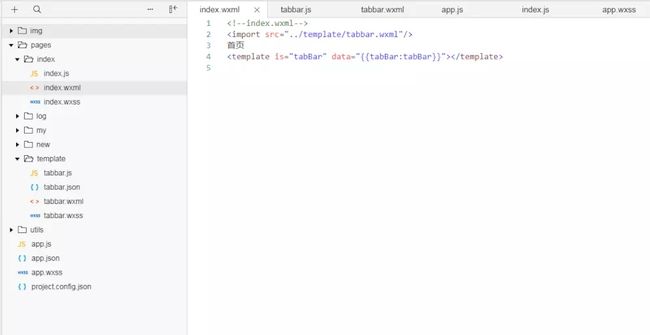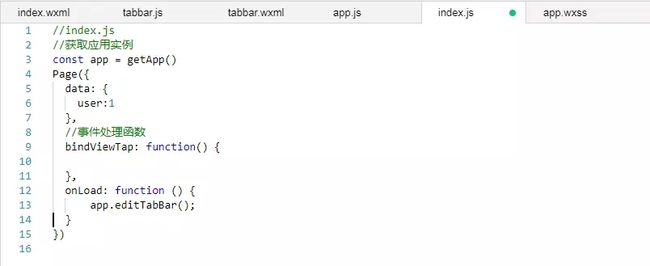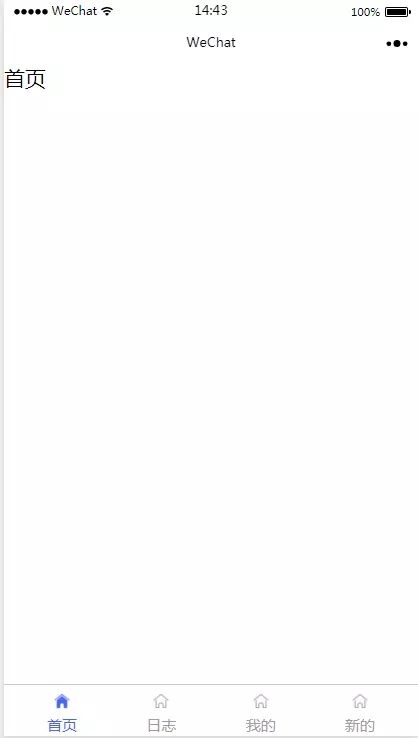最近做项目的时候,突然来了个小特殊的需求,根据客户的类型来动态显示底部的tabBar菜单。当时我就有点小懵逼了,这个不是小程序自带的组件么?还要做成动态?这就有点尴尬了.....
不过也只是一时尴尬而已,然后我就展开了搜索之旅.....然后发现,官方的组件确实没办法做动态,那咋办,如果真的有这个需求那也是得去处理滴呀~然后也看了有一些做到这效果的方法,那就试一下呗。。其实就是自定义个tabBar的模板,以下是实现:
首先,既然是说自定义组件,那是用到template了。那先在Page里新建个template的文件夹,以便放tabBar的组件。
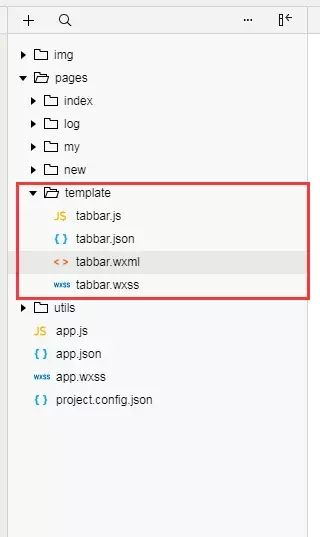
然后新建个tabBar.wxml文件,这里就写下你的tabBar的结构。
<template name="tabBar"> <view class="tab-bar" style="color: {{tabBar.color}}; background: {{tarBar.backgroundColor}}; {{tabBar.position=='top'? 'top: 0' : 'bottom: 0'}}; {{tabBar.borderStyle? (tabBar.position=='top'? 'border-bottom: solid 1px '+tabBar.borderStyle + ';' : 'border-top: solid 1px '+tabBar.borderStyle + ';') : ''}}"> <block wx:for="{{tabBar.list}}" wx:key="pagePath"> <navigator url="{{item.pagePath}}" open-type="redirect" class="{{item.clas}}" style="{{item.active? 'color: '+(item.selectedColor? item.selectedColor : tabBar.selectedColor) : ''}}"> <image src="{{item.selectedIconPath}}" wx:if="{{item.active}}" class="img">image> <image src="{{item.iconPath}}" wx:if="{{!item.active}}" class="img">image> <text class='tabbar_text'>{{item.text}}text> navigator> block> <view class="clear">view> view> template>
下面是tabBar所需要用到的样式,我这里就直接写在全局app.wxss了。
.menu-item{ width: 32%; float: left; text-align: center; padding-top: 8px; } .menu-item2{ width: 24%; float: left; text-align: center; padding-top: 8px; } .img{ width: 30rpx; height: 30rpx; display: block; margin:auto; } .clear{ clear: both; } .tab-bar{ position: fixed; width: 100%; padding: 0px 2%; } .tabbar_text{ font-size: 28rpx }
然后接下来是js的部分,由于是底部的导航,那肯定是不止一个页面用到的,那这里就可以写在全局的app.js里面方便使用。这里我写了两种tabBar的模板,分别对应来显示
//app.js App({ onLaunch: function () { // // 展示本地存储能力 // var logs = wx.getStorageSync('logs') || [] // logs.unshift(Date.now()) // wx.setStorageSync('logs', logs) }, //第一种状态的底部 editTabBar: function () { var _curPageArr = getCurrentPages(); var _curPage = _curPageArr[_curPageArr.length - 1]; var _pagePath = _curPage.__route__; if (_pagePath.indexOf('/') != 0) { _pagePath = '/' + _pagePath; } var tabBar = this.globalData.tabBar; for (var i = 0; i < tabBar.list.length; i++) { tabBar.list[i].active = false; if (tabBar.list[i].pagePath == _pagePath) { tabBar.list[i].active = true;//根据页面地址设置当前页面状态 } } _curPage.setData({ tabBar: tabBar }); }, //第二种状态的底部 editTabBar2: function () { var _curPageArr = getCurrentPages(); var _curPage = _curPageArr[_curPageArr.length - 1]; var _pagePath = _curPage.__route__; if (_pagePath.indexOf('/') != 0) { _pagePath = '/' + _pagePath; } var tabBar = this.globalData.tabBar2; for (var i = 0; i < tabBar.list.length; i++) { tabBar.list[i].active = false; if (tabBar.list[i].pagePath == _pagePath) { tabBar.list[i].active = true;//根据页面地址设置当前页面状态 } } _curPage.setData({ tabBar: tabBar }); }, globalData: { userInfo: null, pop:2, num:0, tabBar: { "color": "#9E9E9E", "selectedColor": "#f00", "backgroundColor": "#fff", "borderStyle": "#ccc", "list": [ { "pagePath": "/pages/index/index", "text": "首页", "iconPath": "/img/home.png", "selectedIconPath": "/img/home_on.png", "clas": "menu-item", "selectedColor": "#4665f9", active: true }, { "pagePath": "/pages/log/index", "text": "日志", "iconPath": "/img/home.png", "selectedIconPath": "/img/home_on.png", "selectedColor": "#4665f9", "clas": "menu-item", active: false }, { "pagePath": "/pages/my/index", "text": "我的", "iconPath": "/img/home.png", "selectedIconPath": "/img/home_on.png", "selectedColor": "#4665f9", "clas": "menu-item", active: false } ], "position": "bottom" }, tabBar2: { "color": "#9E9E9E", "selectedColor": "#f00", "backgroundColor": "#fff", "borderStyle": "#ccc", "list": [ { "pagePath": "/pages/index/index", "text": "首页", "iconPath": "/img/home.png", "selectedIconPath": "/img/home_on.png", "clas": "menu-item2", "selectedColor": "#4665f9", active: true }, { "pagePath": "/pages/log/index", "text": "日志", "iconPath": "/img/home.png", "selectedIconPath": "/img/home_on.png", "selectedColor": "#4665f9", "clas": "menu-item2", active: false }, { "pagePath": "/pages/my/index", "text": "我的", "iconPath": "/img/home.png", "selectedIconPath": "/img/home_on.png", "selectedColor": "#4665f9", "clas": "menu-item2", active: false }, { "pagePath": "/pages/new/index", "text": "新的", "iconPath": "/img/home.png", "selectedIconPath": "/img/home_on.png", "selectedColor": "#4665f9", "clas": "menu-item2", active: false } ], "position": "bottom" } } })
然后在需要用到这个组件的页面上直接调用。比如这里的index页面。
<import src="../template/tabbar.wxml"/> 首页 <template is="tabBar" data="{{tabBar:tabBar}}">template>
然后去index.js里面调用tabBar
然后下面是效果图。
链接:https://www.jianshu.com/p/55d54564ec95