Android自定义ViewGroup实战-----流式布局
本文是参考了鸿神之后的文章之后做的一些修改与总结,添加了一些自己的笔记,增加对自定义ViewGroup的理解。文章后面会给出原文地址。
首先,什么是流式布局(FlowLayout),我个人的理解就是各个宽高不完全相同的view控件之间按照一定的规律放置,当一行或者一列中放满了控件,再放置下一个控件时,由于空间宽度或者高度不够,会自动放置到下一行或者下一列。比较常见的应用是一些热门标签,精彩评论等。比如下图中的尺寸大小标签。
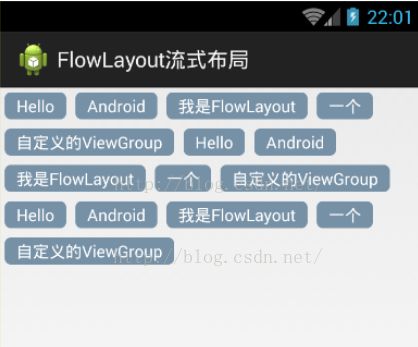
其中上图中的尺寸大小作为一个整体的ViewGroup,其中放置着各个子控件,由于他们宽度大小不一,不能很好的运用现有的布局来实现,而自定义的流式ViewGroup很好的可以实现。
相比于自定义View,最重要的是onDraw()方法,自定义的ViewGroup最重要的是onMeasure(),onLayout()。一个是帮助我们去测量整个ViewGroup的子控件,另一个是帮助我们去在我们的ViewGroup中去放置我们的子控件。
1.整体分析
1、由于每一个ViewGroup都对应着一个LayoutParams,都需要指定一个LayoutParams,对于FlowLayout,我们目前只需要能够识别控件之间的margin即可,即使用MarginLayoutParams.
2、onMeasure中计算所有childView的宽和高,然后根据childView的宽和高,计算自己的宽和高。(当然,如果父控件的宽或者高不是wrap_content,直接使用父ViewGroup传入的计算值即可)
3、onLayout中对所有的childView进行布局。
2.LayoutParams
因为我们只需要支持margin,所以直接使用系统的MarginLayoutParams,重写其中的generateLayoutParams方法
@Override
public ViewGroup.LayoutParams generateLayoutParams(AttributeSet attrs)
{
return new MarginLayoutParams(getContext(), attrs);
} onMeasure完成对所有子控件的测量
/**
* 负责设置子控件的测量模式和大小 根据所有子控件设置自己的宽和高
*/
@Override
protected void onMeasure(int widthMeasureSpec, int heightMeasureSpec)
{
super.onMeasure(widthMeasureSpec, heightMeasureSpec);
// 获得它的父容器为它设置的测量模式和大小
int sizeWidth = MeasureSpec.getSize(widthMeasureSpec);
int sizeHeight = MeasureSpec.getSize(heightMeasureSpec);
int modeWidth = MeasureSpec.getMode(widthMeasureSpec);
int modeHeight = MeasureSpec.getMode(heightMeasureSpec);
Log.e(TAG, sizeWidth + "," + sizeHeight);
// 如果是warp_content情况下,记录宽和高
int width = 0;
int height = 0;
/**
* 记录每一行的宽度,width不断取最大宽度
*/
int lineWidth = 0;
/**
* 每一行的高度,累加至height
*/
int lineHeight = 0;
int cCount = getChildCount();
// 遍历每个子元素
for (int i = 0; i < cCount; i++)
{
View child = getChildAt(i);
// 测量每一个child的宽和高
measureChild(child, widthMeasureSpec, heightMeasureSpec);
// 得到child的lp
MarginLayoutParams lp = (MarginLayoutParams) child
.getLayoutParams();
// 当前子空间实际占据的宽度
int childWidth = child.getMeasuredWidth() + lp.leftMargin
+ lp.rightMargin;
// 当前子空间实际占据的高度
int childHeight = child.getMeasuredHeight() + lp.topMargin
+ lp.bottomMargin;
/**
* 如果加入当前child,则超出最大宽度,则的到目前最大宽度给width,类加height 然后开启新行
*/
if (lineWidth + childWidth > sizeWidth-getPaddingLeft()-getPaddingRight())
{
width = Math.max(lineWidth, width);// 取最大的
lineWidth = childWidth; // 重新开启新行,开始记录
// 叠加当前高度,
height += lineHeight;
// 开启记录下一行的高度
lineHeight = childHeight;
} else
// 否则累加值lineWidth,lineHeight取最大高度
{
lineWidth += childWidth;
lineHeight = Math.max(lineHeight, childHeight);
}
// 如果是最后一个,则将当前记录的最大宽度和当前lineWidth做比较
if (i == cCount - 1)
{
width = Math.max(width, lineWidth);
height += lineHeight;
}
}
setMeasuredDimension((modeWidth == MeasureSpec.EXACTLY) ? sizeWidth
: width, (modeHeight == MeasureSpec.EXACTLY) ? sizeHeight
: height);
} 其中第48行是考虑到假如我们父ViewGroup使用了padding这一属性的话,那么我们就得减去这个值。
第50行,原文中写的是 width = Math.max(lineWidth, childWidth);// 取最大的 这样会有个问题,假如第一行最宽,后面逐渐变小,那么我们取的width也就有问题了,故修改过来。
还有第63到第67行,因为在计算最后一个控件时,不管换行不换行,我们都没有比较最后一个控件的宽(假如没换行)和将最后一个控件的高度加上去(假如是换行了)
4.onLayout()方法
onLayout中完成对所有childView的位置以及大小的指定
/**
* 存储所有的View,按行记录
*/
private List> mAllViews = new ArrayList>();
/**
* 记录每一行的最大高度
*/
private List mLineHeight = new ArrayList();
@Override
protected void onLayout(boolean changed, int l, int t, int r, int b)
{
mAllViews.clear();
mLineHeight.clear();
int width = getWidth();
int lineWidth = 0;
int lineHeight = 0;
// 存储每一行所有的childView
List lineViews = new ArrayList();
int cCount = getChildCount();
// 遍历所有的孩子
for (int i = 0; i < cCount; i++)
{
View child = getChildAt(i);
MarginLayoutParams lp = (MarginLayoutParams) child
.getLayoutParams();
int childWidth = child.getMeasuredWidth();
int childHeight = child.getMeasuredHeight();
// 如果已经需要换行
if (childWidth + lp.leftMargin + lp.rightMargin + lineWidth > width-getPaddingLeft()-getPaddingRight())
{
// 记录这一行所有的View以及最大高度
mLineHeight.add(lineHeight);
// 将当前行的childView保存,然后开启新的ArrayList保存下一行的childView
mAllViews.add(lineViews);
lineWidth = 0;// 重置行宽
lineViews = new ArrayList();
}
/**
* 如果不需要换行,则累加
*/
lineWidth += childWidth + lp.leftMargin + lp.rightMargin;
lineHeight = Math.max(lineHeight, childHeight + lp.topMargin
+ lp.bottomMargin);
lineViews.add(child);
}
// 记录最后一行
mLineHeight.add(lineHeight);
mAllViews.add(lineViews);
int left = getPaddingLeft();
int top = getPaddingTop();
// 得到总行数
int lineNums = mAllViews.size();
for (int i = 0; i < lineNums; i++)
{
// 每一行的所有的views
lineViews = mAllViews.get(i);
// 当前行的最大高度
lineHeight = mLineHeight.get(i);
Log.e(TAG, "第" + i + "行 :" + lineViews.size() + " , " + lineViews);
Log.e(TAG, "第" + i + "行, :" + lineHeight);
// 遍历当前行所有的View
for (int j = 0; j < lineViews.size(); j++)
{
View child = lineViews.get(j);
if (child.getVisibility() == View.GONE)
{
continue;
}
MarginLayoutParams lp = (MarginLayoutParams) child
.getLayoutParams();
//计算childView的left,top,right,bottom
int lc = left + lp.leftMargin;
int tc = top + lp.topMargin;
int rc =lc + child.getMeasuredWidth();
int bc = tc + child.getMeasuredHeight();
Log.e(TAG, child + " , l = " + lc + " , t = " + t + " , r ="
+ rc + " , b = " + bc);
child.layout(lc, tc, rc, bc);
left += child.getMeasuredWidth() + lp.rightMargin
+ lp.leftMargin;
}
left = getPaddingLeft();
top += lineHeight;
}
}
mLineHeight记录的为每行的最大高度。
23-48行,遍历所有的childView,用于设置allViews的值,以及mLineHeight的值。
57行,根据allViews的长度,遍历所有的行数
67-91行,遍历每一行的中所有的childView,对childView的left , top , right , bottom 进行计算,和定位。
92-93行,重置left和top,准备计算下一行的childView的位置。
好了,到此完成了所有的childView的绘制区域的确定,到此,我们的FlowLayout的代码也结束了
由于考虑到了padding,第32行要减去padding的大小,53、54行初始的left和top值也要相应的变化,同理第92行

左边是getHeight,右边是getMeasureHeight
5.布局文件如下
其中用到了style文件,节省了我们重复定义的时间,要修改时,我们只用修改这一个就好
style.xml
6.动态添加View
当然,最后你的控件多半也不是固定大小的,你也初始不知道的,那得要动态添加。
那我们把布局文件改下,改成只有一个父ViewGroup,其余控件我们动态添加。其中在要添加的Activity的onCreate方法中添加initView()方法
private void initView() {
myFlowLayout = (MyFlowLayout) findViewById(R.id.myFlowLayout);
// ViewGroup.MarginLayoutParams lp = new ViewGroup.MarginLayoutParams(
// ViewGroup.LayoutParams.WRAP_CONTENT,
// ViewGroup.LayoutParams.WRAP_CONTENT);
// lp.leftMargin = 35;
// lp.rightMargin = 35;
// lp.topMargin = 10;
// lp.bottomMargin = 10;
// for (int i = 0; i < str.length; i++) {
// Button btn=new Button(this);
// btn.setText(str[i]);
// myFlowLayout.addView(btn,lp);
// }
LayoutInflater mInflater = LayoutInflater.from(this);
for (int i = 0; i < str.length; i++) {
TextView tv = (TextView) mInflater.inflate(R.layout.myview,
myFlowLayout, false);
tv.setText(str[i]);
tv.setTag(i);
tv.setOnClickListener(this);
myFlowLayout.addView(tv);
}
}其中我们用到了LayoutInflater,它可以将我们的xml布局文件转变为view,这是动态添加的基础。
7.添加点击事件
可能你会对各个textView有点击事件的要求,我们可以使用setTag方法。后期根据tag来区分不同的textView。@Override
public void onClick(View v) {
reSetTextBg();
switch ((int) v.getTag()) {
case 0:
v.setBackgroundColor(0xffff0000);
break;
case 1:
v.setBackgroundColor(0xffff0000);
break;
case 2:
v.setBackgroundColor(0xffff0000);
break;
default:
break;
}
}
//重置标签颜色
private void reSetTextBg() {
for (int i = 0; i < str.length; i++) {
TextView tView = (TextView) myFlowLayout.getChildAt(i);
tView.setBackground(getResources().getDrawable(
R.drawable.my_textview_bg));
}
}
文章参考
1.http://blog.csdn.net/lmj623565791/article/details/38352503
2.http://blog.csdn.net/lmj623565791/article/details/38339817
源码地址,点我下载
好了,全文结束,有什么问题,好的想法,欢迎留言指出!
另:如果你觉得本篇博客对你有用,那么就顶一个~~