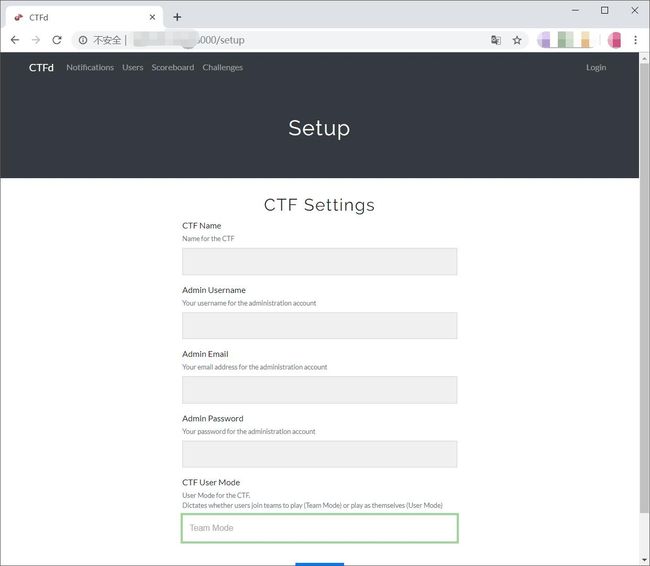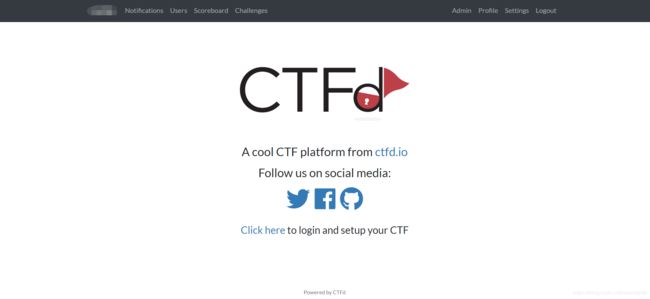服务器利用docker搭建CTFd平台、webug靶场,并映射到公网IP
搭建CTFd平台
老规矩,看版本吧,是Ubuntu 16.04
root@cat:~/CTFd# cat /etc/issue
Ubuntu 16.04.3 LTS \n \l
先来安装docker跟Docker-compose
wget -qO- https://get.docker.com/ | sh
sudo usermod -aG docker username ##你的用户名
##安装完成之后,可以看看docker版本
#使用dockers --version可以查看
root@cat:~/CTFd# docker --version
Docker version 19.03.1, build *******
curl -L https://github.com/docker/compose/releases/download/1.25.0-rc1/docker-compose-`uname -s`-`uname -m` -o /usr/local/bin/docker-compose
chmod +x /usr/local/bin/docker-compose安装完成之后记得查看一下,我这是后记录的,可能跟安装时有偏差,emma:
root@cat:~/CTFd# docker-compose verison
No such command: verison
Commands:
build Build or rebuild services
bundle Generate a Docker bundle from the Compose file
config Validate and view the Compose file
create Create services
down Stop and remove containers, networks, images, and volumes
events Receive real time events from containers
exec Execute a command in a running container
help Get help on a command
images List images
kill Kill containers
logs View output from containers
pause Pause services
port Print the public port for a port binding
ps List containers
pull Pull service images
push Push service images
restart Restart services
rm Remove stopped containers
run Run a one-off command
scale Set number of containers for a service
start Start services
stop Stop services
top Display the running processes
unpause Unpause services
up Create and start containers
version Show the Docker-Compose version information
然后咱们再来安装一下CTFd,我是root,天下无敌......
git clone https://github.com/CTFd/CTFd.git && cd CTFd
docker-compose up -d然后我们来查看一下容器:
root@cat:~/CTFd# docker-compose ps
Name Command State Ports
------------------------------------------------------------------------------
ctfd_cache_1 docker-entrypoint.sh redis ... Up
ctfd_ctfd_1 /opt/CTFd/docker-entrypoint.sh Up 0.0.0.0:8000->8000/tcp
ctfd_db_1 docker-entrypoint.sh mysql ... Up
虽说搭建完了,但是,还是没法在公网上访问,接下来就映射一下(我也不知道咋搞,大佬勿喷,我就记录下日常)
iptables -t nat -A DOCKER -p tcp --dport 8001 -j DNAT --to-destination IP地址:8000不过,记得在服务器上加上这个端口
然后就到了激动人心的时候了:
这个地方自己配置下,然后,就,就没有然后了呀
博客搜集了网上很多教程,总结了下,太多了,就不都写了,若有侵犯,联系删,打扰了
搭建webug靶场
先从docker hub把webug靶场pull下来
root@cat:~# docker pull area39/webug
Using default tag: latest
latest: Pulling from area39/webug
a7344f52cb74: Pull complete
515c9bb51536: Pull complete
e1eabe0537eb: Pull complete
4701f1215c13: Pull complete
47e9dc58a04a: Pull complete
e2f5bef92572: Pull complete
d4ff2baf456b: Pull complete
8bcee2bcac01: Pull complete
bed1605ff912: Pull complete
c76295730308: Pull complete
c9546d0b81a1: Pull complete
9f15afb3efc0: Pull complete
Digest: sha256:6618efa0a7df17f92af86969397ea2098c01848f6dcecafe6cd82f25c8e4ef2f
Status: Downloaded newer image for area39/webug:latest
docker.io/area39/webug:latest
然后启动这个镜像:
root@cat:~# docker run -d -P area39/webug
6a751485b6cb389f21d3ba4c50538525ac56936e12862b44115093cd4444a630
然后咱们将端口映射到公网上的端口,记得要在服务器上开启这个端口哦,这里我不贴图了,跟上面一样:
root@cat:~# iptables -t nat -A DOCKER -p tcp --dport 32771 -j DNAT --to-destination IP地址:32771我们看一下已经启动的docker镜像们
root@cat:~# docker ps -a
CONTAINER ID IMAGE COMMAND CREATED STATUS PORTS NAMES
c232b4f6273f area39/webug "httpd-foreground" 7 minutes ago Up 7 minutes 0.0.0.0:32771->80/tcp beautiful_wing
cb227de9496d ctfd_ctfd "/opt/CTFd/docker-en…" 30 hours ago Up 30 hours 0.0.0.0:8000->8000/tcp ctfd_ctfd_1
8a4f65f5bc08 redis:4 "docker-entrypoint.s…" 30 hours ago Up 30 hours ctfd_cache_1
bd0fb8e68088 mariadb:10.4 "docker-entrypoint.s…" 30 hours ago Up 21 hours ctfd_db_1