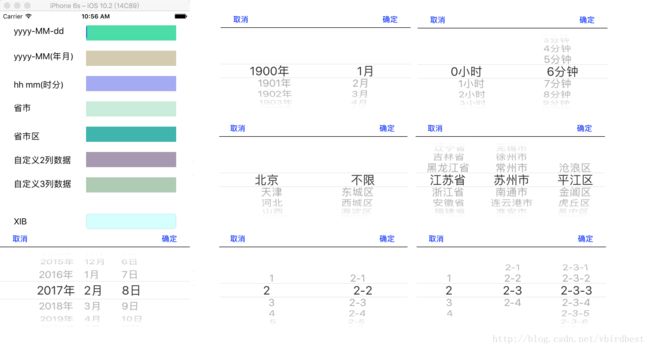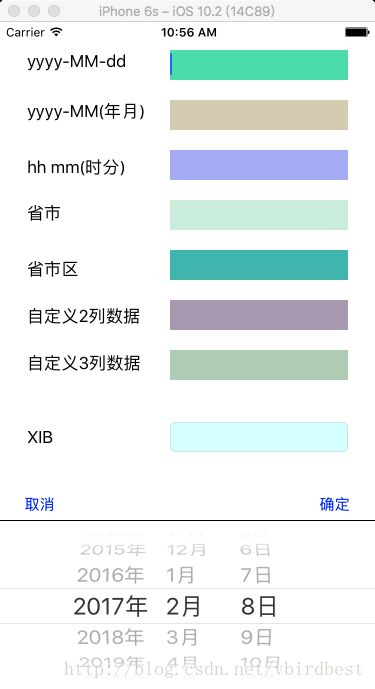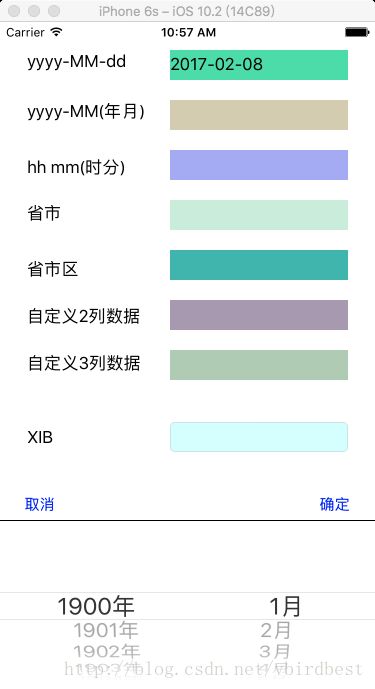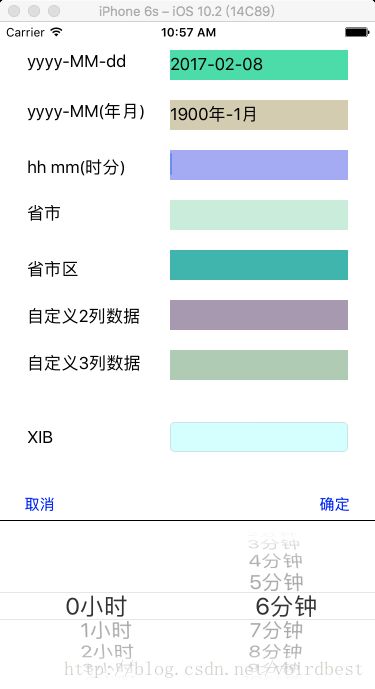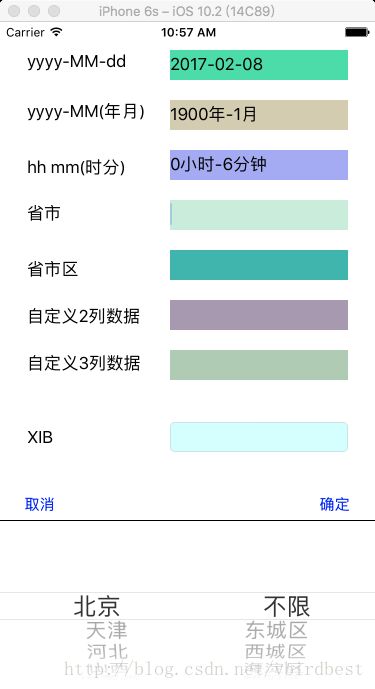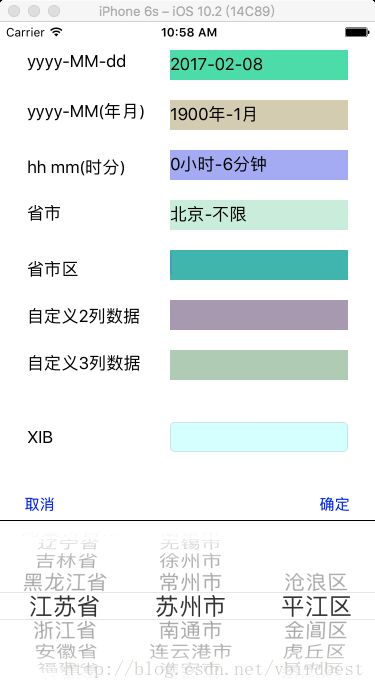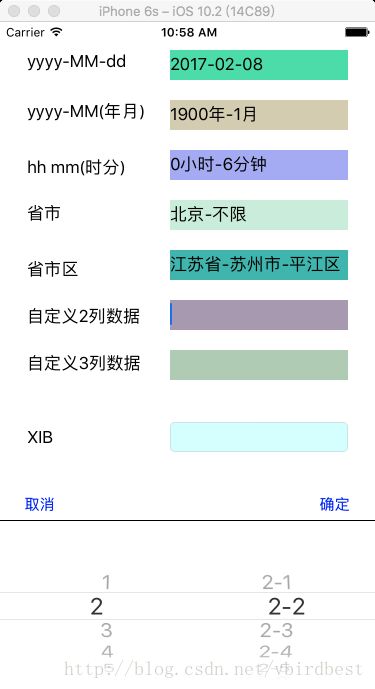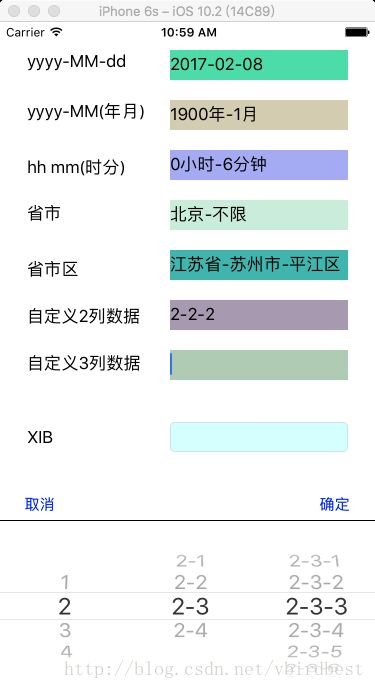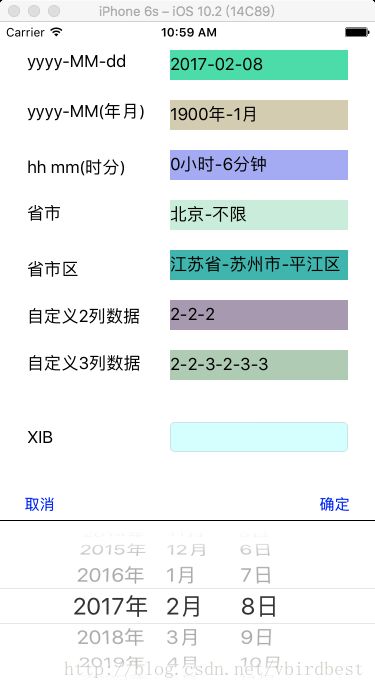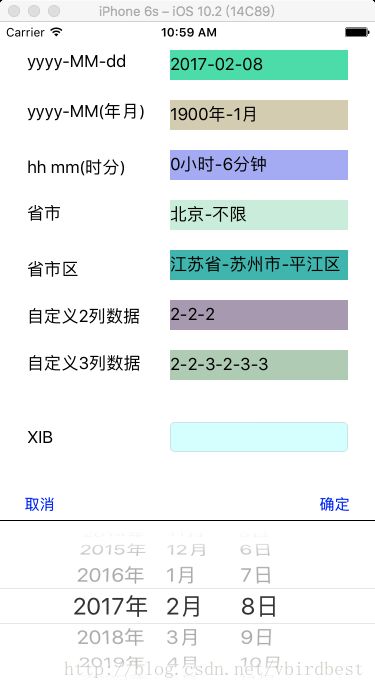- 【iOS】MVC设计模式
Magnetic_h
iosmvc设计模式objective-c学习ui
MVC前言如何设计一个程序的结构,这是一门专门的学问,叫做"架构模式"(architecturalpattern),属于编程的方法论。MVC模式就是架构模式的一种。它是Apple官方推荐的App开发架构,也是一般开发者最先遇到、最经典的架构。MVC各层controller层Controller/ViewController/VC(控制器)负责协调Model和View,处理大部分逻辑它将数据从Mod
- UI学习——cell的复用和自定义cell
Magnetic_h
ui学习
目录cell的复用手动(非注册)自动(注册)自定义cellcell的复用在iOS开发中,单元格复用是一种提高表格(UITableView)和集合视图(UICollectionView)滚动性能的技术。当一个UITableViewCell或UICollectionViewCell首次需要显示时,如果没有可复用的单元格,则视图会创建一个新的单元格。一旦这个单元格滚动出屏幕,它就不会被销毁。相反,它被添
- c++ 的iostream 和 c++的stdio的区别和联系
黄卷青灯77
c++算法开发语言iostreamstdio
在C++中,iostream和C语言的stdio.h都是用于处理输入输出的库,但它们在设计、用法和功能上有许多不同。以下是两者的区别和联系:区别1.编程风格iostream(C++风格):C++标准库中的输入输出流类库,支持面向对象的输入输出操作。典型用法是cin(输入)和cout(输出),使用>操作符来处理数据。更加类型安全,支持用户自定义类型的输入输出。#includeintmain(){in
- ios GCD
_Waiting_
1.GCD任务和队列学习GCD之前,先来了解GCD中两个核心概念:任务和队列。任务:就是执行操作的意思,换句话说就是你在线程中执行的那段代码。在GCD中是放在block中的。执行任务有两种方式:同步执行(sync)和异步执行(async)。两者的主要区别是:是否等待队列的任务执行结束,以及是否具备开启新线程的能力。同步执行(sync):同步添加任务到指定的队列中,在添加的任务执行结束之前,会一直等
- iOS内存管理简单理解
烧烤有点辣
什么是引用计数引用计数(ReferenceCount)是一个简单而有效的管理对象生命周期的方式。当我们创建一个新对象的时候,它的引用计数为1,当有一个新的指针指向这个对象时,我们将其引用计数加1,当某个指针不再指向这个对象是,我们将其引用计数减1,当对象的引用计数变为0时,说明这个对象不再被任何指针指向了,这个时候我们就可以将对象销毁,回收内存。由于引用计数简单有效,除了Objective-C和S
- Vue + Express实现一个表单提交
九旬大爷的梦
最近在折腾一个cms系统,用的vue+express,但是就一个表单提交就弄了好久,记录一下。环境:Node10+前端:Vue服务端:Express依赖包:vueexpressaxiosexpress-formidableelement-ui(可选)前言:axiosget请求参数是:paramsaxiospost请求参数是:dataexpressget接受参数是req.queryexpresspo
- iOS下拉放大效果
RobinZhao
好多下拉放大的实现方式是在tableView上面添加一个view,同时更改tableView.contentInset,下拉时改变view的frame来实现。今天用另外一种方式实现,效果如下:加油.gif具体实现方法:通过tableViewCell结合xib来实现,具体代码如下HomeViewController.m代码#import"HomeViewController.h"#import"He
- axios 请求封装
web Rookie
工作前端javascriptajax
文章目录1.前言2.axios下载3.代码实现4.实际使用1.前言本文是对于axios的二次封装处理,axios是一个基于Promise的网络请求库,作用于node.js和浏览器中;本文对于axios中的封装着重于直接使用,如果想要学习axios相关知识可以先行离开,后续在对其进行完善2.axios下载npminstallaxios3.代码实现//request.tsimportaxios,{Ax
- 函数可以返回数组吗?有哪3种返回方法呢?如代码种的func2、func3、func4都可以返回数组。func1为什么会报错呢?关于返回数组需要注意哪些呢?
神笔馬良
java算法数据结构
问题描述:根据下列代码回答下列问题。//Createdby黑马程序员.#include"iostream"usingnamespacestd;/**函数返回数组,就是返回指针,要注意:*-不可返回局部数组(在函数内创建的数组),如果要返回需要*-static修饰*-动态内存创建(new[]、delete[])*-返回全局(在函数外创建的对象)**不推荐函数返回数组,因为要么手动delete、要么s
- ios私钥证书(p12)导入失败,Windows OpenSSl 1.1.1 下载
书边事.
其他
ios私钥证书(p12)导入失败如果你用的OpenSSL版本是v3那么恭喜你V3必然报这个错,解决办法将OpenSSL3降低成v1。WindowsOpenSSl1.1.1下载阿里云网盘下载地址:OpenSSLV1
- 网上商城项目总结报告
WEB前端程序贵
前端
网上商城项目总结报告1:掌握的知识通过网上商城这个实战项目的开发,不仅了解到了一个项目的业务逻辑,而且掌握了实现相关业务功能的方法。通过这个实战项目,了解到了模块化开发项目的基础结构的搭建,以及项目文件的管理方式。通过这个实战项目,运用封装的接口api文档实现了客户端服务器之间的交互知识。通过封装的axios实例对象与方法,向服务器请求数据,然后渲染页面。通过运用localStorage本地储存的
- Linux dmesg命令:显示开机信息
fafadsj666
linux数据库数据挖掘机器学习大数据
通过学习《Linux启动管理》一章可以知道,在系统启动过程中,内核还会进行一次系统检测(第一次是BIOS进行加测),但是检测的过程不是没有显示在屏幕上,就是会快速的在屏幕上一闪而过那么,如果开机时来不及查看相关信息,我们是否可以在开机后查看呢?答案是肯定的,使用dmesg命令就可以。无论是系统启动过程中,还是系统运行过程中,只要是内核产生的信息,都会被存储在系统缓冲区中,已经为大家精心准备了大数据
- (小白入门)Windows环境下搭建React Native Android开发环境
码农老黑
前端ReactNative移动开发Androidstudio
ReactNative(简称RN)是Facebook于2015年4月开源的跨平台移动应用开发框架,是Facebook早先开源的UI框架React在原生移动应用平台的衍生产物,目前支持iOS和Android两大平台。RN的环境搭建在RN的中文社区有所介绍,但是对于小白来说还是有些太过简略了。RN中文社区详见参考,本文不涉及的问题也许在其中能够有所解答。ReactNative思想底层引擎是JavaSc
- 招银网络&大疆&元象一面
Redstone Monstrosity
前端面试
1.请尽可能详细地说明,XHR、axios和fetch这三者的区别是什么?axios和fetch的底层实现是什么?axios拦截器是什么?axios提供了哪些配置或功能,是fetch和XHR中没有的?你的回答中不要写出示例代码。XHR、axios和fetch的区别XHR(XMLHttpRequest)历史:XHR是最早的AJAX技术,由微软在1999年引入,后来被标准化。兼容性:几乎所有现代浏览器
- 思科路由器交换机密码破解过程详解
zhane_hao
路由启动过程加电自检(POST)加载bootstrap代码检查配置寄存器寻找CiscoIOS加载CiscoIOS寻找配置文件加载配置文件若没有配置文件,进入Setup模式,进行初始化配置运行路由器操作系统查看命令•showversion:检查配置寄存器的值,硬件配置,IOS版本•showflash:检查Flash中的IOS,或是flash大小,使用情况(占用多少,剩下多少)•showstartup
- 定制优化Nextcloud镜像
攻城狮_正
Nextcloud是一款开源免费的私有云存储网盘项目,可以让你快速便捷地搭建一套属于自己或团队的云同步网盘,从而实现跨平台跨设备文件同步、共享、版本控制、团队协作等功能。它的客户端覆盖了Windows、Mac、Android、iOS、Linux等各种平台,也提供了网页端以及WebDAV接口,所以你几乎可以在各种设备上方便地访问你的云盘。Nextcloud基于PHP语言开发,可以使用Nginx+PH
- iOS使用SDWebview加载图片失败?
AnderQZ
今天调试遇到一个很无奈的问题,就是出现了image无法加载出来。最后才发现是图片使用了中文命名,真TM的坑!SDWebimage没办法识别中文,必须要encode才行!
- Dev-C++头文件小Bug
蒟蒻pzjdsg666
bugc语言c++
Dev-C++应该是大家最常用的C++软件了吧,但它有几个小Bug。1、“万能头”众所周知,“万能头”在官方比赛中不能使用(你要用没人拦着你~呵呵),但在Dev-C++可以使用。所以,我们可以省掉好多头文件!如下:#includeusingnamespacestd;2、C语言头文件在Dev-C++中,你竟然可以使用C语言头文件(惊不惊喜~意不意外~)如下:#include3、iostream竟然包
- vue axios跨域访问相关问题 | axios默认发送‘application/x-www-form-urlencoded‘格式数据 | Content-Type is not allowed b
就是爱吃肉ro
#Vue&uni-appaxiosajaxcors跨域vuex-www-form-url
文章目录概述报错1Content-TypeisnotallowedbyAccess-Control-Allow-Headersinpreflightrespon报错2返回状态码500好久没更博客了,最近一直搞框架搞项目,好多问题也都没有记录下来…好吧,那从今天起来,继续开始保持记录的好习惯,先写一下在axios上踩下了这么多坑.概述通过以下两个报错,来介绍解决使用axios来进行网络请求中的遇到的
- html ios 滚动条隐藏,CSS溢出滚动和隐藏滚动条(iOS)
社长从来不假装
htmlios滚动条隐藏
6个答案:答案0:(得分:5)我只是玩了这个codepen(https://codepen.io/devstreak/pen/dMYgeO),看来如果你为下面的所有三个属性设置background-color到transparent,滚动(在这个例子中)同时删除box-shadows),根本看不到滚动条:#style-1::-webkit-scrollbar-track{//-webkit-box
- vue axios 如何读取项目下的json文件
战族狼魂
前端vue.jsjsonjavascript
在Vue项目中,使用axios读取本地的JSON文件可以通过将JSON文件放置在public目录中,然后通过axios发起请求读取。步骤:将JSON文件放置在public目录下:Vue项目中的public目录是静态资源目录,项目编译后这些文件可以通过URL直接访问。将你的JSON文件,比如data.json,放在public目录中。使用axios读取JSON文件:在你的Vue组件中,通过axios
- WebRTC之LiveKit的基础入门使用(入门必看)
tabzzz
前端webrtcweb3typescript
LiveKit本文主要是讲解在Next13+中如何使用LiveKit来实现简单的音视频通话,想了解更多的还是要去官方文档去掌握更复杂、高级的使用方法。什么是LiveKitLiveKit是一个开源的实时通信平台,基于WebRTC,主要用于构建高质量的音视频通话、实时数据传输和互动应用。LiveKit除了方便以外的大优势就是它提供了丰富的API和SDK,支持多种平台,包括Web、iOS、Android
- 2K价位的手机还有这些神仙功能,绿厂ColorOS系统yyds
机测女孩
有一个有趣的现象,即使到了2021年,苹果手机在硬件技术上已经被安卓阵营大幅领先,但依然有大批的粉丝为了体验iOS趋之若鹜,可见用户对于手机系统的看重并不亚于参数配置。近年来,不少国产品牌的手机明显意识到了这一点,在堆砌参数的同时也非常重视系统的构建与优化,诸如华为、OPPO等手机品牌在整体系统体验大幅上升。就拿我手上的2k价位的OPPOA96来说,作为一款价格相当亲民的中端机型,其系统体验上却完
- Cocos2d、Cocos2dx、Cocos Creator、Cocos Studio的区别
Thomas游戏圈
一、Cocos2d和Cocos2dx的区别【开发语言】:Cocos2d是Object-C写的,Cocos2dx是C++写的,支持使用C++、Lua或Java进行开发。【运行平台】:Cocos2d只能在IOS下运行,Cocos2dx是跨平台的,适配iOS、Android、HTML5、Windows和Mac系统,功能侧重于原生移动平台。点击链接加入群聊【Unity/Cocos交流群】【国籍】:Coco
- iOS GCD底层分析(2)--同步异步函数、死锁、GCD单例
冼同学
前言上一篇文章iOSGCD底层分析(1)留下了四个问题,分别是:死锁底层是怎么样子产生的?如果是异步函数,线程是怎样子创建的?底层通过_dispatch_worker_thread2方法完成任务的回调执行,那么触发调用的位置在哪?单例的底层原理是什么?准备工作libdispatch.dylibiOSGCD底层分析(1)1.同步函数上一篇文章中分系同步函数时进入了_dispatch_sync_f_i
- Qt框架在跨平台应用开发中的优势
NewmanEdwarda2
qt开发语言
随着软件技术的不断发展,跨平台应用开发已成为软件开发领域的一个重要趋势。在众多跨平台开发框架中,Qt因其强大的功能和灵活性而备受开发者的青睐。本文将从多个方面详细探讨Qt框架在跨平台应用开发中的优势。一、跨平台兼容性Qt框架最显著的优势之一就是其卓越的跨平台兼容性。Qt支持多种操作系统,包括Windows、Linux、macOS、Android、iOS等,使得开发者能够使用同一套代码库为不同平台开
- uni-app开发微信小程序
hong161688
uni-app微信小程序小程序
uni-app是一个使用Vue.js开发所有前端应用的框架,它支持编译到iOS、Android、H5、以及各种小程序(微信/支付宝/百度/字节跳动/QQ/京东等)平台。使用uni-app开发微信小程序,可以充分利用Vue.js的开发效率和小程序平台的原生能力,实现跨平台的高效开发。以下将详细介绍使用uni-app开发微信小程序的全过程,包括项目搭建、开发、调试、测试及发布等环节,内容将尽量达到或超
- Swift 基本语法
lly202406
开发语言
Swift基本语法Swift是一种由苹果公司开发的编程语言,用于在iOS、macOS、watchOS和tvOS上开发应用程序。它是一种强类型语言,具有清晰的语法和现代特性,使得开发过程更加高效和易于维护。本文将介绍Swift的一些基本语法,帮助初学者快速上手。变量和常量在Swift中,使用let关键字来声明一个常量,使用var关键字来声明一个变量。常量的值在初始化后不能被改变,而变量的值可以随时更
- 使用 uni-app 开发微信小程序:深入教程与技巧
代码伐木匠
笔记本uni-app微信小程序notepad++
使用uni-app开发微信小程序:深入教程与技巧uni-app是一个使用Vue.js语法开发跨平台应用的框架,能够编译到iOS、Android、H5、微信小程序等多个平台。通过uni-app,你可以一套代码同时生成多个端的应用,极大提升开发效率。本文将带你深入了解如何使用uni-app开发微信小程序,并提供大量实践经验与技巧。1.环境配置与项目创建要开始使用uni-app开发微信小程序,首先需要搭
- 谈谈你对多线程开发的理解?ios中有几种实现多线程的方法?
充满活力的早晨
好处:1.使用线程可以把占据时间长的程序中的任务放到后台去处理2.用户界面可以更加吸引人,这样比如用户点击了一个按钮去触发某些事件的处理,可以弹出一个进度条来显示处理的进度3.程序的运行速度可能加快4·在一些等待的任务实现上如用户输入、文件读写和网络收发数据等,线程就比较有用了。缺点:1.如果有大量的线程,会影响性能,因为操作系统需要在它们之间切换。2.更多的线程需要更多的内存空间。3.线程的中止
- PHP,安卓,UI,java,linux视频教程合集
cocos2d-x小菜
javaUIlinuxPHPandroid
╔-----------------------------------╗┆
- zookeeper admin 笔记
braveCS
zookeeper
Required Software
1) JDK>=1.6
2)推荐使用ensemble的ZooKeeper(至少3台),并run on separate machines
3)在Yahoo!,zk配置在特定的RHEL boxes里,2个cpu,2G内存,80G硬盘
数据和日志目录
1)数据目录里的文件是zk节点的持久化备份,包括快照和事务日
- Spring配置多个连接池
easterfly
spring
项目中需要同时连接多个数据库的时候,如何才能在需要用到哪个数据库就连接哪个数据库呢?
Spring中有关于dataSource的配置:
<bean id="dataSource" class="com.mchange.v2.c3p0.ComboPooledDataSource"
&nb
- Mysql
171815164
mysql
例如,你想myuser使用mypassword从任何主机连接到mysql服务器的话。
GRANT ALL PRIVILEGES ON *.* TO 'myuser'@'%'IDENTIFIED BY 'mypassword' WI
TH GRANT OPTION;
如果你想允许用户myuser从ip为192.168.1.6的主机连接到mysql服务器,并使用mypassword作
- CommonDAO(公共/基础DAO)
g21121
DAO
好久没有更新博客了,最近一段时间工作比较忙,所以请见谅,无论你是爱看呢还是爱看呢还是爱看呢,总之或许对你有些帮助。
DAO(Data Access Object)是一个数据访问(顾名思义就是与数据库打交道)接口,DAO一般在业
- 直言有讳
永夜-极光
感悟随笔
1.转载地址:http://blog.csdn.net/jasonblog/article/details/10813313
精华:
“直言有讳”是阿里巴巴提倡的一种观念,而我在此之前并没有很深刻的认识。为什么呢?就好比是读书时候做阅读理解,我喜欢我自己的解读,并不喜欢老师给的意思。在这里也是。我自己坚持的原则是互相尊重,我觉得阿里巴巴很多价值观其实是基本的做人
- 安装CentOS 7 和Win 7后,Win7 引导丢失
随便小屋
centos
一般安装双系统的顺序是先装Win7,然后在安装CentOS,这样CentOS可以引导WIN 7启动。但安装CentOS7后,却找不到Win7 的引导,稍微修改一点东西即可。
一、首先具有root 的权限。
即进入Terminal后输入命令su,然后输入密码即可
二、利用vim编辑器打开/boot/grub2/grub.cfg文件进行修改
v
- Oracle备份与恢复案例
aijuans
oracle
Oracle备份与恢复案例
一. 理解什么是数据库恢复当我们使用一个数据库时,总希望数据库的内容是可靠的、正确的,但由于计算机系统的故障(硬件故障、软件故障、网络故障、进程故障和系统故障)影响数据库系统的操作,影响数据库中数据的正确性,甚至破坏数据库,使数据库中全部或部分数据丢失。因此当发生上述故障后,希望能重构这个完整的数据库,该处理称为数据库恢复。恢复过程大致可以分为复原(Restore)与
- JavaEE开源快速开发平台G4Studio v5.0发布
無為子
我非常高兴地宣布,今天我们最新的JavaEE开源快速开发平台G4Studio_V5.0版本已经正式发布。
访问G4Studio网站
http://www.g4it.org
2013-04-06 发布G4Studio_V5.0版本
功能新增
(1). 新增了调用Oracle存储过程返回游标,并将游标映射为Java List集合对象的标
- Oracle显示根据高考分数模拟录取
百合不是茶
PL/SQL编程oracle例子模拟高考录取学习交流
题目要求:
1,创建student表和result表
2,pl/sql对学生的成绩数据进行处理
3,处理的逻辑是根据每门专业课的最低分线和总分的最低分数线自动的将录取和落选
1,创建student表,和result表
学生信息表;
create table student(
student_id number primary key,--学生id
- 优秀的领导与差劲的领导
bijian1013
领导管理团队
责任
优秀的领导:优秀的领导总是对他所负责的项目担负起责任。如果项目不幸失败了,那么他知道该受责备的人是他自己,并且敢于承认错误。
差劲的领导:差劲的领导觉得这不是他的问题,因此他会想方设法证明是他的团队不行,或是将责任归咎于团队中他不喜欢的那几个成员身上。
努力工作
优秀的领导:团队领导应该是团队成员的榜样。至少,他应该与团队中的其他成员一样努力工作。这仅仅因为他
- js函数在浏览器下的兼容
Bill_chen
jquery浏览器IEDWRext
做前端开发的工程师,少不了要用FF进行测试,纯js函数在不同浏览器下,名称也可能不同。对于IE6和FF,取得下一结点的函数就不尽相同:
IE6:node.nextSibling,对于FF是不能识别的;
FF:node.nextElementSibling,对于IE是不能识别的;
兼容解决方式:var Div = node.nextSibl
- 【JVM四】老年代垃圾回收:吞吐量垃圾收集器(Throughput GC)
bit1129
垃圾回收
吞吐量与用户线程暂停时间
衡量垃圾回收算法优劣的指标有两个:
吞吐量越高,则算法越好
暂停时间越短,则算法越好
首先说明吞吐量和暂停时间的含义。
垃圾回收时,JVM会启动几个特定的GC线程来完成垃圾回收的任务,这些GC线程与应用的用户线程产生竞争关系,共同竞争处理器资源以及CPU的执行时间。GC线程不会对用户带来的任何价值,因此,好的GC应该占
- J2EE监听器和过滤器基础
白糖_
J2EE
Servlet程序由Servlet,Filter和Listener组成,其中监听器用来监听Servlet容器上下文。
监听器通常分三类:基于Servlet上下文的ServletContex监听,基于会话的HttpSession监听和基于请求的ServletRequest监听。
ServletContex监听器
ServletContex又叫application
- 博弈AngularJS讲义(16) - 提供者
boyitech
jsAngularJSapiAngularProvider
Angular框架提供了强大的依赖注入机制,这一切都是有注入器(injector)完成. 注入器会自动实例化服务组件和符合Angular API规则的特殊对象,例如控制器,指令,过滤器动画等。
那注入器怎么知道如何去创建这些特殊的对象呢? Angular提供了5种方式让注入器创建对象,其中最基础的方式就是提供者(provider), 其余四种方式(Value, Fac
- java-写一函数f(a,b),它带有两个字符串参数并返回一串字符,该字符串只包含在两个串中都有的并按照在a中的顺序。
bylijinnan
java
public class CommonSubSequence {
/**
* 题目:写一函数f(a,b),它带有两个字符串参数并返回一串字符,该字符串只包含在两个串中都有的并按照在a中的顺序。
* 写一个版本算法复杂度O(N^2)和一个O(N) 。
*
* O(N^2):对于a中的每个字符,遍历b中的每个字符,如果相同,则拷贝到新字符串中。
* O(
- sqlserver 2000 无法验证产品密钥
Chen.H
sqlwindowsSQL ServerMicrosoft
在 Service Pack 4 (SP 4), 是运行 Microsoft Windows Server 2003、 Microsoft Windows Storage Server 2003 或 Microsoft Windows 2000 服务器上您尝试安装 Microsoft SQL Server 2000 通过卷许可协议 (VLA) 媒体。 这样做, 收到以下错误信息CD KEY的 SQ
- [新概念武器]气象战争
comsci
气象战争的发动者必须是拥有发射深空航天器能力的国家或者组织....
原因如下:
地球上的气候变化和大气层中的云层涡旋场有密切的关系,而维持一个在大气层某个层次
- oracle 中 rollup、cube、grouping 使用详解
daizj
oraclegroupingrollupcube
oracle 中 rollup、cube、grouping 使用详解 -- 使用oracle 样例表演示 转自namesliu
-- 使用oracle 的样列库,演示 rollup, cube, grouping 的用法与使用场景
--- ROLLUP , 为了理解分组的成员数量,我增加了 分组的计数 COUNT(SAL)
- 技术资料汇总分享
Dead_knight
技术资料汇总 分享
本人汇总的技术资料,分享出来,希望对大家有用。
http://pan.baidu.com/s/1jGr56uE
资料主要包含:
Workflow->工作流相关理论、框架(OSWorkflow、JBPM、Activiti、fireflow...)
Security->java安全相关资料(SSL、SSO、SpringSecurity、Shiro、JAAS...)
Ser
- 初一下学期难记忆单词背诵第一课
dcj3sjt126com
englishword
could 能够
minute 分钟
Tuesday 星期二
February 二月
eighteenth 第十八
listen 听
careful 小心的,仔细的
short 短的
heavy 重的
empty 空的
certainly 当然
carry 携带;搬运
tape 磁带
basket 蓝子
bottle 瓶
juice 汁,果汁
head 头;头部
- 截取视图的图片, 然后分享出去
dcj3sjt126com
OSObjective-C
OS 7 has a new method that allows you to draw a view hierarchy into the current graphics context. This can be used to get an UIImage very fast.
I implemented a category method on UIView to get the vi
- MySql重置密码
fanxiaolong
MySql重置密码
方法一:
在my.ini的[mysqld]字段加入:
skip-grant-tables
重启mysql服务,这时的mysql不需要密码即可登录数据库
然后进入mysql
mysql>use mysql;
mysql>更新 user set password=password('新密码') WHERE User='root';
mysq
- Ehcache(03)——Ehcache中储存缓存的方式
234390216
ehcacheMemoryStoreDiskStore存储驱除策略
Ehcache中储存缓存的方式
目录
1 堆内存(MemoryStore)
1.1 指定可用内存
1.2 驱除策略
1.3 元素过期
2 &nbs
- spring mvc中的@propertysource
jackyrong
spring mvc
在spring mvc中,在配置文件中的东西,可以在java代码中通过注解进行读取了:
@PropertySource 在spring 3.1中开始引入
比如有配置文件
config.properties
mongodb.url=1.2.3.4
mongodb.db=hello
则代码中
@PropertySource(&
- 重学单例模式
lanqiu17
单例Singleton模式
最近在重新学习设计模式,感觉对模式理解更加深刻。觉得有必要记下来。
第一个学的就是单例模式,单例模式估计是最好理解的模式了。它的作用就是防止外部创建实例,保证只有一个实例。
单例模式的常用实现方式有两种,就人们熟知的饱汉式与饥汉式,具体就不多说了。这里说下其他的实现方式
静态内部类方式:
package test.pattern.singleton.statics;
publ
- .NET开源核心运行时,且行且珍惜
netcome
java.net开源
背景
2014年11月12日,ASP.NET之父、微软云计算与企业级产品工程部执行副总裁Scott Guthrie,在Connect全球开发者在线会议上宣布,微软将开源全部.NET核心运行时,并将.NET 扩展为可在 Linux 和 Mac OS 平台上运行。.NET核心运行时将基于MIT开源许可协议发布,其中将包括执行.NET代码所需的一切项目——CLR、JIT编译器、垃圾收集器(GC)和核心
- 使用oscahe缓存技术减少与数据库的频繁交互
Everyday都不同
Web高并发oscahe缓存
此前一直不知道缓存的具体实现,只知道是把数据存储在内存中,以便下次直接从内存中读取。对于缓存的使用也没有概念,觉得缓存技术是一个比较”神秘陌生“的领域。但最近要用到缓存技术,发现还是很有必要一探究竟的。
缓存技术使用背景:一般来说,对于web项目,如果我们要什么数据直接jdbc查库好了,但是在遇到高并发的情形下,不可能每一次都是去查数据库,因为这样在高并发的情形下显得不太合理——
- Spring+Mybatis 手动控制事务
toknowme
mybatis
@Override
public boolean testDelete(String jobCode) throws Exception {
boolean flag = false;
&nbs
- 菜鸟级的android程序员面试时候需要掌握的知识点
xp9802
android
熟悉Android开发架构和API调用
掌握APP适应不同型号手机屏幕开发技巧
熟悉Android下的数据存储
熟练Android Debug Bridge Tool
熟练Eclipse/ADT及相关工具
熟悉Android框架原理及Activity生命周期
熟练进行Android UI布局
熟练使用SQLite数据库;
熟悉Android下网络通信机制,S