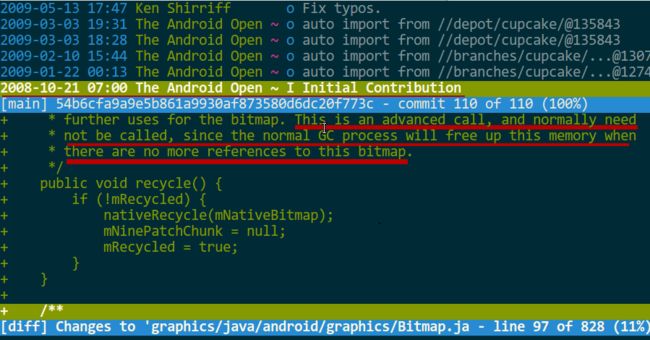图像处理工具类、Bitmap处理、理解ThumbnailUtils
在实际项目中,我们经常会遇到处理各种各样的图片问题。
比如:图片的旋转、缩放、图片格式转换、获取图片类型、验证图片大小、写入图片 等。
这里我们使用Java.awt.Graphics2D来实现常用图像处理的功能,形成我们的图像处理工具类。
Java代码 ![]()
- package com.zhangsx.util.image;
- import java.util.Iterator;
- import java.awt.Graphics2D;
- import java.awt.RenderingHints;
- import java.awt.image.BufferedImage;
- import java.io.IOException;
- import java.io.OutputStream;
- import java.io.ByteArrayInputStream;
- import java.io.ByteArrayOutputStream;
- import javax.imageio.ImageIO;
- import javax.imageio.ImageReader;
- import javax.imageio.stream.ImageInputStream;
- /**
- * 图像处理工具类。
- *
- * @version 1.00 2010-1-15
- * @since 1.5
- * @author ZhangShixi
- */
- public class ImageUtil {
- /**
- * 旋转图像。
- * @param bufferedImage 图像。
- * @param degree 旋转角度。
- * @return 旋转后的图像。
- */
- public static BufferedImage rotateImage(
- final BufferedImage bufferedImage, final int degree) {
- int width = bufferedImage.getWidth();
- int height = bufferedImage.getHeight();
- int type = bufferedImage.getColorModel().getTransparency();
- BufferedImage image = new BufferedImage(width, height, type);
- Graphics2D graphics2D = image.createGraphics();
- graphics2D.setRenderingHint(
- RenderingHints.KEY_INTERPOLATION,
- RenderingHints.VALUE_INTERPOLATION_BILINEAR);
- graphics2D.rotate(Math.toRadians(degree), width / 2, height / 2);
- graphics2D.drawImage(bufferedImage, 0, 0, null);
- try {
- return image;
- } finally {
- if (graphics2D != null) {
- graphics2D.dispose();
- }
- }
- }
- /**
- * 将图像按照指定的比例缩放。
- * 比如需要将图像放大20%,那么调用时scale参数的值就为20;如果是缩小,则scale值为-20。
- * @param bufferedImage 图像。
- * @param scale 缩放比例。
- * @return 缩放后的图像。
- */
- public static BufferedImage resizeImageScale(
- final BufferedImage bufferedImage, final int scale) {
- if (scale == 0) {
- return bufferedImage;
- }
- int width = bufferedImage.getWidth();
- int height = bufferedImage.getHeight();
- int newWidth = 0;
- int newHeight = 0;
- double nowScale = (double) Math.abs(scale) / 100;
- if (scale > 0) {
- newWidth = (int) (width * (1 + nowScale));
- newHeight = (int) (height * (1 + nowScale));
- } else if (scale < 0) {
- newWidth = (int) (width * (1 - nowScale));
- newHeight = (int) (height * (1 - nowScale));
- }
- return resizeImage(bufferedImage, newWidth, newHeight);
- }
- /**
- * 将图像缩放到指定的宽高大小。
- * @param bufferedImage 图像。
- * @param width 新的宽度。
- * @param height 新的高度。
- * @return 缩放后的图像。
- */
- public static BufferedImage resizeImage(
- final BufferedImage bufferedImage,
- final int width, final int height) {
- int type = bufferedImage.getColorModel().getTransparency();
- BufferedImage image = new BufferedImage(width, height, type);
- Graphics2D graphics2D = image.createGraphics();
- graphics2D.setRenderingHint(
- RenderingHints.KEY_INTERPOLATION,
- RenderingHints.VALUE_INTERPOLATION_BILINEAR);
- graphics2D.drawImage(bufferedImage, 0, 0, width, height, 0, 0,
- bufferedImage.getWidth(), bufferedImage.getHeight(), null);
- try {
- return image;
- } finally {
- if (graphics2D != null) {
- graphics2D.dispose();
- }
- }
- }
- /**
- * 将图像水平翻转。
- * @param bufferedImage 图像。
- * @return 翻转后的图像。
- */
- public static BufferedImage flipImage(
- final BufferedImage bufferedImage) {
- int width = bufferedImage.getWidth();
- int height = bufferedImage.getHeight();
- int type = bufferedImage.getColorModel().getTransparency();
- BufferedImage image = new BufferedImage(width, height, type);
- Graphics2D graphics2D = image.createGraphics();
- graphics2D.drawImage(bufferedImage, 0, 0, width, height,
- width, 0, 0, height, null);
- try {
- return image;
- } finally {
- if (graphics2D != null) {
- graphics2D.dispose();
- }
- }
- }
- /**
- * 获取图片的类型。如果是 gif、jpg、png、bmp 以外的类型则返回null。
- * @param imageBytes 图片字节数组。
- * @return 图片类型。
- * @throws java.io.IOException IO异常。
- */
- public static String getImageType(final byte[] imageBytes)
- throws IOException {
- ByteArrayInputStream input = new ByteArrayInputStream(imageBytes);
- ImageInputStream imageInput = ImageIO.createImageInputStream(input);
- Iterator
iterator = ImageIO.getImageReaders(imageInput); - String type = null;
- if (iterator.hasNext()) {
- ImageReader reader = iterator.next();
- type = reader.getFormatName().toUpperCase();
- }
- try {
- return type;
- } finally {
- if (imageInput != null) {
- imageInput.close();
- }
- }
- }
- /**
- * 验证图片大小是否超出指定的尺寸。未超出指定大小返回true,超出指定大小则返回false。
- * @param imageBytes 图片字节数组。
- * @param width 图片宽度。
- * @param height 图片高度。
- * @return 验证结果。未超出指定大小返回true,超出指定大小则返回false。
- * @throws java.io.IOException IO异常。
- */
- public static boolean checkImageSize(
- final byte[] imageBytes, final int width, final int height)
- throws IOException {
- BufferedImage image = byteToImage(imageBytes);
- int sourceWidth = image.getWidth();
- int sourceHeight = image.getHeight();
- if (sourceWidth > width || sourceHeight > height) {
- return false;
- } else {
- return true;
- }
- }
- /**
- * 将图像字节数组转化为BufferedImage图像实例。
- * @param imageBytes 图像字节数组。
- * @return BufferedImage图像实例。
- * @throws java.io.IOException IO异常。
- */
- public static BufferedImage byteToImage(
- final byte[] imageBytes) throws IOException {
- ByteArrayInputStream input = new ByteArrayInputStream(imageBytes);
- BufferedImage image = ImageIO.read(input);
- try {
- return image;
- } finally {
- if (input != null) {
- input.close();
- }
- }
- }
- /**
- * 将BufferedImage持有的图像转化为指定图像格式的字节数组。
- * @param bufferedImage 图像。
- * @param formatName 图像格式名称。
- * @return 指定图像格式的字节数组。
- * @throws java.io.IOException IO异常。
- */
- public static byte[] imageToByte(
- final BufferedImage bufferedImage, final String formatName)
- throws IOException {
- ByteArrayOutputStream output = new ByteArrayOutputStream();
- ImageIO.write(bufferedImage, formatName, output);
- try {
- return output.toByteArray();
- } finally {
- if (output != null) {
- output.close();
- }
- }
- }
- /**
- * 将图像以指定的格式进行输出,调用者需自行关闭输出流。
- * @param bufferedImage 图像。
- * @param output 输出流。
- * @param formatName 图片格式名称。
- * @throws java.io.IOException IO异常。
- */
- public static void writeImage(final BufferedImage bufferedImage,
- final OutputStream output, final String formatName)
- throws IOException {
- ImageIO.write(bufferedImage, formatName, output);
- }
- /**
- * 将图像以指定的格式进行输出,调用者需自行关闭输出流。
- * @param imageBytes 图像的byte数组。
- * @param output 输出流。
- * @param formatName 图片格式名称。
- * @throws java.io.IOException IO异常。
- */
- public static void writeImage(final byte[] imageBytes,
- final OutputStream output, final String formatName)
- throws IOException {
- BufferedImage image = byteToImage(imageBytes);
- ImageIO.write(image, formatName, output);
- }
- }
Bitmap处理
在日常开发中,可以说和Bitmap低头不见抬头见,基本上每个应用都会直接或间接的用到,而这里面又涉及到大量的相关知识。
所以这里把Bitmap的常用知识做个梳理,限于经验和能力,不做太深入的分析。
1. 区别decodeResource()和decodeFile()
这里的区别不是指方法名和参数的区别,而是对于解码后图片尺寸在处理上的区别:
decodeFile()用于读取SD卡上的图,得到的是图片的原始尺寸
decodeResource()用于读取Res、Raw等资源,得到的是图片的原始尺寸 * 缩放系数
可以看的出来,decodeResource()比decodeFile()多了一个缩放系数,缩放系数的计算依赖于屏幕密度,当然这个参数也是可以调整的:
// 通过BitmapFactory.Options的这几个参数可以调整缩放系数
public class BitmapFactory {
public static class Options {
public boolean inScaled; // 默认true
public int inDensity; // 无dpi的文件夹下默认160
public int inTargetDensity; // 取决具体屏幕
}
}
public class BitmapFactory {
public static class Options {
public boolean inScaled; // 默认true
public int inDensity; // 无dpi的文件夹下默认160
public int inTargetDensity; // 取决具体屏幕
}
}我们分具体情况来看,现在有一张720×720的图片:
inScaled属性
如果inScaled设置为false,则不进行缩放,解码后图片大小为720×720; 否则请往下看。
如果inScaled设置为true或者不设置,则根据inDensity和inTargetDensity计算缩放系数。
默认情况
把这张图片放到drawable目录下, 默认:
以720p的红米3为例子,缩放系数 = inTargetDensity(具体320 / inDensity(默认160)= 2 = density,解码后图片大小为1440×1440。
以1080p的MX4为例子,缩放系数 = inTargetDensity(具体480 / inDensity(默认160)= 3 = density, 解码后图片大小为2160×2160。
*dpi文件夹的影响
把图片放到drawable或者raw这样不带dpi的文件夹,会按照上面的算法计算。
如果放到xhdpi会怎样呢? 在MX4上,放到xhdpi,解码后图片大小为1080 x 1080。
因为放到有dpi的文件夹,会影响到inDensity的默认值,放到xhdpi为160 x 2 = 320; 所以缩放系数 = 480(屏幕) / 320 (xhdpi) = 1.5; 所以得到的图片大小为1080 x 1080。
手动设置缩放系数
如果你不想依赖于这个系统本身的density,你可以手动设置inDensity和inTargetDensity来控制缩放系数:
BitmapFactory.Options options = new BitmapFactory.Options();
options.inJustDecodeBounds = false;
options.inSampleSize = 1;
options.inDensity = 160;
options.inTargetDensity = 160;
bitmap = BitmapFactory.decodeResource(getResources(),
R.drawable.origin, options);
// MX4上,虽然density = 3
// 但是通过设置inTargetDensity / inDensity = 160 / 160 = 1
// 解码后图片大小为720x720
System.out.println("w:" + bitmap.getWidth()
+ ", h:" + bitmap.getHeight());new BitmapFactory.Options();
options.inJustDecodeBounds = false;
options.inSampleSize = 1;
options.inDensity = 160;
options.inTargetDensity = 160;
bitmap = BitmapFactory.decodeResource(getResources(),
R.drawable.origin, options);
// MX4上,虽然density = 3
// 但是通过设置inTargetDensity / inDensity = 160 / 160 = 1
// 解码后图片大小为720x720
System.out.println("w:" + bitmap.getWidth()
+ ", h:" + bitmap.getHeight());2. recycle()方法
官方说法
首先,Android对Bitmap内存(像素数据)的分配区域在不同版本上是有区分的:
As of Android 3.0 (API level 11), the pixel data is stored on the Dalvik heap along with the associated bitmap.
从3.0开始,Bitmap像素数据和Bitmap对象一起存放在Dalvik堆中,而在3.0之前,Bitmap像素数据存放在Native内存中。
所以,在3.0之前,Bitmap像素数据在Nativie内存的释放是不确定的,容易内存溢出而Crash,官方强烈建议调用recycle()(当然是在确定不需要的时候);而在3.0之后,则无此要求。
参考链接:Managing Bitmap Memory
一点讨论
3.0之后官方无recycle()建议,是不是就真的不需要recycle()了呢?
在医生的这篇文章:Bitmap.recycle引发的血案 最后指出:“在不兼容Android2.3的情况下,别在使用recycle方法来管理Bitmap了,那是GC的事!”。文章开头指出了原因在于recycle()方法的注释说明:
/**
* ... This is an advanced call, and normally need not be called,
* since the normal GC process will free up this memory when
* there are no more references to this bitmap.
*/
public void recycle() {}
public void recycle() {}事实上这个说法是不准确的,是不能作为recycle()方法不调用的依据的。
因为从commit history中看,这行注释早在08年初始化代码的就有了,但是早期的代码并没有因此不需要recycle()方法了。
如果3.0之后真的完全不需要主动recycle(),最新的AOSP源码应该有相应体现,我查了SystemUI和Gallery2的代码,并没有取缔Bitmap的recycle()方法。
所以,我个人认为,如果Bitmap真的不用了,recycle一下又有何妨?
PS:至于医生说的那个bug,显然是一种优化策略,APP开发中加个两个bitmap不相等的判断条件即可。
3. Bitmap到底占多大内存
这个已经有一篇bugly出品的绝好文章讲的很清楚:
Android 开发绕不过的坑:你的 Bitmap 究竟占多大内存?
4. inBitmap
BitmapFactory.Options.inBitmap是AndroiD3.0新增的一个属性,如果设置了这个属性则会重用这个Bitmap的内存从而提升性能。
但是这个重用是有条件的,在Android4.4之前只能重用相同大小的Bitmap,Android4.4+则只要比重用Bitmap小即可。
在官方网站有详细介绍,这里列举示例代码的两个方法了解一下:
private static void addInBitmapOptions(BitmapFactory.Options options,
ImageCache cache) {
// inBitmap only works with mutable bitmaps, so force the decoder to
// return mutable bitmaps.
options.inMutable = true;
if (cache != null) {
// Try to find a bitmap to use for inBitmap.
Bitmap inBitmap = cache.getBitmapFromReusableSet(options);
if (inBitmap != null) {
// If a suitable bitmap has been found,
// set it as the value of inBitmap.
options.inBitmap = inBitmap;
}
}
}
static boolean canUseForInBitmap(
Bitmap candidate, BitmapFactory.Options targetOptions) {
if (Build.VERSION.SDK_INT >= Build.VERSION_CODES.KITKAT) {
// From Android 4.4 (KitKat) onward we can re-use
// if the byte size of the new bitmap is smaller than
// the reusable bitmap candidate
// allocation byte count.
int width = targetOptions.outWidth / targetOptions.inSampleSize;
int height =
targetOptions.outHeight / targetOptions.inSampleSize;
int byteCount = width * height
* getBytesPerPixel(candidate.getConfig());
return byteCount <= candidate.getAllocationByteCount();
}
// On earlier versions,
// the dimensions must match exactly and the inSampleSize must be 1
return candidate.getWidth() == targetOptions.outWidth
&& candidate.getHeight() == targetOptions.outHeight
&& targetOptions.inSampleSize == 1;
} static void addInBitmapOptions(BitmapFactory.Options options,
ImageCache cache) {
// inBitmap only works with mutable bitmaps, so force the decoder to
// return mutable bitmaps.
options.inMutable = true;
if (cache != null) {
// Try to find a bitmap to use for inBitmap.
Bitmap inBitmap = cache.getBitmapFromReusableSet(options);
if (inBitmap != null) {
// If a suitable bitmap has been found,
// set it as the value of inBitmap.
options.inBitmap = inBitmap;
}
}
}
static boolean canUseForInBitmap(
Bitmap candidate, BitmapFactory.Options targetOptions) {
if (Build.VERSION.SDK_INT >= Build.VERSION_CODES.KITKAT) {
// From Android 4.4 (KitKat) onward we can re-use
// if the byte size of the new bitmap is smaller than
// the reusable bitmap candidate
// allocation byte count.
int width = targetOptions.outWidth / targetOptions.inSampleSize;
int height =
targetOptions.outHeight / targetOptions.inSampleSize;
int byteCount = width * height
* getBytesPerPixel(candidate.getConfig());
return byteCount <= candidate.getAllocationByteCount();
}
// On earlier versions,
// the dimensions must match exactly and the inSampleSize must be 1
return candidate.getWidth() == targetOptions.outWidth
&& candidate.getHeight() == targetOptions.outHeight
&& targetOptions.inSampleSize == 1;
}参考链接:
Managing Bitmap Memory
Bitmap对象的复用
5. LRU缓存算法
LRU,Least Recently Used,Discards the least recently used items first。
在最近使用的数据中,丢弃使用最少的数据。与之相反的还有一个MRU,丢弃使用最多的数据。
这就是著名的局部性原理。
实现思路
1.新数据插入到链表头部;
2.每当缓存命中(即缓存数据被访问),则将数据移到链表头部;
3.当链表满的时候,将链表尾部的数据丢弃。
LruCache
在Android3.1和support v4中均提供了Lru算法的实现类LruCache。
内部使用LinkedHashMap实现。
DiskLruCache
LruCache的所有对象和数据都是在内存中(或者说LinkedHashMap中),而DiskLruCache是磁盘缓存,不过它的实现要稍微复杂一点。
使用DiskLruCache后就不用担心文件或者图片太多占用过多磁盘空间,它能把那些不常用的图片自动清理掉。
DiskLruCache系统中并没有正式提供,需要另外下载: DiskLruCache
6. 计算inSampleSize
使用Bitmap节省内存最重要的技巧就是加载合适大小的Bitmap,因为以现在相机像素,很多照片都巨无霸的大,这些大图直接加载到内存,最容易OOM。
加载合适的Bitmap需要先读取Bitmap的原始大小,按缩小了合适的倍数的大小进行加载。
那么,这个缩小的倍数的计算就是inSampleSize的计算。
// 根据maxWidth, maxHeight计算最合适的inSampleSize
public static int $sampleSize(BitmapFactory.Options options,
int maxWidth, int maxHeight) {
// raw height and width of image
int rawWidth = options.outWidth;
int rawHeight = options.outHeight;
// calculate best sample size
int inSampleSize = 0;
if (rawHeight > maxHeight || rawWidth > maxWidth) {
float ratioWidth = (float) rawWidth / maxWidth;
float ratioHeight = (float) rawHeight / maxHeight;
inSampleSize = (int) Math.min(ratioHeight, ratioWidth);
}
inSampleSize = Math.max(1, inSampleSize);
return inSampleSize;
}
public static int $sampleSize(BitmapFactory.Options options,
int maxWidth, int maxHeight) {
// raw height and width of image
int rawWidth = options.outWidth;
int rawHeight = options.outHeight;
// calculate best sample size
int inSampleSize = 0;
if (rawHeight > maxHeight || rawWidth > maxWidth) {
float ratioWidth = (float) rawWidth / maxWidth;
float ratioHeight = (float) rawHeight / maxHeight;
inSampleSize = (int) Math.min(ratioHeight, ratioWidth);
}
inSampleSize = Math.max(1, inSampleSize);
return inSampleSize;
}关于inSampleSize需要注意,它只能是2的次方,否则它会取最接近2的次方的值。
7. 缩略图
为了节省内存,需要先设置BitmapFactory.Options的inJustDecodeBounds为true,这样的Bitmap可以借助decodeFile方法把高和宽存放到Bitmap.Options中,但是内存占用为空(不会真正的加载图片)。
有了具备高宽信息的Options,结合上面的inSampleSize算法算出缩小的倍数,我们就能加载本地大图的某个合适大小的缩略图了
/**
* 获取缩略图
* 支持自动旋转
* 某些型号的手机相机图片是反的,可以根据exif信息实现自动纠正
* @return
*/
public static Bitmap $thumbnail(String path,
int maxWidth, int maxHeight, boolean autoRotate) {
int angle = 0;
if (autoRotate) {
angle = ImageLess.$exifRotateAngle(path);
}
BitmapFactory.Options options = new BitmapFactory.Options();
options.inJustDecodeBounds = true;
// 获取这个图片的宽和高信息到options中, 此时返回bm为空
Bitmap bitmap = BitmapFactory.decodeFile(path, options);
options.inJustDecodeBounds = false;
// 计算缩放比
int sampleSize = $sampleSize(options, maxWidth, maxHeight);
options.inSampleSize = sampleSize;
options.inPreferredConfig = Bitmap.Config.RGB_565;
options.inPurgeable = true;
options.inInputShareable = true;
if (bitmap != null && !bitmap.isRecycled()) {
bitmap.recycle();
}
bitmap = BitmapFactory.decodeFile(path, options);
if (autoRotate && angle != 0) {
bitmap = $rotate(bitmap, angle);
}
return bitmap;
}
public static Bitmap $thumbnail(String path,
int maxWidth, int maxHeight, boolean autoRotate) {
int angle = 0;
if (autoRotate) {
angle = ImageLess.$exifRotateAngle(path);
}
BitmapFactory.Options options = new BitmapFactory.Options();
options.inJustDecodeBounds = true;
// 获取这个图片的宽和高信息到options中, 此时返回bm为空
Bitmap bitmap = BitmapFactory.decodeFile(path, options);
options.inJustDecodeBounds = false;
// 计算缩放比
int sampleSize = $sampleSize(options, maxWidth, maxHeight);
options.inSampleSize = sampleSize;
options.inPreferredConfig = Bitmap.Config.RGB_565;
options.inPurgeable = true;
options.inInputShareable = true;
if (bitmap != null && !bitmap.isRecycled()) {
bitmap.recycle();
}
bitmap = BitmapFactory.decodeFile(path, options);
if (autoRotate && angle != 0) {
bitmap = $rotate(bitmap, angle);
}
return bitmap;
}系统内置了一个ThumbnailUtils也能生成缩略图,细节上不一样但原理是相同的。
8. Matrix变形
学过线性代数或者图像处理的同学们一定深知Matrix的强大,很多常见的图像变换一个Matrix就能搞定,甚至更复杂的也是如此。
// Matrix matrix = new Matrix();
// 每一种变化都包括set,pre,post三种,分别为设置、矩阵先乘、矩阵后乘。
平移:matrix.setTranslate()
缩放:matrix.setScale()
旋转:matrix.setRotate()
斜切:matrix.setSkew()
下面我举两个例子说明一下。
旋转
借助Matrix的postRotate方法旋转一定角度。
Matrix matrix = new Matrix();
// angle为旋转的角度
matrix.postRotate(angle);
Bitmap rotatedBitmap = Bitmap.createBitmap(originBitmap,
0,
0,
originBitmap.getWidth(),
originBitmap.getHeight(),
matrix,
true);new Matrix();
// angle为旋转的角度
matrix.postRotate(angle);
Bitmap rotatedBitmap = Bitmap.createBitmap(originBitmap,
0,
0,
originBitmap.getWidth(),
originBitmap.getHeight(),
matrix,
true);缩放
借助Matrix的postScale方法旋转一定角度。
Matrix matrix = new Matrix();
// scaleX,scaleY分别为为水平和垂直方向上缩放的比例
matrix.postScale(scaleX, scaleY);
Bitmap scaledBitmap = Bitmap.createBitmap(originBitmap,
0,
0,
originBitmap.getWidth(),
originBitmap.getHeight(),
matrix,
true);new Matrix();
// scaleX,scaleY分别为为水平和垂直方向上缩放的比例
matrix.postScale(scaleX, scaleY);
Bitmap scaledBitmap = Bitmap.createBitmap(originBitmap,
0,
0,
originBitmap.getWidth(),
originBitmap.getHeight(),
matrix,
true);Bitmap本身也带了一个缩放方法,不过是把bitmap缩放到目标大小,原理也是用Matrix,我们封装一下:
// 水平和宽度缩放到指定大小,注意,这种情况下图片很容易变形
Bitmap scaledBitmap = Bitmap.createScaledBitmap(originBitmap,
dstWidth,
dstHeight,
true);
Bitmap scaledBitmap = Bitmap.createScaledBitmap(originBitmap,
dstWidth,
dstHeight,
true);通过组合可以实现更多效果。
9. 裁剪
图片的裁剪的应用场景还是很多的:头像剪切,照片裁剪,圆角,圆形等等。
矩形
矩阵形状的裁剪比较简单,直接用createBitmap方法即可:
Canvas canvas = new Canvas(originBitmap);
draw(canvas);
// 确定裁剪的位置和裁剪的大小
Bitmap clipBitmap = Bitmap.createBitmap(originBitmap,
left, top,
clipWidth, clipHeight); canvas = new Canvas(originBitmap);
draw(canvas);
// 确定裁剪的位置和裁剪的大小
Bitmap clipBitmap = Bitmap.createBitmap(originBitmap,
left, top,
clipWidth, clipHeight);圆角
对于圆角我们需要借助Xfermode和PorterDuffXfermode,把圆角矩阵套在原Bitmap上取交集得到圆角Bitmap。
// 准备画笔
Paint paint = new Paint();
paint.setAntiAlias(true);
// 准备裁剪的矩阵
Rect rect = new Rect(0, 0,
originBitmap.getWidth(), originBitmap.getHeight());
RectF rectF = new RectF(new Rect(0, 0,
originBitmap.getWidth(), originBitmap.getHeight()));
Bitmap roundBitmap = Bitmap.createBitmap(originBitmap.getWidth(),
originBitmap.getHeight(), Bitmap.Config.ARGB_8888);
Canvas canvas = new Canvas(roundBitmap);
// 圆角矩阵,radius为圆角大小
canvas.drawRoundRect(rectF, radius, radius, paint);
// 关键代码,关于Xfermode和SRC_IN请自行查阅
paint.setXfermode(new PorterDuffXfermode(PorterDuff.Mode.SRC_IN));
canvas.drawBitmap(originBitmap, rect, rect, paint);
Paint paint = new Paint();
paint.setAntiAlias(true);
// 准备裁剪的矩阵
Rect rect = new Rect(0, 0,
originBitmap.getWidth(), originBitmap.getHeight());
RectF rectF = new RectF(new Rect(0, 0,
originBitmap.getWidth(), originBitmap.getHeight()));
Bitmap roundBitmap = Bitmap.createBitmap(originBitmap.getWidth(),
originBitmap.getHeight(), Bitmap.Config.ARGB_8888);
Canvas canvas = new Canvas(roundBitmap);
// 圆角矩阵,radius为圆角大小
canvas.drawRoundRect(rectF, radius, radius, paint);
// 关键代码,关于Xfermode和SRC_IN请自行查阅
paint.setXfermode(new PorterDuffXfermode(PorterDuff.Mode.SRC_IN));
canvas.drawBitmap(originBitmap, rect, rect, paint);圆形
和上面的圆角裁剪原理相同,不过画的是圆形套在上面。
为了从中间裁剪出圆形,我们需要计算绘制原始Bitmap的left和top值。
int min = originBitmap.getWidth() > originBitmap.getHeight() ?
originBitmap.getHeight() : originBitmap.getWidth();
Paint paint = new Paint();
paint.setAntiAlias(true);
Bitmap circleBitmap = Bitmap.createBitmap(min, min,
Bitmap.Config.ARGB_8888);
Canvas canvas = new Canvas(circleBitmap);
// 圆形
canvas.drawCircle(min / 2, min / 2, min / 2, paint);
paint.setXfermode(new PorterDuffXfermode(PorterDuff.Mode.SRC_IN));
// 居中显示
int left = - (originBitmap.getWidth() - min) / 2;
int top = - (originBitmap.getHeight() - min) / 2;
canvas.drawBitmap(originBitmap, left, top, paint);min = originBitmap.getWidth() > originBitmap.getHeight() ?
originBitmap.getHeight() : originBitmap.getWidth();
Paint paint = new Paint();
paint.setAntiAlias(true);
Bitmap circleBitmap = Bitmap.createBitmap(min, min,
Bitmap.Config.ARGB_8888);
Canvas canvas = new Canvas(circleBitmap);
// 圆形
canvas.drawCircle(min / 2, min / 2, min / 2, paint);
paint.setXfermode(new PorterDuffXfermode(PorterDuff.Mode.SRC_IN));
// 居中显示
int left = - (originBitmap.getWidth() - min) / 2;
int top = - (originBitmap.getHeight() - min) / 2;
canvas.drawBitmap(originBitmap, left, top, paint);从圆角、圆形的处理上我们应该能看的出来绘制任意多边形都是可以的。
10. 保存Bitmap
很多图片应用都支持裁剪功能,滤镜功能等等,最终还是需要把处理后的Bitmap保存到本地,不然就是再强大的功能也是白忙活了。
public static String $save(Bitmap bitmap,
Bitmap.CompressFormat format, int quality, File destFile) {
try {
FileOutputStream out = new FileOutputStream(destFile);
if (bitmap.compress(format, quality, out)) {
out.flush();
out.close();
}
if (bitmap != null && !bitmap.isRecycled()) {
bitmap.recycle();
}
return destFile.getAbsolutePath();
} catch (FileNotFoundException e) {
e.printStackTrace();
} catch (IOException e) {
e.printStackTrace();
}
return null;
} static String $save(Bitmap bitmap,
Bitmap.CompressFormat format, int quality, File destFile) {
try {
FileOutputStream out = new FileOutputStream(destFile);
if (bitmap.compress(format, quality, out)) {
out.flush();
out.close();
}
if (bitmap != null && !bitmap.isRecycled()) {
bitmap.recycle();
}
return destFile.getAbsolutePath();
} catch (FileNotFoundException e) {
e.printStackTrace();
} catch (IOException e) {
e.printStackTrace();
}
return null;
}如果想更稳定或者更简单的保存到SDCard的包名路径下,可以再封装一下:
// 保存到本地,默认路径/mnt/sdcard/[package]/save/,用随机UUID命名文件
public static String $save(Bitmap bitmap,
Bitmap.CompressFormat format, int quality, Context context) {
if (!Environment.getExternalStorageState()
.equals(Environment.MEDIA_MOUNTED)) {
return null;
}
File dir = new File(Environment.getExternalStorageDirectory()
+ "/" + context.getPackageName() + "/save/");
if (!dir.exists()) {
dir.mkdirs();
}
File destFile = new File(dir, UUID.randomUUID().toString());
return $save(bitmap, format, quality, destFile);
}
public static String $save(Bitmap bitmap,
Bitmap.CompressFormat format, int quality, Context context) {
if (!Environment.getExternalStorageState()
.equals(Environment.MEDIA_MOUNTED)) {
return null;
}
File dir = new File(Environment.getExternalStorageDirectory()
+ "/" + context.getPackageName() + "/save/");
if (!dir.exists()) {
dir.mkdirs();
}
File destFile = new File(dir, UUID.randomUUID().toString());
return $save(bitmap, format, quality, destFile);
}11. 巨图加载
巨图加载,当然不能使用常规方法,必OOM。
原理比较简单,系统中有一个类BitmapRegionDecoder:
public static BitmapRegionDecoder newInstance(byte[] data, int offset,
int length, boolean isShareable) throws IOException {
}
public static BitmapRegionDecoder newInstance(
FileDescriptor fd, boolean isShareable) throws IOException {
}
public static BitmapRegionDecoder newInstance(InputStream is,
boolean isShareable) throws IOException {
}
public static BitmapRegionDecoder newInstance(String pathName,
boolean isShareable) throws IOException {
} static BitmapRegionDecoder newInstance(byte[] data, int offset,
int length, boolean isShareable) throws IOException {
}
public static BitmapRegionDecoder newInstance(
FileDescriptor fd, boolean isShareable) throws IOException {
}
public static BitmapRegionDecoder newInstance(InputStream is,
boolean isShareable) throws IOException {
}
public static BitmapRegionDecoder newInstance(String pathName,
boolean isShareable) throws IOException {
}可以按区域加载:
public Bitmap decodeRegion(Rect rect, BitmapFactory.Options options) {
} Bitmap decodeRegion(Rect rect, BitmapFactory.Options options) {
}微博的大图浏览也是通过这个BitmapRegionDecoder实现的,具体可自行查阅。
12. 颜色矩阵ColorMatrix
图像处理其实是一门很深奥的学科,所幸Android提供了颜色矩阵ColorMatrix类,可实现很多简单的特效,以灰阶效果为例子:
Bitmap grayBitmap = Bitmap.createBitmap(originBitmap.getWidth(),
originBitmap.getHeight(), Bitmap.Config.RGB_565);
Canvas canvas = new Canvas(grayBitmap);
Paint paint = new Paint();
ColorMatrix colorMatrix = new ColorMatrix();
// 设置饱和度为0,实现了灰阶效果
colorMatrix.setSaturation(0);
ColorMatrixColorFilter colorMatrixColorFilter =
new ColorMatrixColorFilter(colorMatrix);
paint.setColorFilter(colorMatrixColorFilter);
canvas.drawBitmap(originBitmap, 0, 0, paint);new Canvas(grayBitmap);
Paint paint = new Paint();
ColorMatrix colorMatrix = new ColorMatrix();
// 设置饱和度为0,实现了灰阶效果
colorMatrix.setSaturation(0);
ColorMatrixColorFilter colorMatrixColorFilter =
new ColorMatrixColorFilter(colorMatrix);
paint.setColorFilter(colorMatrixColorFilter);
canvas.drawBitmap(originBitmap, 0, 0, paint);除了饱和度,我们还能调整对比度,色相变化等等。
13. ThumbnailUtils剖析
ThumbnailUtils是系统提供的一个专门生成缩略图的方法,我专门写了一篇文章分析,内容较多,请移步:理解ThumbnailUtils
14. 小结
既然与Bitmap经常打交道,那就把它都理清楚弄明白,这是很有必要的。
难免会有遗漏,欢迎留言,我会酌情补充。
理解ThumbnailUtils
前言
特别喜欢系统中一些小而精的工具类,有的时候分析一下别有一番味道。
ThumbnailUtils是系统内置的一个生成缩略图的工具类,只有512行代码,网上有很多使用ThumbnailUtils的例子,刚好我个人正在整理Bitmap的相关资料,希望从中也能有所收获。
几个概念
像素规范
系统中对缩略图的像素定义了三种规范:
1 2 3 4 5 |
// frameworks/base/core/java/android/provider/MediaStoreSaver.java // Images.Thumbnails public static final int MINI_KIND = 1; // 512 x 384 public static final int FULL_SCREEN_KIND = 2; // 未定义 public static final int MICRO_KIND = 3; // 160 * 120 |
对于开发者,只支持MINI_KIND和MICRO_KIND两种类型。为什么是这个像素呢?因为ThumbnailUtils中定义如下:
1 2 3 4 5 6 |
public class ThumbnailUtils { /* Maximum pixels size for created bitmap. */ private static final int MAX_NUM_PIXELS_THUMBNAIL = 512 * 384; private static final int MAX_NUM_PIXELS_MICRO_THUMBNAIL = 160 * 120; private static final int UNCONSTRAINED = -1; } |
其中MAX_NUM_PIXELS_MICRO_THUMBNAIL的值之前是128 128,在4.2+版本上被调整为160120,原因很简单,现在手机拍摄照片比例普遍是4:3,如果不是这个比例生成缩略图的时候需要更多的计算。
尺寸规范
系统中对MINI_KIND和MICRO_KIND两种类型的图片尺寸做了限制,强调一下,是“系统”。
1 2 |
public static final int TARGET_SIZE_MINI_THUMBNAIL = 320; public static final int TARGET_SIZE_MICRO_THUMBNAIL = 96; |
当然这两个字段是@hide的,是专门系统用的。
如果图片缩略图,MINI_KIND则等比例缩到360,MICRO_KIND则缩放为96 x 96的正方形(实现方法参考下面的#最合适的缩略图)
如果视频缩略图,MINI_KIND则等比例缩到512(这个512是写死在代码里的magic number),MICRO_KIND则缩放为96 x 96的正方形(实现方法参考下面的#最合适的缩略图)
Exif格式
Exif是一种图像文件格式,它的数据存储与JPEG格式是完全相同的。实际上Exif格式就是在JPEG格式头部插入了数码照片的信息,包括拍摄时的光圈、快门、白平衡、ISO、焦距、日期时间等各种和拍摄条件以及相机品牌、型号、色彩编码、拍摄时录制的声音以及GPS全球定位系统数据、缩略图等。
具体元信息,可参考f/b/media/java/android/media/ExifInterface.java
这里我特别指出ExifInterface的两点,在大家工作中很有可能会碰到:
1 2 3 4 5 6 7 8 9 10 11 12 13 14 |
/** * This is a class for reading and writing Exif tags in a JPEG file. */ public class ExifInterface { // 1. 方向,也就是旋转角度 public static final String TAG_ORIENTATION = "Orientation"; // 2. 从Exif中获取缩略图, 如果没有则返回null public byte[] getThumbnail() { synchronized (sLock) { return getThumbnailNative(mFilename); } } } |
最合适的缩略图
等比例缩放只需要按Bitmap.createBitmap即可,但是Thumbnail的缩略图生成算法中为了从中间截图最合适的部分,包含了裁剪的逻辑。主要分两步:
- 先缩放:按照填满的思想缩放到目标大小
- 再裁剪:从中间裁剪目标大小的区域
1 2 3 4 5 6 7 8 9 10 11 12 13 14 15 16 17 18 19 20 21 22 23 24 25 26 27 28 29 30 31 32 33 34 35 36 37 38 39 40 41 42 43 44 45 46 47 48 49 50 51 52 53 54 55 56 57 58 59 60 61 62 63 64 65 66 67 68 69 |
/** * 把原始图片转化为目标大小的图片,从中间截图 * 注意:这里我把放大的一个逻辑处理删除了,那段逻辑永远不会执行 */ private static Bitmap transform(Matrix scaler, Bitmap source, int targetWidth, int targetHeight, int options) { // 是否回收原始Bitmap boolean recycle = (options & OPTIONS_RECYCLE_INPUT) != 0; // 计算是按宽度还是高度计算缩放比例 // 这里通过高宽比计算缩放的方法,可以用填满的思维去想象一下 float bitmapWidthF = source.getWidth(); float bitmapHeightF = source.getHeight(); float bitmapAspect = bitmapWidthF / bitmapHeightF; float viewAspect = (float) targetWidth / targetHeight; if (bitmapAspect > viewAspect) { float scale = targetHeight / bitmapHeightF; if (scale < .9F || scale > 1F) { scaler.setScale(scale, scale); } else { scaler = null; } } else { float scale = targetWidth / bitmapWidthF; if (scale < .9F || scale > 1F) { scaler.setScale(scale, scale); } else { scaler = null; } } // 调用Bitmap.createBitmap方法按上面算出的缩放比例等比例缩小 Bitmap b1; if (scaler != null) { // this is used for minithumb and crop, so we want to filter here. b1 = Bitmap.createBitmap(source, 0, 0, source.getWidth(), source.getHeight(), scaler, true); } else { b1 = source; } if (recycle && b1 != source) { source.recycle(); } // 从中间裁剪最合适部分 int dx1 = Math.max(0, b1.getWidth() - targetWidth); int dy1 = Math.max(0, b1.getHeight() - targetHeight); Bitmap b2 = Bitmap.createBitmap( b1, dx1 / 2, dy1 / 2, targetWidth, targetHeight); if (b2 != b1) { if (recycle || b1 != source) { b1.recycle(); } } return b2; } |
基于上面的算法,ThumbnailUtils对外提供了如下接口生成缩略图:
1 2 3 |
// options主要用于是否回收原始Bitmap public static Bitmap extractThumbnail(Bitmap source, int width, int height, int options) public static Bitmap extractThumbnail(Bitmap source, int width, int height) |
视频缩略图
使用MediaMetadataRetriever读取视频第一帧Bitmap,然后据此再生成缩略图。
如果kind为Thumbnails.MINI_KIND,就等比例生成最大宽或者高为512的小图。
如果king为Thumbnails.MICRO_KIND,就使用上面讲的最合适的缩略图算法,生成96 x 96的正方形小图
1 2 3 4 5 6 7 8 9 10 11 12 13 14 15 16 17 18 19 20 21 22 23 24 25 26 27 28 29 30 31 32 33 34 35 36 37 38 39 |
public static Bitmap createVideoThumbnail(String filePath, int kind) { Bitmap bitmap = null; MediaMetadataRetriever retriever = new MediaMetadataRetriever(); try { retriever.setDataSource(filePath); bitmap = retriever.getFrameAtTime(-1); } catch (IllegalArgumentException ex) { // Assume this is a corrupt video file } catch (RuntimeException ex) { // Assume this is a corrupt video file. } finally { try { retriever.release(); } catch (RuntimeException ex) { // Ignore failures while cleaning up. } } if (bitmap == null) return null; if (kind == Images.Thumbnails.MINI_KIND) { // Scale down the bitmap if it's too large. int width = bitmap.getWidth(); int height = bitmap.getHeight(); int max = Math.max(width, height); if (max > 512) { float scale = 512f / max; int w = Math.round(scale * width); int h = Math.round(scale * height); bitmap = Bitmap.createScaledBitmap(bitmap, w, h, true); } } else if (kind == Images.Thumbnails.MICRO_KIND) { bitmap = extractThumbnail(bitmap, TARGET_SIZE_MICRO_THUMBNAIL, TARGET_SIZE_MICRO_THUMBNAIL, OPTIONS_RECYCLE_INPUT); } return bitmap; } |
内部方法
ThumbnailUtils其实对外的方法就上面三个演示的三个方法,除此之外,内部还有两部分,一部分是生成图片文件的缩略图,另外一部分就是未使用的无用代码。
计算SampleSize
系统中新加入一张图,就要生成缩略图了,最重要的就是计算SampleSize了,ThumbnailUtils提供了两种算法:
按目标最小边(minSideLength)
定义最小边的缩放比例
(int) Math.min(Math.floor(w / minSideLength), Math.floor(h / minSideLength))
按目标像素(maxNumOfPixels)
定义像素的缩放比例
(int) Math.ceil(Math.sqrt(w * h / maxNumOfPixels))
具体实现
同时支持不指定限制,也做了一个默认值处理,实现如下:
1 2 3 4 5 6 7 8 9 10 11 12 13 14 15 16 17 18 19 20 21 22 23 24 25 26 |
// 计算缩放比例 private static int computeInitialSampleSize(BitmapFactory.Options options, int minSideLength, int maxNumOfPixels) { double w = options.outWidth; double h = options.outHeight; int lowerBound = (maxNumOfPixels == UNCONSTRAINED) ? 1 : (int) Math.ceil(Math.sqrt(w * h / maxNumOfPixels)); int upperBound = (minSideLength == UNCONSTRAINED) ? 128 : (int) Math.min(Math.floor(w / minSideLength), Math.floor(h / minSideLength)); if (upperBound < lowerBound) { // return the larger one when there is no overlapping zone. return lowerBound; } if ((maxNumOfPixels == UNCONSTRAINED) && (minSideLength == UNCONSTRAINED)) { return 1; } else if (minSideLength == UNCONSTRAINED) { return lowerBound; } else { return upperBound; } } |
但是上面的缩放比例不是标准的2的次放,不符合BitmapFactory的规范,再封装一下:
1 2 3 4 5 6 7 8 9 10 11 12 13 14 15 16 17 18 19 20 21 |
// 规范化上面的sampleSize为2的次方或者8的倍数 // 据说这是BitmapFactory的要求,可以避免OOM?注释里说的。 private static int computeSampleSize(BitmapFactory.Options options, int minSideLength, int maxNumOfPixels) { int initialSize = computeInitialSampleSize(options, minSideLength, maxNumOfPixels); int roundedSize; if (initialSize <= 8) { // 如果小于8,转化为2的次方(通过位移来转化,可以借鉴一下) roundedSize = 1; while (roundedSize < initialSize) { roundedSize <<= 1; } } else { // 如果大于8,转化为8的倍数 roundedSize = (initialSize + 7) / 8 * 8; } return roundedSize; } |
从EXIF中选取缩略图
只支持JPG中读取EXIF信息。
这里不是说EXIF有缩略图就用这个缩略图,而是会先用高宽算出文件本身的TargetSize对应的缩略图,和EXIF中缩放到TargetSize对应的缩略图比较,哪个大取哪个。
1 2 3 4 5 6 7 8 9 10 11 12 13 14 15 16 17 18 19 20 21 22 23 24 25 26 27 28 29 30 31 32 33 34 35 36 37 38 39 40 41 42 43 44 45 46 47 48 49 50 51 52 53 54 |
/** * Creates a bitmap by either downsampling from the thumbnail in EXIF or the full image. * The functions returns a SizedThumbnailBitmap, * which contains a downsampled bitmap and the thumbnail data in EXIF if exists. */ private static void createThumbnailFromEXIF(String filePath, int targetSize, int maxPixels, SizedThumbnailBitmap sizedThumbBitmap) { if (filePath == null) return; ExifInterface exif = null; byte [] thumbData = null; try { exif = new ExifInterface(filePath); thumbData = exif.getThumbnail(); } catch (IOException ex) { Log.w(TAG, ex); } BitmapFactory.Options fullOptions = new BitmapFactory.Options(); BitmapFactory.Options exifOptions = new BitmapFactory.Options(); int exifThumbWidth = 0; int fullThumbWidth = 0; // Compute exifThumbWidth. if (thumbData != null) { exifOptions.inJustDecodeBounds = true; BitmapFactory.decodeByteArray(thumbData, 0, thumbData.length, exifOptions); exifOptions.inSampleSize = computeSampleSize(exifOptions, targetSize, maxPixels); exifThumbWidth = exifOptions.outWidth / exifOptions.inSampleSize; } // Compute fullThumbWidth. fullOptions.inJustDecodeBounds = true; BitmapFactory.decodeFile(filePath, fullOptions); fullOptions.inSampleSize = computeSampleSize(fullOptions, targetSize, maxPixels); fullThumbWidth = fullOptions.outWidth / fullOptions.inSampleSize; // Choose the larger thumbnail as the returning sizedThumbBitmap. if (thumbData != null && exifThumbWidth >= fullThumbWidth) { int width = exifOptions.outWidth; int height = exifOptions.outHeight; exifOptions.inJustDecodeBounds = false; sizedThumbBitmap.mBitmap = BitmapFactory.decodeByteArray(thumbData, 0, thumbData.length, exifOptions); if (sizedThumbBitmap.mBitmap != null) { sizedThumbBitmap.mThumbnailData = thumbData; sizedThumbBitmap.mThumbnailWidth = width; sizedThumbBitmap.mThumbnailHeight = height; } } else { fullOptions.inJustDecodeBounds = false; sizedThumbBitmap.mBitmap = BitmapFactory.decodeFile(filePath, fullOptions); } } |
图片文件缩略图
如果是MINI_KIND,尺寸最小边缩放到320左右,像素缩放到512 x 387。否则就是MICRO_KIND,尺寸最大边缩放到96,像素所放到160 x 120。
如果图片是JPG,参考上面的方法从EXIF中选取缩略图。否则,用decodeFileDescriptor()老老实实等比例生成缩略图。
最终成功后,如果是MICRO_KIND,还要裁剪为96 x 96的正方形。
1 2 3 4 5 6 7 8 9 10 11 12 13 14 15 16 17 18 19 20 21 22 23 24 25 26 27 28 29 30 31 32 33 34 35 36 37 38 39 40 41 42 43 44 45 46 47 48 49 50 51 52 53 54 55 56 57 58 59 60 |
public static Bitmap createImageThumbnail(String filePath, int kind) { boolean wantMini = (kind == Images.Thumbnails.MINI_KIND); int targetSize = wantMini ? TARGET_SIZE_MINI_THUMBNAIL : TARGET_SIZE_MICRO_THUMBNAIL; int maxPixels = wantMini ? MAX_NUM_PIXELS_THUMBNAIL : MAX_NUM_PIXELS_MICRO_THUMBNAIL; SizedThumbnailBitmap sizedThumbnailBitmap = new SizedThumbnailBitmap(); Bitmap bitmap = null; MediaFileType fileType = MediaFile.getFileType(filePath); if (fileType != null && fileType.fileType == MediaFile.FILE_TYPE_JPEG) { createThumbnailFromEXIF(filePath, targetSize, maxPixels, sizedThumbnailBitmap); bitmap = sizedThumbnailBitmap.mBitmap; } if (bitmap == null) { FileInputStream stream = null; try { stream = new FileInputStream(filePath); FileDescriptor fd = stream.getFD(); BitmapFactory.Options options = new BitmapFactory.Options(); options.inSampleSize = 1; options.inJustDecodeBounds = true; BitmapFactory.decodeFileDescriptor(fd, null, options); if (options.mCancel || options.outWidth == -1 || options.outHeight == -1) { return null; } options.inSampleSize = computeSampleSize( options, targetSize, maxPixels); options.inJustDecodeBounds = false; options.inDither = false; options.inPreferredConfig = Bitmap.Config.ARGB_8888; bitmap = BitmapFactory.decodeFileDescriptor(fd, null, options); } catch (IOException ex) { Log.e(TAG, "", ex); } catch (OutOfMemoryError oom) { Log.e(TAG, "Unable to decode file " + filePath + ". OutOfMemoryError.", oom); } finally { try { if (stream != null) { stream.close(); } } catch (IOException ex) { Log.e(TAG, "", ex); } } } if (kind == Images.Thumbnails.MICRO_KIND) { // now we make it a "square thumbnail" for MICRO_KIND thumbnail bitmap = extractThumbnail(bitmap, TARGET_SIZE_MICRO_THUMBNAIL, TARGET_SIZE_MICRO_THUMBNAIL, OPTIONS_RECYCLE_INPUT); } return bitmap; } |
这里你可能注意到了,如果从EXIF的代码中获取本身文件缩略图用的是decodeFile(),而后面非JPG图片获取缩略图用decodeFileDescriptor(),为什么呢?
不知道,也许是开发者“Ray Chen”忘记了,只改了一部分,另外一部分为了稳定性也没改。
据网上资料看,decodeFileDescriptor()比decodeFile()更省内存,没有论证,仅供参考。
未使用的无用代码
在ThumbnailUtils有一些私有方法,但是自己又没有去调用,暂且把这些方法定位无用代码吧:
1 2 3 4 5 6 7 8 9 10 11 12 13 14 15 16 17 18 19 20 21 22 23 24 25 26 27 28 29 30 31 32 33 34 35 36 37 38 39 40 41 42 43 44 45 46 47 48 49 50 51 52 53 54 55 56 57 58 |
/** * Make a bitmap from a given Uri, minimal side length, and maximum number of pixels. * The image data will be read from specified pfd if it's not null, otherwise * a new input stream will be created using specified ContentResolver. * * Clients are allowed to pass their own BitmapFactory.Options used for bitmap decoding. A * new BitmapFactory.Options will be created if options is null. */ private static Bitmap makeBitmap(int minSideLength, int maxNumOfPixels, Uri uri, ContentResolver cr, ParcelFileDescriptor pfd, BitmapFactory.Options options) { Bitmap b = null; try { if (pfd == null) pfd = makeInputStream(uri, cr); if (pfd == null) return null; if (options == null) options = new BitmapFactory.Options(); FileDescriptor fd = pfd.getFileDescriptor(); options.inSampleSize = 1; options.inJustDecodeBounds = true; BitmapFactory.decodeFileDescriptor(fd, null, options); if (options.mCancel || options.outWidth == -1 || options.outHeight == -1) { return null; } options.inSampleSize = computeSampleSize( options, minSideLength, maxNumOfPixels); options.inJustDecodeBounds = false; options.inDither = false; options.inPreferredConfig = Bitmap.Config.ARGB_8888; b = BitmapFactory.decodeFileDescriptor(fd, null, options); } catch (OutOfMemoryError ex) { Log.e(TAG, "Got oom exception ", ex); return null; } finally { closeSilently(pfd); } return b; } private static void closeSilently(ParcelFileDescriptor c) { if (c == null) return; try { c.close(); } catch (Throwable t) { // do nothing } } private static ParcelFileDescriptor makeInputStream( Uri uri, ContentResolver cr) { try { return cr.openFileDescriptor(uri, "r"); } catch (IOException ex) { return null; } } |
小结
通过学习ThumbnailUtils生成缩略图的方方面面,结合自己的经验实践,从此生成缩略图无忧。
零零散散写的有点乱,但基本上能运行到的每行代码都覆盖到了,对于理解ThumbnailUtils这个类来说,应该够了。
附录
ThumbnailUtils.java源码