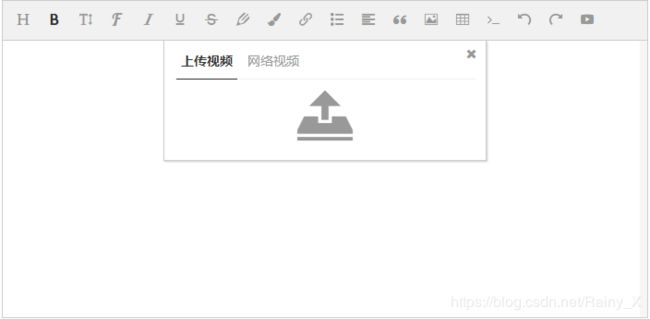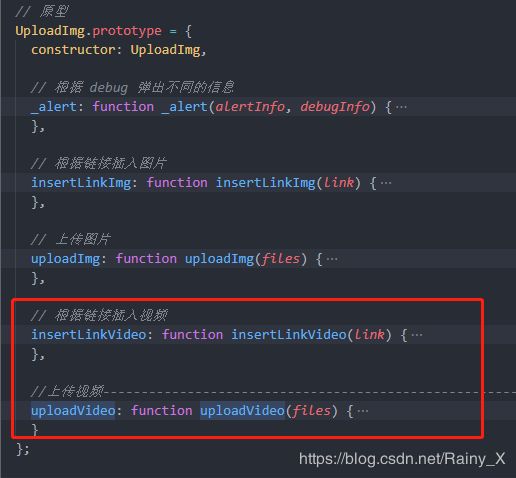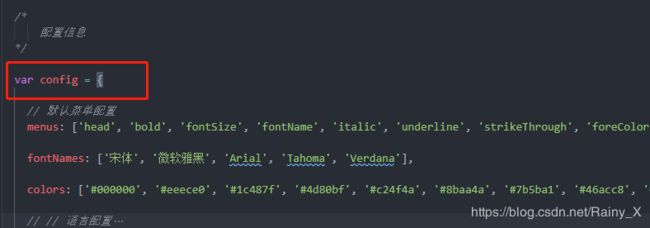在vue中使用wangEditor上传视频
一、效果展示
二、修改wangEditor源码
- 添加插入视频panel
只修改
Video.prototype._createPanel方法
// 原型
Video.prototype = {
_createPanel: function _createPanel() {
var _this = this;
var editor = this.editor;
var uploadImg = editor.uploadImg;
var config = editor.config;
// 创建 id
// 上传视频id
var upTriggerVideoId = getRandom('up-trigger-video');
var upFileVideoId = getRandom('up-file-video');
// 插入视频id
var textValId = getRandom('text-val');
var btnId = getRandom('btn');
// tabs 的配置
var tabsConfig = [
{
title: '上传视频或pdf',
tpl: '+ upTriggerVideoId + '" class="w-e-up-btn">',
events: [{
// 触发选择图片
selector: '#' + upTriggerVideoId,
type: 'click',
fn: function fn() {
var $file = $('#' + upFileVideoId);
var fileElem = $file[0];
if (fileElem) {
fileElem.click();
} else {
// 返回 true 可关闭 panel
return true;
}
}
}, {
// 选择图片完毕
selector: '#' + upFileVideoId,
type: 'change',
fn: function fn() {
var $file = $('#' + upFileVideoId);
var fileElem = $file[0];
if (!fileElem) {
// 返回 true 可关闭 panel
return true;
}
// 获取选中的 file 对象列表
var fileList = fileElem.files;
if (fileList.length) {
console.log(fileList);
uploadImg.uploadVideo(fileList);
}
// 返回 true 可关闭 panel
return true;
}
}]
}, // first tab end
{
// 标题
title: '网络视频',
// 模板
tpl: '+ textValId + '" type="text" class="block" placeholder="\u683C\u5F0F\u5982\uFF1A"/>',
// 事件绑定
events: [{
selector: '#' + btnId,
type: 'click',
fn: function fn() {
var $text = $('#' + textValId);
var val = $text.val().trim();
if (val) _this._insert(val); // 插入视频
// 返回 true,表示该事件执行完之后,panel 要关闭。否则 panel 不会关闭
return true;
}
}]
} // second tab end
]; // tabs end
// 判断 tabs 的显示
var tabsConfigResult = [];
if (config.uploadVideoServer) {
// 显示“上传视频”
tabsConfigResult.push(tabsConfig[0]);
}
if (config.showLinkVideo) {
// 显示“网络视频”
tabsConfigResult.push(tabsConfig[1]);
}
// 创建 panel
var panel = new Panel(this, {
width: 350,
// 一个 panel 多个 tab
tabs: tabsConfigResult // tabs end
}); // panel end
// 显示 panel
panel.show();
// 记录属性
this.panel = panel;
},
// 插入视频
_insert: function _insert(val) {
var editor = this.editor;
editor.cmd.do('insertHTML', val + '
');
}
}
参考
uploadImg图片上传方法,在UploadImg中添加一个uploadVideo方法
// 上传视频
//UploadImg.prototype.uploadVideo: function uploadVideo(files) {} // 写在外面的写法
uploadVideo: function uploadVideo(files) {
var _this3 = this;
if (!files || !files.length) {
return;
}
// ------------------------------ 获取配置信息 ------------------------------
var editor = this.editor;
var config = editor.config;
var uploadVideoServer = config.uploadVideoServer;
var maxSize = config.uploadVideoMaxSize;
var maxSizeM = maxSize / 1024 / 1024;
var maxLength = config.uploadVideoMaxLength || 10000;
var uploadFileName = config.uploadFileName || '';
var uploadVideoParams = config.uploadVideoParams || {};
var uploadVideoParamsWithUrl = config.uploadVideoParamsWithUrl;
var uploadVideoHeaders = config.uploadVideoHeaders || {};
var hooks = config.uploadVideoHooks || {};
var timeout = config.uploadVideoTimeout || 30 * 60 * 1000; // 30分钟
var withCredentials = config.withCredentials;
if (withCredentials == null) {
withCredentials = false;
}
var customUploadVideo = config.customUploadVideo;
if (!customUploadVideo) {
// 没有 customUploadVideo 的情况下,需要如下两个配置才能继续进行图片上传
if (!uploadVideoServer) {
return;
}
}
// ------------------------------ 验证文件信息 ------------------------------
var resultFiles = [];
var errInfo = [];
arrForEach(files, function (file) {
var name = file.name;
var size = file.size;
// chrome 低版本 name === undefined
if (!name || !size) {
return;
}
if (/\.(pdf|rm|rmvb|3gp|avi|mpeg|mpg|mkv|dat|asf|wmv|flv|mov|mp4|ogg|ogm)$/i.test(name) === false) {
// 后缀名不合法,不是视频
errInfo.push('\u3010' + name + '\u3011\u4E0D\u662F\u56FE\u7247');
return;
}
if (maxSize < size) {
// 上传视频过大
errInfo.push('\u3010' + name + '\u3011\u5927\u4E8E ' + maxSizeM + 'M');
return;
}
// 验证通过的加入结果列表
resultFiles.push(file);
});
// 抛出验证信息
if (errInfo.length) {
this._alert('视频验证未通过: \n' + errInfo.join('\n'));
return;
}
if (resultFiles.length > maxLength) {
this._alert('一次最多上传' + maxLength + '个视频');
return;
}
// ------------------------------ 自定义上传 ------------------------------
if (customUploadVideo && typeof customUploadVideo === 'function') {
customUploadVideo(resultFiles, this.insertLinkVideo.bind(this));
// 阻止以下代码执行
return;
}
// 添加图片数据
var formdata = new FormData();
arrForEach(resultFiles, function (file) {
var name = uploadFileName || file.name;
formdata.append(name, file);
});
// ------------------------------ 上传图片 ------------------------------
if (uploadVideoServer && typeof uploadVideoServer === 'string') {
// 添加参数
var uploadVideoServerArr = uploadVideoServer.split('#');
uploadVideoServer = uploadVideoServerArr[0];
var uploadVideoServerHash = uploadVideoServerArr[1] || '';
objForEach(uploadVideoParams, function (key, val) {
// 因使用者反应,自定义参数不能默认 encode ,由 v3.1.1 版本开始注释掉
// val = encodeURIComponent(val)
// 第一,将参数拼接到 url 中
if (uploadVideoParamsWithUrl) {
if (uploadVideoServer.indexOf('?') > 0) {
uploadVideoServer += '&';
} else {
uploadVideoServer += '?';
}
uploadVideoServer = uploadVideoServer + key + '=' + val;
}
// 第二,将参数添加到 formdata 中
formdata.append(key, val);
});
if (uploadVideoServerHash) {
uploadVideoServer += '#' + uploadVideoServerHash;
}
// 定义 xhr
var xhr = new XMLHttpRequest();
xhr.open('POST', uploadVideoServer);
// 设置超时
xhr.timeout = timeout;
xhr.ontimeout = function () {
// hook - timeout
if (hooks.timeout && typeof hooks.timeout === 'function') {
hooks.timeout(xhr, editor);
}
_this3._alert('上传视频超时');
};
// 监控 progress
if (xhr.upload) {
xhr.upload.onprogress = function (e) {
var percent = void 0;
// 进度条
var progressBar = new Progress(editor);
if (e.lengthComputable) {
percent = e.loaded / e.total;
progressBar.show(percent);
}
};
}
// 返回数据
xhr.onreadystatechange = function () {
var result = void 0;
if (xhr.readyState === 4) {
if (xhr.status < 200 || xhr.status >= 300) {
// hook - error
if (hooks.error && typeof hooks.error === 'function') {
hooks.error(xhr, editor);
}
// xhr 返回状态错误
_this3._alert('上传视频发生错误', '\u4E0A\u4F20\u56FE\u7247\u53D1\u751F\u9519\u8BEF\uFF0C\u670D\u52A1\u5668\u8FD4\u56DE\u72B6\u6001\u662F ' + xhr.status);
return;
}
result = xhr.responseText;
if ((typeof result === 'undefined' ? 'undefined' : _typeof(result)) !== 'object') {
try {
result = JSON.parse(result);
} catch (ex) {
// hook - fail
if (hooks.fail && typeof hooks.fail === 'function') {
hooks.fail(xhr, editor, result);
}
_this3._alert('上传视频失败', '上传视频返回结果错误,返回结果是: ' + result);
return;
}
}
if (!hooks.customInsert && result.errno != '0') {
// hook - fail
if (hooks.fail && typeof hooks.fail === 'function') {
hooks.fail(xhr, editor, result);
}
// 数据错误
_this3._alert('上传视频失败', '上传视频返回结果错误,返回结果 errno=' + result.errno);
} else {
if (hooks.customInsert && typeof hooks.customInsert === 'function') {
// 使用者自定义插入方法
hooks.customInsert(_this3.insertLinkVideo.bind(_this3), result, editor);
} else {
// 将图片插入编辑器
var data = result.data || [];
data.forEach(function (link) {
_this3.insertLinkVideo(link);
});
}
// hook - success
if (hooks.success && typeof hooks.success === 'function') {
hooks.success(xhr, editor, result);
}
}
}
};
// hook - before
if (hooks.before && typeof hooks.before === 'function') {
var beforeResult = hooks.before(xhr, editor, resultFiles);
if (beforeResult && (typeof beforeResult === 'undefined' ? 'undefined' : _typeof(beforeResult)) === 'object') {
if (beforeResult.prevent) {
// 如果返回的结果是 {prevent: true, msg: 'xxxx'} 则表示用户放弃上传
this._alert(beforeResult.msg);
return;
}
}
}
// 自定义 headers
objForEach(uploadVideoHeaders, function (key, val) {
xhr.setRequestHeader(key, val);
});
// 跨域传 cookie
xhr.withCredentials = withCredentials;
// 发送请求
xhr.send(formdata);
}
}
- 插入编辑器
插入视频也写在
UploadImg.prototype中
// 根据链接插入视频
insertLinkVideo: function insertLinkVideo(link) {
if (!link) return;
var _this2 = this;
var editor = this.editor;
var config = editor.config;
// 校验格式
var linkVideoCheck = config.linkVideoCheck;
var checkResult = void 0;
if (linkVideoCheck && typeof linkVideoCheck === 'function') {
checkResult = linkVideoCheck(link);
if (typeof checkResult === 'string') {
// 校验失败,提示信息
alert(checkResult);
return;
}
}
editor.cmd.do('insertHTML', '');
}
- 添加视频上传的默认参数
在
config中添加一些上传视频默认参数
// 是否显示添加网络视频的 tab
showLinkVideo: true,
// 插入网络视频的回调
linkVideoCallback: function linkVideoCallback(url) {
// console.log(url) // url 即插入视频的地址
},
// 默认上传视频 max size: 512M
uploadVideoMaxSize: 512 * 1024 * 1024,
// 配置一次最多上传几个视频
uploadVideoMaxLength: 5,
// 上传视频的自定义参数
uploadVideoParams: {
// token: 'abcdef12345'
},
// 上传视频的自定义header
uploadVideoHeaders: {
// 'Accept': 'text/x-json'
},
// 自定义上传视频超时时间 30分钟
uploadVideoTimeout: 30 * 60 * 1000,
// 上传视频 hook
uploadVideoHooks: {
// customInsert: function (insertLinkVideo, result, editor) {
// console.log('customInsert')
// // 视频上传并返回结果,自定义插入视频的事件,而不是编辑器自动插入视频
// const data = result.data1 || []
// data.forEach(link => {
// insertLinkVideo(link)
// })
// },
before: function before(xhr, editor, files) {
// 视频上传之前触发
// 如果返回的结果是 {prevent: true, msg: 'xxxx'} 则表示用户放弃上传
// return {
// prevent: true,
// msg: '放弃上传'
// }
},
success: function success(xhr, editor, result) {
// 视频上传并返回结果,视频插入成功之后触发
},
fail: function fail(xhr, editor, result) {
// 视频上传并返回结果,但视频插入错误时触发
},
error: function error(xhr, editor) {
// 视频上传出错时触发
},
timeout: function timeout(xhr, editor) {
// 视频上传超时时触发
}
}
三、使用
初始化编辑器,配置上传视频参数
var editor = new window.wangEditor('#text-editor');
// 图片上传
editor.customConfig.uploadImgServer = 'upload/editUpload'; // 上传接口
editor.customConfig.uploadFileName = 'files'; // 上传文件参数名
editor.customConfig.uploadImgHooks = { // 上传完成处理方法
customInsert: function (insertImg, result) {
if (result.ret === 200) {
(result.data || '').split(',').forEach(function (link) {
link && insertImg(link);
});
} else {
flavrShowByTime('上传失败', null, 'danger');
}
}
};
// 视频上传
editor.customConfig.uploadVideoServer = 'editUpload'; // 上传接口
editor.customConfig.uploadVideoHooks = { // 上传完成处理方法
customInsert: function (insertVideo, result) {
if (result.ret === 200) {
(result.data || '').split(',').forEach(function (link) {
link && insertVideo(link);
});
} else {
flavrShowByTime('上传失败', null, 'danger');
}
}
};
editor.create();
vue中使用七牛云上传视频代码 ↓↓↓ 博主github源码地址
<template>
<div ref="editor"></div>
</template>
<script>
import E from 'zhangeditor' //引入插件
data() {
return {
editor: null
}
},
methods: {
this.editor = new E(this.$refs.editor)
//上传到七牛云存储 后端接口
zhangApi.qiniuToken({ showPub: true }).then(res => {
this.uploadToken = res.data.token
this.editor.customConfig.uploadToken = res.data.token
this.editor.customConfig.uploadVideoServer = 'http://up-z2.qiniup.com/'
// 上传接口
this.editor.customConfig.uploadVideoHooks = {
// 上传完成处理方法
customInsert: function(insertVideo, result) {
//后端接口
zhangApi.qiniuUrl({ key: result.key, showPub: false }).then(res => {
insertVideo(res.data.url)
})
}
}
this.editor.create() // 创建富文本实例
})
}
</script>
修改uploadVideo部分源码
//上传视频--------------------------------------------------------------------
uploadVideo: function uploadVideo(files) {
// ------------------------------ 获取配置信息 ---------------------------
var uploadToken = config.uploadToken; //新增uploadToken
var xhr = new XMLHttpRequest();
xhr.open('POST', uploadVideoServer);
formdata.append('token', uploadToken);
// 发送请求
xhr.send(formdata);
}
上传网络视频地址教程传送带
总结
- 问题1:标签插入的是iframe但无法全屏播放
iframe标签加上
webkitallowfullscreen="" mozallowfullscreen="" allowfullscreen=""属性
allowfullscreen:用于设置iframe中的信息是否允许开启全屏状态
<iframe webkitallowfullscreen="" mozallowfullscreen="" allowfullscreen="" id="video-iframe" frameborder="0" src=""></iframe>
-
问题2:标签插入的是iframe但无法全屏播放后换成video
换成video标签后在编辑器就不能在视频前编辑内容 -
问题3:开启七牛云配置无法再使用插入网络图片
wangEditor3使用手册这里有写配置七牛云后无法使用插入网络图片,这里没有使用它自带的七牛云配置,但是自己写的上传网络视频的是可以的 -
问题4:iframe加上全屏后,在PC端没问题,数据传到移动端全屏后把安卓本身的屏幕换了方向
全屏显示视频没问题,但是过程体验不好,只好先取消了全屏状态,目前不知道如何处理。。。 -
问题5:在没改源码前我用的是
ant-design的上传组件,绝对定位了个按钮,但是它的问题是必须要点击一下富文本,得到富文本的焦点才能上传成功
效果图 ↓↓↓

<a-upload
:action="uploadAction"
:data="{ token: uploadToken && uploadToken.token }"
:beforeUpload="beforeVideoUpload"
@change="videoUploadChange"
:showUploadList="false"
accept="video/*"
>
<a-icon type="youtube" theme="outlined" class="upload-btn" />
</a-upload>
// 上传视频
beforeVideoUpload(file) {
return new Promise((resolve, reject) => {
// 上传 step 1/3 拿到七牛token数据
zhangApi.qiniuToken({ showPub: true }).then(res => {
this.uploadToken = res.data
resolve(file)
})
})
},
videoUploadChange(info) {
if (info.file.status === 'uploading') {
this.uploadLoading = true
return
}
if (info.file.status === 'done') {
var response = info.file.response
this.uploadLoading = false
// 上传 step 3/3 拿到url
zhangApi.qiniuUrl({ key: response.key, showPub: false }).then(res => {
let iframe = res.data.url
this.editor.txt.append(
""
) //把视频链接赋值给editor
if (iframe) {
// this.$Message.success('上传视频成功!')
} else {
this.$Message.error('上传视频失败!')
}
})
}
}
.upload-btn {
position: absolute;
cursor: pointer;
top: 14px;
right: 60px;
}
- 问题6:修改源码后到不同环境打包依赖包应该是不会有变化的
我把它单独提出来做的修改,然后相当于自己的插件,去上传到npm上使用的,上传npm教程我也有写, 地址在这,然后在自己项目中npm install zhangeditor去安装自己的插件使用,有了解的大佬欢迎指导该如何正确修改源码后使用O(∩_∩)O~
参考来源:https://www.lagou.com/lgeduarticle/99623.html