Swing的简要学习记录
目录
- 说明
- 基本组件
- 基本使用方法
- 例子
- 登录界面
- 聊天框
说明
swing是 java GUI 开发的好工具。
这个简要学习,主要是为了做一个聊天室的项目需要用到,所以只记录一些我现在需要用到的知识,肯定不全,知识结构也不会很清晰。以后如果需要用更多的swing知识,再补充吧。
update:聊天室的小项目在此 socket(java) 搭建一个多人在线聊天室
基本组件
- JFrame:窗体组件,每个窗体都需要它;
- Pane系列:包括 JPanel, JScrollPane 等等,如英文 pane 所示,相当于一个一个的画板;
- 基本组件:包括 JTextArea, JLabel, JButton 等等;
大概的层次结构就是,窗体包括画板,画板里面放组件,当然窗体也可以直接放组件。
基本使用方法
- 构建窗体:
frame = new JFrame("对话"); // 新窗体
frame.setBounds(600, 300, width, height); // 设置(位置,大小)
frame.setDefaultCloseOperation(JFrame.EXIT_ON_CLOSE); // 设置默认退出操作
frame.setResizable(false); // 设置是否可以调整窗体大小
frame.setLayout(null); // 空布局
这里的布局方式有好多种,流式布局、边界布局(东西南北中)、网格布局等等,空布局就没有任何限制,通过定义每个组件的位置和大小(setBounds方法)来确定布局,这里要注意,每个组件必须要定义位置和大小,否则就不会显示。
- 定义常用组件:
JTextArea textArea = new JTextArea();
textArea.setEditable(false); // textArea不可编辑
JScrollPane scrollPane = new JScrollPane(textArea); // 把textArea放在scrollPane里面,相当于给textArea加了一个滚轮
JButton button = new JButton("click");
- 事件监听:
button.addActionListener(new ActionListener() {
@Override
public void actionPerformed(ActionEvent e) {
// 当button被点击时要做的事情
}
});
事件监听有好多种,上述的仅仅是按键点击的监听,还有鼠标、键盘等等,需要用的时候再学(可能键盘之后需要用到)
- 对组件设定位置和大小:
scrollPane.setBounds(x, y, width, height);
- 给窗体添加组件:
frame.getContentPane().add(scrollPane);
frame.getContentPane().add(button);
我这里写的是定义了一个 JFrame 类型的 frame,然后向里面添加组件,实际上也可以直接让需要实现 GUI 的 java 类去继承 JFrame,这样可能更方便一些。
- 设置窗体可见性:
frame.setVisible(true);
例子
登录界面
- 代码:
package windows;
import javax.swing.*;
import java.awt.event.ActionEvent;
import java.awt.event.ActionListener;
public class Login {
private JFrame frame;
public Login() {
frame = new JFrame("Login");
frame.setBounds(600, 300, 350, 200);
frame.setDefaultCloseOperation(JFrame.EXIT_ON_CLOSE);
frame.setResizable(false);
frame.setLayout(null);
JPanel panel = new JPanel();
panel.setBounds(0, 0, 350, 200);
frame.getContentPane().add(panel);
place(panel);
}
private void place(JPanel panel) {
panel.setLayout(null);
JLabel userLabel = new JLabel("用户名:");
userLabel.setBounds(10, 20, 80, 25);
panel.add(userLabel);
JTextField userText = new JTextField(20);
userText.setBounds(100, 20, 165, 25);
panel.add(userText);
JLabel passwordLabel = new JLabel("密码:");
passwordLabel.setBounds(10, 50, 80, 25);
panel.add(passwordLabel);
JPasswordField passwordText = new JPasswordField(20);
passwordText.setBounds(100, 50, 165, 25);
panel.add(passwordText);
JButton loginButton = new JButton("登录");
loginButton.setBounds(100, 100, 80, 25);
panel.add(loginButton);
loginButton.addActionListener(new ActionListener() {
@Override
public void actionPerformed(ActionEvent e) {
String name = userText.getText();
String password = String.copyValueOf(passwordText.getPassword());
System.out.println(name + "\t" + password);
}
});
}
public void show() {
frame.setVisible(true);
}
public void hide() {
frame.setVisible(false);
}
public void close() {
frame.dispose();
}
public static void main(String[] args) {
Login login = new Login();
login.show();
}
}
- 实际效果:
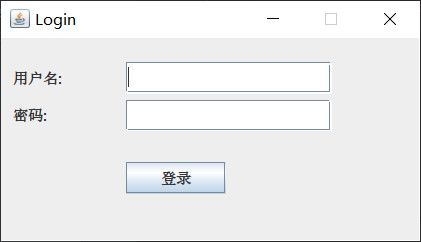
聊天框
- 代码:
package windows;
import javax.swing.*;
import java.awt.event.ActionEvent;
import java.awt.event.ActionListener;
public class Dialog {
private JFrame frame;
private final int width = 600;
private final int height = 400;
public Dialog() {
frame = new JFrame("对话");
frame.setBounds(600, 300, width, height);
frame.setDefaultCloseOperation(JFrame.EXIT_ON_CLOSE);
frame.setResizable(false);
frame.setLayout(null);
JTextArea textArea1 = new JTextArea();
textArea1.setEditable(false);
JScrollPane scrollPane1 = new JScrollPane(textArea1);
JTextArea textArea2 = new JTextArea();
JScrollPane scrollPane2 = new JScrollPane(textArea2);
JButton button = new JButton("发送");
button.addActionListener(new ActionListener() {
@Override
public void actionPerformed(ActionEvent e) {
String s = textArea2.getText();
textArea1.append(s + "\r\n");
textArea2.setText("");
}
});
int showHeight = height * 3 / 4;
int buttonWidth = height - (showHeight + 2);
scrollPane1.setBounds(0, 0, width, showHeight);
scrollPane2.setBounds(0, showHeight + 2, width - buttonWidth - 2, buttonWidth);
button.setBounds(width - buttonWidth, height - buttonWidth,
buttonWidth * 2 / 3, buttonWidth / 3);
frame.getContentPane().add(scrollPane1);
frame.getContentPane().add(scrollPane2);
frame.getContentPane().add(button);
}
public void show() {
frame.setVisible(true);
}
public void hide() {
frame.setVisible(false);
}
public void close() {
frame.dispose();
}
public static void main(String[] args) {
Dialog dialog = new Dialog();
dialog.show();
}
}
- 实际效果:
