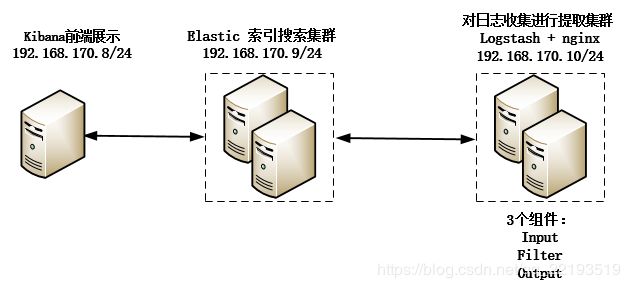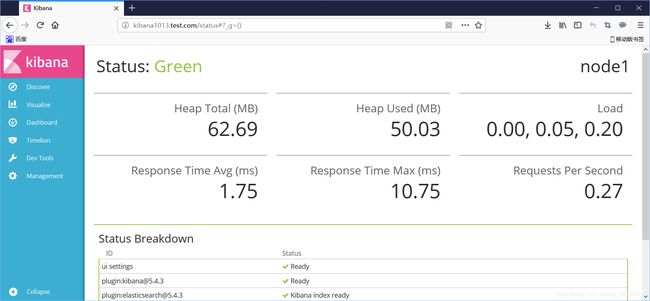ELK小规模搜索引擎详解
实验环境
192.168.170.8 node1 kibana和haproxy
192.168.170.9 node2 elasticsearch
192.168.170.10 node3 logstash和nginx
拓扑图
准备工作:
每个节点都配置主机名保证3台主机互通
[root@node1 ~]# vi /etc/hosts
192.168.170.8 node1
192.168.170.9 node2
192.168.170.10 node3
保证ntp时间是同步的,3个节点时间是一致,同时关闭selinux和防火墙
一、去下载最新的稳定版,因为功能最多最全,这里贴出官网https://www.elastic.co/downloads
二、Elasticsearch安装
1 由于安装ELK依赖jdk,因此先安装jdk,必须是1.8版本以上
[root@node2 ~]# yum -y install java-1.8.0-openjdk-devel2 下载并安装Elasticsearch
[root@node2 ~]# wget https://artifacts.elastic.co/downloads/elasticsearch/elasticsearch-5.4.3.rpm
[root@node2 ~]# rpm -ivh elasticsearch-5.4.3.rpm3 编辑配置文件,主要修改以下几项
[root@node2 ~]# vim /etc/elasticsearch/elasticsearch.yml
cluster.name: myels #集群名称,在同一个集群必须一致
path.data: /data/elasticsearch #日志存储目录
path.logs: /data/elasticsearch/log #elasticsearch启动日志路径
network.host: 192.168.170.9 #这里是本主机IP地址
node.name: "node2" #节点名字,不同节点名字要改为不一样
http.port: 9200 #api接口url
node.master: true #主节点
node.data: true #是否存储数据
bootstrap.memory_lock: true #开启内存锁定
#手动发现节点,我这里有两个节点加入到elk集群
discovery.zen.ping.unicast.hosts: ["192.168.170.8", "192.168.170.9"]
#总节点数/2+1
discovery.zen.minimum_master_nodes: 2 4 创建配置文件夹后启动
[root@node2 ~]# mkdir -pv /data/elasticsearch/log
[root@node2 ~]# chown -R elasticsearch.elasticsearch /data/5 查看启动状态及监听的端口
[root@node2 ~]# systemctl start elasticsearch
[root@node2 ~]# ss -tunlp
[root@node2 ~]# ss -tunlp |grep 9200
tcp LISTEN 0 128 ::ffff:192.168.170.9:9200 :::* users:(("java",pid=9655,fd=175))
tcp LISTEN 0 128 ::ffff:192.168.170.9:9300 :::* users:(("java",pid=9655,fd=129))
[root@node2 ~]# 6 启动后通过如下命令查看后台日志看els是否有报错信息,显示started启动正常。
[root@node2 ~]# tail -f /data/elasticsearch/log/
[2019-04-15T08:50:19,204][INFO ][o.e.n.Node ] [node2] stopping ...
[2019-04-15T08:50:19,409][INFO ][o.e.n.Node ] [node2] stopped
[2019-04-15T08:50:19,410][INFO ][o.e.n.Node ] [node2] closing ...
[2019-04-15T08:50:19,425][INFO ][o.e.n.Node ] [node2] closed
[2019-04-15T08:50:24,440][INFO ][o.e.n.Node ] [node2] initializing ...
[2019-04-15T08:50:24,612][INFO ][o.e.e.NodeEnvironment ] [node2] using [1] data paths, mounts [[/ (rootfs)]], net usable_space [25.8gb], net total_space [28.9gb], spins? [unknown], types [rootfs]
[2019-04-15T08:50:24,613][INFO ][o.e.e.NodeEnvironment ] [node2] heap size [1.9gb], compressed ordinary object pointers [true]
[2019-04-15T08:50:24,694][INFO ][o.e.n.Node ] [node2] node name [node2], node ID [xG5TiVBuQSiFPqHlxoCNAQ]
[2019-04-15T08:50:24,695][INFO ][o.e.n.Node ] [node2] version[5.4.3], pid[16728], build[eed30a8/2017-06-22T00:34:03.743Z], OS[Linux/3.10.0-862.el7.x86_64/amd64], JVM[Oracle Corporation/OpenJDK 64-Bit Server VM/1.8.0_201/25.201-b09]
[2019-04-15T08:50:24,695][INFO ][o.e.n.Node ] [node2] JVM arguments [-Xms2g, -Xmx2g, -XX:+UseConcMarkSweepGC, -XX:CMSInitiatingOccupancyFraction=75, -XX:+UseCMSInitiatingOccupancyOnly, -XX:+DisableExplicitGC, -XX:+AlwaysPreTouch, -Xss1m, -Djava.awt.headless=true, -Dfile.encoding=UTF-8, -Djna.nosys=true, -Djdk.io.permissionsUseCanonicalPath=true, -Dio.netty.noUnsafe=true, -Dio.netty.noKeySetOptimization=true, -Dio.netty.recycler.maxCapacityPerThread=0, -Dlog4j.shutdownHookEnabled=false, -Dlog4j2.disable.jmx=true, -Dlog4j.skipJansi=true, -XX:+HeapDumpOnOutOfMemoryError, -Des.path.home=/usr/share/elasticsearch]
[2019-04-15T08:50:26,571][INFO ][o.e.p.PluginsService ] [node2] loaded module [aggs-matrix-stats]
[2019-04-15T08:50:26,571][INFO ][o.e.p.PluginsService ] [node2] loaded module [ingest-common]
[2019-04-15T08:50:26,572][INFO ][o.e.p.PluginsService ] [node2] loaded module [lang-expression]
[2019-04-15T08:50:26,572][INFO ][o.e.p.PluginsService ] [node2] loaded module [lang-groovy]
[2019-04-15T08:50:26,572][INFO ][o.e.p.PluginsService ] [node2] loaded module [lang-mustache]
[2019-04-15T08:50:26,572][INFO ][o.e.p.PluginsService ] [node2] loaded module [lang-painless]
[2019-04-15T08:50:26,572][INFO ][o.e.p.PluginsService ] [node2] loaded module [percolator]
[2019-04-15T08:50:26,572][INFO ][o.e.p.PluginsService ] [node2] loaded module [reindex]
[2019-04-15T08:50:26,572][INFO ][o.e.p.PluginsService ] [node2] loaded module [transport-netty3]
[2019-04-15T08:50:26,572][INFO ][o.e.p.PluginsService ] [node2] loaded module [transport-netty4]
[2019-04-15T08:50:26,574][INFO ][o.e.p.PluginsService ] [node2] no plugins loaded
[2019-04-15T08:50:28,486][INFO ][o.e.d.DiscoveryModule ] [node2] using discovery type [zen]
[2019-04-15T08:50:29,258][INFO ][o.e.n.Node ] [node2] initialized
[2019-04-15T08:50:29,258][INFO ][o.e.n.Node ] [node2] starting ...
[2019-04-15T08:50:29,494][INFO ][o.e.t.TransportService ] [node2] publish_address {192.168.170.9:9300}, bound_addresses {192.168.170.9:9300}
[2019-04-15T08:50:29,502][INFO ][o.e.b.BootstrapChecks ] [node2] bound or publishing to a non-loopback or non-link-local address, enforcing bootstrap checks
[2019-04-15T08:50:32,938][INFO ][o.e.c.s.ClusterService ] [node2] detected_master {node1}{U9lP7v3aSuSzL_AWgZMc9g}{kuvKCTVnT0uB_pe5-7BR5w}{192.168.170.8}{192.168.170.8:9300}, added {{node1}{U9lP7v3aSuSzL_AWgZMc9g}{kuvKCTVnT0uB_pe5-7BR5w}{192.168.170.8}{192.168.170.8:9300},}, reason: zen-disco-receive(from master [master {node1}{U9lP7v3aSuSzL_AWgZMc9g}{kuvKCTVnT0uB_pe5-7BR5w}{192.168.170.8}{192.168.170.8:9300} committed version [174]])
[2019-04-15T08:50:33,249][INFO ][o.e.h.n.Netty4HttpServerTransport] [node2] publish_address {192.168.170.9:9200}, bound_addresses {192.168.170.9:9200}
[2019-04-15T08:50:33,255][INFO ][o.e.n.Node ] [node2] started7 修改java虚拟机的内存,否则,无法启动elk,按实际情况改为合理的参数
[root@node2 ~]# vi /etc/elasticsearch/jvm.options
-Xms4g
-Xmx4g8 可以通过修改启动服务配置文件,再次重启elk正常
[root@node2 ~]# vi /usr/lib/systemd/system/elasticsearch.service
LimitMEMLOCK=infiinity #不限制内存大小,默认是关闭的安装nginx 1.10.3:
[root@node3 ~]# cd /usr/local/src
[root@node3 src]# yum install gcc gcc-c++ automake pcre pcre-devel zlip zlib-devel openssl openssl-devel
[root@node3 src]# wget http://nginx.org/download/nginx-1.10.3.tar.gz
[root@node3 src]# tar xf nginx-1.10.3.tar.gz
[root@node3 src]# cd nginx-1.10.3
[root@node3 src]# ./configure --prefix=/usr/local/nginx
[root@node3 src]# make && make install配置nginx测试页面并做测试
[root@node3 conf.d]# vi vhost.conf
server {
listen 80;
server_name www.node3.com;
root /data/nginx/html;
}
[root@node3 conf.d]# mkdir -pv /data/nginx/html/
[root@node3 conf.d]# cd /data/nginx/html/
[root@node3 html]# vi index.html
Test Page
[root@node3 html]# nginx -t
nginx: the configuration file /etc/nginx/nginx.conf syntax is ok
nginx: configuration file /etc/nginx/nginx.conf test is successful
[root@node3 html]# systemctl restart nginx
[root@node3 html]#
[root@node1 html]# curl http://192.168.170.10
Test Page
[root@node1 html]# 注意:测试时建议注释nginx.conf中server段的所有配置项,避免测试无法进行,这是我踩过的坑,花了我好久才找到答案。
安装logstash
logstash依赖jdk,因此下载安装jdk和logstash,并做标准输入输出操作
[root@node3 src]# yum -y install jdk-8u25-linux-x64.rpm logstash-6.5.4.rpm
[root@node3 src]# cd /etc/logstash/conf.d/
[root@node3 conf.d]# ls
[root@node3 conf.d]# vi stdout.conf
input {
stdin {}
}
output {
stdout {
codec => "rubydebug"
}
}测试logstash标准输入输出语法是否正确,如下显示Configuration OK表示语法正确。
[root@node3 conf.d]# /usr/share/logstash/bin/logstash -f /etc/logstash/conf.d/stdout.conf -t
WARNING: Could not find logstash.yml which is typically located in $LS_HOME/config or /etc/logstash. You can specify the path using --path.settings. Continuing using the defaults
Could not find log4j2 configuration at path /usr/share/logstash/config/log4j2.properties. Using default config which logs errors to the console
[INFO ] 2019-04-13 14:54:26.391 [main] writabledirectory - Creating directory {:setting=>"path.queue", :path=>"/usr/share/logstash/data/queue"}
[INFO ] 2019-04-13 14:54:26.403 [main] writabledirectory - Creating directory {:setting=>"path.dead_letter_queue", :path=>"/usr/share/logstash/data/dead_letter_queue"}
[WARN ] 2019-04-13 14:54:27.113 [LogStash::Runner] multilocal - Ignoring the 'pipelines.yml' file because modules or command line options are specified
Configuration OK
[INFO ] 2019-04-13 14:54:30.409 [LogStash::Runner] runner - Using config.test_and_exit mode. Config Validation Result: OK. Exiting Logstash收集nginx日志并输出到/tmp/nginx.conf中
[root@node3 conf]# cd /etc/logstash/conf.d/
[root@node3 conf.d]# vi stdout.conf
input {
file {
path => "/usr/local/nginx/logs/access.log"
start_position => "beginning"
}
}
output {
file {
path => "/tmp/nginx.conf"
}
}重启logstash服务,刷新nginx主页面,查看/tmp/nginx.conf日志
[root@node3 conf.d]# systemctl restart logstash
[root@node3 conf.d]# tail -f /tmp/nginx.conf
{"host":"node3","@timestamp":"2019-04-13T07:37:20.848Z","path":"/usr/local/nginx/logs/access.log","@version":"1","message":"172.17.1.94 - - [13/Apr/2019:15:37:20 +0800] \"GET / HTTP/1.1\" 304 0 \"-\" \"Mozilla/5.0 (Windows NT 10.0; Win64; x64) AppleWebKit/537.36 (KHTML, like Gecko) Chrome/74.0.3724.8 Safari/537.36\""}
{"host":"node3","@timestamp":"2019-04-13T07:37:23.861Z","path":"/usr/local/nginx/logs/access.log","@version":"1","message":"172.17.1.94 - - [13/Apr/2019:15:37:23 +0800] \"GET / HTTP/1.1\" 304 0 \"-\" \"Mozilla/5.0 (Windows NT 10.0; Win64; x64) AppleWebKit/537.36 (KHTML, like Gecko) Chrome/74.0.3724.8 Safari/537.36\""}收集nginx日志,并将日志输出到elasticsearch中
[root@node3 conf.d]# vi stdout.conf
#收集nginx日志
input {
file {
path => "/usr/local/nginx/logs/access.log"
start_position => "beginning"
}
}
#输出到elasticsearch中去,并把日志保存在/tmp/nginx.conf中
output {
elasticsearch {
hosts => ["192.168.170.9:9200"]
index => "nginx-accesslog-00010-%{+YYYY.MM.dd}"
}
file {
path => "/tmp/nginx.conf"
}
}测试logstash语法
[root@node3 conf.d]# /usr/share/logstash/bin/logstash -f /etc/logstash/conf.d/stdout.conf -t
[root@node3 conf.d]# systemctl restart logstash查看logstash日志是否输出到elasticsearch
[root@node3 conf.d]# tail -f /var/log/logstash/logstash-plain.log -f在elasticsearch上可以看到,日志文件保存在/data/elasticsearch/nodes/0/indices/中,文件名是随机生成的
[root@node1 ~]# ll /data/elasticsearch/nodes/0/indices/
total 0
drwxr-xr-x. 8 elasticsearch elasticsearch 65 Apr 13 13:55 MvEuf88tSk2E69QYjbUAPw
drwxr-xr-x. 8 elasticsearch elasticsearch 65 Apr 13 15:51 ZmxdAucdQnmY9jpzwAbGYw安装kibana
kibana与Elasticsearch版本号必须一致,否则会报错。
下载kibana安装包并安装
[root@node1 ~]# cd /usr/loca/src
[root@node1 src]# wget https://artifacts.elastic.co/downloads/kibana/kibana-5.4.3-x86_64.rpm
[root@node1 src]# yum install kibana-5.4.3-x86_64.rpm -y
修改配置文件
[root@node1 src]# vim /etc/kibana/kibana.yml
server.port: 5601
server.host: "0.0.0.0"
elasticsearch.url: http://192.168.0.9:9200 调用elasticsearch的接口开启启动及设置开启启动服务
[root@node1 src]# systemctl start kibana
[root@node1 src]# systemctl enable kibana验证kibana是否启动成功:
[root@node1 src]# ps -ef | grep kibana
[root@node1 src]# ss -tnl | grep 5601
[root@node1 src]# lsof -i:5601收集nginx日志和系统日志,并将日志输出到elasticsearch当中去
[root@node3 conf.d]# vi stdout.conf
#收集nginx日志和系统日志
input {
file {
type => "nginxlog-0010"
path => "/usr/local/nginx/logs/access.log"
start_position => "beginning"
}
file {
type => "messagelog-0010"
path => "/var/log/message"
start_position => "beginning"
}
}
#将收集到的日志,输出到elasticsearch中去,并把nginx日志保存在/nginx-accesslog-0010中,将系统日志messagelog-0010中
output {
if [type] == "nginxlog-0010" {
elasticsearch {
index => "nginx-accesslog-0010-%{+YYYY.MM.dd}"
}
}
file {
path => "/tmp/nginx.conf"
}
if [type] == "messagelog-0010" {
elasticsearch {
hosts => ["192.168.170.9:9200"]
index => "messagelog-0010-%{+YYYY.MM.dd}"
}
}
}重启服务并监测服务启动状态
[root@node3 ~]# systemctl restart logstash
[root@node3 conf.d]# tail -f /var/log/logstash/logstash-plain.log
[2019-04-14T21:11:57,871][INFO ][logstash.inputs.file ] No sincedb_path set, generating one based on the "path" setting {:sincedb_path=>"/var/lib/logstash/plugins/inputs/file/.sincedb_d2343edad78a7252d2ea9cba15bbff6d", :path=>["/usr/local/nginx/logs/access.log"]}
[2019-04-14T21:11:57,876][INFO ][logstash.inputs.file ] No sincedb_path set, generating one based on the "path" setting {:sincedb_path=>"/var/lib/logstash/plugins/inputs/file/.sincedb_452905a167cf4509fd08acb964fdb20c", :path=>["/var/log/messages"]}
[2019-04-14T21:11:58,040][INFO ][logstash.pipeline ] Pipeline started successfully {:pipeline_id=>"main", :thread=>"#"}
[2019-04-14T21:11:58,177][INFO ][filewatch.observingtail ] START, creating Discoverer, Watch with file and sincedb collections
[2019-04-14T21:11:58,214][INFO ][filewatch.observingtail ] START, creating Discoverer, Watch with file and sincedb collections
[2019-04-14T21:11:58,256][INFO ][filewatch.observingtail ] START, creating Discoverer, Watch with file and sincedb collections
[2019-04-14T21:11:58,446][INFO ][logstash.agent ] Pipelines running {:count=>1, :running_pipelines=>[:main], :non_running_pipelines=>[]}
[2019-04-14T21:12:00,144][INFO ][logstash.agent ] Successfully started Logstash API endpoint {:port=>9600}
[2019-04-14T21:12:01,535][INFO ][logstash.outputs.file ] Opening file {:path=>"/tmp/nginx.conf"}
[2019-04-14T21:12:01,609][INFO ][logstash.outputs.file ] Opening file {:path=>"/tmp/nginx.conf"} 安装配置Nginx代理kibana服务,实现登录认证
配置Kibana
[root@node1 ~]# grep "^[a-z]" /etc/kibana/kibana.yml
server.port: 5601
server.host: "127.0.0.1" # 端口监听地址,此时配置用于测试
elasticsearch.url: "http://192.168.170.8:9200" #用来处理所有查询的 Elasticsearch 实例的 URL,写本机elasticsearch的ip地址,写其它elasticsearch也可以,但是在做反向代理时不能访问。重启Kibana,查看本地监听端口
[root@node1 ~]# systemctl restart kibana
[root@node1 ~]# ss -tunlp
Netid State Recv-Q Send-Q Local Address:Port Peer Address:Port
udp UNCONN 0 0 127.0.0.1:323 *:* users:(("chronyd",pid=530,fd=1))
udp UNCONN 0 0 ::1:323 :::* users:(("chronyd",pid=530,fd=2))
tcp LISTEN 0 128 127.0.0.1:5601 *:* users:(("node",pid=27837,fd=10))
yum安装nginx,配置niginx反向代理
[root@node1 ~]# yum install nginx -y
[root@node1 ~]# cd /etc/nginx/conf.d
[root@node1 conf.d]# vi proxy-kibana.conf
upstream kibana_server {
server 127.0.0.1:5601 weight=1 max_fails=3 fail_timeout=60;
}
server {
listen 80;
server_name kibana1013.test.com; #监听域名
location / {
proxy_pass http://127.0.0.1:5601; #kibana端口
proxy_http_version 1.1;
proxy_set_header Upgrade $http_upgrade;
proxy_set_header Connection 'upgrade';
proxy_set_header Host $host;
proxy_cache_bypass $http_upgrade;
}
}启动nginx:
[root@node1 ~]# nginx -t
[root@node1 ~]# systemctl start nginx
[root@node1 ~]# netstat -lntp | grep 80
tcp 0 0 0.0.0.0:80 0.0.0.0:* LISTEN 6085/nginx: master 配置验证
创建验证文件授权,需要先安装httpd-tools工具
[root@node1 conf.d]# yum install -y httpd-tools
[root@node1 conf.d]# htpasswd -bc /etc/nginx/htpasswd.users kibanauser 123456
[root@node1 conf.d]# cat /etc/nginx/htpasswd.users
kibanauser:$apr1$FKK.o3xu$hAg7Si5cJtSKnYGXgfxNJ0如果要添加多个用户密码可以使用如下命令
[root@node1 ~]# htpasswd -b /etc/nginx/htpasswd.users jerry redhat
Adding password for user try
[root@node1 ~]# cat /etc/nginx/htpasswd.users
admin:$apr1$9AMiN0Ud$Q95cyrPix89nw3h3d4cwo0
jerry:$apr1$s5QCG32f$9KQFhsiw.PYmmmst.5r/q1确保hosts文件能解析,没有需要添加上,否则无法解析访问
[root@localhost ~] vi /etc/hosts
192.168.170.8 kibana1013.test.com再次使用IP登录时,就需要输入用户名和密码。
可以通过使用status查看系统的当前状态:http://kibana1013.test.com/status