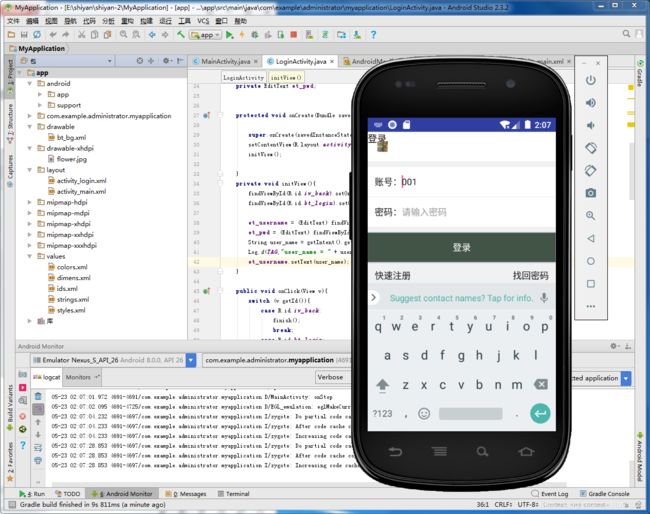android studio实验二 Activity及常用布局和控件的使用
实验内容
1.创建一个Android应用,创建一个Android应用,创建MainActivity和LoginActivity。
2.在MainActivity中的onCreate,onStart,onResume,onPause,onStop,onDestroy,onRestart生命周期方法中打印log,运行App观察不同操作下Activity的生命周期调用时机和顺序并在实验报告中描述出来。
3.在MainActivity中打开LoginActivity,并传递参数user_name,值为“001”,将其显示在LoginActivity页面中的用户名输入框中。
4.根据所给UI实现以下LoginActivity页面,点击登录按钮检测账号密码输入是否为空,如果为空弹出Toast提示“账号不能为空”“密码不能为空”,如果不为空,弹出对话框显示账号密码.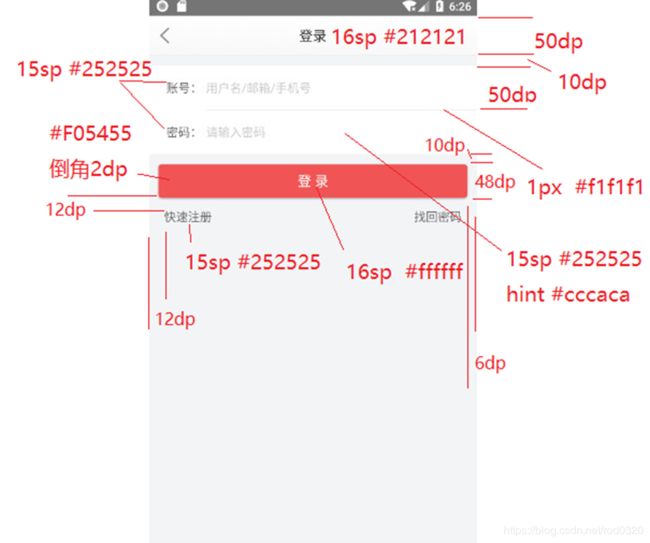 四、实验步骤
四、实验步骤
1、创建工程:
修改activity_main,根布局使用LinearLayout,添加一个Button:
<?xml version="1.0" encoding="utf-8"?>
<LinearLayout xmlns:android="http://schemas.android.com/apk/res/android"
android:layout_width="match_parent"
android:layout_height="match_parent"
android:orientation="vertical"
>
<Button
android:id="@+id/bt_login"
android:layout_width="match_parent"
android:layout_height="wrap_content"
android:text="打开Login页面"/>
package com.example.administrator.myapplication;
import android.content.Intent;
import android.support.v7.app.AppCompatActivity;
import android.os.Bundle;
import android.util.Log;
import android.view.View;
import android.widget.Button;
import android.widget.Toast;
import static com.example.administrator.myapplication.R.id.bt_login;
public class MainActivity extends AppCompatActivity implements View.OnClickListener{
//点击都会加implements View.OnClickListener
//因为OnClickListener这个东西MainActivity是看不懂的
// 所以要加implements(英语是工具的意思)让他看懂
private static final String TAG = "MainActivity";
@Override
protected void onCreate(Bundle savedInstanceState) {
//不是现在这个onCreate 而是AppCompatActivity里的onCreate 有个super(超)
super.onCreate(savedInstanceState);
//打开布局
setContentView(R.layout.activity_main);
Button bt_login = (Button) findViewById(R.id.bt_login);
//找到上面打开的布局里面一个id 叫bt_login的控件(view),强制转换为button类
//findViewById返回默认为view类 不是button类所以要转换(Button),括号里的就算要转的类型
bt_login.setOnClickListener(this);
//set设置,为bt_login(控件)设置一个点击的事件
// (this)代表它等会 会在 现在这个class类里给你做出解释,也就是下面的onclick()
Log.d(TAG,"onCreate");
//打印信息日志(logcat)(也就是运行后报错会给出提示 不是编译的错误是真正运行后)
// .d 就是 ligcat里verbose debug的缩写 用哪个点那个
}
protected void onRestart(){
super.onRestart();
Log.d(TAG,"onRestart");
}
protected void onStart(){
super.onStart();
Log.d(TAG,"onStart");
}
protected void onResume(){
super.onResume();
Log.d(TAG,"onResume");
}
protected void onPause(){
super.onPause();
Log.d(TAG,"onPause");
}
protected void onStop(){
super.onStop();
Log.d(TAG,"onStop");
}
protected void onDestroy(){
super.onDestroy();
Log.d(TAG,"onDestroy");
}
public void onClick(View v){
switch (v.getId()){
//get获取; 获取view里(视图)的id 也就是上面你点的那个布局(界面)里的id
//好知道你点的是那个控件(按钮) 可能会有很多个按钮
case R.id.bt_login:
//如果获取的id 就是现在条件的这个 就执行
Intent intent = new Intent(MainActivity.this,LoginActivity.class);
//Intent:即意图,一般是用来启动新的Activity
// (现在这个,要转到的那个)也就相当于我要从qq的主页点到别人空间里换个页面的意思
// https://www.cnblogs.com/xiobai/p/10775386.html
intent.putExtra("user_name", "001");
//put(英语是放入的意思);Extra(英语是 额外另外的意思)放入其他东西
//放到了intent (勉强当作容器)里面
//("user_name", "001")
// ("钥匙名字(等会你要告诉他密码他才能给你东西)" ,"你要给它的东西")
startActivity(intent);
//开启 ;也就是现在你可以跳到你想转到的页面了
break;
//如果你点的控件不是叫R.id.bt_login 这个 那不好意思 我不管了
}
}
}
创建LoginActivity:
public class LoginActivity extends AppCompatActivity implements View.OnClickListener{
private static final String TAG = "LoginActivity";
//定义一些控件名字 因为毕竟我这不是布局页面 你在布局文件里写的东西还是要 告诉我一下的
private EditText et_username;
private EditText et_pwd;
protected void onCreate(Bundle savedInstanceState){
super.onCreate(savedInstanceState);
setContentView(R.layout.activity_login);
//初始化的方法 等会你就会跳的一个长得跟initView()这个一模一样的代码里搞事情
initView();
}
private void initView(){
//缩写 没有那么麻烦 意思就相当于 找到一个 id 叫iv_back的 而且我还要点它
//当然因为我只打开了activity_login布局 所以你就老老实实在这里面找
//为什么不用换类型
//(ImageView)findViewById(R.id.iv_back).setOnClickListener(this);
//像这样 我们缩写就直接给它去了
findViewById(R.id.iv_back).setOnClickListener(this);
findViewById(R.id.bt_login).setOnClickListener(this);
//正常的换类型
et_username = (EditText) findViewById(R.id.et_username);
et_pwd = (EditText) findViewById(R.id.et_pwd);
//定义一个接受的方法(装置) 叫做 intent
// 这里的intent就是这里的 那里的intent是那里的 也可以改个不一样的名字
//getIntent() 获取了前面的容器intent 里面是什么不知道等会打开看看
Intent intent = getIntent();
//接受MainActivity传过来的信息 赋给一个类型是字符串的叫做user_name的对象(一个东西)上
//getStringExtra就是我要打开容器了 看到你要给我的东西了
//("user_name") 这就是前面你给我设置的密码
String user_name = intent.getStringExtra("user_name");
Log.d(TAG,"user_name = " + user_name);
et_username.setText(user_name);
//user_name(String的那个)接收的信息设置在et_username上
}
public void onClick(View v){
switch (v.getId()){
//同mainactivity
case R.id.iv_back:
//要是你点的是这个按钮就不是我要你点的那个按钮 就结束
finish();
break;
case R.id.bt_login:
String user_name = et_username.getText().toString();
//识别输入的东西
//String是不能识别数字的 (今天12号)只能识别今天 号
//tostring()识别数字 再给她设置一下 默认十进制 (2)就是二进制
//接受到输入的信息,后面好知道为不为空
String pwd = et_pwd.getText().toString();
if (TextUtils.isEmpty(user_name)){
//就是判断为不为空 如果你传给我的user_name没内容 就执行
Toast.makeText(LoginActivity.this,"用户名不能为空",Toast.LENGTH_SHORT).show();
//Toast的几种用法
//第一,Toast.makeText()
// 第一个参数:当前的上下文环境。可用getApplicationContext()或this
// 第二个参数:要显示的字符串。也可是R.string中字符串ID
// 第三个参数:显示的时间长短。Toast默认的有两个LENGTH_LONG(长)和LENGTH_SHORT(短),也可以使用毫秒如2000ms
return;
}
if (TextUtils.isEmpty(pwd)){
Toast.makeText(LoginActivity.this,"密码不能为空",Toast.LENGTH_SHORT).show();
return;
}
new AlertDialog.Builder(this)
//在oncreate中用this就可以,Dialog是对话框 对话框教程.P.131
//AlertDialog:警告对话框
//ProgressDialog:进度条对话框
//DatePickerDialog:日期对话框
//TimePickerDialog:时间对话框
.setTitle("提示")
//标题 设置文本内容
.setMessage("用户名:" + user_name + "密码" + pwd)
//内容
.show();
//当调用了show方法后会展示到屏幕上,可以用cancel()来消除。
break;
}
}
拷贝必要的图标:
首先创建一个drawable-xhdpi文件夹
将图标拷贝到drawable-xhdpi文件夹

在drawable文件夹下创建xml图片资源bt_bg
在values里添加需要的值:
styles.xml
<resources>
<!-- Base application theme. -->
<style name="AppTheme" parent="Theme.AppCompat.Light.DarkActionBar">
<!-- Customize your theme here. -->
<item name="windowNoTitle">true</item>
<item name="colorPrimary">@color/colorPrimary</item>
<item name="colorPrimaryDark">@color/colorPrimaryDark</item>
<item name="colorAccent">@color/colorAccent</item>
</style>
</resources>
colors.xml
<?xml version="1.0" encoding="utf-8"?>
<resources>
<color name="colorPrimary">#3F51B5
<color name="colorPrimaryDark">#303F9F
<color name="colorAccent">#FF4081
<color name="title_text">#211212
</resources>
strinigs.xml
<resources>
<string name="app_name">My Application</string>
<string name="login">登录</string>
</resources>
dimens.xml
<?xml version="1.0" encoding="utf-8"?>
<resources>
<dimen name="title_height">50dp</dimen>
</resources>
修改activity_login布局文件:
<?xml version="1.0" encoding="utf-8"?>
<LinearLayout xmlns:android="http://schemas.android.com/apk/res/android"
android:orientation="vertical"
android:layout_width="match_parent"
android:layout_height="match_parent">
<RelativeLayout
android:layout_width="match_parent"
android:layout_height="@dimen/title_height"
android:background="@android:color/white">
<TextView
android:layout_width="wrap_content"
android:layout_height="wrap_content"
android:text="@string/login"
android:textColor="@color/title_text"
android:textSize="16sp">
</TextView>
<ImageView
android:id="@+id/iv_back"
android:layout_width="50dp"
android:layout_height="50dp"
android:padding="16dp"
android:src="@drawable/flower" />
</RelativeLayout>
<ScrollView
android:layout_width="match_parent"
android:layout_height="match_parent"
android:background="#f1f1f1">
<LinearLayout
android:layout_width="match_parent"
android:layout_height="match_parent"
android:orientation="vertical">
<LinearLayout
android:layout_width="match_parent"
android:layout_height="50dp"
android:layout_marginTop="10dp"
android:background="@android:color/white"
android:gravity="center_vertical"
android:orientation="horizontal"
android:paddingLeft="12dp"
android:paddingRight="12dp">
<TextView
android:layout_width="wrap_content"
android:layout_height="wrap_content"
android:text="账号:"
android:textColor="#252525"
android:textSize="15sp"/>
<EditText
android:id="@+id/et_username"
android:layout_width="match_parent"
android:layout_height="wrap_content"
android:background="@android:color/white"
android:hint="用户名/邮箱/手机号"
android:textColor="#ff0000"
android:textSize="15sp"/>
</LinearLayout>
<LinearLayout
android:layout_width="match_parent"
android:layout_height="50dp"
android:layout_marginTop="1dp"
android:background="@android:color/white"
android:gravity="center_vertical"
android:orientation="horizontal"
android:paddingLeft="12dp"
android:paddingRight="12dp"
>
<TextView
android:layout_width="wrap_content"
android:layout_height="wrap_content"
android:text="密码:"
android:textColor="#252525"
android:textSize="15sp"/>
<EditText
android:id="@+id/et_pwd"
android:layout_width="match_parent"
android:layout_height="wrap_content"
android:background="@android:color/white"
android:hint="请输入密码"
android:inputType="textPassword"
android:textColor="#252525"
android:textSize="15sp"/>
</LinearLayout>
<Button
android:id="@+id/bt_login"
android:layout_width="match_parent"
android:layout_height="50dp"
android:layout_marginTop="10dp"
android:background="@drawable/bt_bg"
android:padding="12dp"
android:text="登录"
android:textColor="#ffffff"
android:textSize="15sp" />
<RelativeLayout
android:layout_width="match_parent"
android:layout_height="wrap_content"
android:padding="12dp">
<TextView
android:layout_width="wrap_content"
android:layout_height="wrap_content"
android:text="快速注册"
android:textColor="#252525"
android:textSize="15sp"/>
<TextView
android:layout_width="wrap_content"
android:layout_height="wrap_content"
android:layout_alignParentRight="true"
android:text="找回密码"
android:textColor="#252525"
android:textSize="15sp"/>
</RelativeLayout>
</LinearLayout>
</ScrollView>
</LinearLayout>
LoginActivity:
public class LoginActivity extends AppCompatActivity implements View.OnClickListener{
private static final String TAG = "LoginActivity";
//定义一些控件名字 因为毕竟我这不是布局页面 你在布局文件里写的东西还是要 告诉我一下的
private EditText et_username;
private EditText et_pwd;
protected void onCreate(Bundle savedInstanceState){
super.onCreate(savedInstanceState);
setContentView(R.layout.activity_login);
//初始化的方法 等会你就会跳的一个长得跟initView()这个一模一样的代码里搞事情
initView();
}
private void initView(){
//缩写 没有那么麻烦 意思就相当于 找到一个 id 叫iv_back的 而且我还要点它
//当然因为我只打开了activity_login布局 所以你就老老实实在这里面找
//为什么不用换类型
//(ImageView)findViewById(R.id.iv_back).setOnClickListener(this);
//像这样 我们缩写就直接给它去了
findViewById(R.id.iv_back).setOnClickListener(this);
findViewById(R.id.bt_login).setOnClickListener(this);
//正常的换类型
et_username = (EditText) findViewById(R.id.et_username);
et_pwd = (EditText) findViewById(R.id.et_pwd);
//定义一个接受的方法(装置) 叫做 intent
// 这里的intent就是这里的 那里的intent是那里的 也可以改个不一样的名字
//getIntent() 获取了前面的容器intent 里面是什么不知道等会打开看看
Intent intent = getIntent();
//接受MainActivity传过来的信息 赋给一个类型是字符串的叫做user_name的对象(一个东西)上
//getStringExtra就是我要打开容器了 看到你要给我的东西了
//("user_name") 这就是前面你给我设置的密码
String user_name = intent.getStringExtra("user_name");
Log.d(TAG,"user_name = " + user_name);
et_username.setText(user_name);
//user_name(String的那个)接收的信息设置在et_username上
}
public void onClick(View v){
switch (v.getId()){
//同mainactivity
case R.id.iv_back:
//要是你点的是这个按钮就不是我要你点的那个按钮 就结束
finish();
break;
case R.id.bt_login:
String user_name = et_username.getText().toString();
//识别输入的东西
//String是不能识别数字的 (今天12号)只能识别今天 号
//tostring()识别数字 再给她设置一下 默认十进制 (2)就是二进制
//接受到输入的信息,后面好知道为不为空
String pwd = et_pwd.getText().toString();
if (TextUtils.isEmpty(user_name)){
//就是判断为不为空 如果你传给我的user_name没内容 就执行
Toast.makeText(LoginActivity.this,"用户名不能为空",Toast.LENGTH_SHORT).show();
//Toast的几种用法
//第一,Toast.makeText()
// 第一个参数:当前的上下文环境。可用getApplicationContext()或this
// 第二个参数:要显示的字符串。也可是R.string中字符串ID
// 第三个参数:显示的时间长短。Toast默认的有两个LENGTH_LONG(长)和LENGTH_SHORT(短),也可以使用毫秒如2000ms
return;
}
if (TextUtils.isEmpty(pwd)){
Toast.makeText(LoginActivity.this,"密码不能为空",Toast.LENGTH_SHORT).show();
return;
}
new AlertDialog.Builder(this)
//在oncreate中用this就可以,Dialog是对话框 对话框教程.P.131
//AlertDialog:警告对话框
//ProgressDialog:进度条对话框
//DatePickerDialog:日期对话框
//TimePickerDialog:时间对话框
.setTitle("提示")
//标题 设置文本内容
.setMessage("用户名:" + user_name + "密码" + pwd)
//内容
.show();
//当调用了show方法后会展示到屏幕上,可以用cancel()来消除。
break;
}
}
篮奏云apk地址:
https://rod.lanzous.com/b0dk28ida
密码:6k50