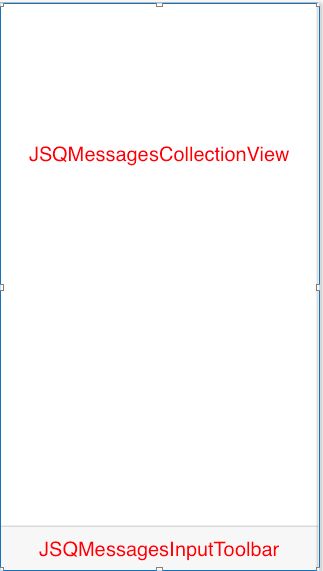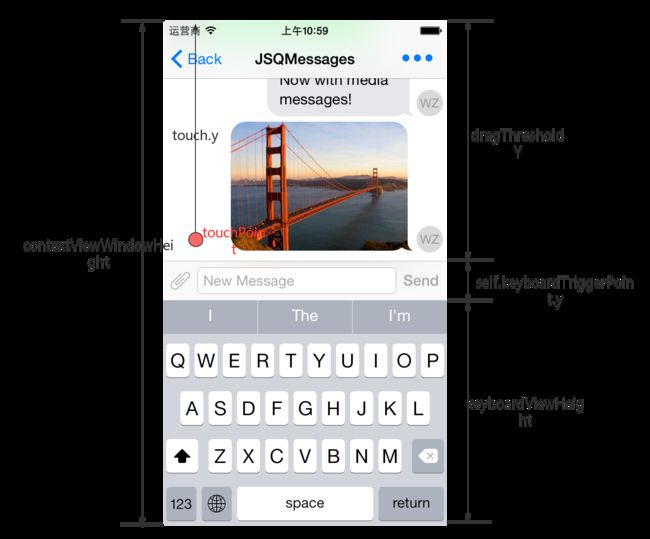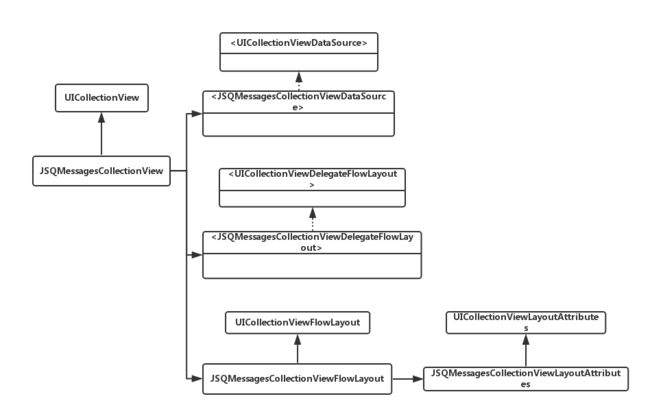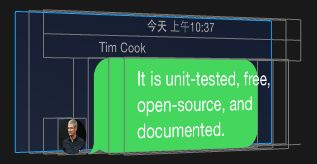iOS开源项目学习——JSQMessagesViewController
JSQMessagesViewController是一个优雅的iOS消息类UI库。JSQMessagesViewController使用UICollectionView来展示消息,其UI布局用Reveal来查看是如下的形式:
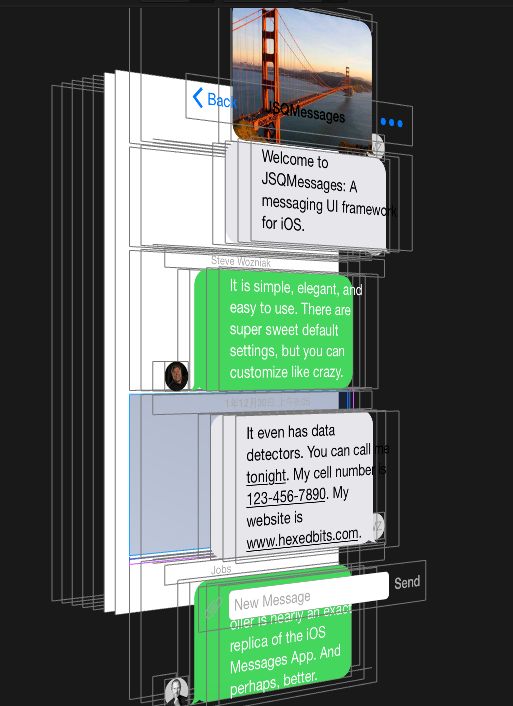
- 底部的输入框:
JSQMessagesInputToolbar - 接收的消息Cell:
JSQMessagesCollectionViewCellIncoming - 发送的消息Cell:
JSQMessagesCollectionViewCellOutgoing
JSQMessagesViewController的布局如下,基本由两部分组成:JSQMessagesCollectionView和底部的JSQMessagesInputToolbar,主要有两个约束,JSQMessagesInputToolbar的高度约束和JSQMessagesInputToolbar的底部距离JSQMessagesViewController的底部的margin约束。
键盘事件处理JSQMessagesKeyboardController
JSQMessagesInputToolbar中的JSQMessagesComposerTextView在编辑时,会触发keyboard事件。例如在keyboard弹起时,JSQMessagesCollectionView的frame或者contentInset要改变,JSQMessagesInputToolbar的位置要上移。
在JSQMessagesViewController中keyboard事件的处理主要通过JSQMessagesKeyboardController类处理,在keyboard的frame改变的时候它会通过代理和通知,来告知JSQMessagesViewController做出何种的改变。
JSQMessagesKeyboardController支持拖动手势,可以实现keyboard的拖动。效果如下:

JSQMessagesKeyboardController这个idea是来自Daniel Amitay的DAKeyboardControl
JSQMessagesKeyboardController的主要逻辑是,通过beginListeningForKeyboard方法来开始监听keyboard。
- (void)beginListeningForKeyboard
{
if (self.textView.inputAccessoryView == nil) {
self.textView.inputAccessoryView = [[UIView alloc] init];
}
//注册通知
[self jsq_registerForNotifications];
}
其注册的通知有UIKeyboardDidShowNotification,UIKeyboardWillChangeFrameNotification、UIKeyboardDidChangeFrameNotification、UIKeyboardDidHideNotification。
在处理UIKeyboardDidShowNotification 通知时,会获取到keyboardView,并给拖动手势添加上事件:
- (void)jsq_didReceiveKeyboardDidShowNotification:(NSNotification *)notification
{
//获取到keyboardView
self.keyboardView = self.textView.inputAccessoryView.superview;
[self jsq_setKeyboardViewHidden:NO];
[self jsq_handleKeyboardNotification:notification completion:^(BOOL finished) {
//拖动手势的事件
[self.panGestureRecognizer addTarget:self action:@selector(jsq_handlePanGestureRecognizer:)];
}];
}
重写了self.keyboardView的setter方法,在setter的时候会使用KVO来观察keyboardView的frame的变化:
- (void)setKeyboardView:(UIView *)keyboardView
{
if (_keyboardView) {
[self jsq_removeKeyboardFrameObserver];
}
_keyboardView = keyboardView;
if (keyboardView && !_jsq_isObserving) {
//添加KVO观察者 观察frame
[_keyboardView addObserver:self
forKeyPath:NSStringFromSelector(@selector(frame))
options:(NSKeyValueObservingOptionOld | NSKeyValueObservingOptionNew)
context:kJSQMessagesKeyboardControllerKeyValueObservingContext];
_jsq_isObserving = YES;
}
}
每种类型的通知处理方法都会调用- (void)jsq_handleKeyboardNotification:(NSNotification *)notification completion:(JSQAnimationCompletionBlock)completion方法:
- (void)jsq_handleKeyboardNotification:(NSNotification *)notification completion:(JSQAnimationCompletionBlock)completion
{
NSDictionary *userInfo = [notification userInfo];
//键盘frame
CGRect keyboardEndFrame = [userInfo[UIKeyboardFrameEndUserInfoKey] CGRectValue];
if (CGRectIsNull(keyboardEndFrame)) {
return;
}
//curve动画曲线
UIViewAnimationCurve animationCurve = [userInfo[UIKeyboardAnimationCurveUserInfoKey] integerValue];
NSInteger animationCurveOption = (animationCurve << 16);
//动画时间
double animationDuration = [userInfo[UIKeyboardAnimationDurationUserInfoKey] doubleValue];
//转换keyboardEndFrame
CGRect keyboardEndFrameConverted = [self.contextView convertRect:keyboardEndFrame fromView:nil];
//动画
[UIView animateWithDuration:animationDuration
delay:0.0
options:animationCurveOption
animations:^{
[self jsq_notifyKeyboardFrameNotificationForFrame:keyboardEndFrameConverted];
}
completion:^(BOOL finished) {
if (completion) {
completion(finished);
}
}];
}
- (void)jsq_notifyKeyboardFrameNotificationForFrame:(CGRect)frame
{
//通知代理
[self.delegate keyboardController:self keyboardDidChangeFrame:frame];
//抛出通知
[[NSNotificationCenter defaultCenter] postNotificationName:JSQMessagesKeyboardControllerNotificationKeyboardDidChangeFrame
object:self
userInfo:@{ JSQMessagesKeyboardControllerUserInfoKeyKeyboardDidChangeFrame : [NSValue valueWithCGRect:frame] }];
}
UITextView自增长
在输入信息的时候,UITextView的高度会随着输入内容的大小而自动调节。

JSQMessagesViewController的方式是通过KVO的方式来观察JSQMessagesInputToolbar的textView的contentSize的变化
- (void)jsq_addObservers
{
if (self.jsq_isObserving) {
return;
}
[self.inputToolbar.contentView.textView addObserver:self
forKeyPath:NSStringFromSelector(@selector(contentSize))
options:NSKeyValueObservingOptionOld | NSKeyValueObservingOptionNew
context:kJSQMessagesKeyValueObservingContext];
self.jsq_isObserving = YES;
}
然后处理在- (void)observeValueForKeyPath:(NSString *)keyPath ofObject:(id)object change:(NSDictionary *)change context:(void *)context方法中处理:
- (void)observeValueForKeyPath:(NSString *)keyPath ofObject:(id)object change:(NSDictionary *)change context:(void *)context
{
if (context == kJSQMessagesKeyValueObservingContext) {
if (object == self.inputToolbar.contentView.textView
&& [keyPath isEqualToString:NSStringFromSelector(@selector(contentSize))]) {
CGSize oldContentSize = [[change objectForKey:NSKeyValueChangeOldKey] CGSizeValue];
CGSize newContentSize = [[change objectForKey:NSKeyValueChangeNewKey] CGSizeValue];
CGFloat dy = newContentSize.height - oldContentSize.height;
[self jsq_adjustInputToolbarForComposerTextViewContentSizeChange:dy];
[self jsq_updateCollectionViewInsets];
if (self.automaticallyScrollsToMostRecentMessage) {
[self scrollToBottomAnimated:NO];
}
}
}
}
创建气泡和头像图片
如下图所示,气泡图片有两种类型,发送的和接收的,每种气泡图片对应两种状态,一个正常的,一个高亮。
头像图片也有两种状态,正常的和高亮的。
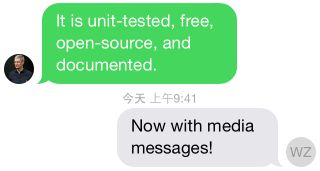
聊天气泡图片
聊天气泡图片是在一张名为”bubble_min.png”![]() 图片的基础上绘制出来的。从它的形状可以看出它是一张“outgoing”的图片。
图片的基础上绘制出来的。从它的形状可以看出它是一张“outgoing”的图片。
在JSQMessagesViewController中,表示气泡的类是JSQMessagesBubbleImage类,它实现了JSQMessageBubbleImageDataSource协议。JSQMessageBubbleImageDataSource协议,有两个方法,一个是提供正常的bubble图片,一个是提供高亮bubble图片。通过JSQMessagesBubbleImageFactory来创建JSQMessagesBubbleImage。
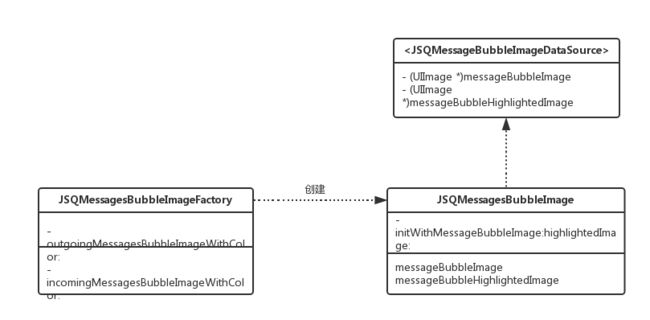
创建图片的主要方式是,做遮罩,然后填充颜色:
- (UIImage *)jsq_imageMaskedWithColor:(UIColor *)maskColor
{
NSParameterAssert(maskColor != nil);
CGRect imageRect = CGRectMake(0.0f, 0.0f, self.size.width, self.size.height);
UIImage *newImage = nil;
UIGraphicsBeginImageContextWithOptions(imageRect.size, NO, self.scale);
{
CGContextRef context = UIGraphicsGetCurrentContext();
CGContextScaleCTM(context, 1.0f, -1.0f);
CGContextTranslateCTM(context, 0.0f, -(imageRect.size.height));
//mask
CGContextClipToMask(context, imageRect, self.CGImage);
CGContextSetFillColorWithColor(context, maskColor.CGColor);
CGContextFillRect(context, imageRect);
newImage = UIGraphicsGetImageFromCurrentImageContext();
}
UIGraphicsEndImageContext();
return newImage;
}
水平镜像图片的方法为:
- (UIImage *)jsq_horizontallyFlippedImageFromImage:(UIImage *)image
{
return [UIImage imageWithCGImage:image.CGImage
scale:image.scale
orientation:UIImageOrientationUpMirrored];
}
拉伸图片的方法为:
- (UIImage *)jsq_stretchableImageFromImage:(UIImage *)image withCapInsets:(UIEdgeInsets)capInsets
{
return [image resizableImageWithCapInsets:capInsets resizingMode:UIImageResizingModeStretch];
}
聊天头像图片
创建圆形的图片方法,如下:
/**
* 创建带有文字的头像
*
* @param initials 文字
* @param backgroundColor 背景颜色
* @param textColor 文字颜色
* @param font 字体大小
* @param diameter 直径
*
* @return 创建后的图片
*/
+ (UIImage *)jsq_imageWitInitials:(NSString *)initials
backgroundColor:(UIColor *)backgroundColor
textColor:(UIColor *)textColor
font:(UIFont *)font
diameter:(NSUInteger)diameter
{
NSParameterAssert(initials != nil);
NSParameterAssert(backgroundColor != nil);
NSParameterAssert(textColor != nil);
NSParameterAssert(font != nil);
NSParameterAssert(diameter > 0);
CGRect frame = CGRectMake(0.0f, 0.0f, diameter, diameter);
NSDictionary *attributes = @{ NSFontAttributeName : font,
NSForegroundColorAttributeName : textColor };
CGRect textFrame = [initials boundingRectWithSize:frame.size
options:(NSStringDrawingUsesLineFragmentOrigin | NSStringDrawingUsesFontLeading)
attributes:attributes
context:nil];
CGPoint frameMidPoint = CGPointMake(CGRectGetMidX(frame), CGRectGetMidY(frame));
CGPoint textFrameMidPoint = CGPointMake(CGRectGetMidX(textFrame), CGRectGetMidY(textFrame));
CGFloat dx = frameMidPoint.x - textFrameMidPoint.x;
CGFloat dy = frameMidPoint.y - textFrameMidPoint.y;
CGPoint drawPoint = CGPointMake(dx, dy);
UIImage *image = nil;
UIGraphicsBeginImageContextWithOptions(frame.size, NO, [UIScreen mainScreen].scale);
{
CGContextRef context = UIGraphicsGetCurrentContext();
CGContextSetFillColorWithColor(context, backgroundColor.CGColor);
CGContextFillRect(context, frame);
[initials drawAtPoint:drawPoint withAttributes:attributes];
image = UIGraphicsGetImageFromCurrentImageContext();
}
UIGraphicsEndImageContext();
return [JSQMessagesAvatarImageFactory jsq_circularImage:image withDiameter:diameter highlightedColor:nil];
}
/**
* 创建圆形的头像
*
* @param image 图片
* @param diameter 直径
* @param highlightedColor 高亮颜色
*
* @return 图片
*/
+ (UIImage *)jsq_circularImage:(UIImage *)image withDiameter:(NSUInteger)diameter highlightedColor:(UIColor *)highlightedColor
{
NSParameterAssert(image != nil);
NSParameterAssert(diameter > 0);
CGRect frame = CGRectMake(0.0f, 0.0f, diameter, diameter);
UIImage *newImage = nil;
UIGraphicsBeginImageContextWithOptions(frame.size, NO, [UIScreen mainScreen].scale);
{
CGContextRef context = UIGraphicsGetCurrentContext();
UIBezierPath *imgPath = [UIBezierPath bezierPathWithOvalInRect:frame];
//clip
[imgPath addClip];
//绘制
[image drawInRect:frame];
if (highlightedColor != nil) {
CGContextSetFillColorWithColor(context, highlightedColor.CGColor);
CGContextFillEllipseInRect(context, frame);
}
newImage = UIGraphicsGetImageFromCurrentImageContext();
}
UIGraphicsEndImageContext();
return newImage;
}
JSQMessagesCollectionView
JSQMessagesCollectionView继承自UICollectionView。类之间的关系如下图所示:
JSQMessagesCollectionViewCell
JSQMessagesCollectionViewCell是一个抽象类,它有两个实体类:JSQMessagesCollectionViewCellIncoming和JSQMessagesCollectionViewCellOutgoing。collection view的基本布局如下:
- cell top label: 用来显示时间戳
- bubble top label: 用来显示消息的发送者
- cell bottom label: 用来显示消息的发送状态
- JSQMessagesCellTextView:显现消息的文本
- messageBubbleImageView:显示气泡
- avatarImageView:显示头像
聊天气泡大小的计算是由JSQMessagesCollectionViewFlowLayout计算的。计算bubble的大小是- (CGSize)messageBubbleSizeForItemAtIndexPath:(NSIndexPath *)indexPath方法。
计算item的大小是- (CGSize)sizeForItemAtIndexPath:(NSIndexPath *)indexPath方法。
基本就是通过字符串来计算size:
CGRect stringRect = [[messageItem text] boundingRectWithSize:CGSizeMake(maximumTextWidth, CGFLOAT_MAX)
options:(NSStringDrawingUsesLineFragmentOrigin | NSStringDrawingUsesFontLeading)
attributes:@{ NSFontAttributeName : self.messageBubbleFont }
context:nil];