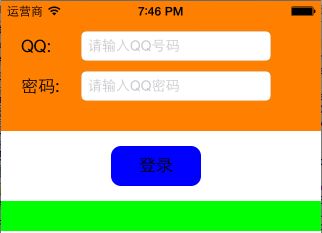2019独角兽企业重金招聘Python工程师标准>>> ![]()
// Created by 妖精的尾巴 on 15-8-14.
// Copyright (c) 2015年 妖精的尾巴. All rights reserved.
//
#import "ViewController.h"
@interface ViewController ()
{
UILabel* backgroundLabel;//背景label
UILabel* label1;//QQlabel
UILabel* label2;//密码label
UILabel* label3;//最下面label
UITextField* textField1;//输入QQ号的UITextField
UITextField* textField2;//输入QQ密码的UITextField
}
@end
@implementation ViewController
- (void)viewDidLoad
{
[super viewDidLoad];
[self createLabel];
[self createTextField];
[self createButton];
}
-(void)createLabel
{
backgroundLabel=[[UILabel alloc]initWithFrame:CGRectMake(0, 0, 320, 130)];
backgroundLabel.backgroundColor=[UIColor orangeColor];
backgroundLabel.userInteractionEnabled=YES;
[self.view addSubview:backgroundLabel];
label1=[[UILabel alloc]initWithFrame:CGRectMake(20,30, 80, 30)];
label1.text=@"QQ:";
label1.textColor=[UIColor blackColor];
label1.font=[UIFont systemFontOfSize:17];
[backgroundLabel addSubview:label1];
label2=[[UILabel alloc]initWithFrame:CGRectMake(20,70, 80, 30)];
label2.text=@"密码:";
label2.textColor=[UIColor blackColor];
label2.font=[UIFont systemFontOfSize:17];
[backgroundLabel addSubview:label2];
label3=[[UILabel alloc]initWithFrame:CGRectMake(0, 200, 320, 30)];
label3.backgroundColor=[UIColor greenColor];
[self.view addSubview:label3];
}
-(void)createTextField
{
textField1=[[UITextField alloc]initWithFrame:CGRectMake(80, 30, 190, 30)];
textField1.borderStyle=UITextBorderStyleRoundedRect;
textField1.font=[UIFont systemFontOfSize:14];
textField1.placeholder=@"请输入QQ号码";
textField1.keyboardType=UIKeyboardTypeNumberPad;
[backgroundLabel addSubview:textField1];
textField2=[[UITextField alloc]initWithFrame:CGRectMake(80, 70, 190, 30)];
textField2.borderStyle=UITextBorderStyleRoundedRect;
textField2.font=[UIFont systemFontOfSize:14];
textField2.placeholder=@"请输入QQ密码";
textField2.keyboardType=UIKeyboardTypeNumberPad;
textField2.secureTextEntry=YES;
[backgroundLabel addSubview:textField2];
}
-(void)createButton
{
UIButton *btn=[UIButton buttonWithType:UIButtonTypeRoundedRect];
btn.backgroundColor=[UIColor blueColor];
btn.layer.cornerRadius=10;
[btn setTitle:@"登录" forState:UIControlStateNormal];
btn.titleLabel.font=[UIFont systemFontOfSize:17];
[btn setTitleColor:[UIColor blackColor] forState:UIControlStateNormal];
btn.frame=CGRectMake(110, 145, 90, 40);
[btn addTarget:self action:@selector(btnClick) forControlEvents:UIControlEventTouchUpInside];
[self.view addSubview:btn];
}
-(void)btnClick
{
NSLog(@"登录按钮被点击");
/**
*以下两句代码让键盘放弃第一响应者,自己退下
*/
[textField1 resignFirstResponder];
[textField2 resignFirstResponder];
label3.text=[NSString stringWithFormat:@"QQ号为:%@的密码是:%@",textField1.text,textField2.text];
}