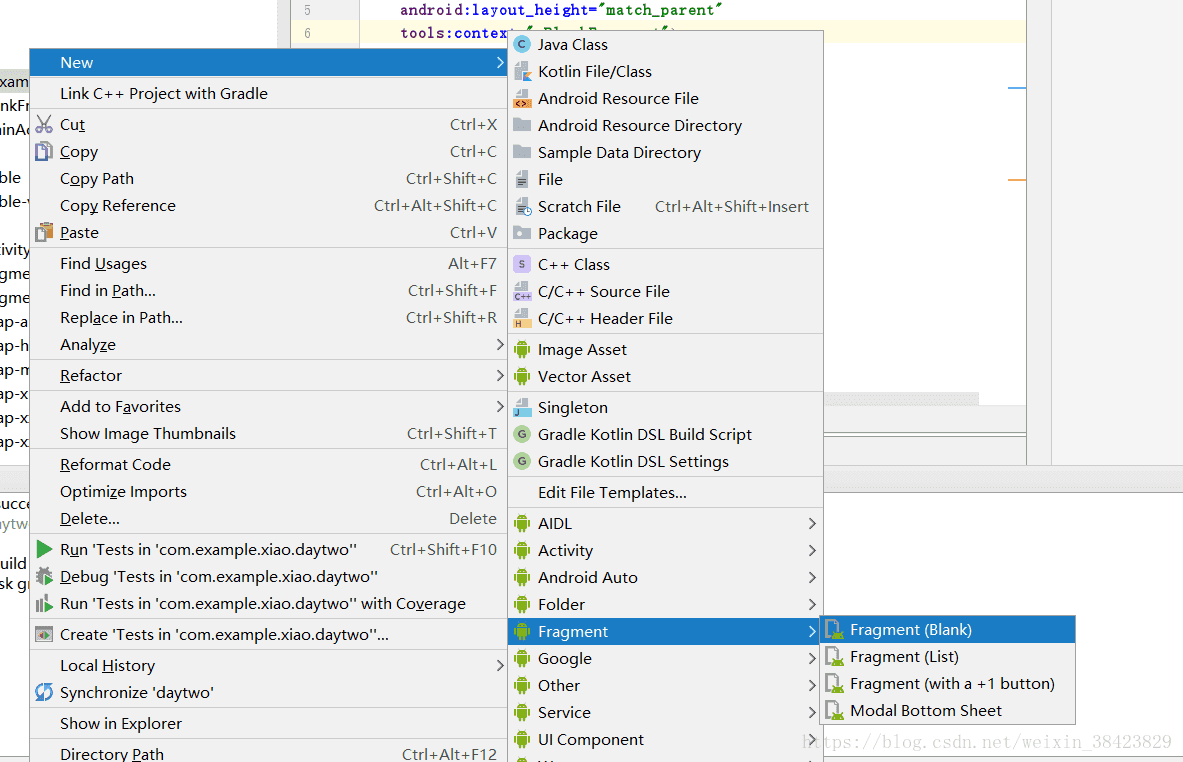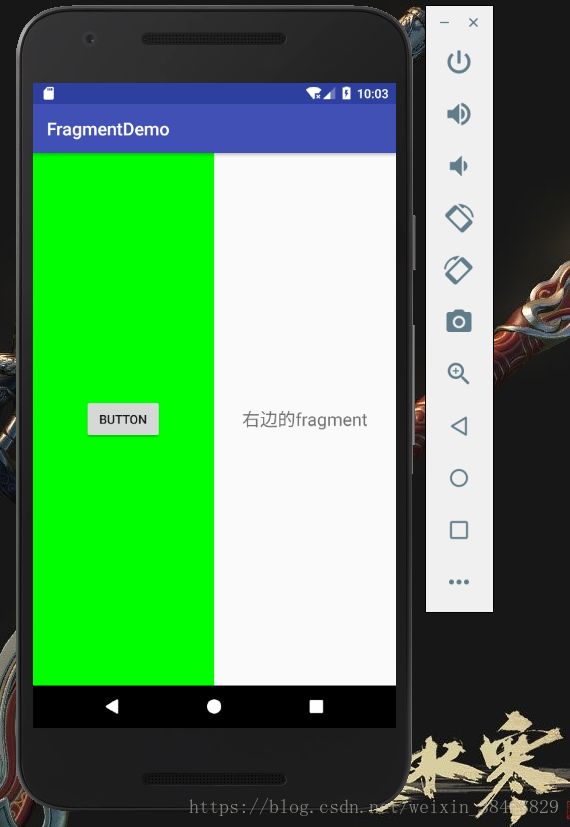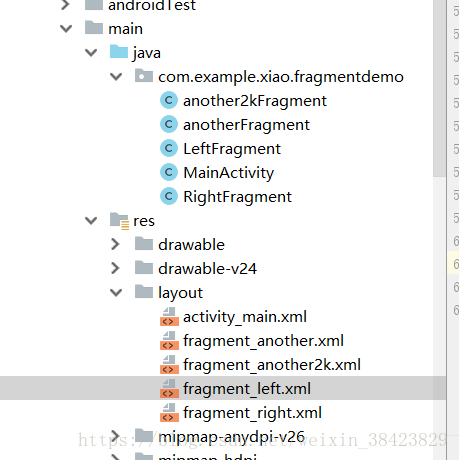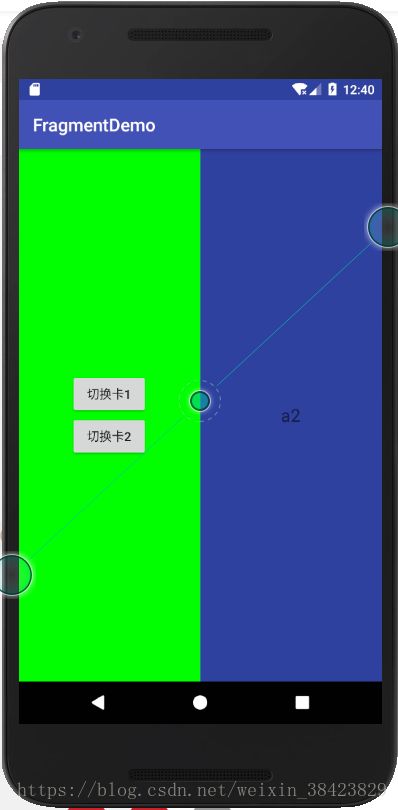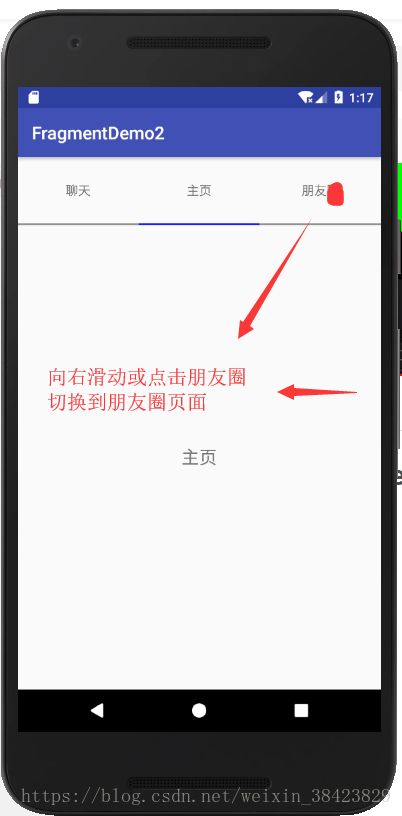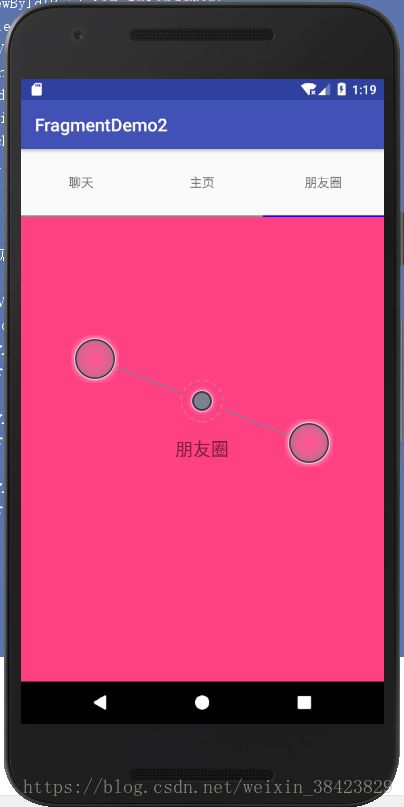Android基础 ----- Fragment 之静/动态加载,滑动效果,生命周期
Fragment (碎片)
什么是Fragment
理论:简单来说,Fragment其实可以理解为一个具有自己生命周期的控件,只不过这个控件又有点特殊,它有自己的处理输入事件的能力,有自己的生命周期,又必须依赖于Activity,能互相通信和托管。
是一种可以嵌入在Activity中的 UI 片段,它能让程序更加合理和充分地利用大屏幕的空间,因而在平板和目前的大屏手机上应用的非常广泛
作用:可以实现Android界面的局部更新
1.关于Fragment静态加载和动态加载的实现与使用
(1)静态加载
什么是fragment的静态加载:是讲在主布局文件中放入fragment布局,然后使用
之后会生成两个fragment的布局文件,修改里面的布局
<FrameLayout xmlns:android="http://schemas.android.com/apk/res/android"
xmlns:tools="http://schemas.android.com/tools"
android:layout_width="match_parent"
android:layout_height="match_parent"
tools:context=".RightFragment">
<TextView
android:layout_width="wrap_content"
android:layout_height="wrap_content"
android:textSize="20sp"
android:layout_gravity="center"
android:text="右边的fragment" />
FrameLayout>
<FrameLayout xmlns:android="http://schemas.android.com/apk/res/android"
xmlns:tools="http://schemas.android.com/tools"
android:layout_width="match_parent"
android:layout_height="match_parent"
android:background="#00ff00"
tools:context=".LeftFragment">
<Button
android:layout_width="wrap_content"
android:layout_height="wrap_content"
android:text="Button"
android:id="@+id/button"
android:layout_gravity="center"
/>
FrameLayout>然后在activity_main.xml中完成以上两个fragment的整合配置
"1.0" encoding="utf-8"?>
"http://schemas.android.com/apk/res/android"
xmlns:app="http://schemas.android.com/apk/res-auto"
xmlns:tools="http://schemas.android.com/tools"
android:layout_width="match_parent"
android:layout_height="match_parent"
tools:context="com.example.myapplication.MainActivity">
android:layout_width="0dp"
android:layout_height="match_parent"
android:layout_weight="1"
android:name="com.example.myapplication.HelloFragment"
android:id="@+id/hello_fragment"/>
android:layout_width="0dp"
android:layout_height="match_parent"
android:layout_weight="1"
android:id="@+id/list_fragment"
android:name="com.example.myapplication.ListFragment"/>
效果
(2)动态加载
什么是动态加载:不需要在主布局文件中去声明fragment的,而是直接在java代码中去添加
- 1.我们主布局activity_main.xml还是使用上面的
<LinearLayout xmlns:android="http://schemas.android.com/apk/res/android"
xmlns:app="http://schemas.android.com/apk/res-auto"
xmlns:tools="http://schemas.android.com/tools"
android:layout_width="match_parent"
android:layout_height="match_parent"
tools:context=".MainActivity">
<fragment
android:layout_weight="1"
android:layout_width="0dp"
android:layout_height="match_parent"
android:id="@+id/fragment_left"
android:name="com.example.xiao.fragmentdemo.LeftFragment"
>fragment>
<fragment
android:layout_width="0dp"
android:layout_height="match_parent"
android:layout_weight="1"
android:id="@+id/fragment_right"
android:name="com.example.xiao.fragmentdemo.RightFragment"
>fragment>
LinearLayout>- 2.再创建两个fragment用于动态替换
another_fragment.xml
<FrameLayout xmlns:android="http://schemas.android.com/apk/res/android"
xmlns:tools="http://schemas.android.com/tools"
android:layout_width="match_parent"
android:layout_height="match_parent"
tools:context=".anotherFragment"
android:background="@color/colorAccent"
>
<TextView
android:layout_width="wrap_content"
android:layout_height="wrap_content"
android:text="a1"
android:textSize="20sp"
android:layout_gravity="center"
/>
FrameLayout>another_fragment.xml
<FrameLayout xmlns:android="http://schemas.android.com/apk/res/android"
xmlns:tools="http://schemas.android.com/tools"
android:layout_width="match_parent"
android:layout_height="match_parent"
tools:context=".another2kFragment"
android:background="@color/colorPrimaryDark"
>
<TextView
android:layout_width="wrap_content"
android:layout_height="wrap_content"
android:text="a2"
android:textSize="20sp"
android:layout_gravity="center"
/>
FrameLayout>- 3 为例测试动态切换,我们在left_fragment.xml中添加了一个按钮
<FrameLayout xmlns:android="http://schemas.android.com/apk/res/android"
xmlns:tools="http://schemas.android.com/tools"
android:layout_width="match_parent"
android:layout_height="match_parent"
android:background="#00ff00"
tools:context=".LeftFragment">
<RelativeLayout
android:layout_width="wrap_content"
android:layout_height="wrap_content"
android:layout_gravity="center"
>
<Button
android:layout_width="wrap_content"
android:layout_height="wrap_content"
android:text="切换卡1"
android:id="@+id/button1"
/>
<Button
android:layout_width="wrap_content"
android:layout_height="wrap_content"
android:text="切换卡2"
android:id="@+id/button2"
android:layout_below="@id/button1"
/>
RelativeLayout>
FrameLayout>- 4.最后我们在MainActivity中整合逻辑,实现卡片切换
package com.example.xiao.fragmentdemo;
import android.app.Fragment;
import android.app.FragmentManager;
import android.support.v4.app.FragmentTransaction;
import android.support.v7.app.AppCompatActivity;
import android.os.Bundle;
import android.view.View;
import android.widget.Button;
public class MainActivity extends AppCompatActivity implements View.OnClickListener{
android.support.v4.app.FragmentManager fragmentManager =null;
FragmentTransaction tx = null;
//实例化两个新创建的fragment
anotherFragment a = new anotherFragment();
another2kFragment a2 = new another2kFragment();
Button button1 = null;
Button button2 = null;
@Override
protected void onCreate(Bundle savedInstanceState) {
super.onCreate(savedInstanceState);
setContentView(R.layout.activity_main);
init();
}
private void init() {
//初始化数据,并为按钮添加监听
button1 = findViewById(R.id.button1);
button2 = findViewById(R.id.button2);
button1.setOnClickListener(this);
button2.setOnClickListener(this);
}
@Override
public void onClick(View v) {
switch (v.getId()){
case R.id.button1:
//点击按钮1可以实现切换为fragment1
fragmentManager = getSupportFragmentManager();
tx = fragmentManager.beginTransaction();
tx.replace(R.id.fragment_right,a);
break;
case R.id.button2:
//点击按钮二实现切换fragment2
fragmentManager = getSupportFragmentManager();
tx = fragmentManager.beginTransaction();
tx.replace(R.id.fragment_right,a2);
break;
default:
break;
}
tx.commit(); //提交事物
}
}
2.使用Fragment+Viewpager实现滑动效果
1首先我们先建立三个Fragment(代码略,可以参考上面新建fragment的操作)
2在activity_main.xml中规划布局
<LinearLayout xmlns:android="http://schemas.android.com/apk/res/android"
xmlns:app="http://schemas.android.com/apk/res-auto"
xmlns:tools="http://schemas.android.com/tools"
android:layout_width="match_parent"
android:layout_height="match_parent"
android:orientation="vertical"
>
<LinearLayout
android:layout_width="match_parent"
android:layout_height="0px"
android:layout_weight="1"
>
<TextView
android:layout_width="0px"
android:layout_height="match_parent"
android:layout_weight="1"
android:text="聊天"
android:gravity="center"
android:id="@+id/lay_charTop"
/>
<TextView
android:layout_width="0px"
android:layout_height="match_parent"
android:layout_weight="1"
android:text="主页"
android:gravity="center"
android:id="@+id/lay_contentTop"
/>
<TextView
android:layout_width="0px"
android:layout_height="match_parent"
android:layout_weight="1"
android:text="朋友圈"
android:gravity="center"
android:id="@+id/lay_friendsTop"
/>
LinearLayout>
<LinearLayout
android:layout_width="match_parent"
android:layout_height="5px"
>
<View
android:layout_width="0px"
android:layout_height="match_parent"
android:layout_weight="1"
android:id="@+id/chars_bom"
/>
<View
android:layout_width="0px"
android:layout_height="match_parent"
android:layout_weight="1"
android:id="@+id/content_bom"
/>
<View
android:layout_width="0px"
android:layout_height="match_parent"
android:layout_weight="1"
android:id="@+id/frident_bom"
/>
LinearLayout>
<LinearLayout
android:layout_width="match_parent"
android:layout_height="0px"
android:layout_weight="7"
>
<android.support.v4.view.ViewPager
android:layout_width="match_parent"
android:layout_height="match_parent"
android:id="@+id/lay_vp"
>android.support.v4.view.ViewPager>
LinearLayout>
LinearLayout>- 3.在src下面,创建一个Adapter适配器的类,并继承FragmentPagerAdapter
package com.example.xiao.fragmentdemo2;
import android.support.v4.app.Fragment;
import android.support.v4.app.FragmentManager;
import android.support.v4.app.FragmentPagerAdapter;
import java.util.List;
public class Adapter extends FragmentPagerAdapter{
List fragmentlist;
public Adapter(FragmentManager fm, List fragmentlist) {
super(fm);
this.fragmentlist=fragmentlist;
}
@Override
public Fragment getItem(int position) {
return fragmentlist.get(position);
}
@Override
public int getCount() {
return fragmentlist.size();
}
}
- 4.最后我们在MainActivity.java中书写逻辑代码(详细看注解)
package com.example.xiao.fragmentdemo2;
import android.support.v7.app.AppCompatActivity;
import android.os.Bundle;
import android.graphics.Color;
import android.support.v4.app.Fragment;
import android.support.v4.view.ViewPager;
import android.view.View;
import android.widget.TextView;
import java.util.ArrayList;
import java.util.List;
public class MainActivity extends AppCompatActivity implements View.OnClickListener{
private ViewPager viewPager;
List fragmentList;
Fone fragmentOne;
Ftwo fargmentTwo;
Fthree fragmentThree;
TextView chars, contents, friends;
View chars_bom, content_bom, friend_bom;
@Override
protected void onCreate(Bundle savedInstanceState) {
super.onCreate(savedInstanceState);
setContentView(R.layout.activity_main);
init();
//实例化fragment对象并将加到fragmentlist对象里面
fragmentList = new ArrayList<>();
fragmentOne = new Fone();
fargmentTwo = new Ftwo();
fragmentThree=new Fthree();
fragmentList.add(fragmentOne);
fragmentList.add(fargmentTwo);
fragmentList.add(fragmentThree);
chars_bom.setBackgroundColor(Color.BLUE);//给聊天文字下的view标签添加下划线
Adapter adapter = new Adapter(getSupportFragmentManager(), fragmentList); //实例化适配器对象,将fragmentlist传入
viewPager.setAdapter(adapter); //将适配器对象设置到viewPager
//设置viewpage的监听事件
viewPager.setOnPageChangeListener(new ViewPager.OnPageChangeListener() {
@Override
public void onPageScrolled(int position, float positionOffset, int positionOffsetPixels) {
}
//滑动后产生的变化
@Override
public void onPageSelected(int position) {
chars_bom.setBackgroundColor(Color.GRAY);
content_bom.setBackgroundColor(Color.GRAY);
friend_bom.setBackgroundColor(Color.GRAY);
switch (position) {
case 0:
chars_bom.setBackgroundColor(Color.BLUE);
break;
case 1:
content_bom.setBackgroundColor(Color.BLUE);
break;
case 2:
friend_bom.setBackgroundColor(Color.BLUE);
break;
default:
break;
}
}
@Override
public void onPageScrollStateChanged(int state) {
}
});
}
private void init() {
//初始化数据
viewPager = findViewById(R.id.lay_vp);
chars = findViewById(R.id.lay_charTop);
friends = findViewById(R.id.lay_friendsTop);
contents = findViewById(R.id.lay_contentTop);
chars_bom = findViewById(R.id.chars_bom);
content_bom = findViewById(R.id.content_bom);
friend_bom = findViewById(R.id.frident_bom);
chars.setOnClickListener(this);
friends.setOnClickListener(this);
contents.setOnClickListener(this);
}
//点击上方的按钮也会实现跳转功能
@Override
public void onClick(View view) {
switch (view.getId()){
case R.id.lay_charTop:
viewPager.setCurrentItem(0);
break;
case R.id.lay_contentTop:
viewPager.setCurrentItem(1);
break;
case R.id.lay_friendsTop:
viewPager.setCurrentItem(2);
break;
default:
break;
}
}
} 3. 探寻Fragment的生命周期
碎片主要有四种生命周期的状态
1.运动状态
2.暂停状态
3.停止状态
4.销毁状态
底层执行过程分析
添加一个碎片—->1.onAttach(当碎片和活动建立关联的时候调用)—->2.onCreate()—->3.onCreatreView(当碎片加载布局的时候调用)—->4.onActivityCreate(确保与碎片相关的活动已经创建完毕之后调用)—->5.onStart()—->6.onResume();—–>碎片激活
销毁一个碎片 当用户点击返回键或碎片被移除—–>7.onPause()—->8.onStop—->9.ondestroyView(这里可以继续往下走,也可以跳转到3,看用户怎么操作)—->10.onDestroy()—->11.onDetach()
——————————————自己的一些总结,欢迎大神指点————————————