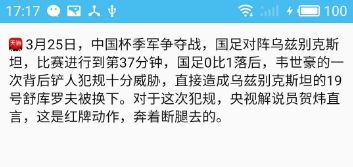- 【HarmonyOS NEXT】如何跳转系统设置页面
Mayism123
harmonyos
【关键字】系统设置/跳转/页面【问题描述】鸿蒙应用内如何打开NFC系统设置页面,安卓类似代码如下:Intentintent=newIntent(Settings.ACTION_NFC_SETTINGS);intent.setFlags(Intent.FLAG_ACTIVITY_NEW_TASK);startActivity(intent);【解决方案】鸿蒙应用内跳转至系统设置页面,参考以下示例代码
- fastapi+angular实现Tcp在线聊天室功能
勘察加熊人
typescriptfastapiangular.jstcp/ip
说明:我计划用fastapi+angular,实现一个在线聊天室的功能,1.必须有一个服务端和多个客户端2.用一个列表,显示当前所有在线的用户3.所有在线的用户,必须实现群聊和单独聊天效果图:新增安卓测试程序C:\Users\wangrusheng\AndroidStudioProjects\MyApplication9\app\src\test\java\com\example\myapplic
- 小程序租赁系统智能风控与多端适配实践
红点租赁系统开发
其他
内容概要当你的手机里塞满各类小程序时,小程序租赁系统正悄悄把"租东西"这件事变成科技界的"变形金刚"。这套系统不仅打通了支付宝、微信、APP三端的数据壁垒,还像给每个用户装上了信用扫描仪——央行征信评估叠加芝麻信用免押,让押金争议直接退场。更妙的是,区块链存证技术给每笔交易贴上防伪标签,就算遇到纠纷,司法存证模块也能让证据链硬得像块钢板。如果你还在纠结"选安卓还是iOS",这套系统早就在抖音、PC
- Android Studio里TextView设置可滚动
ziyuluoyao_Meg
AndroidStudio
1.找到视图中的TextView对象,2.使用该对象调用setMovementMethod(ScrollingMovementMethod.getInstance)如:TextViewtv_message;tv_message=findViewById(R.id.tv_message);tv_message.setMovementMethod(ScrollingMovementMethod.get
- 有什么比较好用的 APP 抓包工具 ?
swift开发pk OC开发
httpudphttpswebsocket网络安全网络协议tcp/ip
有什么比较好用的APP在APP测试过程中,抓包工具是分析网络数据、调试和优化的重要帮手。以下是一些比较好用的安卓测试抓包工具:1.Wireshark:功能:一款功能强大的网络协议分析器,能够捕获和分析上千种协议的数据包,包括但不限于TCP/IP、UDP、HTTP等。特点:支持多种操作系统,包括Windows、Linux和macOS(也有基于Wireshark的移动应用,支持iOS和Android系
- 安卓软件分身-1.0.0.008-高级版
网盘资源分享
安卓软件工程
【安卓软件】天天分身-1.0.0.008-高级版天天分身是一款多账户管理助手软件,它允许用户在同一部手机上同时运行多个相同或不同的应用实例,从而方便用户管理多个账号,提高工作效率和生活便利性。下载地址:https://pan.quark.cn/s/a7a8b7d0b3c5
- unity 判断当前设备是否是模拟器(安卓)
QO_GQ
unityandroidunity游戏引擎
最近有个需求,需要判断当前设备是否是模拟器,网上查了一下,发现基本上都是使用特征字符串进行检索,类似这种:if(SystemInfo.deviceModel.Contains("Emulator")||SystemInfo.deviceModel.Contains("AndroidSDK"))returntrue;if(SystemInfo.deviceName.Contains("Android
- lua5.3 交叉编译到安卓
polygenelubricants
linux错误整理gcc/gdb编译调试linuxluaandroid
lua5.3交叉编译到安卓提示:如果只是打算在终端使用lua的话,可以尝试termux,或者说只打算获得lua的可执行文件,也可以安装termux,直接在~/../usr/bin目录下就可以找到lua的可执行文件(前提是你安装过了)开始##前言因为lua使用了readline库,而readline库中的一些函数(例如:tputs)是在ncurses库中实现,所以编译lua前要先编译这两个库:1.下
- 安卓-关于使用startForegroundService启动服务于服务提前终止的思考
Auspemak-Derafru
android
在安卓官方说明中对前台服务的说明是这样的:从应用启动前台服务分为两步。首先,您必须通过调用context.startForegroundService()来启动服务。然后,让该服务调用ServiceCompat.startForeground()将自身提升为前台服务。启动前台服务|Backgroundwork|AndroidDevelopers其中,说明到了要调用ServiceCompat.sta
- java-通过继承android.location.Location实现自定义化的location对象
Auspemak-Derafru
android
起因:1.在中国大部分地区,由于政策原因。对定位的使用必须使用定位为俗称火星坐标的gcj02坐标系。然而,在调用安卓原生的android.location.LocationListener获取定位对象时,给到的将是以默认WGS84为坐标系的点,所以由于该种原因,导致我们在调用的大多数大陆地区api地图时会出错。2.获取到的定位点有可能出现漂移现象,为了给获取到的点打上标记,以便于后续的处理,我希望
- 大麦抢票自动化app 黄牛都在用
AZHYL33
自动化运维经验分享
安卓:https://pan.quark.cn/s/988d9b2745ab电脑:https://pan.quark.cn/s/988d9b2745ab大麦抢票自动化教程,连夜赶制了这个教程。前提是有电脑,如果没有电脑的话,用手机的话也可以去解决问题,爱你们哦。【特别说明】:部分演唱会或者是剧场不支持PC端购买,这个是无法解决的问题。但是80%都可以用这个去玩。第一个链接里面是教程,大家跟着教程一
- 豆包AI的详细介绍
古龙飞扬
人工智能
一、平台访问与登录网页版:在浏览器中输入豆包官网地址,登录账号后,点击首页导航栏中的“AI作画”或相关图片生成入口,即可进入图片生成页面。APP版:在安卓应用市场或iOS的AppStore中搜索“豆包”,下载安装后打开并登录,在首页或功能区找到“AI作画”等类似入口,点击进入图片生成界面。二、主要功能及示例智能对话功能描述:豆包AI能够理解和解析自然语言,用户可以通过语音或者文字的方式输入问题,它
- Android Framework学习——安卓进程启动流程(Android 13)
Big Popsicle
android学习
提示:本文仅作个人学习记录,禁止转载本文参考:袁神的文章,理解Android进程创建流程文章目录1,前言2,简略步骤3,代码走读3.1,提要,从系统启动末尾开始3.2,system_server发起请求3.3,Zygote创建进程3.4,新进程的运行总结1,前言进程是作为应用程序容器存在的,每个应用启动前需要先创建一个进程,进程是由Zygote进程孵化来的,它拥有独立的资源空间,用来运行四大组件,
- 基于深度学习的个性化新闻推荐系统设计与实现计算机毕设
sj52abcd
深度学习课程设计人工智能毕业设计
博主介绍:✌专注于VUE,小程序,安卓,Java,python,物联网专业,有17年开发经验,长年从事毕业指导,项目实战✌选取一个适合的毕业设计题目很重要。✌关注✌私信我✌具体的问题,我会尽力帮助你。研究的背景:随着互联网技术的发展和普及,人们越来越依赖互联网获取信息。然而,随着信息量的不断增加,用户在查找新闻时面临着信息过载的问题。为了解决这个问题,个性化新闻推荐系统被广泛应用。个性化新闻推荐系
- IOS兼容 - uniapp ios固定定位失效与刘海屏的坑
月白星兮
iosuni-appcocoa
问题描述uniapp一套代码,打包之后安卓可以正常显示版本号,IOS不可以错误现象:IOS只有滚动到屏幕底部才能看到版本号原因分析:IOS设计更希望屏幕跟随着用户滚动而滚动,所以无法实现相对浏览器窗口的固定定位。IOS实现的功能是相对最近的允许滚动的元素定位,且不能遮罩滚动元素的兄弟吉父元素的兄弟元素。一般情况:固定定位是相对于浏览器窗口,且可以使页面中的某个元素不随浏览器的滚动而消失IOS固定定
- Android Jetpack
qq_39892855
AndroidJetpack翻译Jetpack是一套让开发者更容易开发出完美安卓应用的组件。这个组件帮助你遵循最好的实践,让你减少写一些模板代码,简化复杂的task任务,能让你更加专注自己的业务代码。Jetpack使用的是androidx.*包名,与旧的android.*分开。这意味着它提供向后兼容性并且他会更频繁地更新,确保您始终可以访问最新和最好的Jetpack组件版本。特点加速开发组件可以单
- 最新版!“非常详细的” 鸿蒙HarmonyOS Next应用开发学习路线!(从零基础入门到精通)
不入流HarmonyOS开发
HarmonyOS鸿蒙鸿蒙学习鸿蒙开发harmonyos移动开发前端学习android
前言最新数据显示,在中国智能手机市场,鸿蒙操作系统的份额达到10%,鸿蒙开发者数量更是超过240万,鸿蒙生态已经与iOS、安卓形成了“三分天下”的格局,成为当下的风口。如今,为了抢占巨大的鸿蒙市场,Top20移动互联网公司中近半数已经启动了鸿蒙原生应用开发,其中包括支付宝、美团等各大巨头。鸿蒙的崛起,相关岗位需求迅速增长。就业市场中,鸿蒙人才紧缺,已成为炙手可热的宝贵资源。包括美团、京东、网易在内
- uniapp vue3项目用原生h5 audioContext实现语音文件倍速播放,可适应h5和安卓app
努力做大神
uni-appandroid音频倍速播放
前言uniapp项目要做类似微信的聊天语音播放功能,可以切换语音,可以点击切换播放/停止播放状态,还可以倍速播放。开始用了uniapp的音频组件uni.createInnerAudioContext(),很好用但就是倍速播放playbackRate属性不起作用,经过研究,决定用原生h5的audioContext。AudioContext是WebAudioAPI的一部分,它代表了一个音频处理图,允许
- uniapp(全端兼容) - 最新详细实现可拖动悬浮按钮功能,支持手指拖曳放到页面任意位置,uniapp可拖动的悬浮球,悬浮图标支持拖动效果(详细示例源码及注释,复制粘贴快速植入)
街尾杂货店&
前端组件与功能(开箱即用)uni-app悬浮球uniapp悬浮在屏幕上的组件uniapp悬浮功能uniapp可拖曳拖动的悬浮球
效果图百度搜的代码都太难用了而且有bug。。。在uniapp小程序/h5网页网站/安卓苹果app/nvue等(全平台完美兼容)开发中,详细实现在uniapp中实现一个可拖动的悬浮按钮,uniapp全平台兼容的悬浮球功能,可挂载各种小卡片、客服等,自由拖动。支持一次全局引入,无需每个页面都引用。你可以直接复制源码,复制到你的项目中,附带全局组件注册的方法(要不每个页面都需要引一次),uniappVu
- 安卓 app 上应用商店地址集合
圣京都
uni-app
腾讯应用宝开放平台360手机助手开放平台百度手机助手/安卓市场/91助手开发者平台小米华为荣耀魅族vivooppo三星阿里
- 如何注册下载欧意
OKBN666
区块链web3
安卓注册下载链接如下,苹果下载需要更换IDwww.growthouyi.biz/zh-hans/join/48253632
- 安卓实现魔改版 Base64 算法
CYRUS STUDIO
android算法逆向base64网络安全安全
版权归作者所有,如有转发,请注明文章出处:https://cyrus-studio.github.io/blog/Java实现标准Base64编码和解码Base64编码:valencoded=Base64.encodeToString(str.toByteArray(),Base64.DEFAULT)Base64解码:valdecoded=Base64.decode(str,Base64.DEFA
- uniapp [安卓苹果App端] - 详细实现下载文件保存到用户手机本地,指定文件存储位置路径及文件夹名称下载并保存,Uniapp app端将文件下载保存并储存到指定目录(手机系统存储空间权限检测)
王二红
+UniAppuni-app安卓Android苹果ios下载文件到指定目录位置如何将文件保存到用户手机上下载指定文件存储路径并提示信息解决app端真机下载报错失败
前言网上的教程乱七八糟且兼容性太差,本文提供优质示例。在uni-appApp端(安卓APP|苹果APP)开发中,详解在app平台端实现下载文件到用户本机指定目录,检测并提示开启读写存储权限后执行保存文件功能,Uniapp下载文件并保存到本地解决方案,并且指定文件保存位置及文件夹名称,支持任意文件音视频/文档/图片等,下载成功或失败会有手机系统提示,提供详细示例代码。uniapp(v2|v3)版本项
- android读取存储文件路径,安卓获取存储文件路径
大白话时事
android读取存储文件路径
首先内部存储路径为/data/data/youPackageName/,下面讲解的各路径都是基于你自己的应用的内部存储路径下。所有内部存储中保存的文件在用户卸载应用的时候会被删除。一、files1.Context.getFilesDir(),该方法返回/data/data/youPackageName/files的File对象。2.Context.openFileInput()与Context.o
- flutter 如何与原生框架通讯安卓 和 ios
爱学习的大牛123
flutterflutter与原生通讯
在Flutter中与原生框架(Android和iOS)进行通信的主要方式是通过**平台通道(PlatformChannels)**。平台通道允许Flutter代码与原生代码进行双向通信。以下是详细的步骤和示例,说明如何在Flutter中与Android和iOS原生代码进行通信。###1.平台通道的基本概念平台通道是Flutter提供的一种机制,允许Dart代码与原生代码(Java/Kotlinfo
- 微信小程序的部分理论题
用smile面对一切
小程序微信小程序前端
1.简述微信小程序的运行机制热启动:假如⽤户已经打开了某个⼩程序,在⼀定时间内再次打开⼩程序的话,这个时候我们就不再需要重新启动了,只需要把我们的后台打开的⼩程序切换到前台来使⽤。冷启动:⽤户⾸次打开⼩程序或被微信主动销毁再次打开的情况,此时⼩程序需要重新加载启动。2.分析一下小程序的优劣势优势:无需下载,通过搜索和扫一扫就可以打开打开速度快开发成本比App要低安卓上可以添加到桌面,与原生App差
- EasyRTC支持嵌入式智能硬件与微信小程序实时通话
xiejiashu
WEBRTC小程序WebRTC嵌入式p2p通话小程序p2p视频WebRTC摄像头
基础建设如此发达的时代,各种物联网设备都越来越普及,尤其是可穿戴设备和智能家居设备的发展,而在物联网设备中,视频物联网设备又是特别受人关注的设备,因为他们具备有看得见的属性,像智能家居里面的摄像头、可视门铃、智能猫眼、宠物机器人等等,在这些场景中现在存在几个比较大的弊端:来一种设备就要安装一种设备的App;单向的实时视频效果可以,但是双向的通话效果一般;App如果没有与安卓系统有深入的合作,很容易
- android 权限申请开源,安卓开源Android_permission访问权限
人间马戏团
android权限申请开源
满意答案suzie0126推荐于2017.11.25采纳率:51%等级:9已帮助:866人android.permission.ACCESS_NETWORK_STATE允许程序访问有关GSM网络信息636f70793231313335323631343130323136353331333335323465(Allowsapplicationstoaccessinformationaboutnetw
- 安卓Android与iOS设备管理对比:企业选择指南
EasyControl移动设备管理
MDM介绍androidios安卓企业管理企业设备管理IT运维
目录一、管理方式差异AndroidEnterprise方案包含三种典型模式:AppleMDM方案主要提供两种模式:二、安全防护能力Android系统特点:三、应用管理方案四、设备选择建议五、典型场景推荐需求场景推荐方案六、决策建议要点在企业移动设备管理中,Android和iOS是两大主流选择。企业需要从安全性、灵活性、应用管理能力和使用场景四个维度进行评估。本文通过对比AndroidEnterpr
- alios是安卓吗_阿里云OS到底是国产系统还是安卓系统?
weixin_39806818
alios是安卓吗
图片发自简书App最近阿里云OS又经常出现在我们的眼前,上一年在阿里巴巴入股魅族后发布了搭载阿里云系统的手机,最近退居三线的手机品牌康佳又发布了搭载YUNOS的手机S3,据说锤子科技下半年也要发布搭载阿里云系统的新机。比起什么品牌要发布阿里云系统我想大家更想知道究竟阿里云系统和安卓的区别吧!今天我就跟大家说说其中的故事吧!图片发自简书App有人说阿里云OS就是盗版的安卓,与其说是国产的系统倒不如说
- 深入浅出Java Annotation(元注解和自定义注解)
Josh_Persistence
Java Annotation元注解自定义注解
一、基本概述
Annontation是Java5开始引入的新特征。中文名称一般叫注解。它提供了一种安全的类似注释的机制,用来将任何的信息或元数据(metadata)与程序元素(类、方法、成员变量等)进行关联。
更通俗的意思是为程序的元素(类、方法、成员变量)加上更直观更明了的说明,这些说明信息是与程序的业务逻辑无关,并且是供指定的工具或
- mysql优化特定类型的查询
annan211
java工作mysql
本节所介绍的查询优化的技巧都是和特定版本相关的,所以对于未来mysql的版本未必适用。
1 优化count查询
对于count这个函数的网上的大部分资料都是错误的或者是理解的都是一知半解的。在做优化之前我们先来看看
真正的count()函数的作用到底是什么。
count()是一个特殊的函数,有两种非常不同的作用,他可以统计某个列值的数量,也可以统计行数。
在统
- MAC下安装多版本JDK和切换几种方式
棋子chessman
jdk
环境:
MAC AIR,OS X 10.10,64位
历史:
过去 Mac 上的 Java 都是由 Apple 自己提供,只支持到 Java 6,并且OS X 10.7 开始系统并不自带(而是可选安装)(原自带的是1.6)。
后来 Apple 加入 OpenJDK 继续支持 Java 6,而 Java 7 将由 Oracle 负责提供。
在终端中输入jav
- javaScript (1)
Array_06
JavaScriptjava浏览器
JavaScript
1、运算符
运算符就是完成操作的一系列符号,它有七类: 赋值运算符(=,+=,-=,*=,/=,%=,<<=,>>=,|=,&=)、算术运算符(+,-,*,/,++,--,%)、比较运算符(>,<,<=,>=,==,===,!=,!==)、逻辑运算符(||,&&,!)、条件运算(?:)、位
- 国内顶级代码分享网站
袁潇含
javajdkoracle.netPHP
现在国内很多开源网站感觉都是为了利益而做的
当然利益是肯定的,否则谁也不会免费的去做网站
&
- Elasticsearch、MongoDB和Hadoop比较
随意而生
mongodbhadoop搜索引擎
IT界在过去几年中出现了一个有趣的现象。很多新的技术出现并立即拥抱了“大数据”。稍微老一点的技术也会将大数据添进自己的特性,避免落大部队太远,我们看到了不同技术之间的边际的模糊化。假如你有诸如Elasticsearch或者Solr这样的搜索引擎,它们存储着JSON文档,MongoDB存着JSON文档,或者一堆JSON文档存放在一个Hadoop集群的HDFS中。你可以使用这三种配
- mac os 系统科研软件总结
张亚雄
mac os
1.1 Microsoft Office for Mac 2011
大客户版,自行搜索。
1.2 Latex (MacTex):
系统环境:https://tug.org/mactex/
&nb
- Maven实战(四)生命周期
AdyZhang
maven
1. 三套生命周期 Maven拥有三套相互独立的生命周期,它们分别为clean,default和site。 每个生命周期包含一些阶段,这些阶段是有顺序的,并且后面的阶段依赖于前面的阶段,用户和Maven最直接的交互方式就是调用这些生命周期阶段。 以clean生命周期为例,它包含的阶段有pre-clean, clean 和 post
- Linux下Jenkins迁移
aijuans
Jenkins
1. 将Jenkins程序目录copy过去 源程序在/export/data/tomcatRoot/ofctest-jenkins.jd.com下面 tar -cvzf jenkins.tar.gz ofctest-jenkins.jd.com &
- request.getInputStream()只能获取一次的问题
ayaoxinchao
requestInputstream
问题:在使用HTTP协议实现应用间接口通信时,服务端读取客户端请求过来的数据,会用到request.getInputStream(),第一次读取的时候可以读取到数据,但是接下来的读取操作都读取不到数据
原因: 1. 一个InputStream对象在被读取完成后,将无法被再次读取,始终返回-1; 2. InputStream并没有实现reset方法(可以重
- 数据库SQL优化大总结之 百万级数据库优化方案
BigBird2012
SQL优化
网上关于SQL优化的教程很多,但是比较杂乱。近日有空整理了一下,写出来跟大家分享一下,其中有错误和不足的地方,还请大家纠正补充。
这篇文章我花费了大量的时间查找资料、修改、排版,希望大家阅读之后,感觉好的话推荐给更多的人,让更多的人看到、纠正以及补充。
1.对查询进行优化,要尽量避免全表扫描,首先应考虑在 where 及 order by 涉及的列上建立索引。
2.应尽量避免在 where
- jsonObject的使用
bijian1013
javajson
在项目中难免会用java处理json格式的数据,因此封装了一个JSONUtil工具类。
JSONUtil.java
package com.bijian.json.study;
import java.util.ArrayList;
import java.util.Date;
import java.util.HashMap;
- [Zookeeper学习笔记之六]Zookeeper源代码分析之Zookeeper.WatchRegistration
bit1129
zookeeper
Zookeeper类是Zookeeper提供给用户访问Zookeeper service的主要API,它包含了如下几个内部类
首先分析它的内部类,从WatchRegistration开始,为指定的znode path注册一个Watcher,
/**
* Register a watcher for a particular p
- 【Scala十三】Scala核心七:部分应用函数
bit1129
scala
何为部分应用函数?
Partially applied function: A function that’s used in an expression and that misses some of its arguments.For instance, if function f has type Int => Int => Int, then f and f(1) are p
- Tomcat Error listenerStart 终极大法
ronin47
tomcat
Tomcat报的错太含糊了,什么错都没报出来,只提示了Error listenerStart。为了调试,我们要获得更详细的日志。可以在WEB-INF/classes目录下新建一个文件叫logging.properties,内容如下
Java代码
handlers = org.apache.juli.FileHandler, java.util.logging.ConsoleHa
- 不用加减符号实现加减法
BrokenDreams
实现
今天有群友发了一个问题,要求不用加减符号(包括负号)来实现加减法。
分析一下,先看最简单的情况,假设1+1,按二进制算的话结果是10,可以看到从右往左的第一位变为0,第二位由于进位变为1。
- 读《研磨设计模式》-代码笔记-状态模式-State
bylijinnan
java设计模式
声明: 本文只为方便我个人查阅和理解,详细的分析以及源代码请移步 原作者的博客http://chjavach.iteye.com/
/*
当一个对象的内在状态改变时允许改变其行为,这个对象看起来像是改变了其类
状态模式主要解决的是当控制一个对象状态的条件表达式过于复杂时的情况
把状态的判断逻辑转移到表示不同状态的一系列类中,可以把复杂的判断逻辑简化
如果在
- CUDA程序block和thread超出硬件允许值时的异常
cherishLC
CUDA
调用CUDA的核函数时指定block 和 thread大小,该大小可以是dim3类型的(三维数组),只用一维时可以是usigned int型的。
以下程序验证了当block或thread大小超出硬件允许值时会产生异常!!!GPU根本不会执行运算!!!
所以验证结果的正确性很重要!!!
在VS中创建CUDA项目会有一个模板,里面有更详细的状态验证。
以下程序在K5000GPU上跑的。
- 诡异的超长时间GC问题定位
chenchao051
jvmcmsGChbaseswap
HBase的GC策略采用PawNew+CMS, 这是大众化的配置,ParNew经常会出现停顿时间特别长的情况,有时候甚至长到令人发指的地步,例如请看如下日志:
2012-10-17T05:54:54.293+0800: 739594.224: [GC 739606.508: [ParNew: 996800K->110720K(996800K), 178.8826900 secs] 3700
- maven环境快速搭建
daizj
安装mavne环境配置
一 下载maven
安装maven之前,要先安装jdk及配置JAVA_HOME环境变量。这个安装和配置java环境不用多说。
maven下载地址:http://maven.apache.org/download.html,目前最新的是这个apache-maven-3.2.5-bin.zip,然后解压在任意位置,最好地址中不要带中文字符,这个做java 的都知道,地址中出现中文会出现很多
- PHP网站安全,避免PHP网站受到攻击的方法
dcj3sjt126com
PHP
对于PHP网站安全主要存在这样几种攻击方式:1、命令注入(Command Injection)2、eval注入(Eval Injection)3、客户端脚本攻击(Script Insertion)4、跨网站脚本攻击(Cross Site Scripting, XSS)5、SQL注入攻击(SQL injection)6、跨网站请求伪造攻击(Cross Site Request Forgerie
- yii中给CGridView设置默认的排序根据时间倒序的方法
dcj3sjt126com
GridView
public function searchWithRelated() {
$criteria = new CDbCriteria;
$criteria->together = true; //without th
- Java集合对象和数组对象的转换
dyy_gusi
java集合
在开发中,我们经常需要将集合对象(List,Set)转换为数组对象,或者将数组对象转换为集合对象。Java提供了相互转换的工具,但是我们使用的时候需要注意,不能乱用滥用。
1、数组对象转换为集合对象
最暴力的方式是new一个集合对象,然后遍历数组,依次将数组中的元素放入到新的集合中,但是这样做显然过
- nginx同一主机部署多个应用
geeksun
nginx
近日有一需求,需要在一台主机上用nginx部署2个php应用,分别是wordpress和wiki,探索了半天,终于部署好了,下面把过程记录下来。
1. 在nginx下创建vhosts目录,用以放置vhost文件。
mkdir vhosts
2. 修改nginx.conf的配置, 在http节点增加下面内容设置,用来包含vhosts里的配置文件
#
- ubuntu添加admin权限的用户账号
hongtoushizi
ubuntuuseradd
ubuntu创建账号的方式通常用到两种:useradd 和adduser . 本人尝试了useradd方法,步骤如下:
1:useradd
使用useradd时,如果后面不加任何参数的话,如:sudo useradd sysadm 创建出来的用户将是默认的三无用户:无home directory ,无密码,无系统shell。
顾应该如下操作:
- 第五章 常用Lua开发库2-JSON库、编码转换、字符串处理
jinnianshilongnian
nginxlua
JSON库
在进行数据传输时JSON格式目前应用广泛,因此从Lua对象与JSON字符串之间相互转换是一个非常常见的功能;目前Lua也有几个JSON库,本人用过cjson、dkjson。其中cjson的语法严格(比如unicode \u0020\u7eaf),要求符合规范否则会解析失败(如\u002),而dkjson相对宽松,当然也可以通过修改cjson的源码来完成
- Spring定时器配置的两种实现方式OpenSymphony Quartz和java Timer详解
yaerfeng1989
timerquartz定时器
原创整理不易,转载请注明出处:Spring定时器配置的两种实现方式OpenSymphony Quartz和java Timer详解
代码下载地址:http://www.zuidaima.com/share/1772648445103104.htm
有两种流行Spring定时器配置:Java的Timer类和OpenSymphony的Quartz。
1.Java Timer定时
首先继承jav
- Linux下df与du两个命令的差别?
pda158
linux
一、df显示文件系统的使用情况,与du比較,就是更全盘化。 最经常使用的就是 df -T,显示文件系统的使用情况并显示文件系统的类型。 举比例如以下: [root@localhost ~]# df -T Filesystem Type &n
- [转]SQLite的工具类 ---- 通过反射把Cursor封装到VO对象
ctfzh
VOandroidsqlite反射Cursor
在写DAO层时,觉得从Cursor里一个一个的取出字段值再装到VO(值对象)里太麻烦了,就写了一个工具类,用到了反射,可以把查询记录的值装到对应的VO里,也可以生成该VO的List。
使用时需要注意:
考虑到Android的性能问题,VO没有使用Setter和Getter,而是直接用public的属性。
表中的字段名需要和VO的属性名一样,要是不一样就得在查询的SQL中
- 该学习笔记用到的Employee表
vipbooks
oraclesql工作
这是我在学习Oracle是用到的Employee表,在该笔记中用到的就是这张表,大家可以用它来学习和练习。
drop table Employee;
-- 员工信息表
create table Employee(
-- 员工编号
EmpNo number(3) primary key,
-- 姓