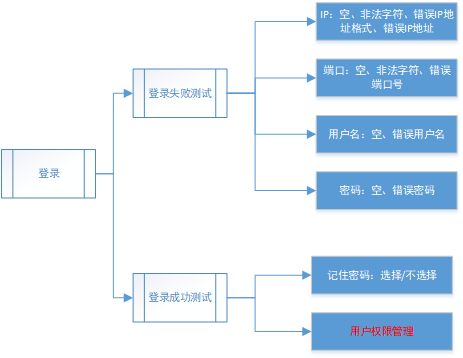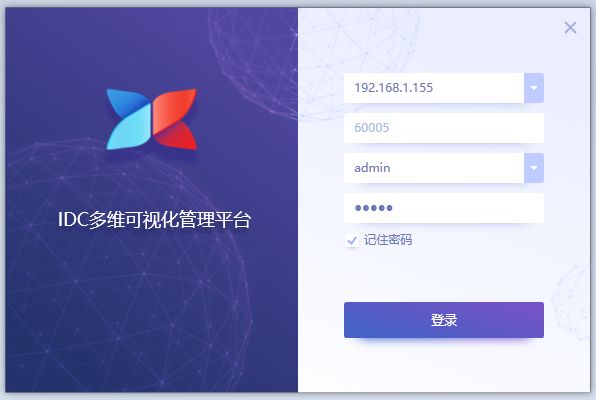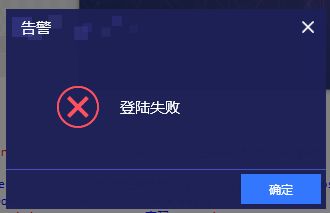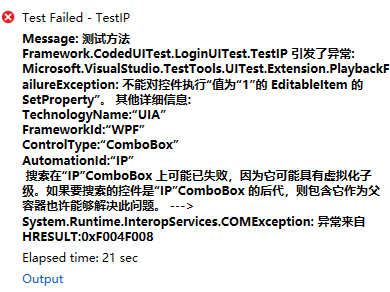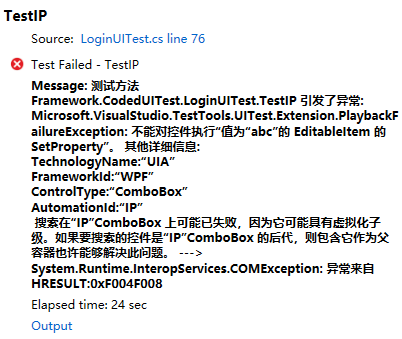CS客户端单元测试(2) 登录测试
在上一步基础上做登录界面的测试
测试计划:
一、界面:
1. 登录界面
界面元素:Ip地址下拉框,端口输入框,用户名下拉框,密码输入框,记住密码选中框,登录按钮,关闭按钮。
2.提示界面
元素:确定按钮,提示信息,标题。
结果:成功,失败,异常。
先把所有已知的可能失败操作一遍,最后使用成功登录,中间能测试出异常是最好了(说明测试出了原本手工测试遗漏的地方)。
将UIMap中的自动生成的测试代码,提取出来(因为直接修改UIMap会被后续的自动生成代码覆盖),并修改成通用的。
原来UIMap中的代码:
///
/// LoginUserError - Use 'LoginUserErrorParams' to pass parameters into this method.
///
public void LoginUserError()
{
#region Variable Declarations
WpfComboBox uIIPComboBox = this.UI用户登录Window.UIIPComboBox;
WpfEdit uIPART_EditableTextBoxEdit = this.UI用户登录Window.UIIPComboBox.UIPART_EditableTextBoxEdit;
WpfEdit uIPortEdit = this.UI用户登录Window.UIPortEdit;
WpfComboBox uIUserComboBox = this.UI用户登录Window.UIUserComboBox;
WpfEdit uIPasswordEdit = this.UI用户登录Window.UIPasswordEdit;
WpfCheckBox uI记住密码CheckBox = this.UI用户登录Window.UI记住密码CheckBox;
WpfButton uI登录Button = this.UI用户登录Window.UI登录Button;
WpfButton uI确定Button = this.UI提示Window.UI确定Button;
#endregion
// Select '127.0.0.1' in 'IP' combo box
uIIPComboBox.EditableItem = this.LoginUserErrorParams.UIIPComboBoxEditableItem;
// Type '{Tab}' in 'PART_EditableTextBox' text box
Keyboard.SendKeys(uIPART_EditableTextBoxEdit, this.LoginUserErrorParams.UIPART_EditableTextBoxEditSendKeys, ModifierKeys.None);
// Type '60005' in 'Port' text box
uIPortEdit.Text = this.LoginUserErrorParams.UIPortEditText;
// Select 'admin2' in 'User' combo box
uIUserComboBox.EditableItem = this.LoginUserErrorParams.UIUserComboBoxEditableItem;
// Move 'Password' text box
Mouse.StartDragging(uIPasswordEdit, new Point(54, 13));
Mouse.StopDragging(uIPasswordEdit, -49, 2);
// Type '********' in 'Password' text box
Keyboard.SendKeys(uIPasswordEdit, this.LoginUserErrorParams.UIPasswordEditSendKeys, true);
// Select '记住密码' check box
uI记住密码CheckBox.Checked = this.LoginUserErrorParams.UI记住密码CheckBoxChecked;
// Click '登录' button
Mouse.Click(uI登录Button, new Point(72, 19));
// Click '确定' button
Mouse.Click(uI确定Button, new Point(38, 24));
}提取到测试类中后修改后的代码
///
/// Summary description for CodedUITest1
///
[CodedUITest]
public class LoginUITest
{
private WpfComboBox uIIPComboBox;
private WpfEdit uIPART_EditableTextBoxEdit;
private WpfEdit uIPortEdit;
private WpfComboBox uIUserComboBox;
private WpfEdit uIPasswordEdit;
private WpfCheckBox uI记住密码CheckBox;
private WpfButton uI登录Button;
private WpfButton uI确定Button;
public LoginUITest()
{
uIIPComboBox = UIMap.UI用户登录Window.UIIPComboBox;
uIPART_EditableTextBoxEdit = UIMap.UI用户登录Window.UIIPComboBox.UIPART_EditableTextBoxEdit;
uIPortEdit = UIMap.UI用户登录Window.UIPortEdit;
uIUserComboBox = UIMap.UI用户登录Window.UIUserComboBox;
uIPasswordEdit = UIMap.UI用户登录Window.UIPasswordEdit;
uI记住密码CheckBox = UIMap.UI用户登录Window.UI记住密码CheckBox;
uI登录Button = UIMap.UI用户登录Window.UI登录Button;
uI确定Button = UIMap.UI提示Window.UI确定Button;
}
public void TestIpInner(string ip, string port, string user, string pass, bool isCheck, string message)
{
uIIPComboBox.EditableItem = ip;
uIPortEdit.Text = port;
uIUserComboBox.EditableItem = user;
uIPasswordEdit.Text = pass;
uI记住密码CheckBox.Checked = isCheck;
Mouse.Click(uI登录Button, new Point(72, 19));// Click '登录' button
string text = UIMap.UI提示Window.UIMessagePane.UIMessageText.DisplayText; // Click '确定' button
if(!string.IsNullOrEmpty(message))
Assert.AreEqual(message, text, "Message");
Mouse.Click(uI确定Button, new Point(38, 24));
}具体测试函数
[TestMethod]
public void TestIP()
{
//TestIpInner("127.0.0.1", "60005", "admin", "admin", true, "");//正确参数
TestIpInner("", "60005", "admin", "admin", true, "IP地址不合法!");//空IP
TestIpInner("1", "60005", "admin", "admin", true, "IP地址不合法!");//IP格式错误
//TestIpInner("abc", "60005", "admin", "admin", true, "IP地址不合法!");//非法字符
TestIpInner("127.0.0.2", "60005", "admin", "admin", true, "登录失败");//IP地址错误
}
[TestMethod]
public void TestPort()
{
//TestIpInner("127.0.0.1", "60005", "admin", "admin", true, "");//正确参数
TestIpInner("127.0.0.1", "", "admin", "admin", true, "登录失败");//空
TestIpInner("127.0.0.1", "60000", "admin", "admin", true, "登录失败");//错误
TestIpInner("127.0.0.1", "abc", "admin", "admin", true, "登录失败");//错误
}使用不同的典型参数,测试各种情况。
说明1:
string text = UIMap.UI提示Window.UIMessagePane.UIMessageText.DisplayText;部分是一开始没有的,通过UIMap的添加控件功能,将提示框的提示信息控件也添加进来了,不同的失败情况会有不同的提示。
说明2:
登录界面上的ComboBox的IsTextSearchEnabled要设置成False,不然无法输入任何参数。在下拉框中有Items的情况下,会出现一种自动补全,但是又没有确定。比如在IP参数为1的情况下,因为以前输入过127.0.0.1,会自动补全到"127.0.0.1",而不是输入1,而且也不是输入127.0.0.1而是出现一个异常:
说明3:
因为IP下拉框不允许输入数字和.以外的符号,像"abc"作为参数会导致异常:
顺便说明一下,限制非法字符是在PreviewKeyDown事件中设置的
private void IP_PreviewKeyDown_1(object sender, KeyEventArgs e)
{
if (e.Key == Key.Enter)
{
button_Click(sender, e);
}
if ((e.Key >= Key.NumPad0 && e.Key <= Key.NumPad9) || e.Key == Key.Decimal || e.Key == Key.Left || e.Key == Key.Right || e.Key.ToString() == "Tab" || e.Key == Key.Back)
{
}
else if (((e.Key >= Key.D0 && e.Key <= Key.D9) || e.Key == Key.OemPeriod) &&
e.KeyboardDevice.Modifiers != ModifierKeys.Shift)
{
}
else
{
e.Handled = true;
IP.Focus();
}
}意外收获1:
发现用127.0.0.2也能登录,查了一下,发现:
127段是保留区段,127.0.0.2现实中上根本用不到这个IP,只是理论上的地址
这个应该是现在网络设备的一种特性吧,任何ping向保留区段127的都会指向127.0.0.1这是我所不知道的一个知识点。
每个设置界面参数的步骤,如 uIIPComboBox.EditableItem = ip; 都是先将原有输入框的内容清空,然后重新输入数据,有点慢,是在搜索控件吗。
总之只是测试Ip的话,没必要重新设置其他参数。
修改代码为:
private void Submit(string message)
{
Mouse.Click(uI登录Button, new Point(72, 19));// Click '登录' button
string text = UIMap.UI提示Window.UIMessagePane.UIMessageText.DisplayText; // Click '确定' button
if (!string.IsNullOrEmpty(message))
Assert.AreEqual(message, text, "Message");
Mouse.Click(uI确定Button, new Point(38, 24));
}
private void SetInfo(string ip, string port, string user, string pass, bool isCheck)
{
uIIPComboBox.EditableItem = ip;
uIPortEdit.Text = port;
uIUserComboBox.EditableItem = user;
uIPasswordEdit.Text = pass;
uI记住密码CheckBox.Checked = isCheck;
}
private void TestIp(string ip, string message)
{
uIIPComboBox.EditableItem = ip;
Submit(message);
}
[TestMethod]
public void TestIPSimple()
{
SetInfo("127.0.0.1", "60005", "admin", "admin", true);//初始化参数
TestIp("","IP地址不合法!");//空IP
TestIp("1", "IP地址不合法!");//IP格式错误
TestIp("1.1.1.1.1", "IP地址不合法!");//IP格式错误
TestIp("127.1.1.9999999", "登陆失败");//登陆失败
TestIp("127.1.1.9999", "登陆失败");//登陆失败
TestIp("127.1.1.256", "登陆失败");//登陆失败
TestIp("0.0.0.0", "登陆失败");//登陆失败
TestIp("255.255.255.255", "登陆失败");//登陆失败
TestIp("128.0.0.1", "登陆失败");//登陆失败 会等待21s
TestIp("192.168.200.200", "登陆失败");//登陆失败 会等待21s
}TestIPSimple总共用时2分57秒
原来的TestIP(相同的测试内容)用时4分47秒 相差了2分钟。