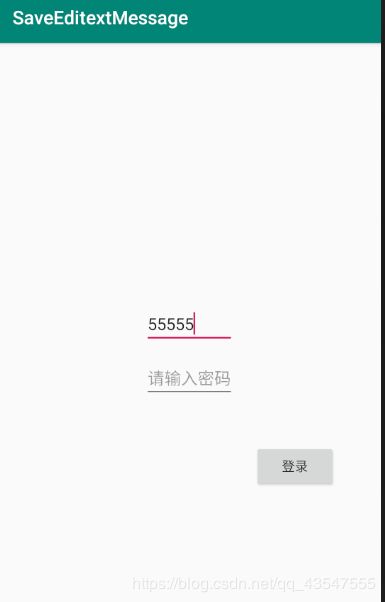- 在控制台中监控 Linux 性能的十种方法
小郎碎碎念
Linux运维linux运维服务器
对下面的文章内容进行了总结,也是自己mark一下,以后用到可以直接来这里查看https://www.jeffgeerling.com/blog/2025/top-10-ways-monitor-linux-console10个linux系统重用来查看性能的工具(类top)top:用于监控Linux(或包括macOS在内的任何UNIX系统)的资源使用情况,能展示基本的系统指标,如CPU、内存、任务等
- 程序员晋升架构师实战指南
甘苦人生
职业规划职场和发展
以下是为程序员量身定制的晋升架构师实战指南,结合行业案例与可落地路径,助你完成技术跃迁:一、晋升路径拆解(从Code到Architecture)程序员→高级工程师核心任务:独立完成模块开发(需求分析+方案设计+编码实现)技术重点:掌握1-2门核心语言(如Java/Go)、熟悉主流框架(SpringCloud/Dubbo)案例:主导用户中心模块开发,通过缓存优化将接口响应时间从800ms降至150m
- C++学习系列(11):智能指针(unique_ptr、shared_ptr、weak_ptr)
DoYangTan
C++学习系列c++学习java
C++学习系列(11):智能指针(unique_ptr、shared_ptr、weak_ptr)1.引言在C++传统的内存管理方式中,动态分配的对象需要手动释放,否则可能会导致内存泄漏(MemoryLeak)。为了解决这个问题,C++11引入了智能指针(SmartPointer),它能自动管理资源,避免内存泄漏。本篇博客将介绍:智能指针的概念三种智能指针:unique_ptr、shared_ptr
- 语音识别学习系列(13):语音识别中的情感识别与表达
DoYangTan
语音识别学习人工智能
语音识别学习系列(13):语音识别中的情感识别与表达前言在语音识别领域,仅仅将语音准确转换为文字内容已不能满足日益多样化的人机交互需求。人们在交流过程中往往蕴含着丰富的情感信息,语音识别若能对情感进行识别与表达,将会使交互变得更加自然、智能且贴合人性化需求。本期我们就围绕语音识别中的情感识别与表达这一重要主题展开深入探讨,了解其背后的原理、方法以及实际应用价值。一、语音情感识别的基本原理与常用方法
- 目标检测领域总结:从传统方法到 Transformer 时代的革新
DoYangTan
目标检测系列目标检测transformer人工智能
目标检测领域总结:从传统方法到Transformer时代的革新目标检测是计算机视觉领域的一个核心任务,它的目标是从输入图像中识别并定位出目标物体。随着深度学习的兴起,目标检测方法已经取得了显著的进展。从最早的传统方法到现如今基于Transformer的先进算法,目标检测的发展经历了多个重要的阶段。本文将详细总结目标检测领域的演进,涵盖传统方法、两阶段检测方法、单阶段检测方法和基于Transform
- 2024MathorCup数学建模之——MathorCup奖杯”获得者经验思路分享
美赛数学建模
数学建模
一、经验分享1.工具选择:顺手即可。Matlab和Python都是比较主流的选择,二者的应用场合各有不同。Python在数据分析、深度学习方面的优势愈发明显,而Matlab更适合进行物理仿真和数值计算。不过随着Python社区不断发展,其功能也愈发全面与强大,因此我们比较推荐学有余力的情况下可以更早接触Python。2.模型算法:多多益善。不一定要精通所有的算法,但是手上至少要准备一些常用的算法(
- Linux 启动Jar脚本&&设置开机自启【超级详细】
黑taoA
linuxjarpython
Linux启动Jar脚本&&设置开机自启【超级详细】概要服务器开机自启服务重启脚本概要最近在Linux服务器中部署了一个项目(单机版),每次更新服务的时候需要用到好几个命令,停止服务,再重启,并且服务器突然重启后,还需要人工重启服务,非常繁琐,下面展示了两个脚本的写法。。服务器开机自启检查系统是否安装jdk;java-version查看jdk安装位置whereisjava编写脚本restart_y
- 【操作系统】双缓冲机制(含原理、优势、实现方式、应用场景)
司六米希
嵌入式
双缓冲机制一、双缓冲机制的原理二、双缓冲的典型应用场景三、双缓冲的优势四、双缓冲的实现方式1.硬件级双缓冲2.软件级双缓冲3.性能提升对比五、双缓冲的挑战与解决方案六、总结双缓冲机制是一种通过使用两个缓冲区(BufferA和BufferB)来优化数据传输或处理效率的技术,其核心原理是并行处理与交替切换。以下是详细解析:一、双缓冲机制的原理基本概念:双缓冲区:系统维护两个相同大小的内存区域。分工协作
- Spring Cloud Config 快速介绍与实例
oscar999
SpringBoot实战开发大全SpringBootCloudConfig
SpringCloudConfig是什么?SpringCloudConfig是一个用于分布式系统的配置管理工具,提供集中化的外部配置支持。它适用于微服务架构,能够将各个服务的配置集中存储在服务端(如Git仓库),客户端按需动态获取配置,解决了配置分散、环境切换复杂等问题。SpringCloudConfig核心概念ConfigServer:配置中心服务端,统一管理配置,支持Git、本地文件等存储方式
- STM32 Cube MX 软件使用教程和技巧(纯干货分享~~!)
立量
嵌入式IDEstm32单片机嵌入式硬件
以下是关于STM32CubeMX的详细使用教程和一些实用技巧,帮助您快速上手并高效开发STM32项目:一、STM32CubeMX简介功能:ST官方推出的图形化配置工具,用于生成STM32微控制器的初始化代码(基于HAL库/LL库),支持引脚分配、时钟树配置、外设初始化等。优势:减少底层代码编写时间,避免手动配置寄存器,兼容多种IDE(Keil、IAR、STM32CubeIDE等)。二、基础使用教程
- Linux——信号量(定义、示例、信号量接口、ipcs命令)
Sweep-
Linuxc++c语言算法linux开发语言
目录1、信号量2、信号量举例3、信号量的接口4、通过控制进程来完成打印机操作5、ipcs命令1、信号量(1)定义:信号量是一个特殊的变量,一般取正数值。它的值代表允许访问的资源数目,获取资源时,需要对信号量的值进行原子减一,该操作被称为Р操作。当信号量值为О时,代表没有资源可用,Р操作会阻塞。释放资源时工需要对信号量的值进行原子加一,该操作被称为V操作。信号量主要用来同步进程。信号量的值如果只取0
- 蓝桥杯单片机刷题——串口发送显示
lzb759
一个月备赛蓝桥杯单片机蓝桥杯单片机
设计要求通过串口接收字符控制数码管的显示,PC端发送字符'A',数码管显示'A',发送其它非法字符时,数码管显示'E'。数码管显示格式如下:备注:单片机IRC振荡器频率设置为12MHz。串口通信波特率:9600bps。按键模式:BTN;扩展方式:IO模式除字符'A'外,其它字符均为非法字符。个人代码#includecodeunsignedcharSeg_Table[]={0x88,//A00x86
- RabbitMQ基本原理
码农小伙
消息队列rabbitmq分布式
一、基本结构所有中间件技术都是基于TCP/IP协议基础之上进行构建新的协议规范,RabbitMQ遵循的是AMQP协议(AdvancedMessageQueuingProtocol-高级消息队列协议)。生产者发送消息流程:1、生产者和Broker建立TCP连接;2、生产者和Broker建立通道;3、生产者通过通道消息发送给Broker,由Exchange将消息进行转发;4、Exchange将消息转发
- 万字深度解析:DeepSeek-V3为何成为大模型时代的“速度之王“?
羊不白丶
大模型算法
引言在AI军备竞赛白热化的2024年,DeepSeek-V3以惊人的推理速度震撼业界:相比前代模型推理速度提升3倍,训练成本降低70%。这背后是十余项革命性技术的叠加创新,本文将为您揭开这艘"AI超跑"的性能密码。DeepSeek-V3的技术路径证明:计算效率的本质是知识组织的效率。其MoE架构中2048个专家的动态协作,恰似人脑神经网络的模块化运作——每个专家不再是被动执行计算的"劳工",而是具
- 使用Docker部署RabbitMQ
九思x
dockerrabbitmq容器
第一步:安装RabbitMQ#1.拉取镜像dockerpullrabbitmq:3.12.0-management#2.启动容器(开放端口+数据持久化)dockerrun-d\--name=share_rabbitmq\-p5672:5672\#AMQP协议端口-p15672:15672\#管理界面端口-v/opt/rabbitmq/data:/var/lib/rabbitmq\#数据持久化目录r
- React性能优化的8种方式
Mr.BoBo.
前端#Reactreact.js性能优化前端
提示:文章写完后,目录可以自动生成,如何生成可参考右边的帮助文档文章目录前言1、Reac.memo缓存组件2、使用useMemo缓存大量的计算3、避免使用内联对象4、避免使用匿名函数5、延迟加载不是立即需要的组件6、调整CSS而不是强制组件加载和卸载7、使用React.Fragment避免添加额外的DOM8、使用React.PureComponent,shouldComponentUpdate9、
- 包管理工具
她的双马尾
JSjavascript包管理工具npmyarnpnpm
JavaScript包管理工具对比:npm、yarn和pnpm1.npm1.1历史与背景npm(NodePackageManager)是Node.js的默认包管理工具,首次发布于2010年。它是JavaScript生态系统中最早的包管理工具,主要用于管理和共享JavaScript模块。目前,npm拥有全球最大的JavaScript包注册中心(npmregistry),包含数百万个开源包。1.2核心
- React状态管理
她的双马尾
Reactreact.js前端javascript
状态管理概念状态管理是指如何高效地管理和共享组件中的状态。React提供了useState和useReducer来管理本地状态,而对于全局状态,可以使用ContextAPI或第三方库(如Redux)。用法本地状态:使用useState或useReducer。全局状态:使用ContextAPI或Redux。使用场景本地状态:组件内部的状态,如表单输入、按钮点击。全局状态:需要跨组件共享的状态,如用户
- 大疆C++开发面试题及参考答案
大模型大数据攻城狮
信号量C++面试C++面经堆和栈TCP和UDP智能指针C++11
虚函数的作用是什么?虚函数机制是如何实现的?虚表指针在内存中的存放位置在哪里?虚函数主要用于实现多态性。多态是面向对象编程中的一个重要概念,它允许通过基类指针或引用调用派生类中重写的函数。这样可以在运行时根据对象的实际类型来确定调用哪个函数,增强了程序的灵活性和可扩展性。在实现虚函数机制方面,C++使用了虚函数表(v-table)。当一个类包含虚函数时,编译器会为这个类创建一个虚函数表。虚函数表是
- 【React】List使用QueueAnim动画效果不生效——QueueAnim与函数组件兼容性问题
Yvette-W
Reactreact.jslist前端前端框架javascript
版本:“antd-mobile”:“^5.37.1”,“rc-queue-anim”:“^2.0.0”,问题在使用QueueAnim时,如果动画的子元素是AntDesignMobile中的组件(如List.Item),可能会遇到动画不生效的问题,并且会看到类似以下警告:Warning:Functioncomponentscannotbegivenrefs.Attemptstoaccessthisr
- 1.✨学习系统浅探
*TQK*
自我认知规划(不让别人看)认知提升
不要过于苛求完美,允许自己偶尔放松,保持积极心态。长期坚持比短期高强度更重要,尤其是为三年后的考研做准备,需要持续的努力而不是一时的冲刺。定期复盘,调整计划。如果某天状态不好,可以适当减少任务量,保持弹性。同时,保证足够的睡眠和运动,这对维持多巴胺水平和整体精力很重要。一、系统构建一Deepseek指令我的大一下学期已经开始了,这一学期我又有新的计算机课程。上一学期我学了C语言,基础知识掌握的还可
- OpenStack 云平台的深度定制与性能优化
算法探索者
openstack
引言OpenStack作为一款领先的开源云平台,以其高度的灵活性和可扩展性,为企业构建云计算基础设施提供了强大的支持。然而,不同企业的业务场景和技术需求千差万别,原生的OpenStack部署往往无法完全满足企业特定的要求。因此,对OpenStack云平台进行深度定制,并在此基础上进行性能优化,成为了企业充分发挥OpenStack优势、提升云服务质量的关键。本文将深入探讨如何针对企业特定需求对Ope
- HTML5!进击2025web蓝桥杯复习之路
Deepsleep.
html5前端html
#HTML5全面解析##目录1.[HTML5简介](#1-html5-简介)2.[基本标签](#2-基本标签)3.[新特性](#3-新特性)4.[本地存储](#4-本地存储)5.[总结](#5-总结)---##1.HTML5简介HTML5是HTML的第五个主要版本,2014年由W3C正式发布。主要特性包括:-语义化标签-多媒体支持-图形绘制(Canvas/SVG)-本地存储能力-WebWorker
- uniapp
Deepsleep.
uni-app
uni-app是一个使用Vue.js开发所有前端应用的框架,可以编译到iOS、Android、H5、以及各种小程序等多个平台。以下是uni-app页面生命周期的详细介绍,包括一些简单的示例:初始化阶段onLoad(options)触发时机:页面加载时触发,且只触发一次。参数:options是一个包含页面路径参数的对象。示例:从上一个页面传递参数到当前页面。onLoad(options){conso
- Seata分布式事务框架及四种模式原理解析
Cloud_.
分布式seatajavaSeata-AXSeata-AT
一、Seata核心概念Seata(SimpleExtensibleAutonomousTransactionArchitecture)是阿里开源的分布式事务解决方案,核心思想是通过事务协调器(TC)统一管理全局事务分支的状态,协调资源管理器(RM)和事务管理器(TM)完成事务的提交与回滚。核心组件:TC(TransactionCoordinator):全局事务协调者,维护全局事务状态,驱动分支事务
- PV操作(Java代码)进程同步实战指南
Cloud_.
java开发语言操作系统并发
引言在Java并发编程中,资源同步如同精密仪器的齿轮咬合,任何偏差都可能导致系统崩溃。本文将以Java视角解析经典PV操作原理,通过真实可运行的代码示例,带你掌握线程同步的底层实现逻辑。一、Java信号量实现机制1.1Semaphore类解析importjava.util.concurrent.Semaphore;//创建包含5个许可的信号量(相当于计数信号量)Semaphoresemaphore
- Spring Boot 整合 RabbitMQ:注解声明队列与交换机详解
Cloud_.
java-rabbitmqspringbootrabbitmqMQ消息队列
RabbitMQ作为一款高性能的消息中间件,在分布式系统中广泛应用。SpringBoot通过spring-boot-starter-amqp提供了对RabbitMQ的无缝集成,开发者可以借助注解快速声明队列、交换机及绑定规则,极大简化了配置流程。本文将通过代码示例和原理分析,详细介绍如何用注解实现RabbitMQ的集成,并深入解析交换机的作用与类型。一、环境准备1.添加依赖在pom.xml中引入S
- 【STM32实物】基于STM32的扫地机器人/小车控制系统设计
阿齐Archie
单片机项目合集stm32机器人单片机mcu
基于STM32的扫地机器人/小车控制系统设计演示视频:基于STM32的扫地机器人小车控制系统设计简介:扫地机器人系统采用分层结构设计,主要包括底层硬件控制层、中间数据处理层和上层用户交互层。底层硬件控制层负责对各个硬件模块进行控制和数据采集,中间数据处理层负责对采集到的数据进行处理和解算,上层用户交互层负责与用户进行交互并显示系统状态信息。主控模块采用STM32F103C8T6开发板,具有高性能、
- AtCoder Beginner Contest 156题解(未完)
wdxcqupt
算法c++
AtCoderBeginnerContest156D-Bouquet题意:一共有n种不同的花,问将x种花组成一束花的方案数,1<=x<=n,x!=a,x!=b。思路:补集思想,总共有∑i=1n\sum_{i=1}^n∑i=1nCniC_n^iCni=2n−12^n-12n−1,种方案,不合情况的有CnaC_n^aCna与CnbC_n^bCnb减去即是答案。E-Roaming题意:有n个房间,每个房
- roaming是什么文件夹?
石大师
Windows系统windows
不少用户向小编发出疑问:roaming是什么文件夹?roaming文件夹是一种可以很容易地与服务器同步的文件夹,它的数据可以随用户的个人资料从一台PC移动到另一台PC中。那roaming文件夹在哪呢?下面就给大家介绍一下roaming的位置。Roaming文件夹是什么?Roaming文件夹是一种可以很容易地与服务器同步的文件夹。它的数据可以随用户的个人资料从一台PC移动到另一台PC——就像当您在w
- 继之前的线程循环加到窗口中运行
3213213333332132
javathreadJFrameJPanel
之前写了有关java线程的循环执行和结束,因为想制作成exe文件,想把执行的效果加到窗口上,所以就结合了JFrame和JPanel写了这个程序,这里直接贴出代码,在窗口上运行的效果下面有附图。
package thread;
import java.awt.Graphics;
import java.text.SimpleDateFormat;
import java.util
- linux 常用命令
BlueSkator
linux命令
1.grep
相信这个命令可以说是大家最常用的命令之一了。尤其是查询生产环境的日志,这个命令绝对是必不可少的。
但之前总是习惯于使用 (grep -n 关键字 文件名 )查出关键字以及该关键字所在的行数,然后再用 (sed -n '100,200p' 文件名),去查出该关键字之后的日志内容。
但其实还有更简便的办法,就是用(grep -B n、-A n、-C n 关键
- php heredoc原文档和nowdoc语法
dcj3sjt126com
PHPheredocnowdoc
<!doctype html>
<html lang="en">
<head>
<meta charset="utf-8">
<title>Current To-Do List</title>
</head>
<body>
<?
- overflow的属性
周华华
JavaScript
<!DOCTYPE html PUBLIC "-//W3C//DTD XHTML 1.0 Transitional//EN" "http://www.w3.org/TR/xhtml1/DTD/xhtml1-transitional.dtd">
<html xmlns="http://www.w3.org/1999/xhtml&q
- 《我所了解的Java》——总体目录
g21121
java
准备用一年左右时间写一个系列的文章《我所了解的Java》,目录及内容会不断完善及调整。
在编写相关内容时难免出现笔误、代码无法执行、名词理解错误等,请大家及时指出,我会第一时间更正。
&n
- [简单]docx4j常用方法小结
53873039oycg
docx
本代码基于docx4j-3.2.0,在office word 2007上测试通过。代码如下:
import java.io.File;
import java.io.FileInputStream;
import ja
- Spring配置学习
云端月影
spring配置
首先来看一个标准的Spring配置文件 applicationContext.xml
<?xml version="1.0" encoding="UTF-8"?>
<beans xmlns="http://www.springframework.org/schema/beans"
xmlns:xsi=&q
- Java新手入门的30个基本概念三
aijuans
java新手java 入门
17.Java中的每一个类都是从Object类扩展而来的。 18.object类中的equal和toString方法。 equal用于测试一个对象是否同另一个对象相等。 toString返回一个代表该对象的字符串,几乎每一个类都会重载该方法,以便返回当前状态的正确表示.(toString 方法是一个很重要的方法) 19.通用编程:任何类类型的所有值都可以同object类性的变量来代替。
- 《2008 IBM Rational 软件开发高峰论坛会议》小记
antonyup_2006
软件测试敏捷开发项目管理IBM活动
我一直想写些总结,用于交流和备忘,然都没提笔,今以一篇参加活动的感受小记开个头,呵呵!
其实参加《2008 IBM Rational 软件开发高峰论坛会议》是9月4号,那天刚好调休.但接着项目颇为忙,所以今天在中秋佳节的假期里整理了下.
参加这次活动是一个朋友给的一个邀请书,才知道有这样的一个活动,虽然现在项目暂时没用到IBM的解决方案,但觉的参与这样一个活动可以拓宽下视野和相关知识.
- PL/SQL的过程编程,异常,声明变量,PL/SQL块
百合不是茶
PL/SQL的过程编程异常PL/SQL块声明变量
PL/SQL;
过程;
符号;
变量;
PL/SQL块;
输出;
异常;
PL/SQL 是过程语言(Procedural Language)与结构化查询语言(SQL)结合而成的编程语言PL/SQL 是对 SQL 的扩展,sql的执行时每次都要写操作
- Mockito(三)--完整功能介绍
bijian1013
持续集成mockito单元测试
mockito官网:http://code.google.com/p/mockito/,打开documentation可以看到官方最新的文档资料。
一.使用mockito验证行为
//首先要import Mockito
import static org.mockito.Mockito.*;
//mo
- 精通Oracle10编程SQL(8)使用复合数据类型
bijian1013
oracle数据库plsql
/*
*使用复合数据类型
*/
--PL/SQL记录
--定义PL/SQL记录
--自定义PL/SQL记录
DECLARE
TYPE emp_record_type IS RECORD(
name emp.ename%TYPE,
salary emp.sal%TYPE,
dno emp.deptno%TYPE
);
emp_
- 【Linux常用命令一】grep命令
bit1129
Linux常用命令
grep命令格式
grep [option] pattern [file-list]
grep命令用于在指定的文件(一个或者多个,file-list)中查找包含模式串(pattern)的行,[option]用于控制grep命令的查找方式。
pattern可以是普通字符串,也可以是正则表达式,当查找的字符串包含正则表达式字符或者特
- mybatis3入门学习笔记
白糖_
sqlibatisqqjdbc配置管理
MyBatis 的前身就是iBatis,是一个数据持久层(ORM)框架。 MyBatis 是支持普通 SQL 查询,存储过程和高级映射的优秀持久层框架。MyBatis对JDBC进行了一次很浅的封装。
以前也学过iBatis,因为MyBatis是iBatis的升级版本,最初以为改动应该不大,实际结果是MyBatis对配置文件进行了一些大的改动,使整个框架更加方便人性化。
- Linux 命令神器:lsof 入门
ronin47
lsof
lsof是系统管理/安全的尤伯工具。我大多数时候用它来从系统获得与网络连接相关的信息,但那只是这个强大而又鲜为人知的应用的第一步。将这个工具称之为lsof真实名副其实,因为它是指“列出打开文件(lists openfiles)”。而有一点要切记,在Unix中一切(包括网络套接口)都是文件。
有趣的是,lsof也是有着最多
- java实现两个大数相加,可能存在溢出。
bylijinnan
java实现
import java.math.BigInteger;
import java.util.regex.Matcher;
import java.util.regex.Pattern;
public class BigIntegerAddition {
/**
* 题目:java实现两个大数相加,可能存在溢出。
* 如123456789 + 987654321
- Kettle学习资料分享,附大神用Kettle的一套流程完成对整个数据库迁移方法
Kai_Ge
Kettle
Kettle学习资料分享
Kettle 3.2 使用说明书
目录
概述..........................................................................................................................................7
1.Kettle 资源库管
- [货币与金融]钢之炼金术士
comsci
金融
自古以来,都有一些人在从事炼金术的工作.........但是很少有成功的
那么随着人类在理论物理和工程物理上面取得的一些突破性进展......
炼金术这个古老
- Toast原来也可以多样化
dai_lm
androidtoast
Style 1: 默认
Toast def = Toast.makeText(this, "default", Toast.LENGTH_SHORT);
def.show();
Style 2: 顶部显示
Toast top = Toast.makeText(this, "top", Toast.LENGTH_SHORT);
t
- java数据计算的几种解决方法3
datamachine
javahadoopibatisr-languer
4、iBatis
简单敏捷因此强大的数据计算层。和Hibernate不同,它鼓励写SQL,所以学习成本最低。同时它用最小的代价实现了计算脚本和JAVA代码的解耦,只用20%的代价就实现了hibernate 80%的功能,没实现的20%是计算脚本和数据库的解耦。
复杂计算环境是它的弱项,比如:分布式计算、复杂计算、非数据
- 向网页中插入透明Flash的方法和技巧
dcj3sjt126com
htmlWebFlash
将
Flash 作品插入网页的时候,我们有时候会需要将它设为透明,有时候我们需要在Flash的背面插入一些漂亮的图片,搭配出漂亮的效果……下面我们介绍一些将Flash插入网页中的一些透明的设置技巧。
一、Swf透明、无坐标控制 首先教大家最简单的插入Flash的代码,透明,无坐标控制: 注意wmode="transparent"是控制Flash是否透明
- ios UICollectionView的使用
dcj3sjt126com
UICollectionView的使用有两种方法,一种是继承UICollectionViewController,这个Controller会自带一个UICollectionView;另外一种是作为一个视图放在普通的UIViewController里面。
个人更喜欢第二种。下面采用第二种方式简单介绍一下UICollectionView的使用。
1.UIViewController实现委托,代码如
- Eos平台java公共逻辑
蕃薯耀
Eos平台java公共逻辑Eos平台java公共逻辑
Eos平台java公共逻辑
>>>>>>>>>>>>>>>>>>>>>>>>>>>>>>>>>>>>>>>
蕃薯耀 2015年6月1日 17:20:4
- SpringMVC4零配置--Web上下文配置【MvcConfig】
hanqunfeng
springmvc4
与SpringSecurity的配置类似,spring同样为我们提供了一个实现类WebMvcConfigurationSupport和一个注解@EnableWebMvc以帮助我们减少bean的声明。
applicationContext-MvcConfig.xml
<!-- 启用注解,并定义组件查找规则 ,mvc层只负责扫描@Controller -->
<
- 解决ie和其他浏览器poi下载excel文件名乱码
jackyrong
Excel
使用poi,做传统的excel导出,然后想在浏览器中,让用户选择另存为,保存用户下载的xls文件,这个时候,可能的是在ie下出现乱码(ie,9,10,11),但在firefox,chrome下没乱码,
因此必须综合判断,编写一个工具类:
/**
*
* @Title: pro
- 挥洒泪水的青春
lampcy
编程生活程序员
2015年2月28日,我辞职了,离开了相处一年的触控,转过身--挥洒掉泪水,毅然来到了兄弟连,背负着许多的不解、质疑——”你一个零基础、脑子又不聪明的人,还敢跨行业,选择Unity3D?“,”真是不自量力••••••“,”真是初生牛犊不怕虎•••••“,••••••我只是淡淡一笑,拎着行李----坐上了通向挥洒泪水的青春之地——兄弟连!
这就是我青春的分割线,不后悔,只会去用泪水浇灌——已经来到
- 稳增长之中国股市两点意见-----严控做空,建立涨跌停版停牌重组机制
nannan408
对于股市,我们国家的监管还是有点拼的,但始终拼不过飞流直下的恐慌,为什么呢?
笔者首先支持股市的监管。对于股市越管越荡的现象,笔者认为首先是做空力量超过了股市自身的升力,并且对于跌停停牌重组的快速反应还没建立好,上市公司对于股价下跌没有很好的利好支撑。
我们来看美国和香港是怎么应对股灾的。美国是靠禁止重要股票做空,在
- 动态设置iframe高度(iframe高度自适应)
Rainbow702
JavaScriptiframecontentDocument高度自适应局部刷新
如果需要对画面中的部分区域作局部刷新,大家可能都会想到使用ajax。
但有些情况下,须使用在页面中嵌入一个iframe来作局部刷新。
对于使用iframe的情况,发现有一个问题,就是iframe中的页面的高度可能会很高,但是外面页面并不会被iframe内部页面给撑开,如下面的结构:
<div id="content">
<div id=&quo
- 用Rapael做图表
tntxia
rap
function drawReport(paper,attr,data){
var width = attr.width;
var height = attr.height;
var max = 0;
&nbs
- HTML5 bootstrap2网页兼容(支持IE10以下)
xiaoluode
html5bootstrap
<!DOCTYPE html>
<html>
<head lang="zh-CN">
<meta charset="UTF-8">
<meta http-equiv="X-UA-Compatible" content="IE=edge">