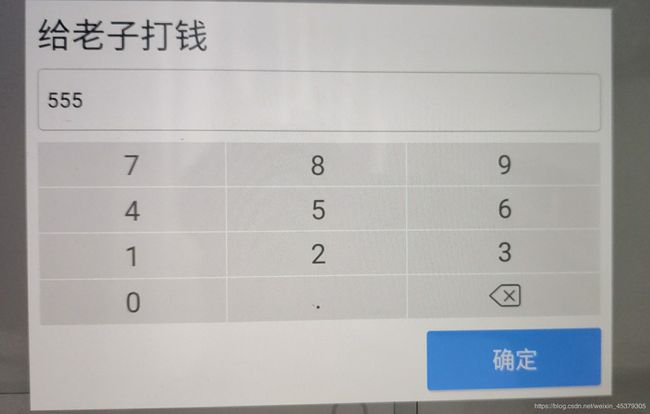Android 实现自定义控件(组合控件)
Android 自定义控件的实现
本文种实现的自定义控件为 键盘,总体有三步:
- 实现键盘的样式(xml);
- 实现自定义属性(attrs);
- 实现自定义view类;
- .将自定义的键盘布局加载到自定义的dialog中;
- 自定义dialog,实现回调监听,让键盘被点击的数字都能回传
- 展示dialog
1.首先,先实现键盘的样式,我在这里实现的为输入金额的键盘;
<?xml version="1.0" encoding="utf-8"?>
<GridLayout xmlns:android="http://schemas.android.com/apk/res/android"
android:layout_width="match_parent"
android:layout_height="match_parent"
android:columnCount="4"
android:rowCount="4">
<TextView
android:id="@+id/t7"
android:layout_columnWeight="1"
android:layout_rowWeight="1"
android:textSize="30sp"
android:gravity="center"
android:background="@color/text_bgcolor_gray"
android:textColor="@color/text_color_black"
android:text="7"
android:layout_marginRight="1dp"
android:layout_marginBottom="1dp"/>
<TextView
android:id="@+id/t8"
android:layout_columnWeight="1"
android:layout_rowWeight="1"
android:textSize="30sp"
android:gravity="center"
android:background="@color/text_bgcolor_gray"
android:textColor="@color/text_color_black"
android:text="8"
android:layout_marginRight="1dp"
android:layout_marginBottom="1dp"/>
<TextView
android:id="@+id/t9"
android:layout_columnWeight="1"
android:layout_rowWeight="1"
android:textSize="30sp"
android:gravity="center"
android:background="@color/text_bgcolor_gray"
android:textColor="@color/text_color_black"
android:text="9"
android:layout_marginRight="1dp"
android:layout_marginBottom="1dp"/>
<TextView
android:id="@+id/t100"
android:visibility="gone"
android:layout_columnWeight="1"
android:layout_rowWeight="1"
android:textSize="30sp"
android:gravity="center"
android:background="@color/text_bgcolor_darkgray"
android:textColor="@color/text_color_black"
android:text="¥100"
android:layout_marginRight="1dp"
android:layout_marginBottom="1dp"/>
<TextView
android:id="@+id/t4"
android:layout_columnWeight="1"
android:layout_rowWeight="1"
android:textSize="30sp"
android:gravity="center"
android:background="@color/text_bgcolor_gray"
android:textColor="@color/text_color_black"
android:text="4"
android:layout_marginRight="1dp"
android:layout_marginBottom="1dp"/>
<TextView
android:id="@+id/t5"
android:layout_columnWeight="1"
android:layout_rowWeight="1"
android:textSize="30sp"
android:gravity="center"
android:background="@color/text_bgcolor_gray"
android:textColor="@color/text_color_black"
android:text="5"
android:layout_marginRight="1dp"
android:layout_marginBottom="1dp"/>
<TextView
android:id="@+id/t6"
android:layout_columnWeight="1"
android:layout_rowWeight="1"
android:textSize="30sp"
android:gravity="center"
android:background="@color/text_bgcolor_gray"
android:textColor="@color/text_color_black"
android:text="6"
android:layout_marginRight="1dp"
android:layout_marginBottom="1dp"/>
<TextView
android:id="@+id/t50"
android:visibility="gone"
android:layout_columnWeight="1"
android:layout_rowWeight="1"
android:textSize="30sp"
android:gravity="center"
android:background="@color/text_bgcolor_darkgray"
android:textColor="@color/text_color_black"
android:text="¥50"
android:layout_marginRight="1dp"
android:layout_marginBottom="1dp"/>
<TextView
android:id="@+id/t1"
android:layout_columnWeight="1"
android:layout_rowWeight="1"
android:textSize="30sp"
android:gravity="center"
android:background="@color/text_bgcolor_gray"
android:textColor="@color/text_color_black"
android:text="1"
android:layout_marginRight="1dp"
android:layout_marginBottom="1dp"/>
<TextView
android:id="@+id/t2"
android:layout_columnWeight="1"
android:layout_rowWeight="1"
android:textSize="30sp"
android:gravity="center"
android:background="@color/text_bgcolor_gray"
android:textColor="@color/text_color_black"
android:text="2"
android:layout_marginRight="1dp"
android:layout_marginBottom="1dp"/>
<TextView
android:id="@+id/t3"
android:layout_columnWeight="1"
android:layout_rowWeight="1"
android:textSize="30sp"
android:gravity="center"
android:background="@color/text_bgcolor_gray"
android:textColor="@color/text_color_black"
android:text="3"
android:layout_marginRight="1dp"
android:layout_marginBottom="1dp"/>
<TextView
android:id="@+id/t20"
android:visibility="gone"
android:layout_columnWeight="1"
android:layout_rowWeight="1"
android:textSize="30sp"
android:gravity="center"
android:background="@color/text_bgcolor_darkgray"
android:textColor="@color/text_color_black"
android:text="¥20"
android:layout_marginRight="1dp"
android:layout_marginBottom="1dp"/>
<TextView
android:id="@+id/t0"
android:layout_columnWeight="1"
android:layout_rowWeight="1"
android:textSize="30sp"
android:gravity="center"
android:background="@color/text_bgcolor_gray"
android:textColor="@color/text_color_black"
android:text="0"
android:layout_marginRight="1dp"
android:layout_marginBottom="1dp"/>
<TextView
android:id="@+id/t_point"
android:layout_columnWeight="1"
android:layout_rowWeight="1"
android:textSize="30sp"
android:gravity="center"
android:background="@color/text_bgcolor_gray"
android:textColor="@color/text_color_black"
android:text="."
android:layout_marginRight="1dp"
android:layout_marginBottom="1dp"/>
<LinearLayout
android:id="@+id/delect"
android:layout_columnWeight="1"
android:layout_rowWeight="1"
android:background="@color/text_bgcolor_gray"
android:gravity="center"
android:layout_marginRight="1dp"
android:layout_marginBottom="1dp">
<ImageView
android:layout_width="40dp"
android:layout_height="40dp"
android:src="@drawable/delete" />
</LinearLayout>
<TextView
android:id="@+id/t10"
android:visibility="gone"
android:layout_columnWeight="1"
android:layout_rowWeight="1"
android:textSize="30sp"
android:gravity="center"
android:background="@color/text_bgcolor_darkgray"
android:textColor="@color/text_color_black"
android:text="¥10"
android:layout_marginRight="1dp"
android:layout_marginBottom="1dp"/>
</GridLayout>
2.实现自定义属性(attrs);
在value文件夹下的attrs;
<?xml version="1.0" encoding="utf-8"?>
<resources>
<declare-styleable name="KeyBoard">
<attr name="canseemoney" format="boolean"/>
</declare-styleable>
</resources>
3.实现自定义view类,在类中进行数字按键的判断;
package com.xx.xxx.view.component;
import android.content.Context;
import android.content.res.TypedArray;
import android.os.Build;
import android.support.annotation.Nullable;
import android.support.annotation.RequiresApi;
import android.util.AttributeSet;
import android.view.LayoutInflater;
import android.view.View;
import android.widget.GridLayout;
import android.widget.LinearLayout;
import android.widget.TextView;
import com.xx.xxx.R;
/**
* Created by WPNA on 2020/3/12.
*/
public class KeyBoard extends GridLayout implements View.OnClickListener {
TextView t1,t2,t3,t4,t5,t6,t7,t8,t9,t0,t10,t20,t50,t100,t_point;
LinearLayout delete;
private OnNumberclickListener onclickListener;
private String add_number="";//金额的值
public KeyBoard(Context context) {
super(context);
}
public KeyBoard(Context context, AttributeSet attrs) {
this(context,attrs,0);
}
public KeyBoard(Context context, AttributeSet attrs, int defStyleAttr) {
super(context, attrs, defStyleAttr);
LayoutInflater.from(context).inflate(R.layout.keyboard,this);
Findview();
//下面为获取attrs文件中的KeyBoard的属性;
TypedArray array = context.obtainStyledAttributes(attrs, R.styleable.KeyBoard);
//获取到canseemoney的值,如果没有则默认为flase;
boolean arrayBoolean = array.getBoolean(R.styleable.KeyBoard_canseemoney, false);
if (arrayBoolean){ //根据arrayBoolean决定是否展示某些控件
t10.setVisibility(VISIBLE);
t20.setVisibility(VISIBLE);
t50.setVisibility(VISIBLE);
t100.setVisibility(VISIBLE);
}
}
private void Findview() {
t1 = findViewById(R.id.t1);
t2 = findViewById(R.id.t2);
t3 = findViewById(R.id.t3);
t4 = findViewById(R.id.t4);
t5 = findViewById(R.id.t5);
t6 = findViewById(R.id.t6);
t7 = findViewById(R.id.t7);
t8 = findViewById(R.id.t8);
t9 = findViewById(R.id.t9);
t0 = findViewById(R.id.t0);
t10 = findViewById(R.id.t10);
t20 = findViewById(R.id.t20);
t50 = findViewById(R.id.t50);
t100 = findViewById(R.id.t100);
t_point = findViewById(R.id.t_point);
delete = findViewById(R.id.delect);
t1.setOnClickListener(this);
t2.setOnClickListener(this);
t3.setOnClickListener(this);
t4.setOnClickListener(this);
t5.setOnClickListener(this);
t6.setOnClickListener(this);
t7.setOnClickListener(this);
t8.setOnClickListener(this);
t9.setOnClickListener(this);
t0.setOnClickListener(this);
t_point.setOnClickListener(this);
delete.setOnClickListener(this);
}
@Override
public void onClick(View view) {
switch (view.getId()){
case R.id.t1:
setNumber("1");
break;
case R.id.t2:
setNumber("2");
break;
case R.id.t3:
setNumber("3");
break;
case R.id.t4:
setNumber("4");
break;
case R.id.t5:
setNumber("5");
break;
case R.id.t6:
setNumber("6");
break;
case R.id.t7:
setNumber("7");
break;
case R.id.t8:
setNumber("8");
break;
case R.id.t9:
setNumber("9");
break;
case R.id.t0:
setNumber("0");
break;
case R.id.t10:
break;
case R.id.t20:
break;
case R.id.t50:
break;
case R.id.t100:
break;
case R.id.t_point:
if (!add_number.equals("")){ //实现只能输入一个小数点的逻辑;
if (add_number.indexOf(".") == -1){
setNumber(".");
}
}
break;
case R.id.delect:
if (add_number!=null && !add_number.equals("")){//实现删除按钮删除数字
add_number = add_number.substring(0,add_number.length()-1);
onclickListener.onClick(add_number);
}
break;
}
}
private void setNumber(String s) {
if (onclickListener!=null){
//限制:第一位为0的时候,后面只能输入小数点
if (!"0".equals(add_number)) {
//限制只能输两位小数
if (add_number.indexOf(".") == -1
|| (add_number.indexOf(".") > -1
&& (add_number.length() - add_number.indexOf(".")) < 3)) {
add_number += s;
}
onclickListener.onClick(add_number);
} else if (".".equals(s)) {
if (add_number.indexOf(".") == -1
|| (add_number.indexOf(".") > -1
&& (add_number.length() - add_number.indexOf(".")) < 3)) {
add_number += s;
}
//实现监听,数字键盘被点击后将把add_number传回给调用的地方
onclickListener.onClick(add_number);
}
}
}
public interface OnNumberclickListener{
void onClick(String number);
}
public void setOnNumberclickListener(OnNumberclickListener listener){
onclickListener = listener;
}
public void cleanNumber() {
add_number = "";
}
}
这里有几个坑需要注意一下:
-
有些人是在KeyBoard(Context context, AttributeSet attrs)方法当中去实现布局的,这可能会导致布局加载失败,运行不报错,但是却无法显示布局;
在KeyBoard(Context context, AttributeSet attrs, int defStyleAttr) 中去加载布局,需将KeyBoard(Context context, AttributeSet attrs)中的super(context, attrs)更改为this(context,attrs,0); -
请务必重载三个方法:public KeyBoard(Context context) , public KeyBoard(Context context, AttributeSet attrs),public KeyBoard(Context context, AttributeSet attrs, int defStyleAttr);
-
LayoutInflater.from(context).inflate(R.layout.keyboard,this);不要写成LayoutInflater.from(context).inflate(R.layout.keyboard,this,false);会导致加载不出布局;
4.将自定义的键盘布局加载到自定义的dialog中,下面是dialog的布局代码;
<?xml version="1.0" encoding="utf-8"?>
<LinearLayout xmlns:android="http://schemas.android.com/apk/res/android"
android:layout_width="match_parent"
android:layout_height="match_parent"
xmlns:app="http://schemas.android.com/apk/res-auto"
android:orientation="vertical"
android:background="#FFFFFF"
android:focusable="true"
android:focusableInTouchMode="true">
<TextView
android:layout_width="wrap_content"
android:layout_height="wrap_content"
android:layout_marginTop="12dp"
android:layout_marginLeft="12dp"
android:textSize="36sp"
android:textColor="@color/text_color_smallblack"
android:text="给老子打钱"/>
<EditText
android:id="@+id/reserve_et"
android:layout_width="match_parent"
android:layout_height="66dp"
android:background="@drawable/textview_rounded_background"
android:layout_marginLeft="12dp"
android:layout_marginTop="12dp"
android:layout_marginRight="12dp"
android:hint=" 输入金额"
android:textSize="22sp"
android:textColorHint="@color/text_bgcolor_gray"
android:paddingLeft="10dp"
/>
<!--键盘 此处为调用键盘布局了,注意调用方式为:com.xx.xxx.view.component.KeyBoard-->
<com.xx.xxx.view.component.KeyBoard
android:id="@+id/keyboard"
android:layout_width="match_parent"
android:layout_height="match_parent"
android:layout_marginTop="12dp"
android:layout_marginLeft="12dp"
android:layout_marginRight="12dp"
android:layout_marginBottom="90dp"
app:canseemoney="false"/>
<Button
android:id="@+id/confirm_reserve"
android:layout_width="200dp"
android:layout_height="66dp"
android:background="@drawable/button_bg_blue2"
android:text="确定"
android:gravity="center"
android:layout_gravity="right"
android:layout_marginRight="12dp"
android:layout_marginTop="-78dp"
android:textSize="26sp"
android:textColor="#FFFFFF"/>
<Button
android:id="@+id/cancel"
android:visibility="gone"
android:layout_width="200dp"
android:layout_height="66dp"
android:background="@drawable/button_bg_blue2"
android:text="取消"
android:gravity="center"
android:layout_gravity="right"
android:layout_marginRight="12dp"
android:layout_marginTop="-78dp"
android:layout_marginBottom="12dp"
android:textSize="26sp"
android:textColor="#FFFFFF"/>
</LinearLayout>
5.接下来为自定义dialog,实现回调监听,让键盘被点击的数字都能回传回来;
abstract class CustomDialog extends Dialog {
private Button sure,cancel;
private int layout;//需要加载的布局
private boolean TouchOutside;
private double width, height;
private KeyBoard keyBoard; //键盘
EditText reserve_et;//准备金的alertdialog的准备金额编辑框
public CustomDialog(@NonNull Context context,int layout,boolean TouchOutside,double width ,double height) {
super(context,layout);
this.layout = layout;
this.TouchOutside = TouchOutside;
this.width = width;
this.height = height;
}
@RequiresApi(api = Build.VERSION_CODES.LOLLIPOP)
@Override
protected void onCreate(Bundle savedInstanceState) {
setContentView(layout);
/**
*此处省略了一些对dialog样式设置的代码,如果需要查看我之前自定义dialog的文章;
*/
//这里就是重点了
//注意结合keyboard类查看
keyBoard = findViewById(R.id.keyboard);
keyBoard.setOnNumberclickListener(new KeyBoard.OnNumberclickListener() {
@Override
public void onClick(String number) {
reserve_et.setText(number);//将数字填入edittext
reserve_et.setSelection(number.length());
}
});
public abstract void do_sure(String reserve);
}
}
6.在你需要展示dialog的地方show它就OK了;
CustomDialog dialog = new CustomDialog(getActivity(), R.layout.reserve_dialog, false, 0.5, 0.65) {
@Override
public void do_sure(String reserve) {
}
};
dialog.show();