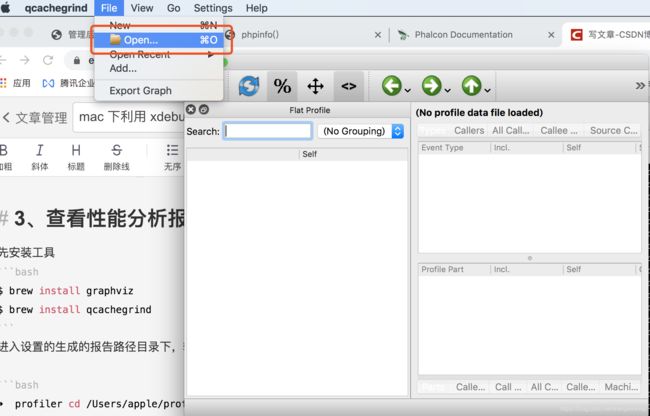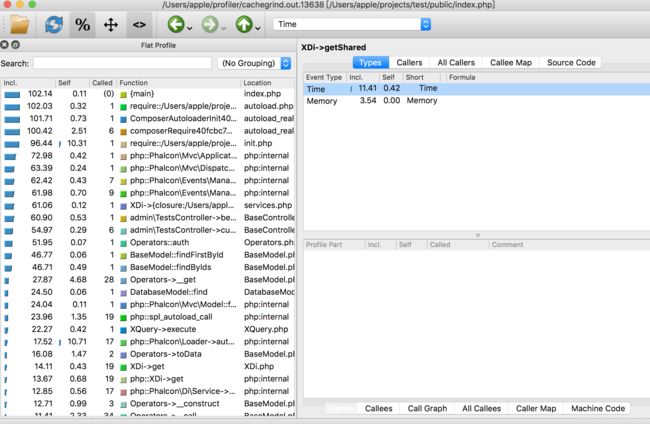- 【架构设计】前置知识
GIS程序媛—椰子
架构设计架构设计
架构设计是软件开发的进阶技能,需要结合理论知识和实践经验。以下是掌握架构设计所需的前置知识及其重要性,以及学习路径建议:一、基础编程能力1.编程语言与核心概念掌握至少一门主流语言(如Java、Python、C#、Go等),理解其语法、特性及生态。核心概念:面向对象(OOP)、函数式编程(FP)、并发/异步、内存管理等。示例:通过Java理解接口、多态、设计模式。通过Go学习并发模型(Gorouti
- 存储系统怎么选?分布式存储vs.集中式存储的区别在哪?
东方念
分布式
在当今的数字化时代,安防监控已成为维护社会秩序和公共安全的重要手段。随着监控设备的普及和监控数据的不断增加,如何高效、安全地存储和管理这些视频数据,成为了安防行业面临的重要挑战。EasyCVR视频存储系统凭借其卓越的性能和灵活的架构,为安防行业提供了一个理想的解决方案。一、EasyCVR视频监控存核心优势EasyCVR视频汇聚平台是一个具备高度集成化、智能化的视频监控汇聚管理平台,拥有远程视频监控
- brew mysql client_Mac安装mysqlclient过程解析
weixin_39630440
brewmysqlclient
尝试在虚拟环境下通过pip安装:pipinstallmysqlclient然后报错:OSError:mysql_confignotfound找到官方文档https://github.com/PyMySQL/mysqlclient-python,解释说安装前需安装另一个模块:brewinstallmysql-connector-c但是报错:查看报错信息,在安装mysql-connector-c前先b
- macos安装python-nodejs_MAC平台基于Python Appium环境搭建过程图解
weixin_39612038
前言最近笔者要为python+appium课程做准备,mac在2019年重新安装了一次系统,这次重新在mac下搭建appium环境,刚好顺带写个文稿给大家分享分享搭建过程。一、环境和所需软件概述1.1目前环境:MacOS(10.15.3)1.2所需软件:jdk-8u91-macosx-x64.dmg(jdk1.8及以上版本应该都可以)android-sdk_r24.4.1-macosx.zip(m
- HarmonyOS Next 安全机制深度剖析
SameX-4869
harmonyos华为
本文旨在深入探讨华为鸿蒙HarmonyOSNext系统(截止目前API12)的安全机制相关技术细节,基于实际开发实践进行总结。主要作为技术分享与交流载体,难免错漏,欢迎各位同仁提出宝贵意见和问题,以便共同进步。本文为原创内容,任何形式的转载必须注明出处及原作者。第一章:安全体系架构一、整体架构介绍HarmonyOSNext的安全体系架构犹如一座坚固的城堡,从多个层面为系统和应用提供全方位的保护。它
- Q&A: 设计数据备份方案时,所面临的需求痛点问题是共性问题还是个性问题
云祺vinchin
技术分享网络安全数据安全web安全容灾
在设计数据备份方案时,企业所面临的需求痛点和挑战既包含了行业普遍存在的共性难题,也涵盖了企业自身独特的个性化需求。在我国信息化建设快速发展的背景下,灾备行业的整体发展水平相较于信息化程度仍显不足,尤其是在灾备覆盖率和技术成熟度方面存在较大提升空间。具体而言,以下几点是行业内普遍面临的挑战:1、技术兼容性问题:不同企业的IT架构差异较大,导致备份软件在兼容性上存在一定的局限性。例如,虚拟机、操作系统
- 阻止 Mac 在运行任务时进入休眠状态
好好学习 666
macos
掌握`Caffeinate`命令:让您的Mac保持清醒以完成关键任务开发人员经常发现自己在Mac上运行持续时间较长的进程。无论是大量文件上传、广泛的数据分析脚本,还是复杂的构建过程,我们最不希望的就是我们的机器在任务中途进入睡眠状态。输入`caffeinate`命令–macOS的内置解决方案,可在您最需要时保持系统唤醒。##睡眠困境MacOS在设计时考虑了电源效率,这对电池寿命非常有用,但在运行时
- 基于Linux的多进程并发服务器设计与实现
名誉寒冰
服务器linuxc++
基于Linux的多进程并发服务器设计与实现简介本项目实现了一个基于Linux的多进程并发服务器框架,采用进程池技术提高服务器并发处理能力,主要用于文件传输服务。该框架利用了Unix域套接字、管道通信、文件描述符传递和epoll机制等技术,实现了高效的任务分发和并发处理。系统架构该服务器采用主-从进程模型(Master-Worker模式):主进程(Master进程):负责监听客户端连接请求,并将连接
- Q&A:备份产品的存储架构采用集中式和分布式的优劣?
云祺vinchin
技术分享架构分布式网络运维大数据
分布式和集中式各有优劣,且这两者下面的存储类型也都不尽相同,从备份与恢复的数据层面来看,这两者存储相结合才是优解。众所周知,备份数据只存一份还只放在一个存储里是不现实的。假设把备份数据访问频率、生命周期等参数分为三个等级(热、温、冷)。很显然,以分布式存储的优点用来存放热备份数据是非常合适的,能满足大规模数据在备份与恢复时的高吞吐需求,同时也能提供并行计算的能力,提供高效的目标端数据压缩和数据重删
- chokidar - chokidar 初识(初识案例演示、初识案例解读、初识案例测试)
我命由我12345
Node.js简化库编程node.jsjsjavascript前端框架前端npmhtml5
一、chokidar1、chokidar概述chokidar是一个用于监视文件系统变化的Node.js库chokidar提供了一种简单、高效的方式来监视文件和目录的创建、修改、删除等操作chokidar是是fs.watch和fs.watchFile方法的增强版,解决了它们在一些平台上的不一致性和局限性2、chokidar的特点跨平台的支持:chokidar在Windows、Linux、macOS上
- LLMs之minimind:minimind源码解读(pretrain.py)——实现基于Transformer架构的大规模语言模型预训练及wandb监控—支持余弦退火学习率调度/分布式预训练/自动混
一个处女座的程序猿
NLP/LLMsCaseCodetransformerminimind预训练
LLMs之minimind:minimind源码解读(pretrain.py)——实现基于Transformer架构的大规模语言模型预训练及wandb监控—支持余弦退火学习率调度/分布式预训练/自动混合精度优化/梯度累积/梯度裁剪/定期保存模型目录minimind源码解读(pretrain.py)——实现基于Transformer架构的大规模语言模型预训练及wandb监控—支持余弦退火学习率调度/
- (BS ISO 11898-1:2015)CAN_FD 总线协议详解5- MAC子层描述4
s多情公子s
CAN_FD协议详解信息与通信网络协议
5.5帧编码帧中的比特流应按照不归零(NRZ,Non-Return-to-Zero)方法进行编码。这意味着在整个比特时间内生成的比特电平是恒定不变的。为了限制可用于同步的最大边沿(即信号波形的上升沿或下降沿)间距,帧的不同部分如起始边界(SOF,StartofFrame)、仲裁字段、控制字段、数据字段以及CRC序列应当采用比特填充的方法进行编码。每当发送器检测到连续五个相同值的比特(包括填充比特)
- centos环境安装swoole后,php7无法加载swoole.so时出现nable to load dynamic library 'swoole.so'
yyfx2010
swoolephp7swoolephp7.2
先贴上错误提示[
[email protected]]#php-vPHPWarning:PHPStartup:Unabletoloaddynamiclibrary'swoole.so'(tried:/usr/lib64/php/modules/swoole.so(/usr/lib64/php/modules/swoole.so:undefinedsymbol:php_sockets_le_socket)
- 单片机 - RAM 与内存、ROM 与硬盘 之间的详细对比总结
Peter_Deng.
单片机嵌入式硬件
RAM与内存RAM(RandomAccessMemory,随机存取存储器)和内存这两个术语通常是同义词,即内存常常指的就是RAM。1.RAM(内存)定义:RAM是计算机中的主存储器,用于临时存储正在运行的程序和数据。所有正在进行的操作,包括正在运行的程序、操作系统和应用程序数据,都存储在RAM中。工作原理:RAM通过直接访问任何位置的方式存取数据,故称为随机存储。数据存取速度非常快,因此在计算机中
- cursor免费使用方法交流分享0.47*依然可用
SGG_CV
人工智能gpt
方法:使用第三方工具仅用作交流所用,一切后果皆自负工具可以帮助您重置Cursor的试用期。可以一键重置。使用方法如下:运行工具:-Windows:运行下载的可执行文件。-macOS/Linux:在终端中运行相应的脚本。重置试用期:按照工具提示,完成重置。请注意,使用第三方工具可能存在安全风险,建议在可信的环境中使用。亲测这个目前可用。获取方式如下:在下面链接的后台回复cursor交流获取curso
- EasySwoole热加载
龏皚觻髾檃
PHPEasySwoolephp
文件热加载由于swoole常驻内存的特性,修改文件后需要重启worker进程才能将被修改的文件重新载入内存中解决:Process的方式实现文件变动自动进行服务重载1.安装inotify扩展peclinstallinotify2.操作成功后,修改php.ini,加入extension=inotify.so新建文件App/Process/HotReload.php并添加如下内容,也可以放在其他位置,请
- windows版本安装swoole记录
云上全栈工程师
swoole
下载安装swoole参考地址https://www.pianshen.com/article/64471690688/安装的重点就是phpize,如果没有安装这个无法运行下面的操作
- 模型部署后的版本回滚策略,如何确保服务降级的平滑性?
百态老人
neo4j
模型部署版本回滚策略与平滑服务降级技术体系(2025版)一、核心设计原则与架构模型部署回滚的平滑性需建立在版本隔离性、流量可控性、数据兼容性三大支柱上,结合2025年前沿技术实现多维保障:
- easyswoole学习记录
司江龙
swoolePHPeasyswooleswoole
php-fpm的工作方式php-fpm就是php-fastcgi进程管理器主要工作的就是mastr进程,主要和linux进行一个协调,当请求从nginx到fpm的时候,master会把请求交给自己下面管理的子进程一个池模型,问题:一个work进程内只会处理一个请求,也就是说这个进程内在同一时刻只会处理一个request请求,不会处理多个,所以一台服务器的并发数就取决于服务器开启了多少个work进程
- 关于swoole的初步了解记录
snacy
swoolephp服务器
今天初步了解了一下关于swoole的相关知识,在这里记录一下。关于swoole的初步了解记录安装swoole扩展swoole扩展需要在Linux环境下安装,目前还不支持在Windows环境下安装,当前操作系统为centOS系统安装swoole需要:PHP、php-pear(这个是为了稍后可以使用pecl来安装swoole)、php-devel、gcc先执行更新操作:yumupdate(已更新过的可
- ARM架构薄记小记1——ARM架构的快速介绍
charlie114514191
嵌入式面试笔记整理计算机架构学习从0开始的学习ARMv7aIMX6ULL芯片arm开发架构
ARM架构薄记小记1——ARM架构的快速介绍笔者最近正在简单的了解一下ARM架构,特别是ARMCortexA架构的部分,这里,笔者想要薄记的问题有这样一些,也算是简单记录一下自己学习ARM架构的记录。问题1:ARM架构的历史是如何的,以此我们可以洞察ARM架构设计的一些动机问题2:我们知道,ARM架构中常见的架构是ARMv7到ARMv9,这些架构有发生怎样的变化?每一个架构的一些纲领性的东西是什么
- 关于AI OS那点事
大囚长
科普天地大模型人工智能
AIOS(人工智能操作系统)作为面向智能时代的操作系统,其功能定位和架构设计与传统操作系统(如Linux、Windows、iOS等)存在显著差异。一、AIOS需具备的核心功能智能体全生命周期管理智能体调度与并发:需支持多智能体任务的优先级排序、资源分配及并发执行,例如通过轮询调度或动态优先级算法优化LLM资源利用率。上下文感知与切换:通过上下文管理器实现智能体交互状态的快照保存与恢复,解决LLM生
- 跨境出海必看:IPv6代理平台访问限制?如何解决?
跨境一哥
跨境电商网络
一、跨境业务为何频繁遭遇IPv6访问限制?尽管IPv6协议自1998年诞生以来已逐步普及,但截至2023年全球IPv6采用率仅约40%。部分海外平台由于以下原因尚未完全支持IPv6:基础设施升级成本高:改造整套网络架构需数百万美元投入,部分云服务、支付平台等未适配IPv6,无法通过IPv6访问。网络配置管理层面:IPv6地址分配管理复杂,跨境业务涉及多方,易出现地址冲突或错误配置。复杂拓扑下,设备
- 摄影工作室预约管理系统基于Spring BootSSM
QQ1978519681计算机程序
springboot后端java毕业设计计算机毕设
目录摘要一、系统架构二、功能模块2.1用户管理模块2.2摄影师管理模块2.3预约管理模块2.4商品管理模块2.5管理员管理模块三.数据库设计四.技术栈五.安全性与性能六.用户界面与体验七.扩展性与可维护性摘要在数字化与信息化飞速发展的当下,人们的生活节奏日益加快,对于各类服务便捷性、高效性的需求也愈发强烈。摄影服务作为记录生活美好瞬间、留存珍贵回忆的重要方式,深受大众喜爱。然而,传统的摄影工作室预
- 在Spring Boot中集成分布式任务调度
微赚淘客机器人开发者联盟@聚娃科技
springboot分布式后端
在SpringBoot中集成分布式任务调度大家好,我是微赚淘客系统3.0的小编,也是冬天不穿秋裤,天冷也要风度的程序猿!1.引言分布式任务调度是现代企业应用中常见的需求,特别是在微服务架构中,不同服务可能需要定时执行任务、定时触发某些业务逻辑或者周期性地处理数据。SpringBoot提供了多种方式来实现分布式任务调度,包括使用Quartz、Spring自带的任务调度以及集成第三方调度中心等。2.使
- 网络安全-黑客攻击
刘林锋blog
网络规划设计师信息安全安全网络
基本知识黑客(Hacker)、骇客(Cracker)攻击,需要进行信息收集和根据需求选择攻击方式。信息收集攻击的效果和对目标的了解程度有着直接的相关性。因此信息收集在攻击过程中占据着头等重要的位置,包括财务数据、硬件配置、人员结构、网络架构和整体利益等诸多方面。主要方式如下:网络监测。一些监测网络中计算机漏洞的工具,包括嗅探应用软件,能在计算机内部或通过网络来捕捉传输过程中的密码等数据信息。社会工
- 高效利用AI处理大型编程任务
大囚长
大模型人工智能
在大型编程任务中,通过将任务细分为适合AI上下文处理能力的子任务并整合生成目标应用,已成为当前AI辅助开发的主流方法。一、任务分解的核心策略模块化功能拆分通过分层架构设计将系统拆分为独立模块(如用户认证、支付接口、数据存储),每个模块的代码量控制在AI模型的上下文窗口内(如ClaudeMax的200k窗口可处理约2万行代码)。例如开发电商系统时,可分解为「购物车逻辑」「库存管理」「订单流水」等子模
- 解释CALL_FORM,NEW_FORM和OPEN_FORM之间有什么区别?思维导图 代码示例(java 架构)
用心去追梦
java架构开发语言
CALL_FORM,NEW_FORM和OPEN_FORM之间的区别在OracleForms中,CALL_FORM、NEW_FORM和OPEN_FORM是用于管理和启动表单的不同命令。每个命令的行为和用途都有所不同,理解它们的区别对于正确构建和管理Forms应用程序非常重要。1.CALL_FORM定义:调用并运行另一个表单,但不会关闭当前表单。被调用的表单以模式对话框的形式显示,即用户必须完成或取消
- 鸿蒙开发工程师简历项目撰写全攻略
谢道韫689
鸿蒙随笔harmonyos华为
一、项目结构的黄金法则建议采用「4+1」结构:项目背景(业务价值)+技术架构(鸿蒙特性)+核心实现(技术难点)+个人贡献(量化成果)+附加价值(延伸影响)二、鸿蒙特色技术点提炼技巧鸿蒙核心技术技术维度具体实现案例量化成果示例分布式软总线自定义协议实现家电设备低功耗连接连接成功率从89%提升至97%ArkUI框架基于TS扩展实现动态UI模板引擎开发效率提升40%,代码量减少60%原子化服务实现天气服
- 我要写整个中文互联网界最牛逼的JVM系列教程 | 「JVM与Java体系架构」章节:JVM的生命周期
李阿昀
只要你有心人人都是JVM精通者jvmjava架构
这一讲,我们就来好好谈一谈JVM的生命周期。JVM的生命周期大家做了这么久的开发,应该知道很多的结构其实都有其生命周期吧!而关于JVM的生命周期,这里我们则主要讲述它的三个状态,即虚拟机的启动、虚拟机的执行以及虚拟机的退出,这也是一个结构的生命周期最起码应该具备的三个状态——开始、运行、结束。这就像哲学里面讨论的终极问题一样,我是谁?我从哪里来?我将到哪里去?其实,我觉得先提出我是谁这个问题不太合
- Algorithm
香水浓
javaAlgorithm
冒泡排序
public static void sort(Integer[] param) {
for (int i = param.length - 1; i > 0; i--) {
for (int j = 0; j < i; j++) {
int current = param[j];
int next = param[j + 1];
- mongoDB 复杂查询表达式
开窍的石头
mongodb
1:count
Pg: db.user.find().count();
统计多少条数据
2:不等于$ne
Pg: db.user.find({_id:{$ne:3}},{name:1,sex:1,_id:0});
查询id不等于3的数据。
3:大于$gt $gte(大于等于)
&n
- Jboss Java heap space异常解决方法, jboss OutOfMemoryError : PermGen space
0624chenhong
jvmjboss
转自
http://blog.csdn.net/zou274/article/details/5552630
解决办法:
window->preferences->java->installed jres->edit jre
把default vm arguments 的参数设为-Xms64m -Xmx512m
----------------
- 文件上传 下载 解析 相对路径
不懂事的小屁孩
文件上传
有点坑吧,弄这么一个简单的东西弄了一天多,身边还有大神指导着,网上各种百度着。
下面总结一下遇到的问题:
文件上传,在页面上传的时候,不要想着去操作绝对路径,浏览器会对客户端的信息进行保护,避免用户信息收到攻击。
在上传图片,或者文件时,使用form表单来操作。
前台通过form表单传输一个流到后台,而不是ajax传递参数到后台,代码如下:
<form action=&
- 怎么实现qq空间批量点赞
换个号韩国红果果
qq
纯粹为了好玩!!
逻辑很简单
1 打开浏览器console;输入以下代码。
先上添加赞的代码
var tools={};
//添加所有赞
function init(){
document.body.scrollTop=10000;
setTimeout(function(){document.body.scrollTop=0;},2000);//加
- 判断是否为中文
灵静志远
中文
方法一:
public class Zhidao {
public static void main(String args[]) {
String s = "sdf灭礌 kjl d{';\fdsjlk是";
int n=0;
for(int i=0; i<s.length(); i++) {
n = (int)s.charAt(i);
if((
- 一个电话面试后总结
a-john
面试
今天,接了一个电话面试,对于还是初学者的我来说,紧张了半天。
面试的问题分了层次,对于一类问题,由简到难。自己觉得回答不好的地方作了一下总结:
在谈到集合类的时候,举几个常用的集合类,想都没想,直接说了list,map。
然后对list和map分别举几个类型:
list方面:ArrayList,LinkedList。在谈到他们的区别时,愣住了
- MSSQL中Escape转义的使用
aijuans
MSSQL
IF OBJECT_ID('tempdb..#ABC') is not null
drop table tempdb..#ABC
create table #ABC
(
PATHNAME NVARCHAR(50)
)
insert into #ABC
SELECT N'/ABCDEFGHI'
UNION ALL SELECT N'/ABCDGAFGASASSDFA'
UNION ALL
- 一个简单的存储过程
asialee
mysql存储过程构造数据批量插入
今天要批量的生成一批测试数据,其中中间有部分数据是变化的,本来想写个程序来生成的,后来想到存储过程就可以搞定,所以随手写了一个,记录在此:
DELIMITER $$
DROP PROCEDURE IF EXISTS inse
- annot convert from HomeFragment_1 to Fragment
百合不是茶
android导包错误
创建了几个类继承Fragment, 需要将创建的类存储在ArrayList<Fragment>中; 出现不能将new 出来的对象放到队列中,原因很简单;
创建类时引入包是:import android.app.Fragment;
创建队列和对象时使用的包是:import android.support.v4.ap
- Weblogic10两种修改端口的方法
bijian1013
weblogic端口号配置管理config.xml
一.进入控制台进行修改 1.进入控制台: http://127.0.0.1:7001/console 2.展开左边树菜单 域结构->环境->服务器-->点击AdminServer(管理) &
- mysql 操作指令
征客丶
mysql
一、连接mysql
进入 mysql 的安装目录;
$ bin/mysql -p [host IP 如果是登录本地的mysql 可以不写 -p 直接 -u] -u [userName] -p
输入密码,回车,接连;
二、权限操作[如果你很了解mysql数据库后,你可以直接去修改系统表,然后用 mysql> flush privileges; 指令让权限生效]
1、赋权
mys
- 【Hive一】Hive入门
bit1129
hive
Hive安装与配置
Hive的运行需要依赖于Hadoop,因此需要首先安装Hadoop2.5.2,并且Hive的启动前需要首先启动Hadoop。
Hive安装和配置的步骤
1. 从如下地址下载Hive0.14.0
http://mirror.bit.edu.cn/apache/hive/
2.解压hive,在系统变
- ajax 三种提交请求的方法
BlueSkator
Ajaxjqery
1、ajax 提交请求
$.ajax({
type:"post",
url : "${ctx}/front/Hotel/getAllHotelByAjax.do",
dataType : "json",
success : function(result) {
try {
for(v
- mongodb开发环境下的搭建入门
braveCS
运维
linux下安装mongodb
1)官网下载mongodb-linux-x86_64-rhel62-3.0.4.gz
2)linux 解压
gzip -d mongodb-linux-x86_64-rhel62-3.0.4.gz;
mv mongodb-linux-x86_64-rhel62-3.0.4 mongodb-linux-x86_64-rhel62-
- 编程之美-最短摘要的生成
bylijinnan
java数据结构算法编程之美
import java.util.HashMap;
import java.util.Map;
import java.util.Map.Entry;
public class ShortestAbstract {
/**
* 编程之美 最短摘要的生成
* 扫描过程始终保持一个[pBegin,pEnd]的range,初始化确保[pBegin,pEnd]的ran
- json数据解析及typeof
chengxuyuancsdn
jstypeofjson解析
// json格式
var people='{"authors": [{"firstName": "AAA","lastName": "BBB"},'
+' {"firstName": "CCC&
- 流程系统设计的层次和目标
comsci
设计模式数据结构sql框架脚本
流程系统设计的层次和目标
- RMAN List和report 命令
daizj
oraclelistreportrman
LIST 命令
使用RMAN LIST 命令显示有关资料档案库中记录的备份集、代理副本和映像副本的
信息。使用此命令可列出:
• RMAN 资料档案库中状态不是AVAILABLE 的备份和副本
• 可用的且可以用于还原操作的数据文件备份和副本
• 备份集和副本,其中包含指定数据文件列表或指定表空间的备份
• 包含指定名称或范围的所有归档日志备份的备份集和副本
• 由标记、完成时间、可
- 二叉树:红黑树
dieslrae
二叉树
红黑树是一种自平衡的二叉树,它的查找,插入,删除操作时间复杂度皆为O(logN),不会出现普通二叉搜索树在最差情况时时间复杂度会变为O(N)的问题.
红黑树必须遵循红黑规则,规则如下
1、每个节点不是红就是黑。 2、根总是黑的 &
- C语言homework3,7个小题目的代码
dcj3sjt126com
c
1、打印100以内的所有奇数。
# include <stdio.h>
int main(void)
{
int i;
for (i=1; i<=100; i++)
{
if (i%2 != 0)
printf("%d ", i);
}
return 0;
}
2、从键盘上输入10个整数,
- 自定义按钮, 图片在上, 文字在下, 居中显示
dcj3sjt126com
自定义
#import <UIKit/UIKit.h>
@interface MyButton : UIButton
-(void)setFrame:(CGRect)frame ImageName:(NSString*)imageName Target:(id)target Action:(SEL)action Title:(NSString*)title Font:(CGFloa
- MySQL查询语句练习题,测试足够用了
flyvszhb
sqlmysql
http://blog.sina.com.cn/s/blog_767d65530101861c.html
1.创建student和score表
CREATE TABLE student (
id INT(10) NOT NULL UNIQUE PRIMARY KEY ,
name VARCHAR
- 转:MyBatis Generator 详解
happyqing
mybatis
MyBatis Generator 详解
http://blog.csdn.net/isea533/article/details/42102297
MyBatis Generator详解
http://git.oschina.net/free/Mybatis_Utils/blob/master/MybatisGeneator/MybatisGeneator.
- 让程序员少走弯路的14个忠告
jingjing0907
工作计划学习
无论是谁,在刚进入某个领域之时,有再大的雄心壮志也敌不过眼前的迷茫:不知道应该怎么做,不知道应该做什么。下面是一名软件开发人员所学到的经验,希望能对大家有所帮助
1.不要害怕在工作中学习。
只要有电脑,就可以通过电子阅读器阅读报纸和大多数书籍。如果你只是做好自己的本职工作以及分配的任务,那是学不到很多东西的。如果你盲目地要求更多的工作,也是不可能提升自己的。放
- nginx和NetScaler区别
流浪鱼
nginx
NetScaler是一个完整的包含操作系统和应用交付功能的产品,Nginx并不包含操作系统,在处理连接方面,需要依赖于操作系统,所以在并发连接数方面和防DoS攻击方面,Nginx不具备优势。
2.易用性方面差别也比较大。Nginx对管理员的水平要求比较高,参数比较多,不确定性给运营带来隐患。在NetScaler常见的配置如健康检查,HA等,在Nginx上的配置的实现相对复杂。
3.策略灵活度方
- 第11章 动画效果(下)
onestopweb
动画
index.html
<!DOCTYPE html PUBLIC "-//W3C//DTD XHTML 1.0 Transitional//EN" "http://www.w3.org/TR/xhtml1/DTD/xhtml1-transitional.dtd">
<html xmlns="http://www.w3.org/
- FAQ - SAP BW BO roadmap
blueoxygen
BOBW
http://www.sdn.sap.com/irj/boc/business-objects-for-sap-faq
Besides, I care that how to integrate tightly.
By the way, for BW consultants, please just focus on Query Designer which i
- 关于java堆内存溢出的几种情况
tomcat_oracle
javajvmjdkthread
【情况一】:
java.lang.OutOfMemoryError: Java heap space:这种是java堆内存不够,一个原因是真不够,另一个原因是程序中有死循环; 如果是java堆内存不够的话,可以通过调整JVM下面的配置来解决: <jvm-arg>-Xms3062m</jvm-arg> <jvm-arg>-Xmx
- Manifest.permission_group权限组
阿尔萨斯
Permission
结构
继承关系
public static final class Manifest.permission_group extends Object
java.lang.Object
android. Manifest.permission_group 常量
ACCOUNTS 直接通过统计管理器访问管理的统计
COST_MONEY可以用来让用户花钱但不需要通过与他们直接牵涉的权限
D