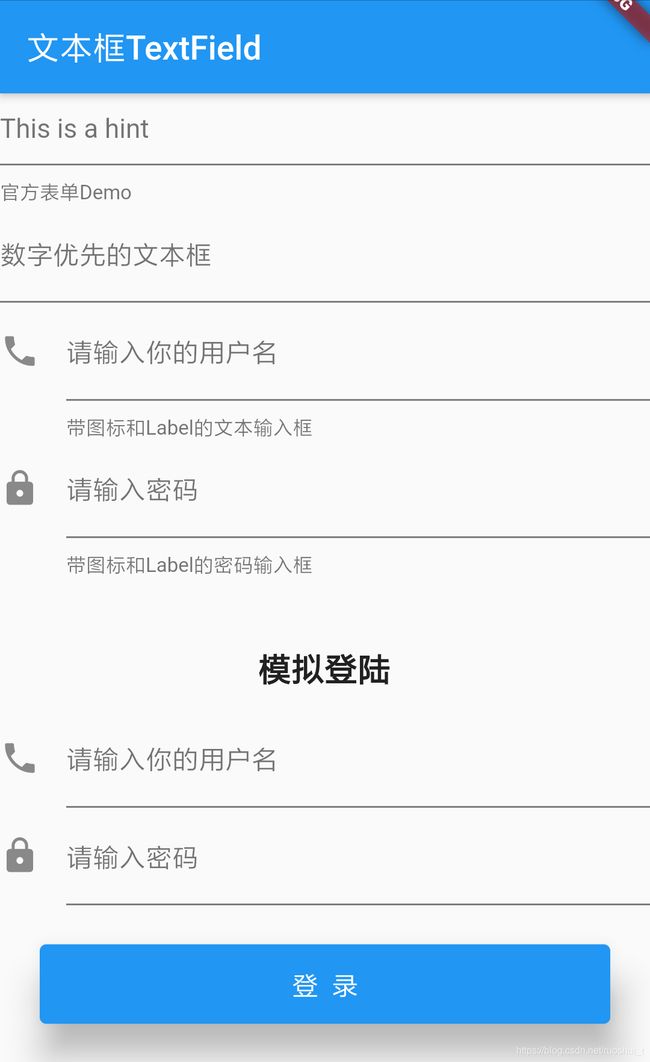Flutter文本框TextField
目录
参数详解
代码示例
效果图
完整代码
参数详解
TextField同时也使用Text 的部分属性:
| 属性 | 作用 |
| controller | 控制器,如同 Android View id |
| decoration | 输入器装饰 |
| keyboardType | 输入的类型 - TextInputType.text(普通完整键盘) - TextInputType.number(数字键盘) - TextInputType.emailAddress(带有“@”的普通键盘) - TextInputType.datetime(带有“/”和“:”的数字键盘) - TextInputType.multiline(带有选项以启用有符号和十进制模式的数字键盘) - TextInputType.url |
| obscureText | 是否隐藏输入(密码设置为true) |
| onChanged | 监听 文字改变触发 |
| onSubmitted | 监听 键盘提交 |
| cursorWidth | 光标显示宽度 |
| cursorRadius | 光标显示圆角 |
| cursorColor | 光标显示颜色 |
| autofocus | 是否自动聚焦,默认是 false。 |
| textCapitalization | 用户输入的类型 - TextCapitalization.none 无 |
| enabled | 是否禁用。如果是 false 不聚焦 |
| inputFormatters | 官方提供了三种校验方法,分别是 WhitelistingTextInputFormatter(RegExp("[a-z]")) 白名单校验,也就是只允许输入符合规则的字符 BlacklistingTextInputFormatter(RegExp("[a-z]")) 黑名单校验,除了规定的字符其他的都可以输入 LengthLimitingTextInputFormatter(number) 长度限制,跟 maxLength 作用类似 |
代码示例
body: new ListView(
children: [
TextField(
decoration: new InputDecoration(hintText: "This is a hint",helperText: '官方表单Demo'),
),
TextField(
keyboardType: TextInputType.number,
decoration: new InputDecoration(
labelText: '数字优先的文本框',
),
),
TextField(
decoration: new InputDecoration(
icon: Icon(Icons.phone),//添加一个图标
labelText: '请输入你的用户名',
helperText: '带图标和Label的文本输入框',
),
),
TextField(
decoration: new InputDecoration(
icon: Icon(Icons.lock),//添加一个图标
labelText: '请输入密码',
helperText: '带图标和Label的密码输入框',
),
obscureText: true, //是否隐藏输入
),
//--------------------------------模拟登陆---------------------------
Text('模拟登陆',style: TextStyle(fontSize: 20,height: 3,fontWeight: FontWeight.bold),textAlign: TextAlign.center,),
TextField(
controller: userController, //控制器,控制TextField文字 同 Android View id
decoration: new InputDecoration(
icon: Icon(Icons.phone),//添加一个图标
labelText: '请输入你的用户名',
),
autofocus: false,
),
TextField(
controller: passController,
decoration: new InputDecoration(
icon: Icon(Icons.lock),//添加一个图标
labelText: '请输入密码',
),
obscureText: true, //
),
new Container(
width: 340.0,
padding: new EdgeInsets.all(20),
child: new Card(
color: Colors.blue,
elevation: 16.0,
child: new FlatButton(
child: new Padding(
padding: new EdgeInsets.all(10.0),
child: new Text(
'登 录',
style: new TextStyle(
color: Colors.white, fontSize: 16.0),
),
),
onPressed: _login
)
)
),
],
)
//登陆校验
void _login() {
print({'用户名': userController.text, '密码': passController.text});
if(userController.text.isEmpty){
myDialog('请输入用户名!');
}else if(passController.text.isEmpty){
myDialog('请输入密码!');
}else if(userController.text == 'mzw' && passController.text == '123'){
myDialog('登陆成功!');
userController.clear();
passController.clear();
}else {
myDialog('用户密码错误!');
}
}
//对话框
void myDialog(String msg){
print(myContext);
showDialog(
context: myContext,
barrierDismissible: false,
child: new AlertDialog(
title: new Text(
'温馨提示',
style: new TextStyle(
color: Colors.black54,
fontSize: 18.0,
),
),
content: new Text(msg),
actions: [
new FlatButton(
onPressed: () {
Navigator.pop(myContext);
},
child: new Text('确定')),
],
),
);
}
TextField(
decoration: new InputDecoration(
labelText: '带边框的文本输入眶',
border: OutlineInputBorder(),
),
),TextField(
maxLines: 10,
minLines: 5,
decoration: new InputDecoration(
labelText: '多行文本输入框',
border: OutlineInputBorder(),
),
),
效果图
完整代码
查看完整代码