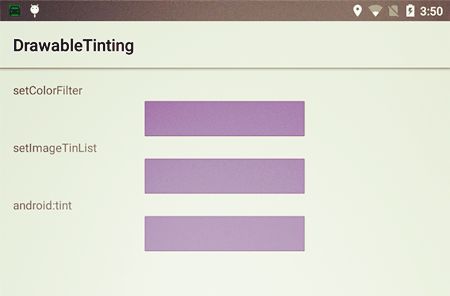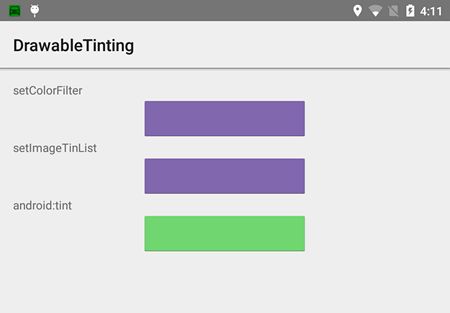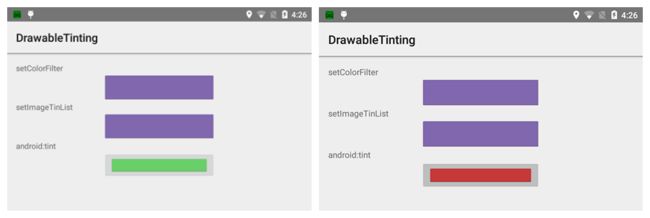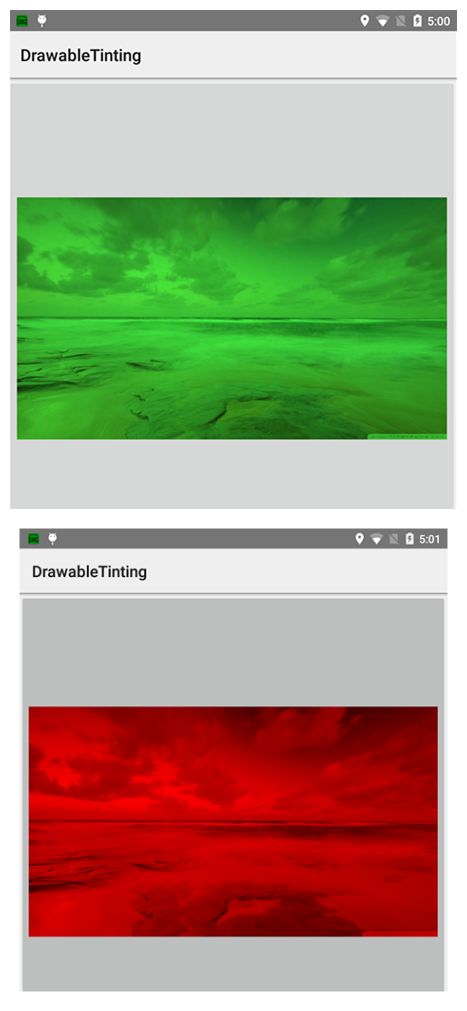Android ColorFilter and Tint
概述
关于Android ColorFilter 和 Tint之间的关系一直混淆不清。两者均是对显示的图片进行着色或者过滤。
ColorFilter: 色彩过滤
Tint: 着色
从英文原意上来讲,似乎有些相似,而从实际的效果来讲也是一致的。Android 向导文档似乎对此也是一笔带过,不愿深入,让人有些摸不着头脑:
With Android 5.0 (API level 21) and above, you can tint bitmaps and nine-patches defined as alpha masks. You can tint them with color resources or theme attributes that resolve to color sources (for example, ?android:attr/colorPrimary). Usually, you create these assets only once and color them automatically to match your theme.
You can apply a tint to BitmapDrawable or NinePatchDrawable objects with the
setTint()method. You can also set the tint color and mode in your layouts with theandroid:tintandandroid:tintModeattributes.
这段文字讲述的大意是:Tint 是 API 21之后才添加的功能,可以对BitmapDrawable和 NinePatchDrawable 应用Tint 效果。使用tint效果可以省去我们为不同theme创建同一张图片的多个版本的麻烦。紧接着第二段讲道如何使用tint, 有两种方法:
1 调用函数:
class Drawable {
...
public void setTint (int tint); //Added in API 21
public void setTintMode (PorterDuff.Mode tintMode); //Added in API 21
...
}2 XML Layout:
drawable file location: res/drawable/tintedrawable.xml
<nine-path xmlns:android="http://schemas.android.com/apk/res/android"
android:src="@drawable/rawdrawable"
android:tint="@color/what_ever_color"
android:tintMode="multiply" />layout file location: res/layout/layout_main.xml
<View
android:id="@+id/my_view_id"
android:layout_width="20dp"
android:layout_height="10dp"
android:background="@drawable/tintedrawable"/>ImageView and Tint
class ImageView {
public final void setColorFilter (int color, PorterDuff.Mode mode); //Added in API 1
public void setImageTintList (ColorStateList tint); //Added in API 21
public void setImageTintMode (PorterDuff.Mode tintMode); //Added in API 21
}除了 ImageView 可以继续使用setColorFilter(int, PorterDuff.Mode), API 21 也给ImageView 添加了setImageTintList(), setImageTintMode(), android:tint, android:tintMode 等特性!
首先我们看一个Sample, 给一个ImageView 使用这三种不同方法来着色。
<TextView
android:layout_width="wrap_content"
android:layout_height="wrap_content"
android:text="setColorFilter" />
<ImageView
android:id="@+id/image1"
android:layout_width="200dp"
android:layout_height="50dp"
android:layout_gravity="center_horizontal"
android:src="@drawable/rawdrawable"
android:scaleType="fitXY"/>
<TextView
android:layout_width="wrap_content"
android:layout_height="wrap_content"
android:text="setImageTintList" />
<ImageView
android:id="@+id/image2"
android:layout_width="200dp"
android:layout_height="50dp"
android:layout_gravity="center_horizontal"
android:src="@drawable/rawdrawable"
android:scaleType="fitXY"/>
<TextView
android:layout_width="wrap_content"
android:layout_height="wrap_content"
android:text="android:tint" />
<ImageView
android:id="@+id/image3"
android:layout_width="200dp"
android:layout_height="50dp"
android:layout_gravity="center_horizontal"
android:src="@drawable/rawdrawable"
android:scaleType="fitXY"
android:tint="#673AB7"
android:tintMode="multiply"/> @Override
public View onCreateView(LayoutInflater inflater,
ViewGroup container, Bundle savedInstanceState) {
View v = inflater.inflate(R.layout.tinting_fragment, null);
mImage1 = (ImageView) v.findViewById(R.id.image1);
mImage2 = (ImageView) v.findViewById(R.id.image2);
updateTint( Color.argb(0xFF, 0x67, 0x3A, 0xB7),
PorterDuff.Mode.MULTIPLY );
}
public void updateTint(int color, PorterDuff.Mode mode) {
mImage1.setColorFilter(color, mode);
mImage2.setImageTintList(ColorStateList.valueOf(color));
mImage2.setImageTintMode(mode);
}从上图可以看到, 其实对于ImageView 不管采用何种方法,其最终的结果都是一样的。
我们看到ImageView.setImageTintList(ColorStateList) 实际上是接受一个ColorStateList参数,上面我们android:tint="#673AB7"的tint值是一个单一的颜色,如果改成ColorStateList那效果如何呢?
1 res/color/custom_tint.xml
<selector xmlns:android="http://schemas.android.com/apk/res/android">
<item android:color="#ff0000" android:state_pressed="true" />
<item android:color="#4aff48" />
selector>2 res/layout/layout_main.xml
"@+id/image3"
android:clickable="true"
android:layout_width="200dp"
android:layout_height="50dp"
android:layout_gravity="center_horizontal"
android:src="@drawable/rawdrawable"
android:scaleType="fitXY"
android:tint="@color/custom_tint"
android:tintMode="multiply"/> 当点击最下面的ImageView 的时候, 颜色并没有随着状态的改变而改变。接着我们再把ImageView 改成ImageButton:
"@+id/image3"
android:layout_width="200dp"
android:layout_height="50dp"
android:layout_gravity="center_horizontal"
android:src="@drawable/rawdrawable"
android:scaleType="fitXY"
android:tint="@color/custom_tint"
android:tintMode="multiply"/> Drawable and Tint
文档里面明确讲明了tint的引入是为了对Drawable 进行着色支持。至少对于BitmapDrawable和 NinePatchDrawable 文档明确指明了支持 android:tint 和 android:tintMode 属性。这样的话我们对于android:tint的属性的支持就很容易从ImageView扩展到任何View, 只要将View的android:background指向我们自定义的drawable:
1 res/drawable/tintedrawable.xml
"http://schemas.android.com/apk/res/android"
android:src="@drawable/background_image"
android:tint="@color/custom_tint"
android:tintMode="multiply" /> 2 res/layout/layout_main.xml
<View
android:id="@+id/image"
android:layout_width="wrap_content"
android:layout_height="wrap_content"
android:layout_gravity="center_horizontal"
android:background="@drawable/tintedrawable"/>但是和上面的问题一样,使用这种方法不支持多状态的情形。而如果我们将xml layout 中的View 改成ImageButton并且将android:background 改成android:src问题就解决了:
<ImageButton
android:id="@+id/image"
android:layout_width="wrap_content"
android:layout_height="wrap_content"
android:layout_gravity="center_horizontal"
android:src="@drawable/tintedrawable"
android:scaleType="centerInside"/>上面的两张图片分别是在默认状态和按下状态的ImageButton着色的效果。如果换成其他的View, 红色着色并不会出现,但是仍然会有绿色的着色效果。
通过以上的分析,发现对于tint在各个状态下自动改变着色色彩的支持仍然仅仅局限于ImageButton, 这里或许我们可以通过自定义View的方法来修正这个问题,但是如果能够做到系统原生的支持当然更好,期待读者能够提供更好的方法。