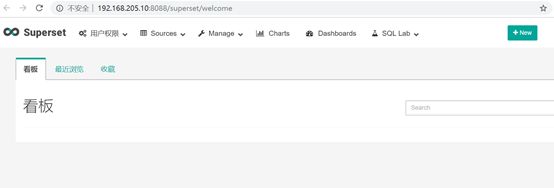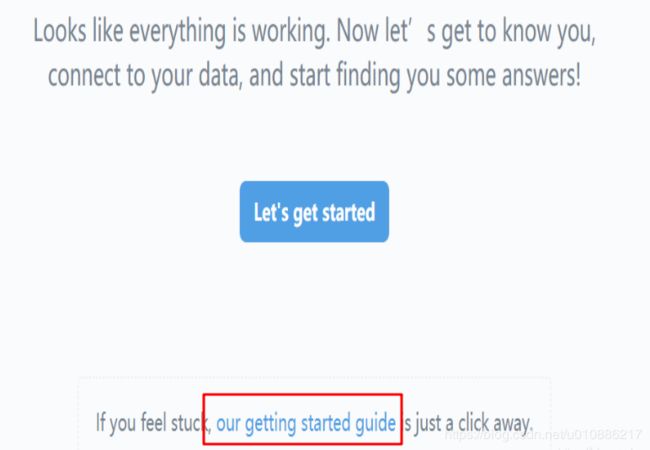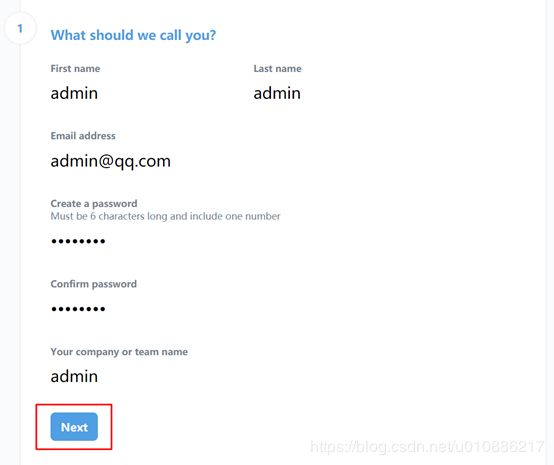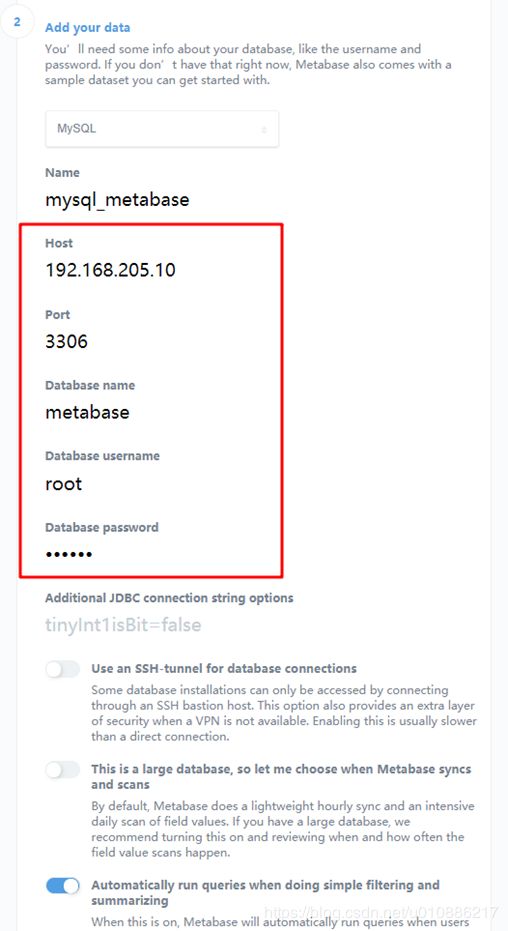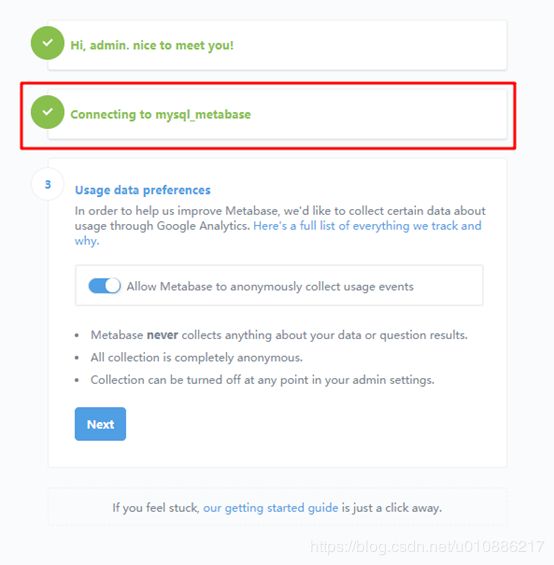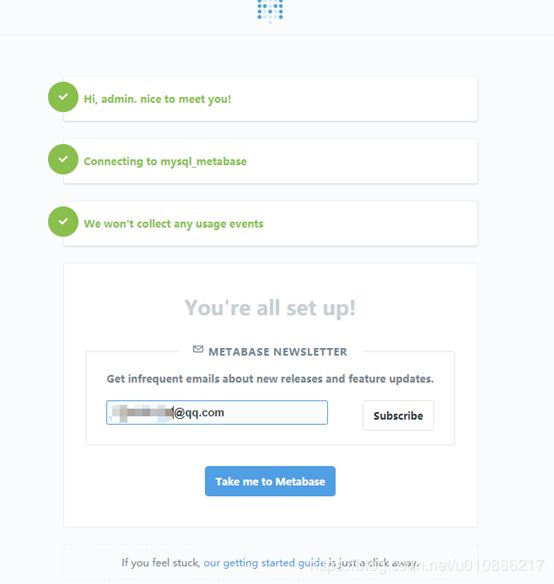docker(二十四):部署开源可视化BI工具(superset、metabase、pentaho等)
一、实现功能
BI有效帮助开发人员和数据分析人员理解数据,而开源的BI又可以有效节省成本,所以本主题意在介绍开源BI的docker安装介绍,从而可以利用有效资源先使用熟悉工具。
二、使用docker部署superset
1.superset起源
Superset是一款开源的OLAP及数据可视化前端工具,是由知名在线房屋短租公司Airbnb公司开源的一款数据探索及数据可视化工具,起初项目名称为Panoramix后改名Caravel,近期项目改名为Superset。在此,使用docker部署项目,从而可以充分利用有限资源,学习superset项目。
2.新建配置文件目录
mkdir -p /opt/datas/docker/superset/conf #配置文件
mkdir -p /opt/datas/docker/superset/data #数据3.拉取superset镜像
[root@docker-node1 ~]# docker pull amancevice/superset
Using default tag: latest
latest: Pulling from amancevice/superset
5ae19949497e: Pull complete
ed3d96a2798e: Pull complete
f12136850781: Pull complete
1a9ad5d5550b: Pull complete
6f18049a0455: Pull complete
8daf83b35d32: Pull complete
c099d5e9ac68: Pull complete
e86f40888bb4: Pull complete
e236f0a1bf43: Pull complete
0336a69f0707: Pull complete
0d47fc23de6e: Pull complete
b5d2ea978afc: Pull complete
b66e3a12eba7: Pull complete
Digest: sha256:33c65a2f07f072536c66001c1bb9a73bf9805f6f041c4ea145f2be19d889365e
Status: Downloaded newer image for amancevice/superset:latest4.执行开启
[root@docker-node1 datas]# docker run --name superset -u 0 -d -p 8088:8088 -v /opt/datas/docker/superset/conf:/etc/superset -v /opt/datas/docker/superset/data:/var/lib/superset amancevice/superset
2e8f311ee2241bec139992e0b40f7124ba141d065258cb03b37f4a96473ca4db
查看进程
[root@docker-node1 datas]# docker ps
CONTAINER ID IMAGE COMMAND CREATED STATUS PORTS NAMES
2e8f311ee224 amancevice/superset "gunicorn superset:a…" 5 seconds ago Up 3 seconds (health: starting) 0.0.0.0:8088->8088/tcp superset
93e1a8199dcf gitlab/gitlab-ce "/assets/wrapper" 4 weeks ago Up 44 minutes (healthy) 0.0.0.0:80->80/tcp, 0.0.0.0:443->443/tcp, 0.0.0.0:2222->22/tcp gitlab5.初始化配置(要耐心等待一段时间)
用户名和密码:admin/admin
[root@docker-node1 datas]# docker exec -it superset superset-init
fabmanager is going to be deprecated in 2.2.X, you can use the same commands on the improved 'flask fab '
Username [admin]: admin
User first name [admin]: admin
User last name [user]: admin
Email [[email protected]]: [email protected]
Password:
Repeat for confirmation: 6.访问 http://192.168.205.10:8088/superset/welcome
三、使用docker部署metabase
1.拉去镜像并开启
[root@docker-node1 datas]# docker run -d -p 3000:3000 --name metabase metabase/met
Unable to find image 'metabase/metabase:latest' locally
latest: Pulling from metabase/metabase
050382585609: Pull complete
a62920964a66: Pull complete
244192e43df6: Pull complete
84a4a9eb958c: Pull complete
a990a42f57a3: Pull complete
d1f75698c6fa: Pull complete
929c1510b295: Pull complete
0e9769f9bf32: Pull complete
Digest: sha256:19221495a0fbd133c043fb8e90dd388fb8b5be5bdcf65556c18ad664d28390de
Status: Downloaded newer image for metabase/metabase:latest
0b05504d8eaa491231255a306507e25f023e770b5b823a13b045736338b45a95
[root@docker-node1 datas]# docker ps
CONTAINER ID IMAGE COMMAND CREATED STATUS PORTS NAMES
0b05504d8eaa metabase/metabase "/app/run_metabase.sh" 6 minutes ago Up 6 minutes 0.0.0.0:3000->3000/tcp metabase
2e8f311ee224 amancevice/superset "gunicorn superset:a…" About an hour ago Up About an hour (healthy) 0.0.0.0:8088->8088/tcp superset
2.访问http://192.168.205.10:3000/setup
3.配置参考官网:https://metabase.com/docs/v0.33.0/setting-up-metabase.html
4.创建mysql数据库容器
[root@docker-node1 datas]# sudo docker run -d -v mysqlp:/var/lib/mysql -p 3306:3306 --name mysqlp -e MYSQL_ALLOW_EMPTY_PASSWORD=true -e MYSQL_ROOT_PASSWORD=123456 hub.c.163.com/library/mysql:5.7
71252d62928cb29a08ca2740cfc7773822b30de72e4a07ca751cc16b0001b195
用户名和密码:root/1234565.配置metabase用户名和密码:admin/admin123
6.配置数据库
(1)使用navicat连接mysql数据库,并且创建数据库metabase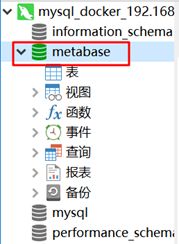
四、使用docker部署Pentaho
1.Pentaho是一个以工作流为核心的、强调面向解决方案而非工具组件的BI套件,整合了多个开源项目,目标是和商业BI相抗衡。它包括:
(1)工作流引擎:Shark and JaWE
(2)数据库:Firebird RDBMS
(3)集成管理和开发环境:Eclipse
(4)报表工具:Eclipse BIRT
(5)ETL工具:Enhydra/Kettle
(6)OLAP Server:Mondrian
(7)OLAP展示:JPivot
(8)数据挖掘组件:Weka
(9) 应用服务器和Portal服务器:JBoss
(10)单点登陆服务及LDap认证:JOSSO
2.部署步骤
参考:官网论坛
https://forums.pentaho.com/threads/165218-Pentaho-Rapid-Deployment-with-Docker/
(1)运行镜像(自动拉取)
[root@docker-node1 python]# sudo docker run -p 8080:8080 -d wmarinho/pentaho
Unable to find image 'wmarinho/pentaho:latest' locally
latest: Pulling from wmarinho/pentaho
a3ed95caeb02: Already exists
6e71c809542e: Pull complete
d8c9fa744675: Pull complete
d3498784565f: Pull complete
0bd9f0ff8109: Pull complete
1775fca35fb6: Pull complete
344b76ee26fc: Pull complete
12db078d1040: Pull complete
257a88b7143d: Pull complete
90cd4cc7821a: Pull complete
4c1fb0a59874: Pull complete
f7ca93392a90: Pull complete
331acfe41722: Pull complete
20157980717b: Pull complete
050c18140222: Pull complete
f2b3b8041740: Pull complete
612976dec426: Pull complete
923b0b1f44c6: Pull complete
4b5d854fc0a0: Pull complete
e1f205104c41: Pull complete
f90b869731e9: Pull complete
f512fdbba50b: Pull complete
df09d969f967: Pull complete
c75ffcec4a5c: Pull complete
4176cf6b0cfc: Pull complete
bce88694b94b: Pull complete
Digest: sha256:30ebd4d86894636e5fc77cdbfdc7c1b0db5010660235db49ea7a619416d54a97
Status: Downloaded newer image for wmarinho/pentaho:latest
1f5fc29d123edae1b644c0f4d728ae4351d8dcc83f498540a84c803323d27305(2)访问http://192.168.205.10:8080/pentaho/Login

(3)登陆用户名和密码:admin/password
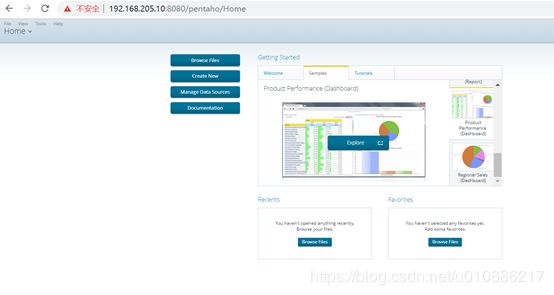
五、参考文章
1.https://www.jianshu.com/p/e1d3e25abcba
2.https://www.jianshu.com/p/4b6b5e29949f