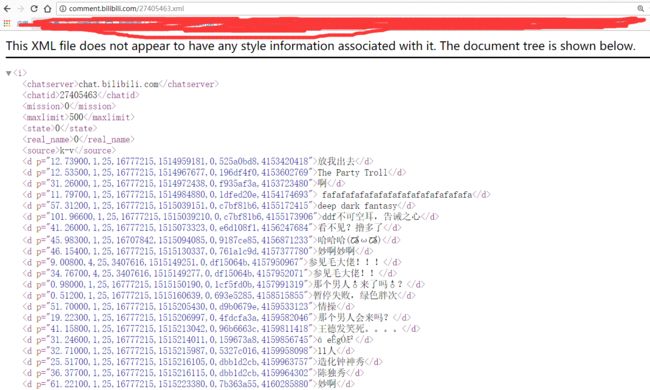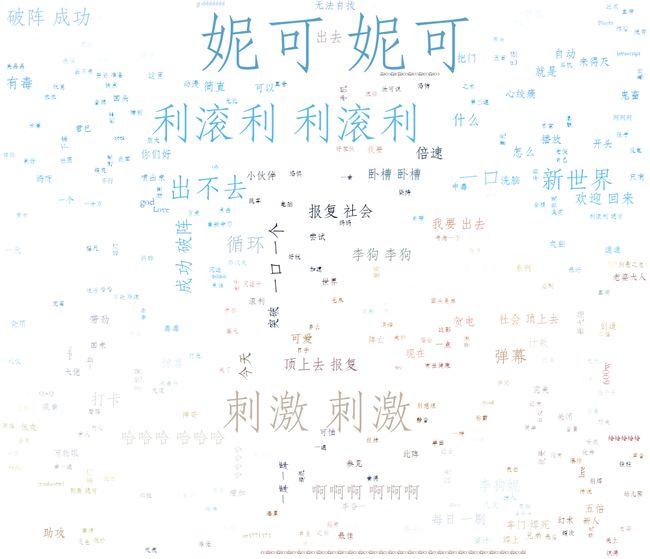一 . Java爬取B站弹幕
弹幕的存储位置
如何通过B站视频AV号找到弹幕对应的xml文件号
首先爬取视频网页,将对应视频网页源码获得
就可以找到该视频的av号aid=8678034
还有弹幕序号,cid=14295428
弹幕存放位置为 http://comment.bilibili.com/14295428.xml
1 import org.apache.http.HttpEntity; 2 import org.apache.http.client.methods.CloseableHttpResponse; 3 import org.apache.http.client.methods.HttpGet; 4 import org.apache.http.impl.client.CloseableHttpClient; 5 import org.apache.http.impl.client.HttpClients; 6 import org.apache.http.util.EntityUtils; 7 import java.io.*; 8 import java.net.URL; 9 import java.util.regex.Matcher; 10 import java.util.regex.Pattern; 11 12 public class getBiliBiliBofqi { 13 public static boolean isInteger(String str) { 14 Pattern pattern = Pattern.compile("^[-\\+]?[\\d]*$"); 15 return pattern.matcher(str).matches(); 16 } 17 public static void getBofqi(String aid) throws Exception { 18 CloseableHttpClient closeableHttpClient = HttpClients.createDefault(); 19 HttpGet httpGet = new HttpGet("https://www.bilibili.com/video/av" + aid + "/"); 20 CloseableHttpResponse httpResponse = closeableHttpClient.execute(httpGet); 21 HttpEntity httpEntity = httpResponse.getEntity(); 22 String en = EntityUtils.toString(httpEntity); 23 //"cid=16496518&aid=9979006&pre_ad=" 24 String con = "cid=(.*)?&aid="; 25 Pattern ah = Pattern.compile(con); 26 Matcher mr = ah.matcher(en); 27 while (mr.find()) { 28 String id = mr.group(); 29 // 解析弹幕xml文件 30 String newUrl = id.replace("cid=", ""); 31 String x = newUrl.replace("&aid=", ""); 32 if(!isInteger(x)){ 33 return ; 34 } 35 URL url = new URL( "http://comment.bilibili.com/"+x+".xml" ); 36 HttpGet httpGet1 = new HttpGet("http://comment.bilibili.com/"+x+".xml"); 37 CloseableHttpResponse httpResponse1 = closeableHttpClient.execute(httpGet1) ; 38 HttpEntity httpEntity1 = httpResponse1.getEntity() ; 39 String en1 = EntityUtils.toString(httpEntity1,"utf-8") ; 40 41 String c = "\">(.*?)<"; 42 Pattern a = Pattern.compile(c); 43 Matcher m = a.matcher(en1); 44 RandomAccessFile randomAccessFile = new RandomAccessFile("E:\\dan_"+x+".txt", "rw"); 45 while (m.find()) { 46 String speak = m.group().replace("\">", ""); 47 speak = speak.replace("<", ""); 48 49 // 存储弹幕 50 long len = randomAccessFile.length(); 51 randomAccessFile.seek(len); 52 randomAccessFile.write(speak.getBytes()); 53 randomAccessFile.write("\r\n".getBytes()); 54 System.out.println(speak); 55 } 56 randomAccessFile.write("\r\n".getBytes()); 57 randomAccessFile.close(); 58 } 59 } 60 public static void main(String[] args) throws Exception { 61 getBofqi("16772795"); 62 getBofqi("8542373"); 63 getBofqi("5112921"); 64 getBofqi("1747345"); 65 getBofqi("2648921"); 66 getBofqi("2333333"); 67 getBofqi("3771373"); 68 getBofqi("17224371"); 69 } 70 }
爬取的弹幕文件 :
运行结果:
二 . Python云图Wordcloud生成弹幕词云
1 github:https://github.com/amueller/word_cloud 2 官方地址:https://amueller.github.io/word_cloud/
# coding: utf-8 import jieba from scipy.misc import imread # 这是一个处理图像的函数 from wordcloud import WordCloud, STOPWORDS, ImageColorGenerator import matplotlib.pyplot as plt back_color = imread('02.jpg') # 解析该图片 wc = WordCloud(background_color='white', # 背景颜色 max_words=500, # 最大词数 #mask=back_color, # 以该参数值作图绘制词云,这个参数不为空时,width和height会被忽略 max_font_size=100, # 显示字体的最大值 stopwords=STOPWORDS.add('fa'), # 使用内置的屏蔽词,再添加'苟利国' font_path="C:/Windows/Fonts/STFANGSO.ttf", # 解决显示口字型乱码问题,可进入C:/Windows/Fonts/目录更换字体 random_state=42, # 为每个词返回一个PIL颜色 width=1000, # 图片的宽 height=860 #图片的长 ) # WordCloud各含义参数请点击 wordcloud参数 # 打开词源的文本文件 text = open('dan_6051409.txt').read() # 该函数的作用就是把屏蔽词去掉,使用这个函数就不用在WordCloud参数中添加stopwords参数了 # 把你需要屏蔽的词全部放入一个stopwords文本文件里即可 def stop_words(texts): words_list = [] word_generator = jieba.cut(texts, cut_all=False) # 返回的是一个迭代器 with open('stopwords.txt') as f: str_text = f.read() unicode_text = unicode(str_text, 'utf-8') # 把str格式转成unicode格式 f.close() # stopwords文本中词的格式是'一词一行' for word in word_generator: if word.strip() not in unicode_text: words_list.append(word) return ' '.join(words_list) # 注意是空格 text = stop_words(text) wc.generate(text) # 基于彩色图像生成相应彩色 image_colors = ImageColorGenerator(back_color) # 显示图片 plt.imshow(wc) # 关闭坐标轴 plt.axis('off') # 绘制词云 plt.figure() plt.imshow(wc.recolor(color_func=image_colors)) plt.axis('off') # 保存图片 wc.to_file('1.png')
word_cloud 生成词云有两个方法。from text 和 from frequencies 。
即文本生成和频率生成,每一个都有对应的函数可以使用
1 generate(text) Generate wordcloud from text. 2 generate_from_text(text) Generate wordcloud from text. 3 generate_from_frequencies Create a word_cloud from words and frequencies. 4 fit_words Create a word_cloud from words and frequencies.
wordcloud包的基本用法
1 class wordcloud.WordCloud(font_path=None, width=400, height=200, margin=2, 2 ranks_only=None, prefer_horizontal=0.9,mask=None, scale=1, color_func=None, 3 max_words=200, min_font_size=4, stopwords=None, random_state=None,background_color='black', 4 max_font_size=None, font_step=1, mode='RGB', relative_scaling=0.5, regexp=None, 5 collocations=True,colormap=None, normalize_plurals=True)
font_path : string //字体路径,需要展现什么字体就把该字体路径+后缀名写上,如:font_path = '黑体.ttf'width : int (default=400) //输出的画布宽度,默认为400像素height : int (default=200) //输出的画布高度,默认为200像素prefer_horizontal : float (default=0.90) //词语水平方向排版出现的频率,默认 0.9 (所以词语垂直方向排版出现频率为 0.1 )mask : nd-array or None (default=None) //如果参数为空,则使用二维遮罩绘制词云。如果 mask 非空,设置的宽高值将被忽略,遮罩形状被 mask 取代。除全白(#FFFFFF)的部分将不会绘制,其余部分会用于绘制词云。如:bg_pic = imread('读取一张图片.png'),背景图片的画布一定要设置为白色(#FFFFFF),然后显示的形状为不是白色的其他颜色。可以用ps工具将自己要显示的形状复制到一个纯白色的画布上再保存,就ok了。scale : float (default=1) //按照比例进行放大画布,如设置为1.5,则长和宽都是原来画布的1.5倍。min_font_size : int (default=4) //显示的最小的字体大小font_step : int (default=1) //字体步长,如果步长大于1,会加快运算但是可能导致结果出现较大的误差。max_words : number (default=200) //要显示的词的最大个数stopwords : set of strings or None //设置需要屏蔽的词,如果为空,则使用内置的STOPWORDSbackground_color : color value (default=”black”) //背景颜色,如background_color='white',背景颜色为白色。max_font_size : int or None (default=None) //显示的最大的字体大小mode : string (default=”RGB”) //当参数为“RGBA”并且background_color不为空时,背景为透明。relative_scaling : float (default=.5) //词频和字体大小的关联性color_func : callable, default=None //生成新颜色的函数,如果为空,则使用 self.color_funcregexp : string or None (optional) //使用正则表达式分隔输入的文本collocations : bool, default=True //是否包括两个词的搭配colormap : string or matplotlib colormap, default=”viridis” //给每个单词随机分配颜色,若指定color_func,则忽略该方法。fit_words(frequencies) //根据词频生成词云【frequencies,为字典类型】generate(text) //根据文本生成词云generate_from_frequencies(frequencies[, ...]) //根据词频生成词云generate_from_text(text) //根据文本生成词云process_text(text) //将长文本分词并去除屏蔽词(此处指英语,中文分词还是需要自己用别的库先行实现,使用上面的 fit_words(frequencies) )recolor([random_state, color_func, colormap]) //对现有输出重新着色。重新上色会比重新生成整个词云快很多。to_array() //转化为 numpy arrayto_file(filename) //输出到文件