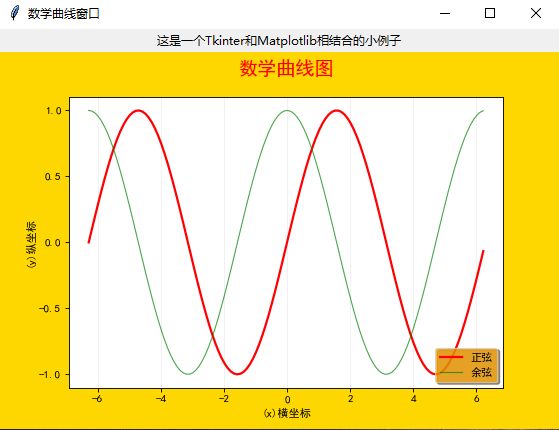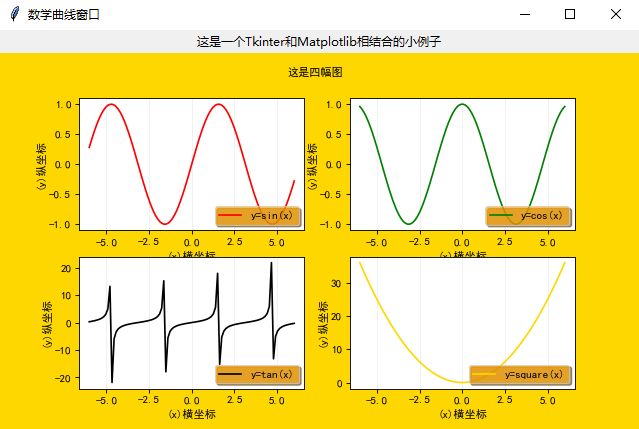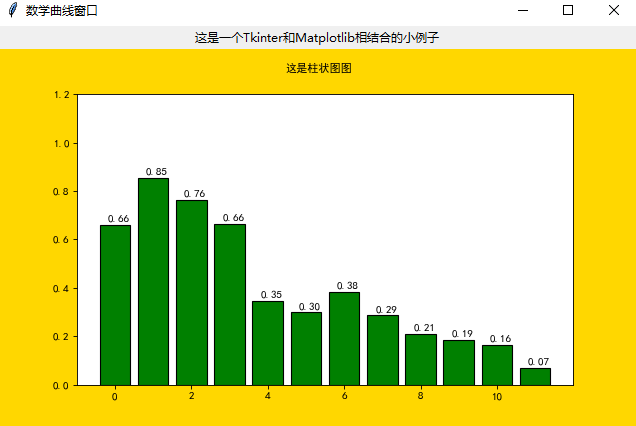在日常应用程序开发中,图表(折线图,柱状图等)以其直观显示,清晰明了的优势,使得应用范围越来越广泛,本文以一个简单的小例子,简述如何将Tkinter和Matplotlib相互关联起来,在应用程序中嵌入图表,仅供学习分享使用,如有不足之处,还请指正。
涉及知识点
- Tkinter 是Python内置的桌面程序开发组件库,包含日常使用的基础组件(如:Label,Button,Entry等),利用Tkinter可以方便的开发可视化程序。
- Matlotlib 是一个开源的数据可视化类库,利用matplotlib可以绘制各种类型的图表(如:折线图,柱状图,散点图等)。
- Numpy 是一个开源的数学相关的类库,广泛应用于数学计算等领域。本例主要使用Numpy提供的数学函数和随机数生成数据源。
操作步骤
如果要将matplotlib生成图表和Tkinter生成的GUI程序关联起来,需要以下3个步骤:
- 创建Matplotlib的figure(画布)对象,并在figure上进行绘图。
- 创建FigureCanvasTkAgg(画布容器)对象,参数为第1步生成的figure对象和容器存放的父对象,并调用创建对象的draw函数。
- 调用FigureCanvasTkAgg对应组件的Pack方法,将对象显示在页面上。
示例效果图
将Matlotlib生成的曲线图,嵌入到普通的windows程序中,如下图所示:
核心代码
创建图表代码
1 def create_matplotlib(self): 2 """创建绘图对象""" 3 # 设置中文显示字体 4 mpl.rcParams['font.sans-serif'] = ['SimHei'] # 中文显示 5 mpl.rcParams['axes.unicode_minus'] = False # 负号显示 6 # 创建绘图对象f figsize的单位是英寸 像素 = 英寸*分辨率 7 self.figure = plt.figure(num=2, figsize=(7, 4), dpi=80, facecolor="gold", edgecolor='green', frameon=True) 8 # 创建一副子图 9 fig1 = plt.subplot(1, 1, 1) # 三个参数,依次是:行,列,当前索引 10 # 创建数据源:x轴是等间距的一组数 11 x = np.arange(-2 * np.pi, 2 * np.pi, 0.1) 12 y1 = np.sin(x) 13 y2 = np.cos(x) 14 15 line1 = fig1.plot(x, y1, color='red', linewidth=2, label='y=sin(x)', linestyle='--') # 画第一条线 16 line2 = fig1.plot(x, y2, color='green', label='y=cos(x)') 17 plt.setp(line2, linewidth=1, linestyle='-', alpha=0.7) # 华第二条线 color='', 18 19 fig1.set_title("数学曲线图", loc='center', pad=20, fontsize='xx-large', color='red') # 设置标题 20 # line1.set_label("正弦曲线") # 确定图例 21 # 定义legend 重新定义了一次label 22 fig1.legend(['正弦', '余弦'], loc='lower right', facecolor='orange', frameon=True, shadow=True, framealpha=0.7) 23 # ,fontsize='xx-large' 24 fig1.set_xlabel('(x)横坐标') # 确定坐标轴标题 25 fig1.set_ylabel("(y)纵坐标") 26 fig1.set_yticks([-1, -1 / 2, 0, 1 / 2, 1]) # 设置坐标轴刻度 27 fig1.grid(which='major', axis='x', color='gray', linestyle='-', linewidth=0.5, alpha=0.2) # 设置网格
创建图表容器,并显示代码
1 def createWidget(self, figure): 2 """创建组件""" 3 self.label = Label(self, text='这是一个Tkinter和Matplotlib相结合的小例子') 4 self.label.pack() 5 # 创建画布 6 self.canvas = FigureCanvasTkAgg(figure, self) 7 self.canvas.draw() 8 self.canvas.get_tk_widget().pack(side=TOP, fill=BOTH, expand=1) 9 # 把matplotlib绘制图形的导航工具栏显示到tkinter窗口上 10 # toolbar = NavigationToolbar2Tk(self.canvas, self) 11 # toolbar.update() 12 # self.canvas._tkcanvas.pack(side=TOP, fill=BOTH, expand=1) 13 # self.button = Button(master=self, text="退出", command=quit) 14 # # 按钮放在下边 15 # self.button.pack(side=BOTTOM)
整体代码及调用逻辑,如下所示:
1 from tkinter import * 2 import numpy as np 3 import matplotlib 4 import matplotlib.pyplot as plt 5 from matplotlib.pylab import mpl 6 from matplotlib.backends.backend_tkagg import FigureCanvasTkAgg, NavigationToolbar2Tk 7 8 9 class Application(Frame): 10 """一个经典的GUI写法""" 11 12 def __init__(self, master=None): 13 '''初始化方法''' 14 super().__init__(master) # 调用父类的初始化方法 15 self.master = master 16 self.pack(side=TOP, fill=BOTH, expand=1) # 此处填充父窗体 17 self.create_matplotlib() 18 self.createWidget(self.figure) 19 20 def createWidget(self, figure): 21 """创建组件""" 22 self.label = Label(self, text='这是一个Tkinter和Matplotlib相结合的小例子') 23 self.label.pack() 24 # 创建画布 25 self.canvas = FigureCanvasTkAgg(figure, self) 26 self.canvas.draw() 27 self.canvas.get_tk_widget().pack(side=TOP, fill=BOTH, expand=1) 28 # 把matplotlib绘制图形的导航工具栏显示到tkinter窗口上 29 # toolbar = NavigationToolbar2Tk(self.canvas, self) 30 # toolbar.update() 31 # self.canvas._tkcanvas.pack(side=TOP, fill=BOTH, expand=1) 32 # self.button = Button(master=self, text="退出", command=quit) 33 # # 按钮放在下边 34 # self.button.pack(side=BOTTOM) 35 36 def create_matplotlib(self): 37 """创建绘图对象""" 38 # 设置中文显示字体 39 mpl.rcParams['font.sans-serif'] = ['SimHei'] # 中文显示 40 mpl.rcParams['axes.unicode_minus'] = False # 负号显示 41 # 创建绘图对象f figsize的单位是英寸 像素 = 英寸*分辨率 42 self.figure = plt.figure(num=2, figsize=(7, 4), dpi=80, facecolor="gold", edgecolor='green', frameon=True) 43 # 创建一副子图 44 fig1 = plt.subplot(1, 1, 1) # 三个参数,依次是:行,列,当前索引 45 # 创建数据源:x轴是等间距的一组数 46 x = np.arange(-2 * np.pi, 2 * np.pi, 0.1) 47 y1 = np.sin(x) 48 y2 = np.cos(x) 49 50 line1 = fig1.plot(x, y1, color='red', linewidth=2, label='y=sin(x)', linestyle='--') # 画第一条线 51 line2 = fig1.plot(x, y2, color='green', label='y=cos(x)') 52 plt.setp(line2, linewidth=1, linestyle='-', alpha=0.7) # 华第二条线 color='', 53 54 fig1.set_title("数学曲线图", loc='center', pad=20, fontsize='xx-large', color='red') # 设置标题 55 # line1.set_label("正弦曲线") # 确定图例 56 # 定义legend 重新定义了一次label 57 fig1.legend(['正弦', '余弦'], loc='lower right', facecolor='orange', frameon=True, shadow=True, framealpha=0.7) 58 # ,fontsize='xx-large' 59 fig1.set_xlabel('(x)横坐标') # 确定坐标轴标题 60 fig1.set_ylabel("(y)纵坐标") 61 fig1.set_yticks([-1, -1 / 2, 0, 1 / 2, 1]) # 设置坐标轴刻度 62 fig1.grid(which='major', axis='x', color='gray', linestyle='-', linewidth=0.5, alpha=0.2) # 设置网格 63 64 def destroy(self): 65 """重写destroy方法""" 66 super().destroy() 67 quit() 68 69 def quit(): 70 """点击退出按钮时调用这个函数""" 71 root.quit() # 结束主循环 72 root.destroy() # 销毁窗口 73 74 75 if __name__ == '__main__': 76 root = Tk() 77 root.title('数学曲线窗口') 78 root.geometry('560x400+200+200') 79 app = Application(master=root) 80 81 root.mainloop()
多图示例
如何利用Matplotlib在一张图里面,包含多张子图,如下所示:
多图核心代码
其他代码和上例保持一致,只是在创建图表时略有差异。主要是利用plt.subplot(2, 2, 1)方法对图片进行切分。如下所示:
1 def create_matplotlib(self): 2 """创建绘图对象""" 3 # 设置中文显示字体 4 mpl.rcParams['font.sans-serif'] = ['SimHei'] # 中文显示 5 mpl.rcParams['axes.unicode_minus'] = False # 负号显示 6 # 创建绘图对象f figsize的单位是英寸 像素 = 英寸*分辨率 7 self.figure = plt.figure(num=2, figsize=(7, 4), dpi=80, facecolor="gold", edgecolor='green', frameon=True) 8 self.figure.text(0.45, 0.94, '这是四幅图') # 设置显示的文本 9 # 一张图上显示4张小图 10 x = np.linspace(-6, 6, 100) 11 y = np.sin(x) # 正弦曲线 12 y2 = np.cos(x) # 余弦曲线 13 y3 = np.tan(x) # tan函数 14 y4 = np.square(x) # 平方函数 15 fig1 = plt.subplot(2, 2, 1) # 先进行分块,最后一个参数是序号 16 self.setplot(fig1, x, y, 'y=sin(x)', 'red') 17 fig2 = plt.subplot(2, 2, 2) 18 self.setplot(fig2, x, y2, 'y=cos(x)', 'green') 19 fig3 = plt.subplot(2, 2, 3) 20 self.setplot(fig3, x, y3, 'y=tan(x)', 'black') 21 fig4 = plt.subplot(2, 2, 4) 22 self.setplot(fig4, x, y4, 'y=square(x)', 'gold') 23 24 def setplot(self, fig, x, y, text, color='r'): 25 """绘制子图""" 26 line = fig.plot(x, y, color=color, label=text) 27 fig.set_xlabel('(x)横坐标') # 确定坐标轴标题 28 fig.set_ylabel("(y)纵坐标") 29 fig.grid(which='major', axis='x', color='gray', linestyle='-', linewidth=0.5, alpha=0.2) # 设置网格 30 fig.legend(loc='lower right', facecolor='orange', frameon=True, shadow=True, framealpha=0.7)
柱状图示例
如何利用Matplotlib绘制柱状图,如下所示:
柱状图核心代码
其他代码和上例保持一致,只是在创建图表时略有差异。主要是通过bar 函数创建柱状图,如下所示:
1 def create_matplotlib(self): 2 """创建绘图对象""" 3 # 设置中文显示字体 4 mpl.rcParams['font.sans-serif'] = ['SimHei'] # 中文显示 5 mpl.rcParams['axes.unicode_minus'] = False # 负号显示 6 # 创建绘图对象f figsize的单位是英寸 像素 = 英寸*分辨率 7 self.figure = plt.figure(num=2, figsize=(7, 4), dpi=80, facecolor="gold", edgecolor='green', frameon=True) 8 self.figure.text(0.45, 0.94, '这是柱状图图') # 设置显示的文本 9 x = np.arange(12) 10 y = np.random.uniform(0.5, 1.0, 12) * (1 - x / float(12)) 11 loc = zip(x, y) # 将x, y 两两配对 12 plt.ylim(0, 1.2) # 设置y轴的范围 13 plt.bar(x, y, facecolor='green', edgecolor='black') # 绘制柱状图(填充颜色绿色,边框黑色) 14 for x, y in loc: 15 plt.text(x + 0.1, y + 0.01, '%.2f' % y, ha='center', va='bottom') # 保留小数点2位
备注
Matplotlib的图表形式还有很多,本例只是抛砖引玉,简述两种图表的生成方式,其他的图表则不做赘述。
如需源码链接,可点击链接下载。一首小词,舒缓一下心情。
浣溪沙·堤上游人逐画船
宋代:欧阳修
堤上游人逐画船,拍堤春水四垂天。绿杨楼外出秋千。
白发戴花君莫笑,六幺催拍盏频传。人生何处似樽前!
白发戴花君莫笑,六幺催拍盏频传。人生何处似樽前!