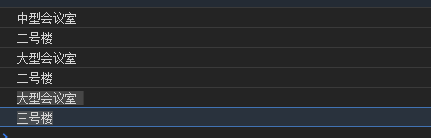小程序自定义下拉框
自定义select组件文件
select.wxml
<view class="page">
<view class="selectBox" >
<view class="selectTypeHead" style="justify-content:{{selectBox.length%2==0 ? 'space-around':'space-between' }}">
<view class="roomType " wx:for="{{selectBox}}" wx:key="index"
data-ind="{{index}}" bindtap="bindLevelChange">
<text>{{item.roomType}}text>
<i class="down-arrow">i>
view>
view>
view>
<view class="selectItems" wx:if="{{showItems}}">
<view class="items" wx:for='{{array}}' wx:key="item" data-type="{{item}}" bindtap="selectItem">{{item}}view>
view>
view>
select.wxss
.down-arrow{
display: inline-block;
width: 10rpx;
height: 10rpx;
border-right: 2rpx solid #999;
border-bottom: 2rpx solid #999;
transform: rotate(45deg);
margin-left: 20rpx;
}
.roomType{
display: flex;
align-items: center;
font-size: 30rpx;
}
.selectBox{
display: flex;
}
.selectTypeHead{
display: flex;
justify-content: space-between;
flex-wrap: wrap;
padding: 20rpx 30rpx;
box-sizing: border-box;
background-color: #fff;
width: 100vw;
}
.selectItems{
background-color: #fff;
animation:transp 0.5s ease-in-out;
position: absolute;
z-index: 2;
width: 100vw;
}
.items{
padding: 20rpx 30rpx;
box-sizing: border-box;
border-bottom: 1rpx solid #D9D9D9;
}
@keyframes transp {
from{opacity: 0;}
to{opacity: 1;}
}
select.js
Component({
/**
* 组件的属性列表
*/
properties: {
roomType:{
type: String,
value:"会议室类型"
},
selectBox:{
type: Array,
value:[]
}
},
/**
* 组件的初始数据
*/
data: {
levelInd:0,
showItems:false,
array:[],
roomType:'',
},
/**
* 组件的方法列表
*/
methods: {
bindLevelChange(e){
let index = e.currentTarget.dataset.ind
let showItems = true
let array = this.data.selectBox[index].array
this.setData({
showItems: showItems,
array,
levelInd:index,
roomType:''
})
},
selectItem(e){
// console.log(e.currentTarget.dataset.type)
let val = e.currentTarget.dataset.type
this.data.selectBox[this.data.levelInd].roomType = val
let selectBox = this.data.selectBox
let data = {
type: this.data.levelInd,
val: val
}
this.triggerEvent("bindValue",data)
this.setData({
roomType: val,
showItems: false,
selectBox
})
},
}
})
使用组件的文件中这样写
home.wxml
<view class="page">
<view class="selectBox">
<view class="selectTypeHead">
<selects selectBox="{{selectBox}}" bind:bindValue="bindValue">selects>
view>
view>
view>
home.wxss
.selectTypeHead{
display: flex;
background-color: #fff;
}
home.js
Page({
/**
* 页面的初始数据
*/
data: {
selectBox:[
{
roomType:"会议室类型",
array:['小型会议室', '中型会议室', '大型会议室']
},
{
roomType:"楼栋选择",
array:['一号楼','二号楼','三号楼'],
}
],
roomLevel:"", //当前选择的类型
builds:"", //当前选择的楼栋
},
/**
* 生命周期函数--监听页面加载
*/
onLoad: function (options) {
},
bindValue(e){
let type = e.detail.type
if(type == 0){
this.data.roomLevel = e.detail.val
}else{
this.data.builds = e.detail.val
}
console.log(this.data.roomLevel)
console.log(this.data.builds)
},
})