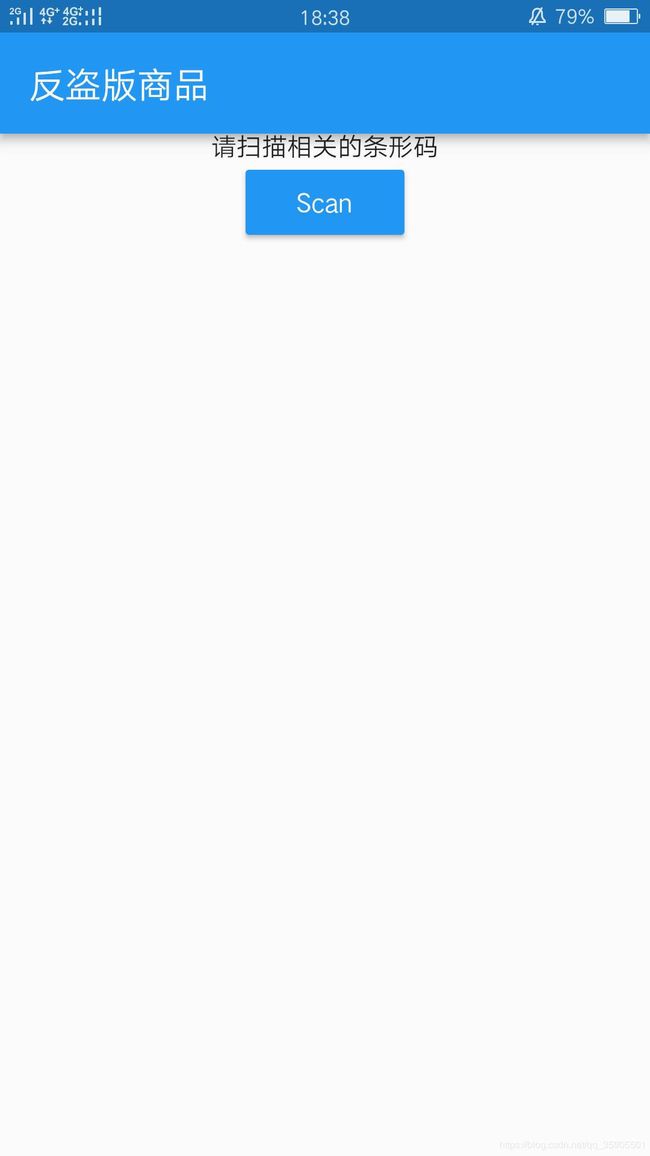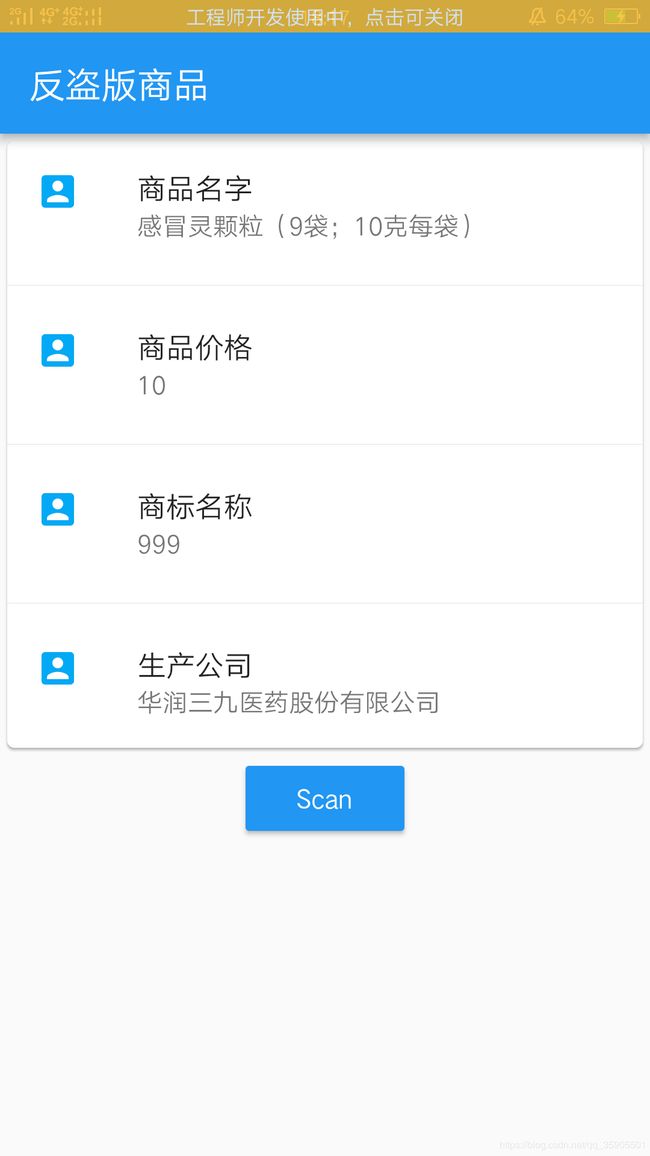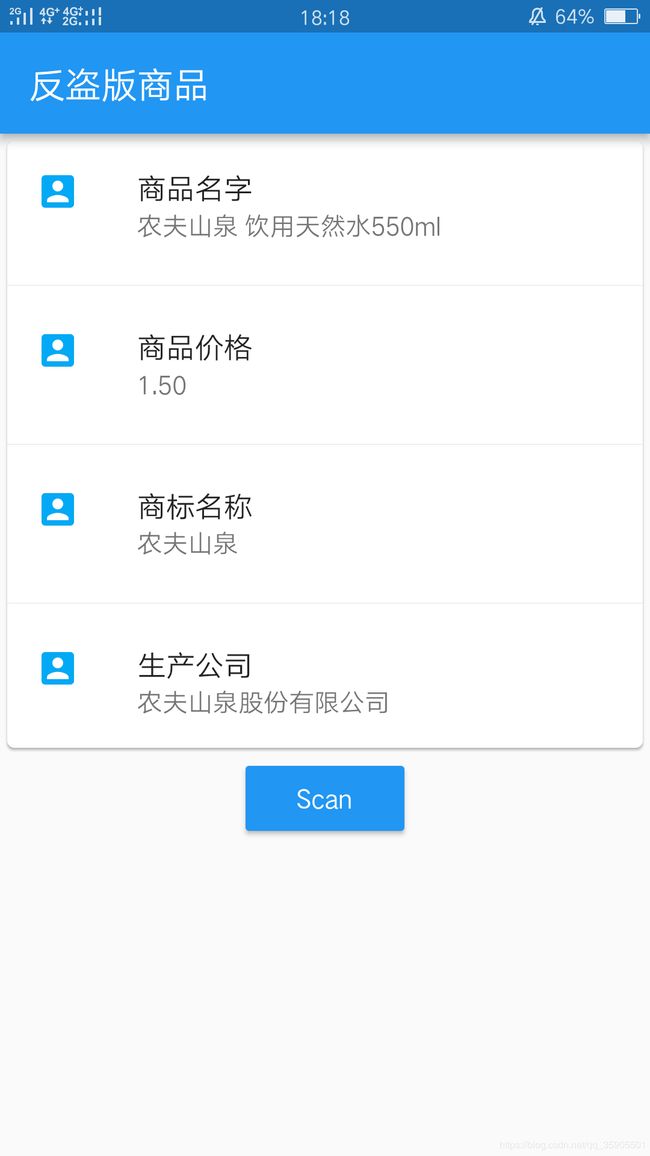Flutter实战开发(2)------实现条形码扫描获取商品信息
实现条形码和二维码扫描
- 前言
- 准备工具
- 配置后端接口
- 编写调用接口方法
- 页面布局
前言
上一篇博客就大致讲了一下qrscan这个插件的使用,没有具体的实现,这篇博客就来个实战吧,来做一个反盗版商品的例子
准备工具
这套课程是采用Android Studio进行开发的。当前在此之前请准备好Flutter开发环境,我这里就不进行讲解了,基础知识请到条形码和二维码扫描这篇博客学习
配置后端接口
本次项目主要是调用公开的api,可能没有及时的更新,商品的信息有点些出入
创建一个config文件夹,创建一个service_url.dart文件
const serviceUrl='http://www.mxnzp.com';
const servicePath={
'getProductMessage':serviceUrl+'/api/barcode/goods/details', //获取活动信息
};
编写调用接口方法
创建一个service文件夹,创建一个service_method.dart
import 'package:dio/dio.dart';
import 'dart:async';
import '../config/service_url.dart';
// 获取商品的信息
Future request(barcode) async{
try {
print('开始获取信息');
Response response;
Dio dio=new Dio();
String barCode=barcode.toString();
var data={"barcode":barCode};
print(data);
response=await dio.get("http://www.mxnzp.com/api/barcode/goods/details",queryParameters: data);
print(response.data['code']);
if(response.data['code']==1){
print(response.data['data']);
return response.data['data'];
}else{
throw Exception('后端端口异常');
}
} catch (e) {
return print('ERROR:=========>${e}');
}
}
页面布局
采用卡片布局,感觉代码蛮简单的,就不给大家解释了,直接上代码
import 'package:flutter/material.dart';
import 'package:qrscan/qrscan.dart' as scanner;
import './service/service_method.dart';
void main() => runApp(MyApp());
class MyApp extends StatefulWidget {
MyApp({Key key}) : super(key: key);
_MyAppState createState() => _MyAppState();
}
class _MyAppState extends State<MyApp> {
String barcode = null;
@override
initState() {
super.initState();
}
@override
Widget build(BuildContext context) {
return MaterialApp(
debugShowCheckedModeBanner: false,
home: Scaffold(
appBar: AppBar(
title: Text('反盗版商品'),
),
body: Container(
margin: EdgeInsets.only(top: 0),
child: Column(
//mainAxisAlignment: MainAxisAlignment.end,
children: <Widget>[
FutureBuilder(
future: request(barcode),
builder: (context,snapshot){
if(snapshot.hasData){
Map projectItem=snapshot.data;
return projectMessage(projectItem:projectItem);
}else{
return Center(
child:Text('请扫描相关的条形码')
);
}
},
),
//Text(barcode),
MaterialButton(
onPressed: scan,
child: Text("Scan"),
color: Colors.blue,
textColor: Colors.white,
),
],
),
),
),
);
}
Future scan() async {
try {
String barcode = await scanner.scan();
setState(() => this.barcode = barcode);
} on Exception catch (e) {
if (e == scanner.CameraAccessDenied) {
setState(() {
this.barcode = 'The user did not grant the camera permission!';
});
} else {
setState(() => this.barcode = 'Unknown error: $e');
}
} on FormatException {
setState(() => this.barcode = 'null (User returned using the "back"-button before scanning anything. Result)');
} catch (e) {
setState(() => this.barcode = 'Unknown error: $e');
}
}
}
class projectMessage extends StatelessWidget {
final Map projectItem;
const projectMessage({Key key,this.projectItem}) : super(key: key);
@override
Widget build(BuildContext context) {
return Container(
child: Card(
child: Column(
children: <Widget>[
ListTile(
title:new Text('商品名字',style: TextStyle(fontWeight: FontWeight.w500),),
subtitle: new Text(projectItem['goodsName']),
leading: new Icon(Icons.account_box,color: Colors.lightBlue,),
),
new Divider(),
ListTile(
title:new Text('商品价格',style: TextStyle(fontWeight: FontWeight.w500),),
subtitle: new Text(projectItem['price']),
leading: new Icon(Icons.account_box,color: Colors.lightBlue,),
),
new Divider(),
ListTile(
title:new Text('商标名称',style: TextStyle(fontWeight: FontWeight.w500),),
subtitle: new Text(projectItem['brand']),
leading: new Icon(Icons.account_box,color: Colors.lightBlue,),
),
new Divider(),
ListTile(
title:new Text('生产公司',style: TextStyle(fontWeight: FontWeight.w500),),
subtitle: new Text(projectItem['supplier']),
leading: new Icon(Icons.account_box,color: Colors.lightBlue,),
),
],
),
),
);
}
}
class Qrscan {
}
完整的代码请到我的GitHub观看吧,编写不易,感觉有用的话,请给我一个赞和star吧。