Unity中关于场景漫游的两个方法(二)
第二个方法不仅不需要借助漫游插件实现漫游效果,而且还可以实现对物体的抓取,比第一种方法更加方便快捷。废话不多说,下面进入正题:
导入steamVR Plugin插件
steamVR Plugin可以直接从Asset Store中导入。
将预制体SteamVR 和 CameraRig拖入场景中,删除主摄像机。
实现抓取物体
在结构视图中选中两个手柄,并为其添加Rigidbody和Box Colider
Rigidbody(勾选 is kimematic,不勾选 use Gravity),Box Colider中勾选is trigger 并修改触发器位置和大小
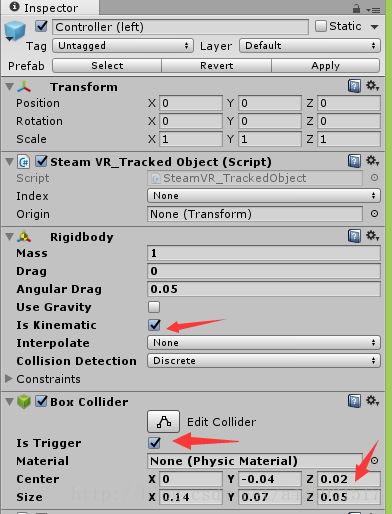
在左右手柄添加ControllerGrabObject.cs脚本
using System.Collections;
using System.Collections.Generic;
using UnityEngine;
public class ControllerGrabObject : MonoBehaviour {
private SteamVR_TrackedObject trackedObj;
private GameObject collidingObject;
private GameObject objectInHand;
private SteamVR_Controller.Device Controller
{
get{ return SteamVR_Controller.Input ((int)trackedObj.index);}
}
void Awake()
{
trackedObj = GetComponent ();
}
private void SetCollidingObject(Collider col){
if (collidingObject || !col.GetComponent ()) {
return;
}
collidingObject = col.gameObject;
}
public void OnTriggerEnter(Collider other){
SetCollidingObject (other);
}
public void OnTriggerStay(Collider other){
SetCollidingObject (other);
}
public void OnTriggerExit(Collider other){
if (!collidingObject) {
return;
}
collidingObject = null;
}
private void GrabObject(){
objectInHand = collidingObject;
collidingObject = null;
var joint = AddFixedJoint ();
joint.connectedBody = objectInHand.GetComponent ();
}
private FixedJoint AddFixedJoint(){
FixedJoint fx = gameObject.AddComponent ();
fx.breakForce = 20000;
fx.breakTorque = 20000;
return fx;
}
private void ReleaseObject(){
if (GetComponent ()) {
GetComponent ().connectedBody = null;
Destroy (GetComponent());
objectInHand.GetComponent ().velocity = Controller.velocity;
objectInHand.GetComponent ().angularVelocity = Controller.angularVelocity;
}
objectInHand = null;
}
// Update is called once per frame
void Update () {
if (Controller.GetHairTriggerDown ()) {
if (collidingObject) {
GrabObject ();
}
}
if (Controller.GetHairTriggerUp ()) {
if (objectInHand) {
ReleaseObject ();
}
}
}
}
为被抓取的物体添加Rigidbody和Box Colider 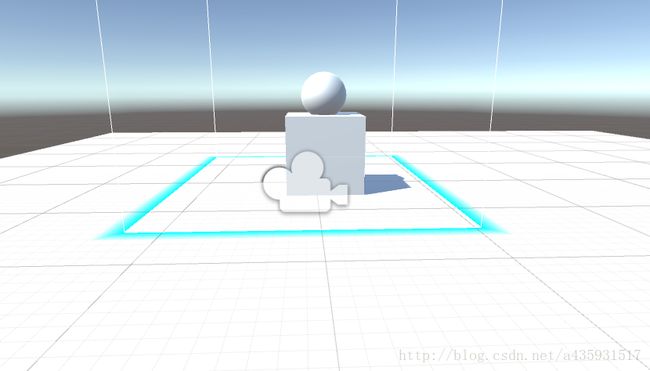
这里是让球具有物理属性,可以被抓取。若想让球具有弹性,则可新建一个Physic Material ,并设置其弹性 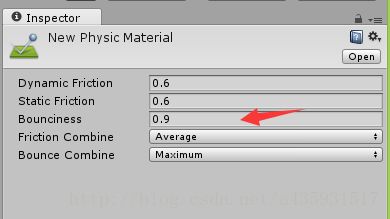
Dynamic Friction 动态摩擦力
Static Friction 静态摩擦力
Bounciness 弹力
Friction Combine 摩擦力组合方式
Bounce Combine 反弹组合
然后把Physic Material 添加到球的Material上 就可以把球抓起来扔地上产生反弹了
让手柄发射一道激光实现漫游,指哪去哪
1 首先 我们需要 构建一个cube(Laser) 位置和大小分别为 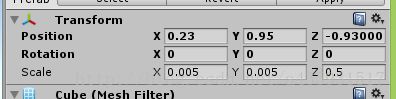
去掉碰撞器colider 材质改为红色(shader:unlit/color)不反光 然后将这个cube 作为预制体。
2 然后创建一个Cylinder(TeleporterReticle) 将大小改为(1,0.0001,1)并为其添加一个圆环材质,然后将其作为预制体,这样我们把激光和圆环做好了。
3 选中两个手柄,为两个手柄添加脚本LaserPointer.cs
using System.Collections;
using System.Collections.Generic;
using UnityEngine;
public class LaserPointer : MonoBehaviour {
private SteamVR_TrackedObject trackedObj;
public GameObject laserPrefab;
private GameObject laser;
private Transform laserTransform;
private Vector3 hitPoint;
public Transform cameraRigTransform;
public GameObject teleportReticlePrefab;
private GameObject reticle;
private Transform teleportReticleTransform;
public Transform headTransform;
public Vector3 teleportReticleOffset;
public LayerMask teleportMask;
private bool shouldTeleport;
private SteamVR_Controller.Device Controller{
get{ return SteamVR_Controller.Input ((int)trackedObj.index);}
}
void Awake(){
trackedObj = GetComponent ();
}
private void ShowLaser(RaycastHit hit){
laser.SetActive (true);
laserTransform.position = Vector3.Lerp (trackedObj.transform.position,hitPoint,0.5f);
laserTransform.LookAt (hitPoint);
laserTransform.localScale = new Vector3 (laserTransform.localScale.x,laserTransform.localScale.y,hit.distance);
}
// Use this for initialization
void Start () {
laser = Instantiate (laserPrefab);
laserTransform = laser.transform;
reticle = Instantiate (teleportReticlePrefab);
teleportReticleTransform = reticle.transform;
}
// Update is called once per frame
void Update () {
if (Controller.GetPress (SteamVR_Controller.ButtonMask.Touchpad)) {
RaycastHit hit;
if (Physics.Raycast (trackedObj.transform.position, transform.forward, out hit, 100,teleportMask)) {
hitPoint = hit.point;
ShowLaser (hit);
reticle.SetActive (true);
teleportReticleTransform.position = hitPoint + teleportReticleOffset;
shouldTeleport = true;
}
} else {
laser.SetActive (false);
reticle.SetActive (false);
}
if (Controller.GetPressUp (SteamVR_Controller.ButtonMask.Touchpad) && shouldTeleport) {
Teleport ();
}
}
private void Teleport(){
shouldTeleport = false;
reticle.SetActive (false);
Vector3 difference = cameraRigTransform.position - headTransform.position;
difference.y = 0;
cameraRigTransform.position = hitPoint + difference;
}
}
然后将之前做好的两个预制体和CameraRig以及Camera (head)拖入相应的参数位置,并设置Teleport Mask 为你当前的layer

运行场景就可以实现手柄在当前层随处漫游。
结合之前的方法,实现将远处的物体拉到眼前
1 这里用到了 手柄后面的Grip键 ,重新创建一个cube(Laser2)修改一下颜色作为预制体Laser2
2 添加 拉物体的脚本SnapTest.cs
using System.Collections;
using System.Collections.Generic;
using UnityEngine;
public class SnapTest : MonoBehaviour {
private SteamVR_TrackedObject trackedObj;
public GameObject laserPrefab;
private GameObject laser;
private Transform laserTransform;
private Vector3 hitPoint;
private Vector3 tran=Vector3.zero;
private Quaternion roa ;
private bool f=false;
private GameObject obj;
public Transform headTransform;
public LayerMask SelectMask;
private SteamVR_Controller.Device Controller{
get{ return SteamVR_Controller.Input ((int)trackedObj.index);}
}
void Awake(){
trackedObj = GetComponent ();
}
private void ShowLaser(RaycastHit hit){
laser.SetActive (true);
laserTransform.position = Vector3.Lerp (trackedObj.transform.position,hitPoint,0.5f);
laserTransform.LookAt (hitPoint);
laserTransform.localScale = new Vector3 (laserTransform.localScale.x,laserTransform.localScale.y,hit.distance);
}
// Use this for initialization
void Start () {
laser = Instantiate (laserPrefab);
laserTransform = laser.transform;
laser.gameObject.transform.parent = this.transform;
}
// Update is called once per frame
void Update () {
if (Controller.GetPressDown (SteamVR_Controller.ButtonMask.Grip)) {
RaycastHit hit;
if (Physics.Raycast (trackedObj.transform.position, transform.forward, out hit, 100,SelectMask)) {
hitPoint = hit.point;
ShowLaser (hit);
f = !f;
if (f)
{
obj = hit.transform.gameObject;
tran = obj.transform.position;
roa = obj.transform.rotation;
}
}
}
if (Controller.GetPressUp (SteamVR_Controller.ButtonMask.Grip) &&f&&obj) {
Vector3 pos= headTransform.position;
pos.z = pos.z + 2.0f;
obj.transform.position = pos;
laser.SetActive(false);
}
if (Controller.GetPressUp (SteamVR_Controller.ButtonMask.Grip) &&!f&&obj) {
obj.transform.position = tran;
obj.transform.rotation = roa;
obj = null;
laser.SetActive(false);
}
if (obj) {
obj.transform.Rotate(0, 1.5f, 0);
}
}
}
将SnapTest.cs拖到左右手柄之上,然后将两个预制体拖入脚本之上。注意,这里的select mask 选的层(layer)是cube物体所在的层(layer),也要为物体添加colider属性。 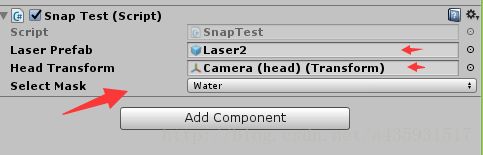
运行场景 按Grip键 选中物体按下就可将物体拉到眼前 再按就会回到远处 
选中物体 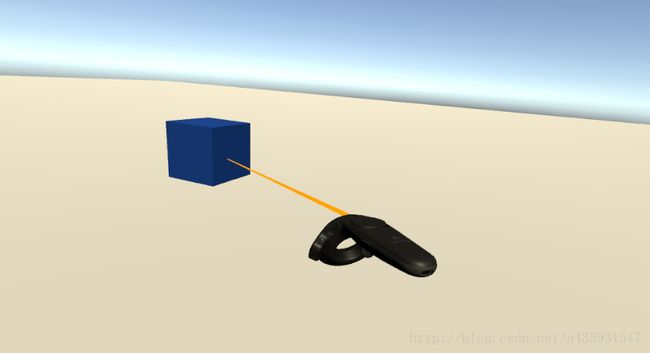
拉到近处 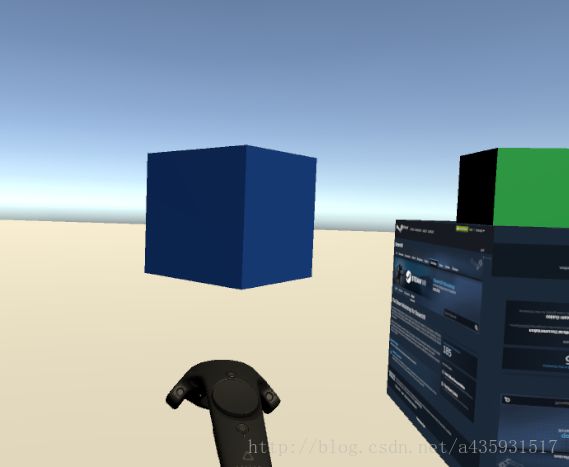
打完收工!
注: 抓取物体和漫游的具体代码含义可以参考这篇博客