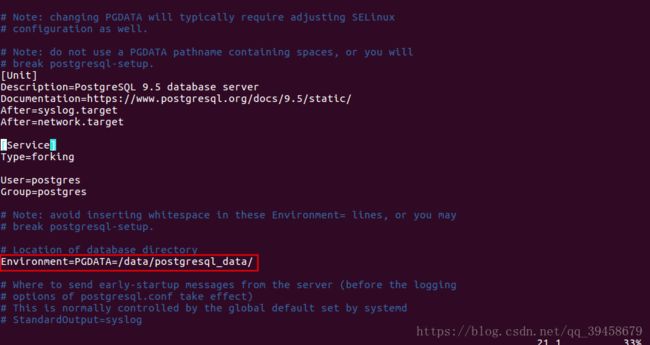PostgreSQL安装使用
环境准备
- CentOS7.2.1511操作系统
- 系统语言为英文
- 系统最小化安装
- Linux内核版本3.10.0
- 使用的用户:root
- 登录密码为:123456
- 主机名称为:demo
系统检查
[root@demo ~]# uname -a
Linux demo 3.10.0-327.el7.x86_64 #1 SMP Thu Nov 19 22:10:57 UTC 2015 x86_64 x86_64 x86_64 GNU/Linux
[root@demo ~]# cat /etc/redhat-release
CentOS Linux release 7.2.1511 (Core)软件安装
CentOS7.2中自带了PostgreSQL9.2版本,这里不使用自带的版本,我们安装PostgreSQL9.5的版本。
[1] 安装PostgreSQL的RPM包
[root@demo ~]# yum install http://yum.postgresql.org/9.5/redhat/rhel-7-x86_64/pgdg-redhat95-9.5-2.noarch.rpm -y
Loaded plugins: fastestmirror
Repodata is over 2 weeks old. Install yum-cron? Or run: yum makecache fast
pgdg-redhat95-9.5-2.noarch.rpm | 5.3 kB 00:00
......
Running transaction
Installing : pgdg-redhat95-9.5-2.noarch 1/1
Verifying : pgdg-redhat95-9.5-2.noarch 1/1
Installed:
pgdg-redhat95.noarch 0:9.5-2
Complete![2] 安装PostgreSQL的服务
[root@demo ~]# yum install postgresql95-server postgresql95-contrib -y
Loaded plugins: fastestmirror
base | 3.6 kB 00:00
extras | 3.4 kB 00:00
pgdg95 | 4.1 kB 00:00
......
Installed:
postgresql95-contrib.x86_64 0:9.5.12-1PGDG.rhel7
postgresql95-server.x86_64 0:9.5.12-1PGDG.rhel7
Dependency Installed:
libxslt.x86_64 0:1.1.28-5.el7
postgresql95.x86_64 0:9.5.12-1PGDG.rhel7
postgresql95-libs.x86_64 0:9.5.12-1PGDG.rhel7
Complete![3] 更改配置
PostgreSQL默认安装完成之后,数据存储目录是在/var/lib/pgsql/[PostgreSQL的版本号]/data/目录下。这个数据目录下的数据所占存储是系统的根目录,若之前把/var/目录配置的很大也是可以的,但是一般系统的磁盘空间都不是很大,所以这里要做一下更改。有两种方式:
第一种方式是:挂载一个大的数据盘到PostgreSQL的data目录,这种方式较简单。
第二种方式是:更改PostgreSQL的数据存储目录,这种方式较复杂些。
这里使用第二种方式,做一下配置,看一下本系统的存储配置信息
[root@demo ~]# df -h
Filesystem Size Used Avail Use% Mounted on
/dev/mapper/centos-root 99G 1.1G 98G 2% /
devtmpfs 4.8G 0 4.8G 0% /dev
tmpfs 4.9G 0 4.9G 0% /dev/shm
tmpfs 4.9G 8.5M 4.8G 1% /run
tmpfs 4.9G 0 4.9G 0% /sys/fs/cgroup
/dev/mapper/centos-home 91G 33M 91G 1% /home
/dev/sda1 497M 125M 373M 25% /boot
tmpfs 984M 0 984M 0% /run/user/0能看到/home目录下较大,把数据目录放到/home目录下,这个根据自己的情况进行更改
- 创建数据目录
[root@demo ~]# mkdir -p /home/postgresql_data- 更改数据目录所属组、所属主
[root@demo ~]# chown postgres:postgres /home/postgresql_data/- 更改数据目录权限
[root@demo ~]# chmod 700 /home/postgresql_data/
[root@demo ~]# ll /home/
total 0
drwx------. 2 postgres postgres 6 Apr 25 23:50 postgresql_data- 更改PostgreSQL的数据目录(/var/lib/pgsql/[PostgreSQL的版本号]/data/)配置指向上面创建的目录
[root@demo ~]# vim /usr/lib/systemd/system/postgresql-9.5.service
找到 Environment=PGDATA=/var/lib/pgsql/9.5/data/
更改 Environment=PGDATA=/home/postgresql_data/
注意:有的时候直接复制过去会出问题,在向文件中写的字符建议自己敲,因为编码格式等原因会不对。[root@demo ~]# /usr/pgsql-9.5/bin/postgresql95-setup initdb
Initializing database ... OK- 查看执行日志
[root@demo 9.5]# cat /var/lib/pgsql/9.5/initdb.log
The files belonging to this database system will be owned by user "postgres".
This user must also own the server process.
The database cluster will be initialized with locale "en_US.UTF-8".
The default database encoding has accordingly been set to "UTF8".
The default text search configuration will be set to "english".
Data page checksums are disabled.
......
copying template1 to template0 ... ok
copying template1 to postgres ... ok
syncing data to disk ... ok
Success. You can now start the database server using:
/usr/pgsql-9.5/bin/pg_ctl -D /home/postgresql_data/ -l logfile start结果验证
[1] 启动服务
- 启动服务
[root@demo ~]# systemctl start postgresql-9.5.service- 服务状态
[root@demo ~]# systemctl status postgresql-9.5.service
?.postgresql-9.5.service - PostgreSQL 9.5 database server
Loaded: loaded (/usr/lib/systemd/system/postgresql-9.5.service; disabled; vendor preset: disabled)
Active: active (running) since Thu 2018-04-26 00:19:20 CST; 10s ago
Docs: https://www.postgresql.org/docs/9.5/static/
Process: 2901 ExecStart=/usr/pgsql-9.5/bin/pg_ctl start -D ${PGDATA} -s -w -t 300 (code=exited, status=0/SUCCESS)
Process: 2895 ExecStartPre=/usr/pgsql-9.5/bin/postgresql95-check-db-dir ${PGDATA} (code=exited, status=0/SUCCESS)
......
Apr 26 00:19:19 demo pg_ctl[2901]: < 2018-04-26 00:19:19.229 CST >HINT....
Apr 26 00:19:20 demo systemd[1]: Started PostgreSQL 9.5 database server.
Hint: Some lines were ellipsized, use -l to show in full.[2] 开机启动
[root@demo ~]# systemctl enable postgresql-9.5.service
Created symlink from /etc/systemd/system/multi-user.target.wants/postgresql-9.5.service to /usr/lib/systemd/system/postgresql-9.5.service.[3] 更改postgres用户密码(PostgreSQL安装之后默认的用户为postgres)
[root@demo ~]# passwd postgres
Changing password for user postgres.
New password: 12345678
BAD PASSWORD: The password fails the dictionary check - it is too simplistic/systematic
Retype new password: 12345678
passwd: all authentication tokens updated successfully.[4] 登录数据库
[root@demo ~]# su postgres
bash-4.2$ psql
could not change directory to "/root": Permission denied
psql (9.5.12)
Type "help" for help.
postgres=# [5] 列出数据信息
postgres=# \l
List of databases
Name | Owner | Encoding | Collate | Ctype | Access privileges
-----------+----------+----------+-------------+-------------+-----------------------
postgres | postgres | UTF8 | en_US.UTF-8 | en_US.UTF-8 |
template0 | postgres | UTF8 | en_US.UTF-8 | en_US.UTF-8 | =c/postgres +
| | | | | postgres=CTc/postgres
template1 | postgres | UTF8 | en_US.UTF-8 | en_US.UTF-8 | =c/postgres +
| | | | | postgres=CTc/postgres
(3 rows)
postgres=#至此PostgreSQL9.5在CentOS7.2.1511安装完成