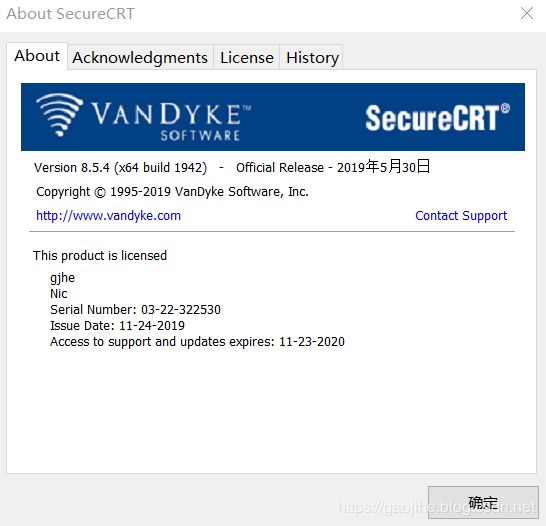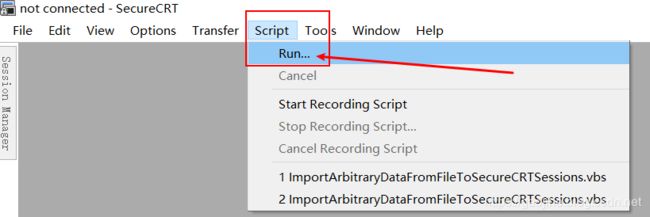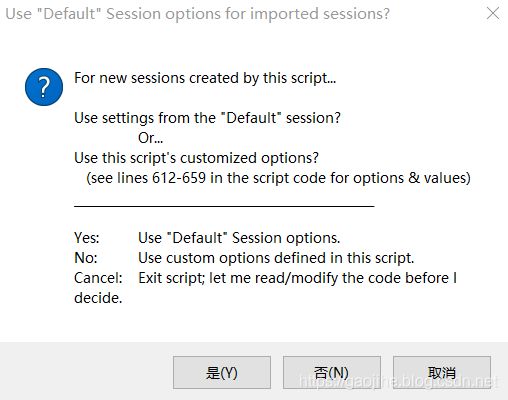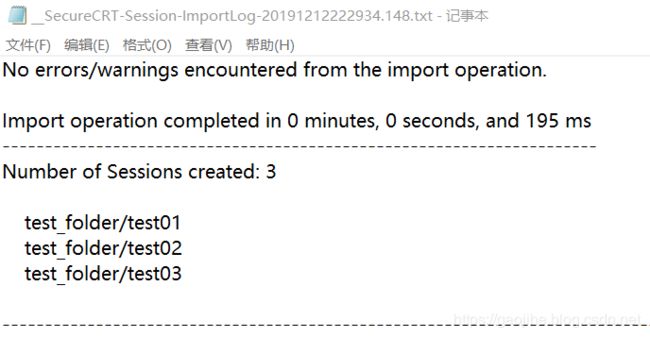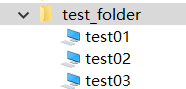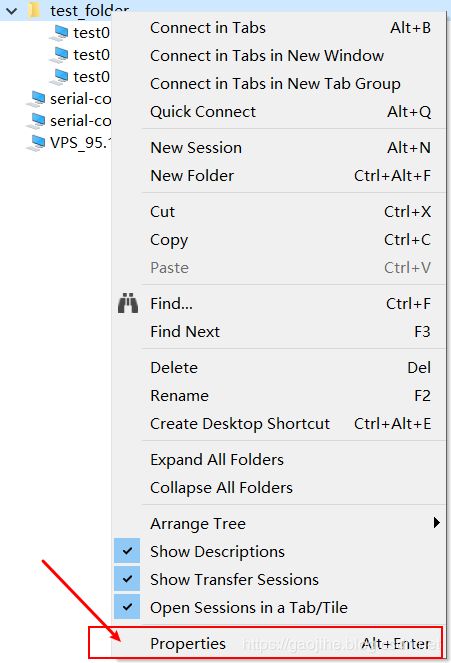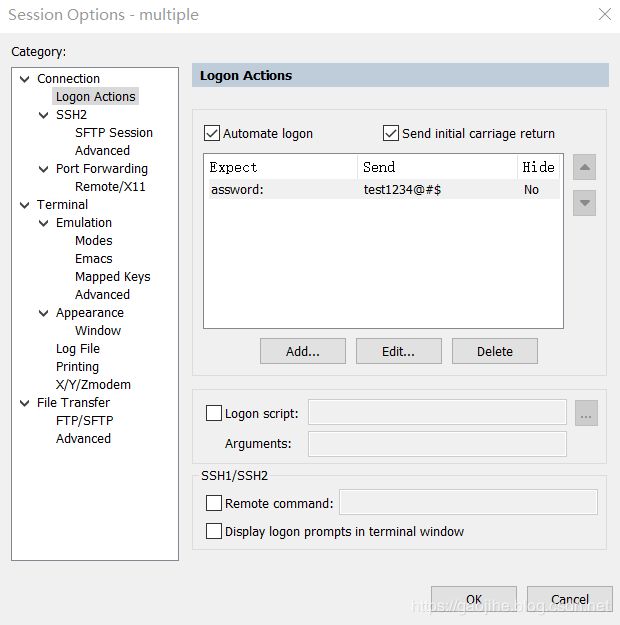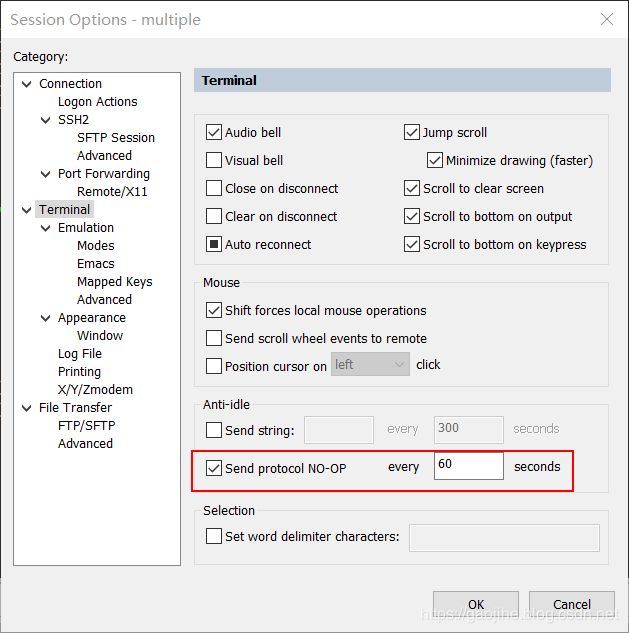使用SecureCRT实现批量创建及导入session和批量SSH2登录
好久没有写文章,最近在干一个新项目,大约有100台左右的设备需要SSH登录,习惯了SecureCRT,之前一直也没有搞过脚本快速添加session之类的,这么多设备一台一台的去添加,真的是给自己的运维增加了无趣又重复的工作。
前期准备:
A.SecureCRT8.0+
下载链接:https://www.vandyke.com/cgi-bin/releases.php?product=securecrt
B.批量创建session脚本(机器需要具备VBS或Python环境)
VBS脚本及Python脚本下载连接:https://forums.vandyke.com/showpost.php?p=37089&postcount=1
C.需要添加的主机列表;统一账号密码;
D.在SecureCRT中填写自动登录账号密码。
实践过程:
说明:SecureCRT下文简称为CRT
1.将CRT下一步下一步安装完毕,自行激活。
2.将下载下来的.txt文件修改为.vbs或.py脚本。我Python环境没装,这里采用的VBS脚本。
![]()
3.编写需要添加的主机信息,文件格式可为.txt,或.csv按照这个这个模板填写。
session_name,hostname,port,username,folder,protocol
test01,172.20.0.1,22,admim,test_folder,SSH2
test02,172.20.0.2,22,admim,test_folder,SSH2
test03,172.20.0.1,22,admim,test_folder,SSH2
可添加的各个字符串含义:
# -----------------------------------------------------------------------------
# session_name: The name that should be used for the session. If this field
# does not exist, the hostname field is used as the session_name.
# folder: Relative path for session as displayed in the Connect dialog.
# hostname: The hostname or IP for the remote server.
# protocol: The protocol (SSH2, SSH1, telnet, rlogin)
# port: The port on which remote server is listening
# username: The username for the account on the remote server
# emulation: The emulation (vt100, xterm, etc.)
# description: The comment/description. Multiple lines are separated with '\r'
# logon_script: The full path to the Logon Script filename for the session.4.打开CRT,“Script”->“Run”,选择VBS脚本。选择含有所添加主机信息的文件。
CRT提示:新添加的session是否选用default模板。接下来CRT就批量添加session。
添加完毕后生成的报告,假如添加未成功,根据报告仔细检查主机信息文件是否按照格式填写。
在我的连接里面可看到已创建test_folder文件夹,并创建了三个session。
5.将连接SSH设置为接受并自动保存主机密钥:修改CRT配置文件夹下的SSH2.ini文件中的D:"Automatically Accept Host Keys"=00000000为D:"Automatically Accept Host Keys"=00000001。
S:"Host Key Database Location V2"=${VDS_CONFIG_PATH}\KnownHosts\
S:"Identity Filename V2"=
S:"SSH1 Identity Filename V2"=
D:"Show Port Forwarding Error Box"=00000001
D:"Public Key Type"=00000000
D:"Public Key Certificate Store"=00000000
S:"PKCS11 Provider Dll"=
S:"Public Key Certificate Serial Number"=
S:"Public Key Certificate Issuer"=
S:"Public Key Certificate Username"=
D:"Use Username From Certificate"=00000000
D:"Certificate Username Location"=00000000
D:"Use Certificate As Raw Key"=00000001
D:"Enable Agent Forwarding"=00000000
D:"Add Private Keys To Agent"=00000001
D:"Try All Agent Keys"=00000001
D:"Enable Deprecated Gssapi"=00000001
D:"Suppress FQDN Warning"=00000000
D:"Check Certificate Revocation Lists"=00000000
D:"Cache Session Password"=00000000
S:"Monitor Hostkey Filename V2"=
D:"Automatically Accept Host Keys"=000000016.设置自动登录账号密码。在新创建的session的文件夹右键,选择设置。
Logon Actions中勾选Automate logon,并输入密码,密码可选*代替显示。 这里没有输入用户名的原因是在主机信息文件中已配置用户名。
以上步骤就是使用SecureCRT实现批量创建及导入session和批量SSH2登录方法。希望可以帮助到你。
可选配置,详情参考我的其他文章:
SecureCRT常用快捷键
配置记录日志。SecureCRT配置操作日志及自动输出。
配置连接后session代码高亮显示。SecureCRT配色方案设置。
SecureCRT SSH Linux中不显示彩色 字体颜色、文件夹和文件显示的颜色区别开解决办法。
配置长连接