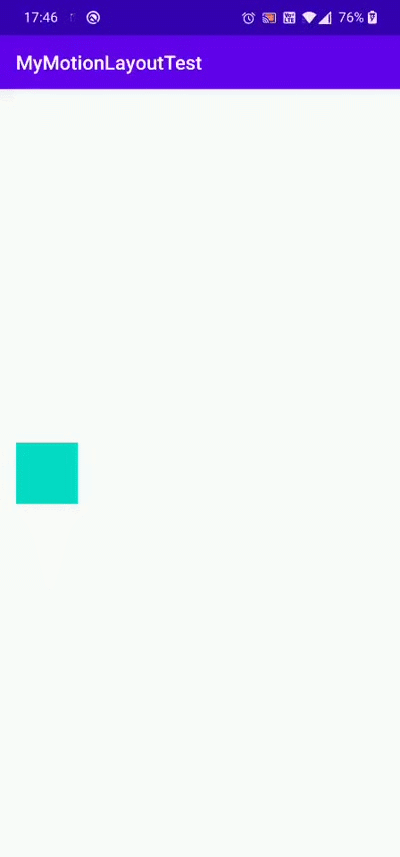Android 使用MotionLayout实现动画效果
之前的文章中,我们通过TransitionManager可以方便地实现过渡动画效果,但是TransitionManager存在一个问题,就是不能"跟手"。即不能手指移到到哪里,动画就到哪里,而通过MotionLayout,却可以很方便地解决这个问题。
而且,MotionLayout不仅仅可以解决这个问题,还可以动态改变动画路径,View属性,十分强大。
MotionLayout继承自ConstraintLayout,接下来我们就来看下MotionLayout如何使用。
MotionLayout最简单的使用
首先,我们新建动画开始时候的布局activity_motion_layout3_start.xml
<androidx.constraintlayout.widget.ConstraintLayout xmlns:android="http://schemas.android.com/apk/res/android"
xmlns:app="http://schemas.android.com/apk/res-auto"
android:layout_width="match_parent"
android:layout_height="match_parent">
<View
android:id="@+id/button"
android:layout_width="64dp"
android:layout_height="64dp"
android:background="@color/colorAccent"
android:text="Button"
android:layout_marginLeft="16dp"
app:layout_constraintBottom_toBottomOf="parent"
app:layout_constraintLeft_toLeftOf="parent"
app:layout_constraintTop_toTopOf="parent" />
androidx.constraintlayout.widget.ConstraintLayout>
新建一个动画结束时候的布局activity_motion_layout3_end.xml
<androidx.constraintlayout.widget.ConstraintLayout xmlns:android="http://schemas.android.com/apk/res/android"
xmlns:app="http://schemas.android.com/apk/res-auto"
android:layout_width="match_parent"
android:layout_height="match_parent">
<View
android:id="@+id/button"
android:layout_width="64dp"
android:layout_height="64dp"
android:layout_marginRight="16dp"
android:background="@color/colorAccent"
android:text="Button"
app:layout_constraintBottom_toBottomOf="parent"
app:layout_constraintRight_toRightOf="parent"
app:layout_constraintTop_toTopOf="parent" />
androidx.constraintlayout.widget.ConstraintLayout>

然后,在Activity的xml中,使用MotionLayout,注意,这几个布局中的id需要相同
<androidx.constraintlayout.motion.widget.MotionLayout
xmlns:android="http://schemas.android.com/apk/res/android"
xmlns:tools="http://schemas.android.com/tools"
xmlns:app="http://schemas.android.com/apk/res-auto"
android:id="@+id/motionLayout"
app:layoutDescription="@xml/activity_main_scene3"
android:layout_width="match_parent"
android:layout_height="match_parent">
<View
android:id="@+id/button"
android:background="@color/colorAccent"
android:layout_width="64dp"
android:layout_height="64dp"
android:text="Button"
tools:layout_editor_absoluteX="147dp"
tools:layout_editor_absoluteY="230dp" />
androidx.constraintlayout.motion.widget.MotionLayout>
这里的重点app:layoutDescription,我们设置了activity_main_scene3.xml,这里文件就是具体设置动画的地方了
<MotionScene xmlns:android="http://schemas.android.com/apk/res/android"
xmlns:app="http://schemas.android.com/apk/res-auto">
<Transition
app:constraintSetEnd="@layout/activity_motion_layout3_end"
app:constraintSetStart="@layout/activity_motion_layout3_start" >
<OnSwipe
app:dragDirection="dragRight"
app:touchAnchorId="@id/button"
app:touchAnchorSide="right" />
Transition>
MotionScene>
app:constraintSetStart设置动画开始时候的布局,app:constraintSetEnd设置动画结束时候的布局,而OnSwipe可以设置当向某个方向滑动的时候,触发该动画。
我们运行程序,来看下效果。
MotionLayout动态改变View属性
MotionLayout不仅可以实现动画效果,还可以动态改变View的属性。
这时候,我们就不能只使用activity_motion_layout3_start.xml和activity_motion_layout3_end.xml了。
我们删除这两个布局,完全用activity_main_scene3.xml来控制动画和布局位置。
修改activity_main_scene3.xml如下
<MotionScene xmlns:android="http://schemas.android.com/apk/res/android"
xmlns:motion="http://schemas.android.com/apk/res-auto">
<Transition
motion:constraintSetEnd="@+id/end"
motion:constraintSetStart="@+id/start"
motion:duration="1000">
<OnSwipe
motion:dragDirection="dragRight"
motion:touchAnchorId="@id/button"
motion:touchAnchorSide="right" />
Transition>
<ConstraintSet android:id="@+id/start">
<Constraint android:id="@id/button">
<Layout
android:layout_width="64dp"
android:layout_height="64dp"
android:layout_marginStart="8dp"
motion:layout_constraintBottom_toBottomOf="parent"
motion:layout_constraintStart_toStartOf="parent"
motion:layout_constraintTop_toTopOf="parent" />
<CustomAttribute
motion:attributeName="BackgroundColor"
motion:customColorValue="#D81B60" />
Constraint>
ConstraintSet>
<ConstraintSet
android:id="@+id/end"
motion:deriveConstraintsFrom="@id/start">
<Constraint android:id="@id/button">
<Layout
android:layout_width="64dp"
android:layout_height="64dp"
android:layout_marginEnd="8dp"
motion:layout_constraintEnd_toEndOf="parent" />
<CustomAttribute
motion:attributeName="BackgroundColor"
motion:customColorValue="#9999FF" />
Constraint>
ConstraintSet>
MotionScene>
我们再来运行下程序
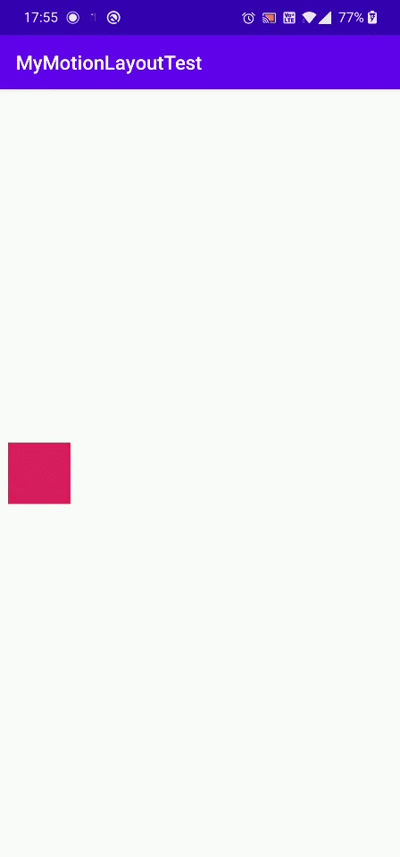
可以看到,View的背景色动态的发生了改变,如果我们修改View的大小之类的属性,都是可以动态呈现出来的,这里就不演示了。
使用MotionLayout关键帧
我们在动画执行的过程中,还可以设置关键帧,让动画路径按照我们预期的执行。
我们在
<KeyFrameSet>
<KeyPosition
motion:keyPositionType="pathRelative"
motion:percentY="-0.25"
motion:framePosition="50"
motion:motionTarget="@id/button"/>
KeyFrameSet>
运行程序

可以看到,动画路径按照我们预期的设置运行了,具体更多的关键帧属性详见KeyFrameSet
使用代码来执行MotionLayout动画
我们不仅可以通过滑动等方式来触发MotionLayout动画,我们也可以在代码里去执行。
我们在activity_motion_layout3.xml中添加一个Button
<Button
android:id="@+id/btn_toggle"
android:text="toggle"
android:layout_marginBottom="16dp"
app:layout_constraintRight_toRightOf="parent"
app:layout_constraintLeft_toLeftOf="parent"
app:layout_constraintBottom_toBottomOf="parent"
android:layout_width="wrap_content"
android:layout_height="wrap_content" />
然后在Activity中,添加如下代码
var motionLayout = findViewById<MotionLayout>(R.id.motionLayout)
var btnToggle = findViewById<Button>(R.id.btn_toggle)
btnToggle.setOnClickListener {
if (motionLayout.progress <= 0) {
motionLayout.transitionToEnd()
} else {
motionLayout.transitionToStart()
}
}
运行程序,我们点击Button按钮时候,动画也就会进行切换了
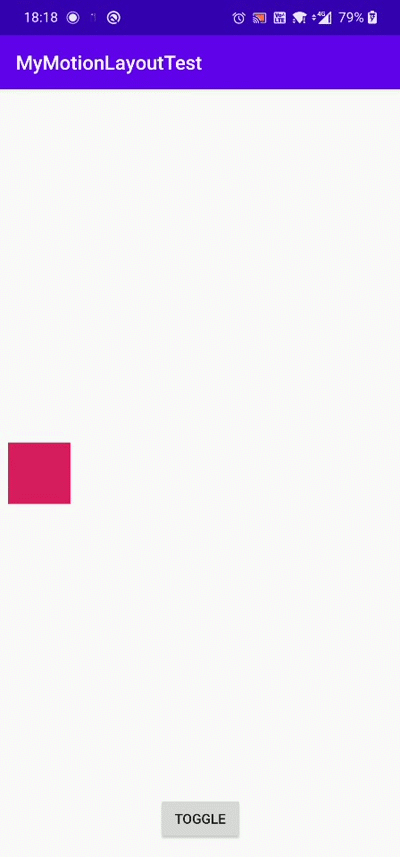
示例代码
文本相关代码及更多MotionLayout代码示例,详见 MotionLayout-Demo
参考
Developer | MotionLayout
Android新控件MotionLayout介绍(四)
Android MotionLayout动画:续写ConstraintLayout新篇章