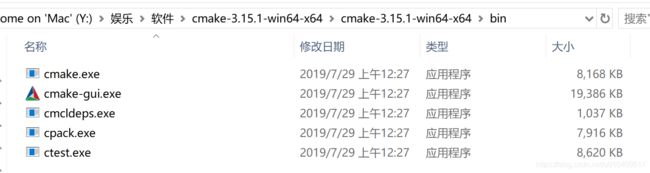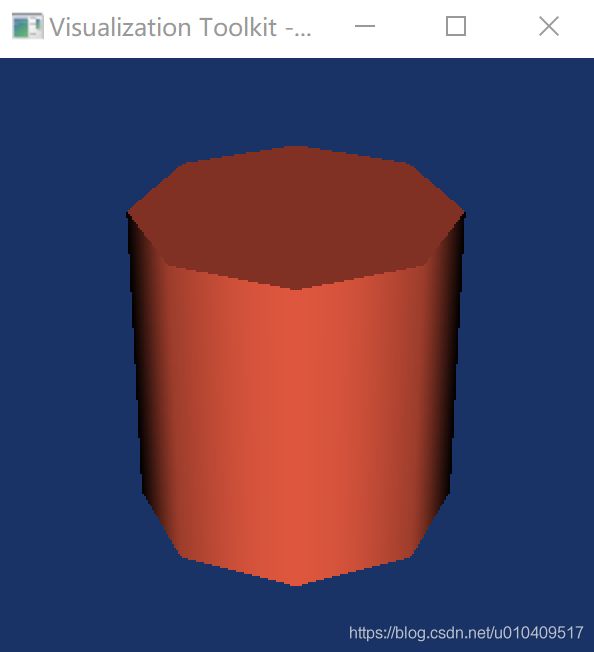vs2017编译安装ITK-5.0.1+VTK-8.2.0,混合编程,读取图像并显示
VTK是一套进行数据可视化但通用开发工具包,提供了一个用于三维计算机图形、图像处理及可视化的开放源码的软件类库。它在科学计算可视化,尤其是三维重建方面具有强大的功能,使其在医学图像领域得到广泛应用。VTK提供了多种用于读取各种数据格式文件的类。
ITK主要提供医学图像的分割与配准功能,是专门针对医学影像领域开发的。ITK提供了完整的读取DICOM图像的方法,包括读取单张二维DICOM图片,读取二维序列图片并存储为体数据,读取文件头信息的方法等等。对于需要进行图像后处理的情况,使用ITK读取DICOM图像更为方便,便于读取图像后直接对图像使用ITK的其他类进行分割、配准等处理。
对于需要进行图像后处理的情况,使用ITK来读取DICOM图像更为方便,便于读取图像后直接对图像使用ITK的其他类进行分割、配准等处理。但因为ITK并不具备可视化方面的功能,所以在应用ITK进行图像读取和处理后,往往再利用VTK进行可视化,以便观察结果及进行交互显示。
如果不想花太多时间可以直接下我编译好的库:
ITK-5.0.1编译好的库
VTK-8.2.0编译好的库
一、编译安装ITK-5.0.1
1.准备工作
- 下载ITK-5.0.1:https://itk.org/ITK/resources/software.html
推荐下载第三个压缩文件。
- 下载cmake:https://cmake.org/download/
- 创建ITKlib文件夹,在该文件夹下面创建三个文件夹:Bin,Build,Source
Bin:后续VS2017编译的文件路径;
Build:cmake编译后的文件路径;
Source:将ITK-5.0.1解压到该目录下。
2.编译cmake
- 打开下载的cmake文件夹,在bin目录下找到cmake-gui.exe文件
- 编译ITK-5.0.1
source code路径选择创建的Source路径,即下载的ITK-5.0.1目录;
编译路径选择创建的Build目录。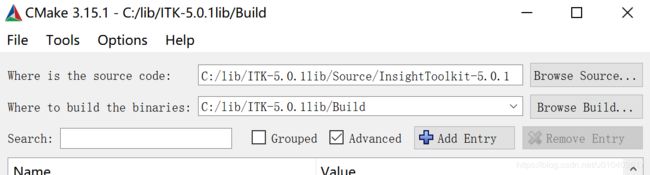
- 点击configure
选择vs 2017,默认是win32平台,如果是64位选择x64。如果选择错误,选择file-delete cache

- 更改选项
configure完后,会有很多红色。这时我们要
1)打开Advanced选项;
2)将CMAKE_INSTALL_PREFIX选项设置到我们之前创建的 \ITKlib\Bin文件夹,这个选项不更改的话,后续在VS进行编译的时候就会报错;
3)勾选BUILD_SHARED_LIBS选项,勾选该选项会生成动态链接库dll文件。
4)勾选Module_ITKVtkGlue项(如果只需安装ITK不需要勾选,否则要先安装VTK再来编译ITK),否则后面混合编程时会出现Error:cannot open source file “itkImageToVTKImageFilter.h”
继续configure,直到没有出现红色,configure done,然后点击generate,generate done。 - VS 2017编译
成功生成完后,点击旁边的open project。
打开工程后,选择debug、x64,右键ALL_BULID,重新生成。
时间很长,耐心等待,如果没有错误,右键INSTALL,仅用于项目,仅生成INSTALL。
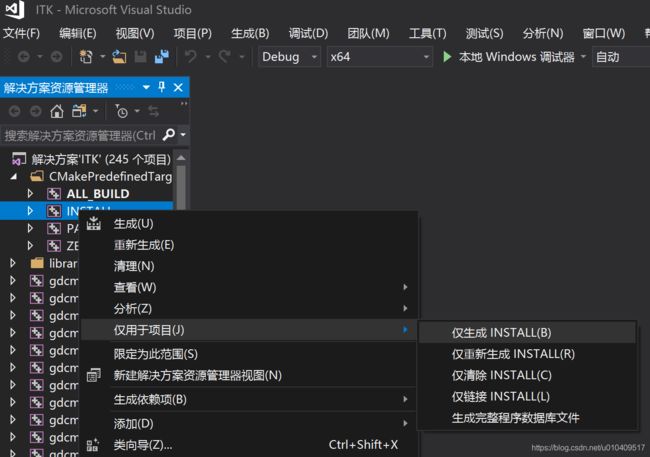
等待一会,编译完成。
- 配置环境
这个时候Bin文件夹里会生成四个文件夹bin include lib share

1)配置环境变量
在path中添加Bin中的bin路径

2)复制dll文件
将bin文件夹下的所有dll文件复制到C:\Windows\System32和C:\Windows\SysWOW64中。
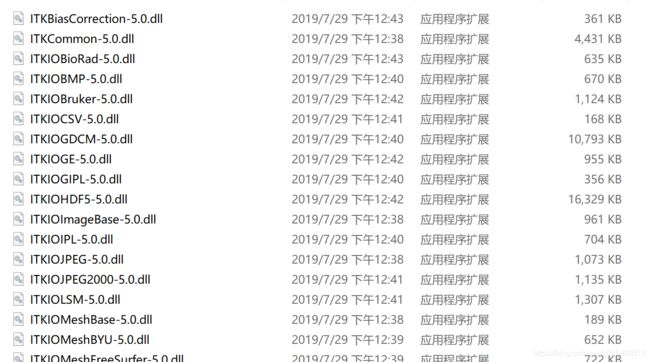
- 测试
ITK5.0.1源码中有测试例子。
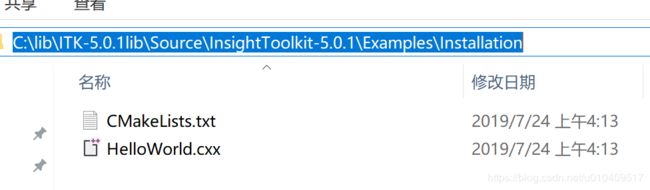
1)新建两个文件夹,Hello和Hello_bin;
2)打开cmake;
3)源码路径为Hello,编译路径为Hello_bin;
4)configure和generate;
5)生成完后打开Hello_bin中的HelloWorld.sln,设为启动项目。

6)结果
如果闪退,加个system("pause);
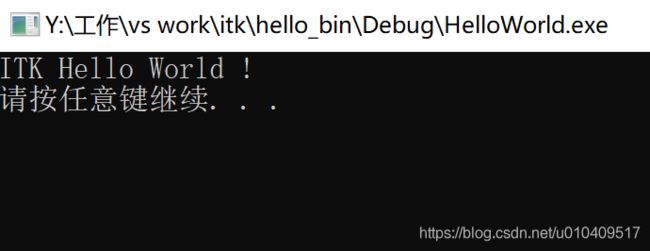
这种方法通过用cmake进行编译,就不需要设置vs 2017,但个人觉得较为麻烦,后面每个工程都要重新cmake。
和opencv类似,可通过设置vs 2017实现配置,该方法可参照下面VTK。
二、编译安装VTK-8.2.0
VTK安装跟ITK类似。
1.首先创建VTK-8.2.0lib文件夹,该文件夹下创建Bin,Build,Source文件夹。将VTK-8.2.0解压到Source中。
VTK下载地址:https://vtk.org/download/
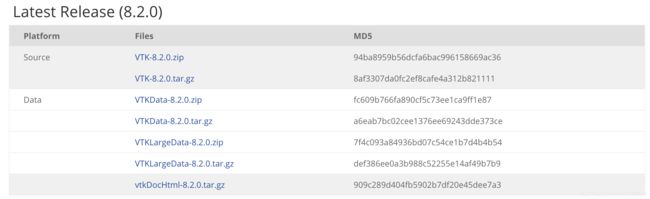
2.cmake编译
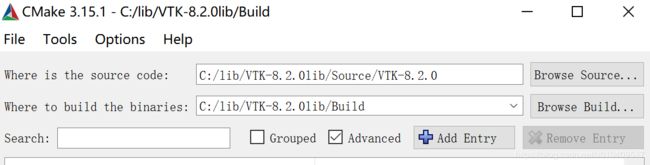
3.修改选项
勾选BUILD_SHARED_LIBS;
修改CMAKE_INSTALL_PREFIX路径为C:\lib\VTK-8.2.0lib\Bin,即刚刚创建的Bin目录。
4.点击configure,点击generate,点击open project打开工程
5.VS2017 编译
选择Debug、x64,右键ALL_BUILD,点击重新生成。

右键INSTALL,点击仅用于项目,仅生成INSTALL。

要等好久,无错误则编译成功。如果想要发布版,就选择Release、x64,重复以上两步。
6.环境配置
1)配置环境变量
path添加C:\lib\VTK-8.2.0lib\Bin\bin
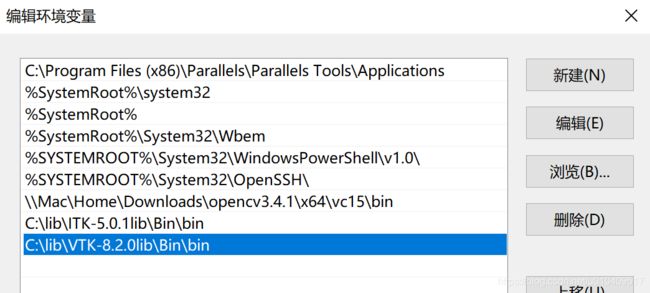
2)将bin文件夹下的所有dll文件复制到C:\Windows\System32和C:\Windows\SysWOW64中
3) VS 2017配置
- 打开VS 2017,新建工程vtktest
- 点击左侧底部属性管理器,双击Debug中的Microsoft.Cpp.x64.user
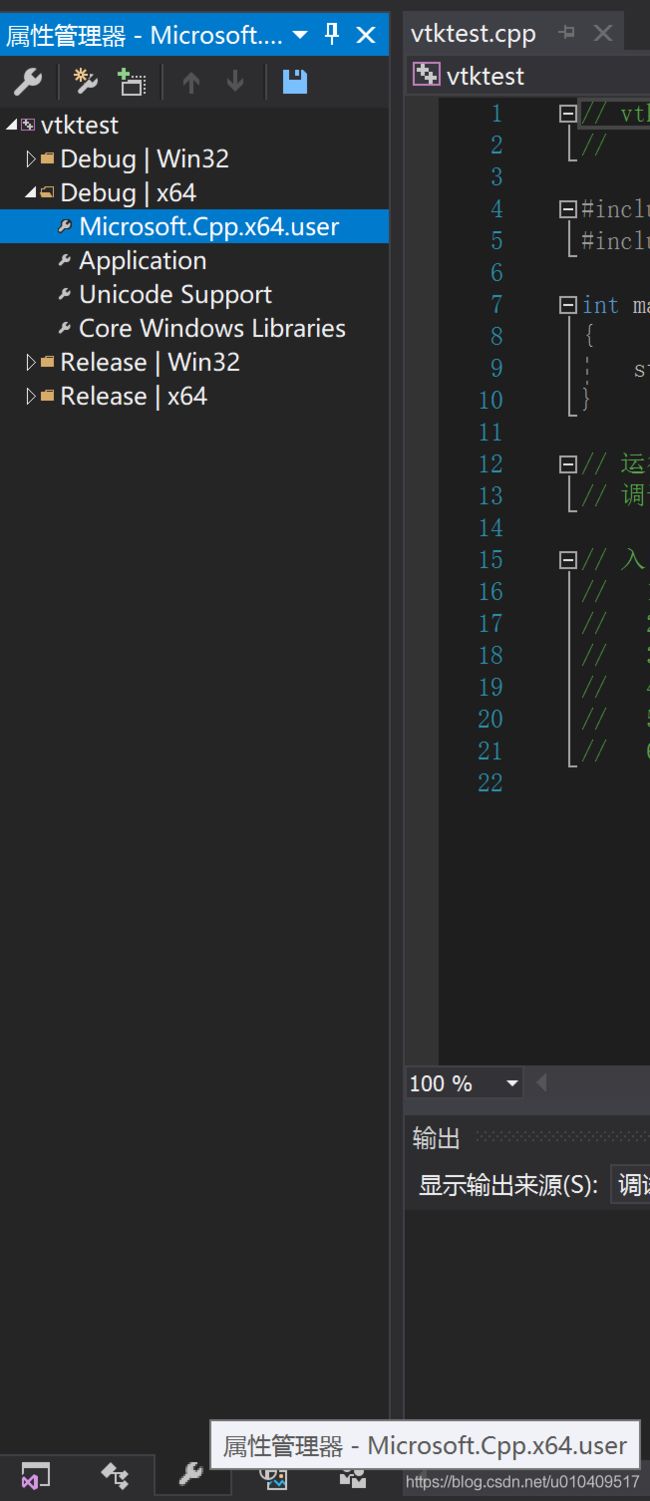
- 点击VC++目录,编辑包含目录,添加include路径
C:\lib\VTK-8.2.0lib\Bin\include\vtk-8.2和C:\lib\VTK-8.2.0lib\Bin\include
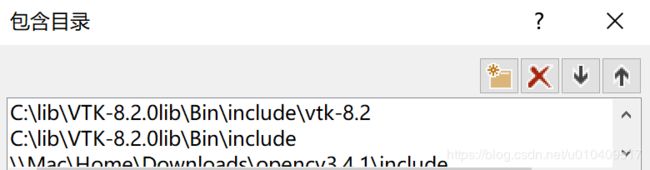
编辑库目录,添加lib路径
C:\lib\VTK-8.2.0lib\Bin\lib
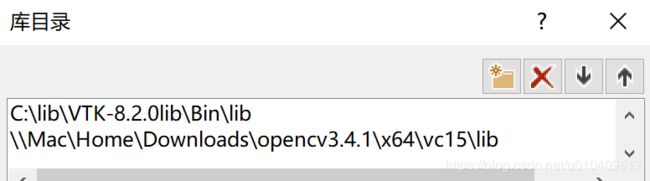
- 打开链接器->输入,添加附加依赖项。

由于库比较多,先在lib文件夹下创建一个lib.txt文件,输入
DIR *.lib /B >lib.TXT
然后把lib.txt修改为.bat格式,运行,会生成一个lib.TXT文件,发现已将所有.lib文件写入,复制到附加依赖项。
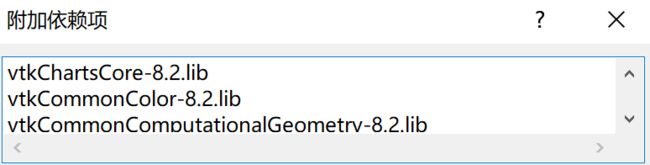
7.测试
在创建到vtktest中输入测试代码
#include
#include
#include
#include
#include
#include
#include
#include
#include
#include
#include
#include
VTK_MODULE_INIT(vtkRenderingOpenGL2);//和官方的例子有些不同,下面解释
VTK_MODULE_INIT(vtkInteractionStyle);
int main(int, char *[]) {
vtkSmartPointer colors =
vtkSmartPointer::New();
// Set the background color.
std::array bkg{{26, 51, 102, 255}};
colors->SetColor("BkgColor", bkg.data());
// This creates a polygonal cylinder model with eight circumferential facets
// (i.e, in practice an octagonal prism).
vtkSmartPointer cylinder =
vtkSmartPointer::New();
cylinder->SetResolution(8);
// The mapper is responsible for pushing the geometry into the graphics
// library. It may also do color mapping, if scalars or other attributes are
// defined.
vtkSmartPointer cylinderMapper =
vtkSmartPointer::New();
cylinderMapper->SetInputConnection(cylinder->GetOutputPort());
// The actor is a grouping mechanism: besides the geometry (mapper), it
// also has a property, transformation matrix, and/or texture map.
// Here we set its color and rotate it around the X and Y axes.
vtkSmartPointer cylinderActor = vtkSmartPointer::New();
cylinderActor->SetMapper(cylinderMapper);
cylinderActor->GetProperty()->SetColor(
colors->GetColor4d("Tomato").GetData());
cylinderActor->RotateX(30.0);
cylinderActor->RotateY(-45.0);
// The renderer generates the image
// which is then displayed on the render window.
// It can be thought of as a scene to which the actor is added
vtkSmartPointer renderer = vtkSmartPointer::New();
renderer->AddActor(cylinderActor);
renderer->SetBackground(colors->GetColor3d("BkgColor").GetData());
// Zoom in a little by accessing the camera and invoking its "Zoom" method.
renderer->ResetCamera();
renderer->GetActiveCamera()->Zoom(1.5);
// The render window is the actual GUI window
// that appears on the computer screen
vtkSmartPointer renderWindow =
vtkSmartPointer::New();
renderWindow->SetSize(300, 300);
renderWindow->AddRenderer(renderer);
renderWindow->SetWindowName("Cylinder");
// The render window interactor captures mouse events
// and will perform appropriate camera or actor manipulation
// depending on the nature of the events.
vtkSmartPointer renderWindowInteractor =
vtkSmartPointer::New();
renderWindowInteractor->SetRenderWindow(renderWindow);
// This starts the event loop and as a side effect causes an initial render.
renderWindowInteractor->Start();
return EXIT_SUCCESS;
}
三、ITK和VTK联合测试,用ITK读取图像,VTK显示
两个库都编译安装好后,混合编程时发现会出现以下错误:
Error:cannot open source file “itkImageToVTKImageFilter.h”
用CMake编译ITK时,选中Module_ITKVtkGlue项,重新编译。
测试:
#include "itkImage.h"
#include "itkImageFileReader.h"
#include "itkImageToVTKImageFilter.h"
#include "itkJPEGImageIOFactory.h"
#include "vtkSmartPointer.h"
#include "vtkImageViewer.h"
#include "vtkRenderWindowInteractor.h"
#include "vtkAutoInit.h"
VTK_MODULE_INIT(vtkRenderingOpenGL2); // VTK was built with vtkRenderingOpenGL2
VTK_MODULE_INIT(vtkInteractionStyle);
#include "vtkImageFlip.h"
//ITK and VTK to show picture test
int main(int argc, char **argv)
{
typedef itk::Image ImageType;//the type of pic
typedef itk::ImageFileReader ReaderType; //the class of read pic
typedef itk::ImageToVTKImageFilter ConnectorType; //connenct itk and vtk
ReaderType::Pointer reader = ReaderType::New();
ConnectorType::Pointer connector = ConnectorType::New();
reader->SetFileName("C:/input/1.jpg");
itk::JPEGImageIOFactory::RegisterOneFactory();
connector->SetInput(reader->GetOutput());
connector->Update();
vtkSmartPointer imageflip = vtkSmartPointer::New();
imageflip->SetInputData(connector->GetOutput());
imageflip->SetFilteredAxes(1);//Y轴
imageflip->Update();
vtkSmartPointer viewer = vtkSmartPointer::New();
vtkSmartPointer interactor = vtkSmartPointer::New();
viewer->SetInputData(imageflip->GetOutput());
viewer->SetupInteractor(interactor);
viewer->GetRenderWindow()->SetSize(484, 300);//set window size
viewer->SetColorWindow(255); //set window color
viewer->SetColorLevel(128); //set the level of window
viewer->Render();
interactor->Initialize();
interactor->Start();
return EXIT_SUCCESS;
}