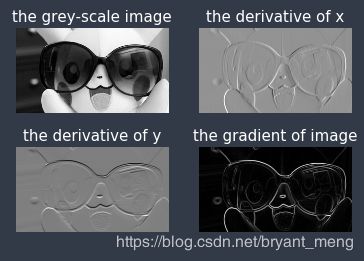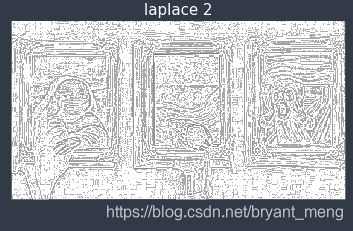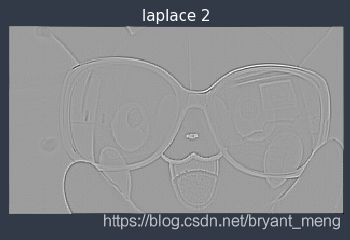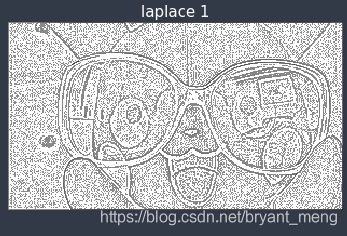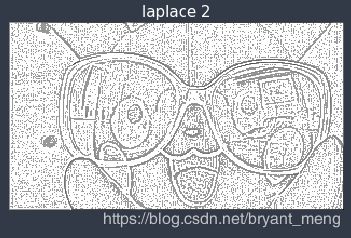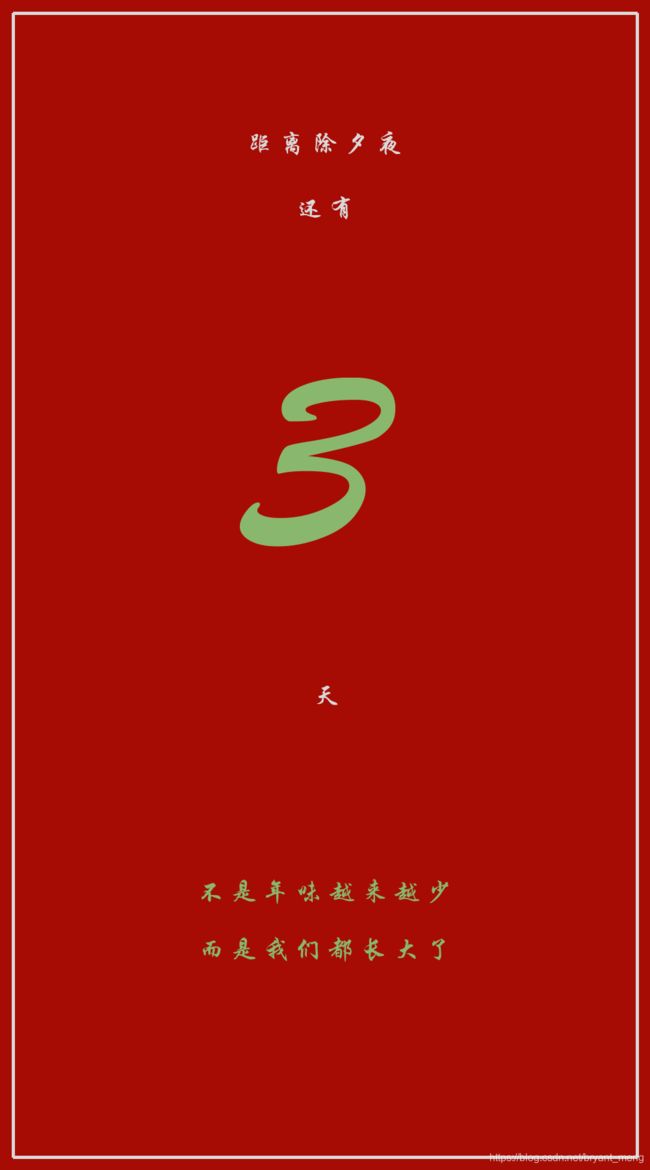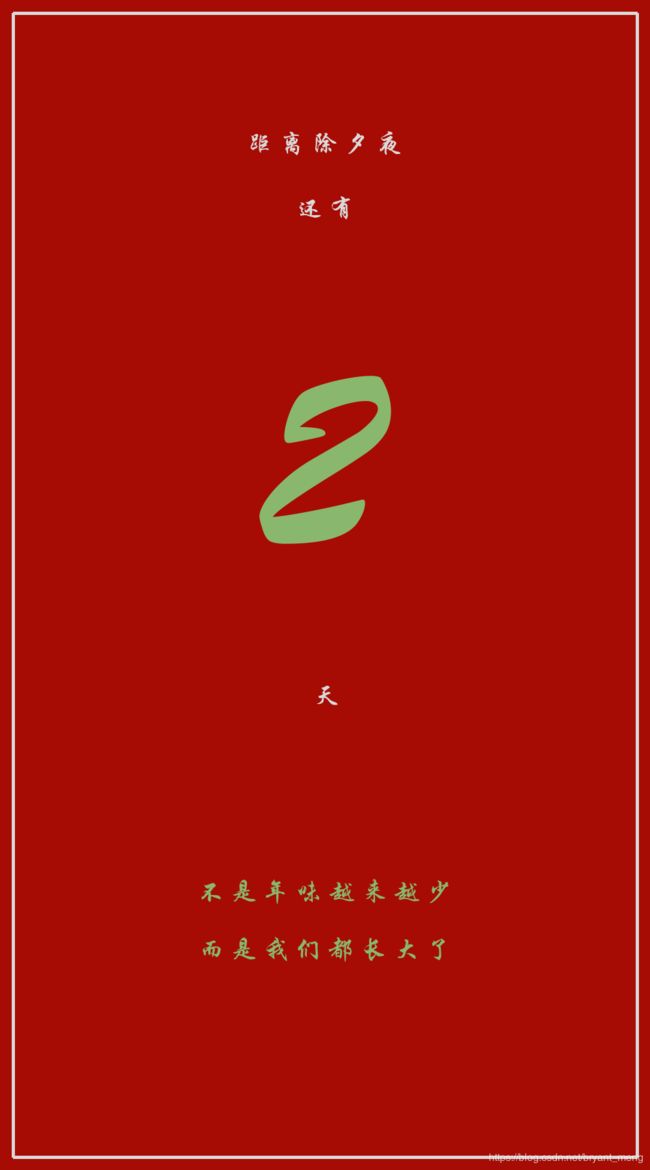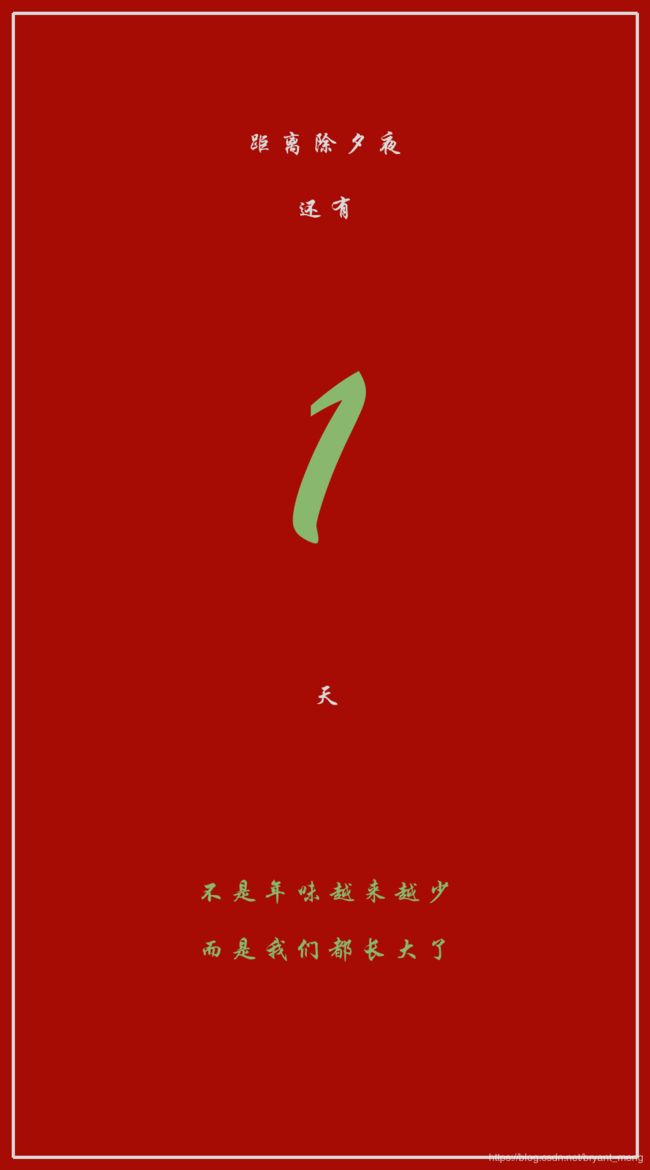【python】PIL(下)
参考:
- 【python】matplotlib
- Python计算机视觉3:模糊,平滑,去噪
上一篇:
- 【python】PIL(上)
转载+整理+扩充:
- python计算机视觉2:图像边缘检测
- 【计算机视觉】卷积、均值滤波、高斯滤波、Sobel算子、Prewitt算子(Python实现)
文章目录
- 1 导数,梯度,边缘信息
- 2 图像导数
- 3 Prewitt 算子的边缘检测
- 3.1 造轮子
- 3.2 它山之石可以攻玉
- 4 Sobel 算子的边缘检测
- 5 Laplace 算子
- 6 Gaussian + Laplace
- 7 彩蛋(距离除夕还有多少天)
PIL 模块全称为 Python Imaging Library,是python中一个免费的图像处理模块。

1 导数,梯度,边缘信息
在数学中,与变化率有关的就是导数。
如果灰度图像的像素是连续的(实际不是),那么我们可以分别原图像 G G G 对 x x x 方向和 y y y 方向求导数 G x = ∂ G ∂ x G_x = \frac{\partial G}{\partial x} Gx=∂x∂G, G y = ∂ G ∂ y G_y = \frac{\partial G}{\partial y} Gy=∂y∂G
获得 x x x 方向的导数图像 G x G_x Gx 和 y y y 方向的导数图像 G y G_y Gy。 G x G_x Gx 和 G y G_y Gy 分别隐含了 x x x 和 y y y 方向的灰度变化信息,也就隐含了边缘信息。如果要在同一图像上包含两个方向的边缘信息,我们可以用到梯度。(梯度是一个向量)
原图像的梯度向量 G x y G_{xy} Gxy为( G x G_x Gx, G y G_y Gy),梯度向量的大小和方向可以用下面两个式子计算
∣ G x y ∣ = G x 2 + G y 2 \left | G_{xy} \right |=\sqrt{G_{x}^{2} + G_{y}^{2}} ∣Gxy∣=Gx2+Gy2, ∠ G x y = a r c t a n ( G y G x ) \angle G_{xy} = arctan\left ( \frac{G_{y}}{G_{x}} \right ) ∠Gxy=arctan(GxGy)
- 角度值好像需要根据向量所在象限不同适当 + π \pi π 或者 - π \pi π。
- 梯度向量大小就包含了 x x x 方向和 y y y 方向的边缘信息。
2 图像导数
实际上,图像矩阵是离散的。连续函数求变化率用的是导数,而离散函数求变化率用的是差分。差分的概念很容易理解,就是用相邻两个数的差来表示变化率。
实际计算图像导数时,我们是通过原图像和一个算子进行卷积来完成的(这种方法是求图像的近似导数)。最简单的求图像导数的算子是 Prewitt 算子 :
x x x 方向的 Prewitt 算子为: [ − 1 0 1 − 1 0 1 − 1 0 1 ] \begin{bmatrix} -1 & 0& 1\\ -1 & 0& 1\\ -1 & 0& 1 \end{bmatrix} ⎣⎡−1−1−1000111⎦⎤
y y y 方向的 Prewitt 算子为: [ − 1 − 1 − 1 0 0 0 1 1 1 ] \begin{bmatrix} -1 & -1& -1\\ 0 & 0& 0\\ 1 & 1& 1 \end{bmatrix} ⎣⎡−101−101−101⎦⎤
卷积过程如下(准确来说是相关,don’t care),虚线表示 padding 部分,下面蓝色的是原图,上面绿色的是卷积以后的图,下面滑动的9宫格就是我们定义的 x x x 方向的 Prewitt 算子、 y y y 方向的 Prewitt 算子
![]()
因此,利用原图像和 x x x 方向 Prewitt 算子进行卷积就可以得到图像的 x x x 方向导数矩阵 G x G_x Gx,利用原图像和 y y y 方向 Prewitt 算子进行卷积就可以得到图像的 y y y 方向导数矩阵 G y G_y Gy。
利用公式 ∣ G x y ∣ = G x 2 + G y 2 \left | G_{xy} \right |=\sqrt{G_{x}^{2} + G_{y}^{2}} ∣Gxy∣=Gx2+Gy2,就可以得到图像的梯度矩阵 G x y G_{xy} Gxy,这个矩阵包含图像 x x x 方向和 y y y 方向的边缘信息。
3 Prewitt 算子的边缘检测
实际上,scipy库中的signal模块含有一个二维卷积的方法 convolve2d() ,造轮子可以参考博客【计算机视觉】卷积、均值滤波、高斯滤波、Sobel算子、Prewitt算子(Python实现)
3.1 造轮子
1)定义卷积
import numpy as np
from PIL import Image
import matplotlib.pyplot as plt
# 卷积
def imgConvolve(image, kernel):
'''
:param image: 图片矩阵
:param kernel: 滤波窗口
:return:卷积后的矩阵
'''
img_h = int(image.shape[0])
img_w = int(image.shape[1])
kernel_h = int(kernel.shape[0])
kernel_w = int(kernel.shape[1])
# padding
padding_h = int((kernel_h - 1) / 2)
padding_w = int((kernel_w - 1) / 2)
convolve_h = int(img_h + 2 * padding_h)
convolve_W = int(img_w + 2 * padding_w)
# 分配空间
img_padding = np.zeros((convolve_h, convolve_W))
# 中心填充图片
img_padding[padding_h:padding_h + img_h, padding_w:padding_w + img_w] = image[:, :]
# 卷积结果
image_convolve = np.zeros(image.shape)
# 卷积
for i in range(padding_h, padding_h + img_h):
for j in range(padding_w, padding_w + img_w):
image_convolve[i - padding_h][j - padding_w] = int(
np.sum(img_padding[i - padding_h:i + padding_h+1, j - padding_w:j + padding_w+1]*kernel))
return image_convolve
2)定义算子
# x方向的Prewitt算子
operator_x = np.array([[-1, 0, 1],
[ -1, 0, 1],
[ -1, 0, 1]])
# y方向的Prewitt算子
operator_y = np.array([[-1,-1,-1],
[ 0, 0, 0],
[ 1, 1, 1]])
3)计算并可视化结果
image = Image.open("C://Users/13663//Desktop/1.jpg").convert("L")
image_array = np.array(image)
image_x = imgConvolve(image_array,operator_x)
image_y = imgConvolve(image_array,operator_y)
image_xy = np.sqrt(image_x**2+image_y**2)
# 绘出图像,灰度图
plt.subplot(2,2,1)
plt.imshow(image_array,cmap='gray')
plt.title('the grey-scale image',size=15,color='w')
plt.axis("off")
# x 方向的梯度
plt.subplot(2,2,2)
plt.imshow(image_x,cmap='gray')
plt.title('the derivative of x',size=15,color='w')
plt.axis("off")
# y 方向导数图像
plt.subplot(2,2,3)
plt.imshow(image_y,cmap='gray')
plt.title('the derivative of y',size=15,color='w')
plt.axis("off")
# 梯度图像
plt.subplot(2,2,4)
plt.imshow(image_xy,cmap='gray')
plt.title('the gradient of image',size=15,color='w')
plt.axis("off")
plt.show()
3.2 它山之石可以攻玉
调用 scipy 中的 signal.convolve2d
import numpy as np
from PIL import Image
import matplotlib.pyplot as plt
import scipy.signal as signal # 导入sicpy的signal模块
# x方向的Prewitt算子
operator_x = np.array([[-1, 0, 1],
[ -1, 0, 1],
[ -1, 0, 1]])
# y方向的Prewitt算子
operator_y = np.array([[-1,-1,-1],
[ 0, 0, 0],
[ 1, 1, 1]])
# 打开图像并转化成灰度图像
image = Image.open("C://Users/13663//Desktop/2.jpg").convert("L")
image_array = np.array(image)
# 利用signal的convolve计算卷积
image_x = signal.convolve2d(image,operator_x,mode="same")
image_y = signal.convolve2d(image,operator_y,mode="same")
image_xy = np.sqrt(image_x**2+image_y**2)
# 绘出图像,灰度图
plt.subplot(2,2,1)
plt.imshow(image_array,cmap='gray')
plt.title('the grey-scale image',size=15,color='w')
plt.axis("off")
# x 方向的梯度
plt.subplot(2,2,2)
plt.imshow(image_x,cmap='gray')
plt.title('the derivative of x',size=15,color='w')
plt.axis("off")
# y 方向导数图像
plt.subplot(2,2,3)
plt.imshow(image_y,cmap='gray')
plt.title('the derivative of y',size=15,color='w')
plt.axis("off")
# 梯度图像
plt.subplot(2,2,4)
plt.imshow(image_xy,cmap='gray')
plt.title('the gradient of image',size=15,color='w')
plt.axis("off")
plt.show()
对比下造轮子和调用的结果


左边是造轮子的结果,右边是调用的结果,会注意到 the derivative of x 和 the derivative of y 中略有差异,粗略的看造轮子中是黑线(0),而调用中是白线(255),仔细对比发现,他们各个位置的像素值好像是互补的(相加=255),输出卷积后数组最大值和最小值会发现
print(image_x.max())
print(image_x.min())
造轮子的 output 为
411.0
-477.0
调用的 output 为
477
-411
哈哈哈,确实是正好反过来了,matplotlib 画图时会归一化到0-255,所以两者在可视化中互补为255,nice
修改造轮子代码中 def imgConvolve(image, kernel): 函数的输出为原来的相反数 return -image_convolve,再试试


左边为造轮子代码,右边为调用的代码,ok,一样了
4 Sobel 算子的边缘检测
修改下 operator 即可
# x方向的Sobel算子
operator_x = np.array([[-1, 0, 1],
[ -2, 0, 2],
[ -1, 0, 1]])
# y方向的Sobel算子
operator_y = np.array([[-1,-2,-1],
[ 0, 0, 0],
[ 1, 2, 1]])
5 Laplace 算子
Laplace 算子是一个二阶导数的算子,它实际上是一个 x x x 方向二阶导数和 y y y 方向二阶导数的和的近似求导算子。实际上,Laplace算子是通过Sobel算子推导出来的。
Laplace算子为 [ 0 1 0 1 − 4 1 0 1 0 ] \begin{bmatrix} 0 & 1& 0\\ 1 & -4& 1\\ 0 & 1& 0 \end{bmatrix} ⎣⎡0101−41010⎦⎤
Laplace还有一种扩展算子为 [ 1 1 1 1 − 8 1 1 1 1 ] \begin{bmatrix} 1 & 1& 1\\ 1 & -8& 1\\ 1 & 1& 1 \end{bmatrix} ⎣⎡1111−81111⎦⎤
import numpy as np
from PIL import Image
import matplotlib.pyplot as plt
import scipy.signal as signal # 导入sicpy的signal模块
# Laplace算子
Laplace1 = np.array([[0, 1, 0],
[1,-4, 1],
[0, 1, 0]])
# Laplace扩展算子
Laplace2 = np.array([[1, 1, 1],
[1,-8, 1],
[1, 1, 1]])
# 打开图像并转化成灰度图像
image = Image.open("C://Users/13663//Desktop/2.jpg").convert("L")
image_array = np.array(image)
# 利用signal的convolve计算卷积
image_1 = signal.convolve2d(image,Laplace1,mode="same")
image_2 = signal.convolve2d(image,Laplace2,mode="same")
plt.imshow(image_1,cmap='gray')
plt.title('laplace 1',size=15,color='w')
plt.axis("off")
plt.show()
laplace 2
plt.imshow(image_2,cmap='gray')
plt.title('laplace 2',size=15,color='w')
plt.axis("off")
plt.show()
# 将卷积结果转化成0~255
image_1 = (image_1/float(image_1.max()))*255
image_2 = (image_2/float(image_2.max()))*255
# 为了使看清边缘检测结果,将大于灰度平均值的灰度变成255(白色)
image_1[image_1>image_1.mean()] = 255
image_2[image_2>image_2.mean()] = 255
6 Gaussian + Laplace
先来个 Gaussian 模糊,然后再 滤波
G ( x , y ) = 1 2 π σ e − ( x 2 + y 2 ) 2 σ 2 G\left ( x,y \right )=\frac{1}{2\pi \sigma }e^{\frac{-\left ( x^{2}+y^{2} \right )}{2\sigma^{2} }} G(x,y)=2πσ1e2σ2−(x2+y2)
import numpy as np
from PIL import Image
import matplotlib.pyplot as plt
import scipy.signal as signal
# 乘以100是为了使算子中的数便于观察
# sigma指定高斯算子的标准差
# 生成高斯算子的函数
def func(x,y,sigma=1):
return 100*(1/(2*np.pi*sigma))*np.exp(-((x-2)**2+(y-2)**2)/(2.0*sigma**2))
# 生成标准差为5的5*5高斯算子
gaussian = np.fromfunction(func,(5,5),sigma=5)
# Laplace扩展算子
laplace2 = np.array([[1, 1, 1],
[1,-8, 1],
[1, 1, 1]])
# 打开图像并转化成灰度图像
image = Image.open("C://Users/13663//Desktop/1.jpg").convert("L")
image_array = np.array(image)
# 利用生成的高斯算子与原图像进行卷积对图像进行平滑处理
image_blur = signal.convolve2d(image_array, gaussian, mode="same")
# 对平滑后的图像进行边缘检测
image2 = signal.convolve2d(image_blur, laplace2, mode="same")
# 显示图像
plt.imshow(image2,cmap='gray')
plt.axis("off")
plt.title('gaussian + laplace 2',size=15,color='w')
plt.show()

增进下视觉效果,在 image2 = signal.convolve2d(image_blur, laplace2, mode="same") 后加入以下代码
# 结果转化到0-255
image2 = (image2/float(image2.max()))*255
# 将大于灰度平均值的灰度值变成255(白色),便于观察边缘
image2[image2>image2.mean()] = 255

再改下 gaussian = np.fromfunction(func,(3,3),sigma=3)

换个图片看看效果





gaussian + laplace 2 w/o 100 表示计算高斯核的时候,没有乘以 100
7 彩蛋(距离除夕还有多少天)
STXINGKA.TTF 是华文行楷
参考 用Python自动化生成倒计时图片
from PIL import Image, ImageDraw, ImageFont
import os
for i in range(1, 22):
# 创建图像,设置图像大小及颜色
im = Image.new('RGBA', (1000, 1800), (166, 12, 4, 255))
draw = ImageDraw.Draw(im)
# 设置本次使用的字体
fontsFolder = 'C:\'Windows\Fonts'
font1 = ImageFont.truetype(os.path.join(fontsFolder, 'STXINGKA.TTF'), 420)
font2 = ImageFont.truetype(os.path.join(fontsFolder, 'STXINGKA.TTF'), 40)
# 计算各文本的放置位置
txtSize_1 = draw.textsize('距 离 除 夕 夜', font2)
pos_x_1 = (1000 - txtSize_1[0]) / 2
txtSize_2 = draw.textsize('还 有', font2)
pos_x_2 = (1000 - txtSize_2[0]) / 2
txtSize_3 = draw.textsize('天', font2)
pos_x_3 = (1000 - txtSize_3[0]) / 2
txtSize_4 = draw.textsize('不 是 年 味 越 来 越 少', font2)
pos_x_4 = (1000 - txtSize_4[0]) / 2
txtSize_5 = draw.textsize('而 是 我 们 都 长 大 了', font2)
pos_x_5 = (1000 - txtSize_5[0]) / 2
# 设置文本放置位置,居中
draw.text((pos_x_1, 200), '距 离 除 夕 夜', fill=(217, 217, 217, 255), font=font2)
draw.text((pos_x_2, 300), '还 有', fill=(217, 217, 217, 255), font=font2)
draw.text((pos_x_3, 1050), '天', fill=(217, 217, 217, 255), font=font2)
draw.text((pos_x_4, 1350), '不 是 年 味 越 来 越 少', fill=(137, 183, 109, 255), font=font2)
draw.text((pos_x_5, 1440), '而 是 我 们 都 长 大 了', fill=(137, 183, 109, 255), font=font2)
# 绘制线框
draw.line([(20, 20), (980, 20), (980, 1780), (20, 1780), (20, 20)], fill=(217, 217, 217, 255), width=5)
# 设置变化的文本属性
txtSize_6 = draw.textsize(str(i), font1)
pos_x_6 = (1000 - txtSize_6[0]) / 2
draw.text((pos_x_6, 500), str(i), fill=(137, 183, 109, 255), font=font1)
# im.show()
# 保存图像
filename = 'day' + str(i) + '.png'
im.save(filename)