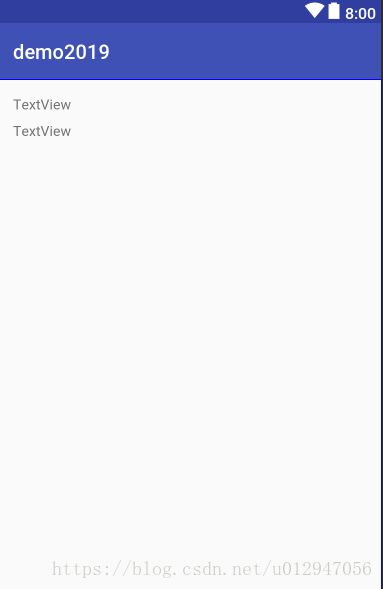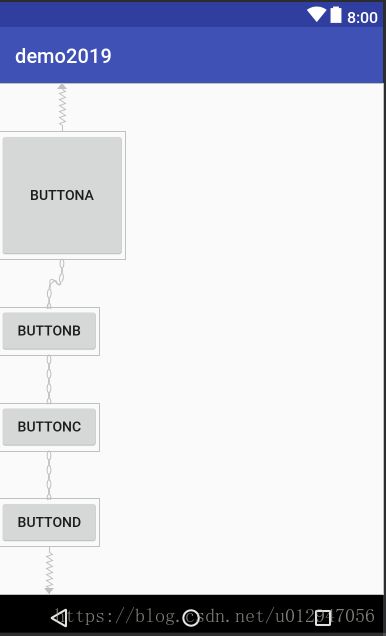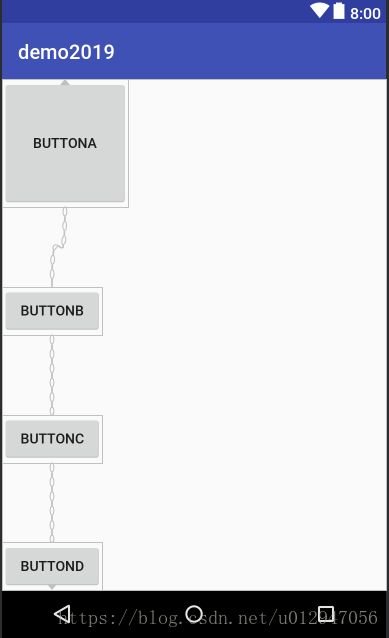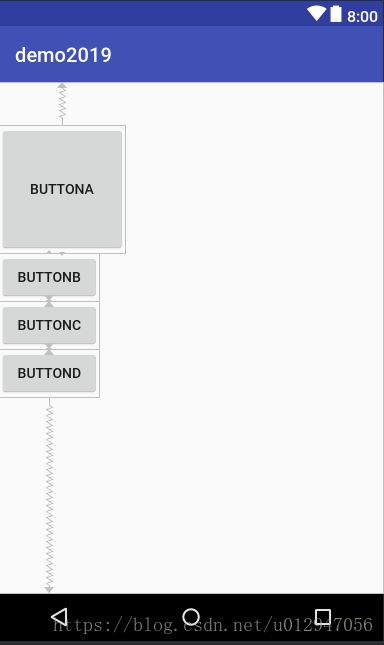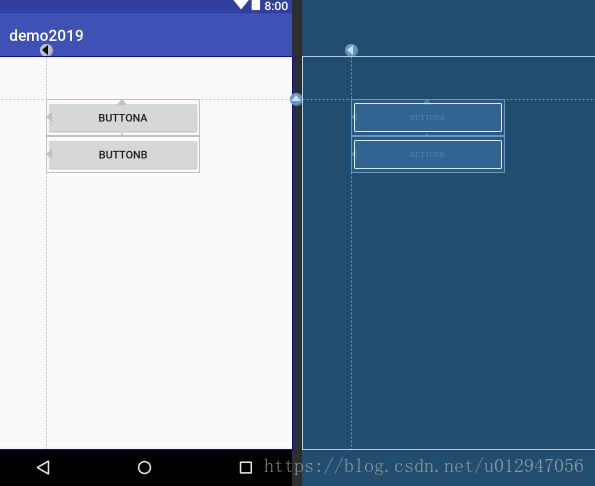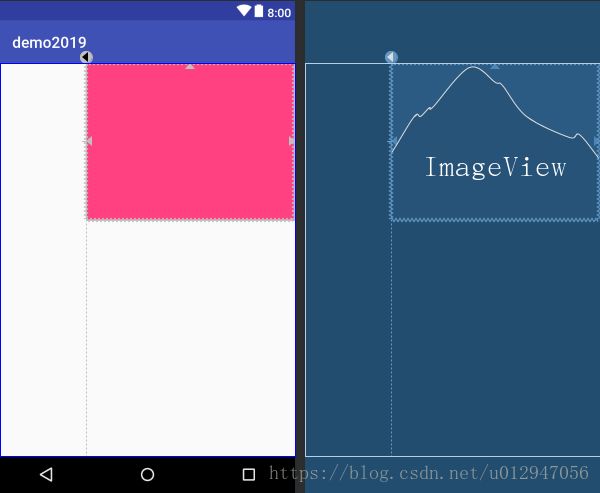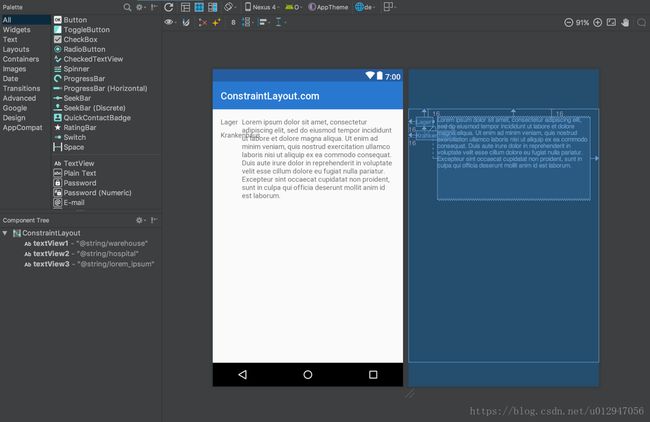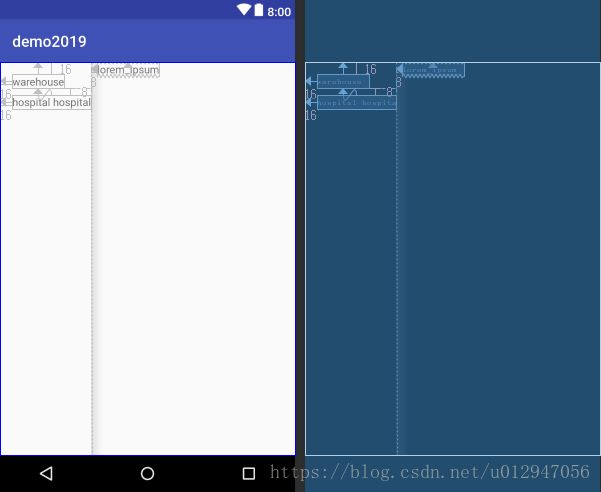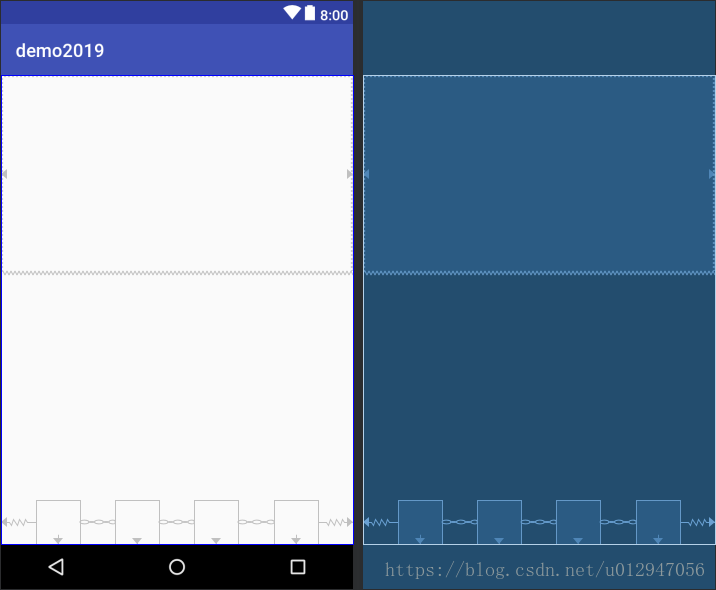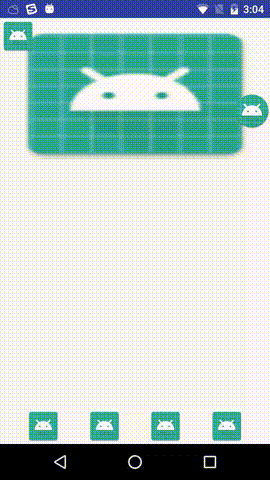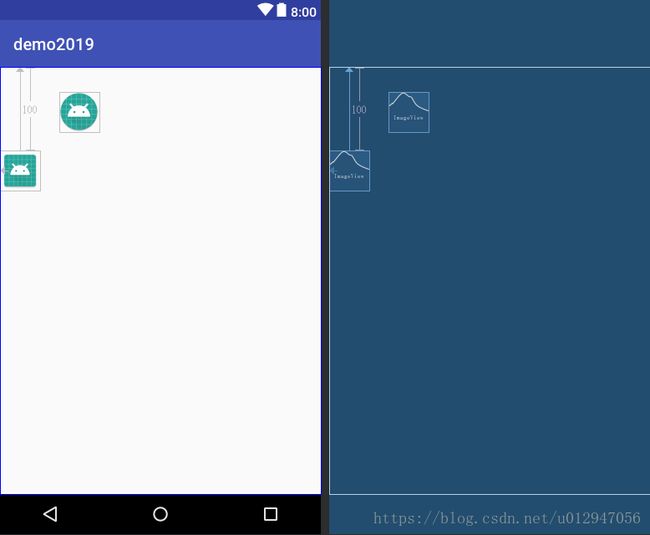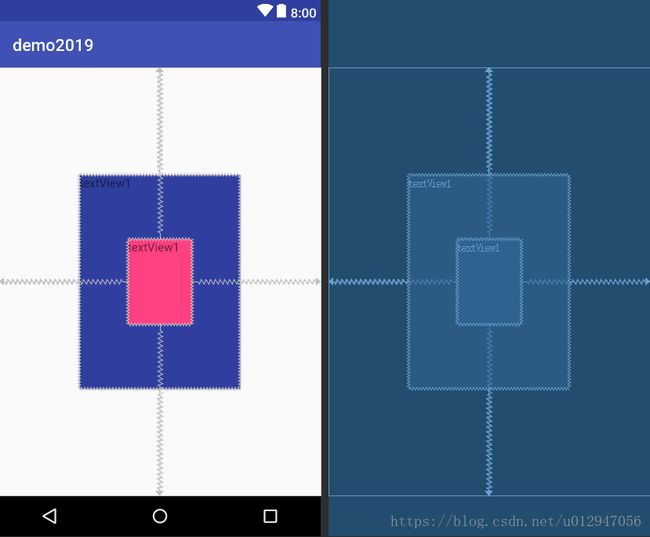ConstraintLayuot学习
ConstraintLayuot学习
- ConstraintLayuot学习
- 一. Constraints(条件约束)
- 1.1 布局代码
- 1.2 结果
- 二. Chains链
- 2.1 布局代码
- 2.2 结果
- 2.3 Chains链的三种形式
- 2.3.1 spread形式
- 截图
- 代码
- 注意
- 2.3.2 spread_in形式
- 截图
- 代码
- 2.3.3 packed形式
- 截图
- 代码
- 注意
- 2.3.1 spread形式
- 三. GuideLine
- 3.1 代码
- 3.2 效果
- 四. Dimensions
- 4.1 xml代码
- 4.2 效果
- 4.3 注意
- 五. Barriers(栅栏)
- 5.1 Barriers来由
- 5.2 Barrier的xml代码
- 5.3 效果
- 5.4 注意
- 六. Placeholders(1.1.x)
- 6.1 代码
- 6.2 效果
- 6.2.1 模板的效果
- 6.2.2 使用效果
- 6.2.3 注意
- 6.3 动态映射
- 七. Groups(1.1.x)
- 7.1 代码
- 八. Circular positioning(1.1.x)
- 8.1 代码
- 8.2 效果:
- 九. Percent dimensions(1.1.x)
- 9.1 代码
- 9.2 效果
- 十. Gradle配置
- 一. Constraints(条件约束)
一. Constraints(条件约束)
1.1 布局代码
<android.support.constraint.ConstraintLayout
xmlns:android="http://schemas.android.com/apk/res/android"
xmlns:app="http://schemas.android.com/apk/res-auto"
xmlns:tools="http://schemas.android.com/tools"
android:layout_width="match_parent"
android:layout_height="match_parent"
tools:context=".MainActivity">
<TextView
android:id="@+id/textView"
android:layout_width="wrap_content"
android:layout_height="wrap_content"
android:layout_marginStart="16dp"
android:layout_marginTop="16dp"
app:layout_constraintLeft_toLeftOf="parent"
app:layout_constraintTop_toTopOf="parent"
tools:text="TextView" />
<TextView
android:id="@+id/textView2"
android:layout_width="wrap_content"
android:layout_height="wrap_content"
android:layout_marginStart="16dp"
android:layout_marginTop="8dp"
app:layout_constraintLeft_toLeftOf="parent"
app:layout_constraintTop_toBottomOf="@+id/textView"
tools:text="TextView" />
android.support.constraint.ConstraintLayout>1.2 结果
layout_constraintLeft_toLeftOf=“xx”可以是父容器也可以是一个id,表示自己的左边和xx的左边对齐,这个有点像相对布局
二. Chains链
2.1 布局代码
<android.support.constraint.ConstraintLayout
xmlns:android="http://schemas.android.com/apk/res/android"
xmlns:app="http://schemas.android.com/apk/res-auto"
xmlns:tools="http://schemas.android.com/tools"
android:layout_width="match_parent"
android:layout_height="match_parent">
<Button
android:id="@+id/buttonA"
android:layout_width="126dp"
android:layout_height="128dp"
android:text="buttonA"
app:layout_constraintBottom_toTopOf="@+id/buttonB"
app:layout_constraintTop_toTopOf="parent"
tools:text="buttonA"/>
<Button
android:id="@+id/buttonB"
android:layout_width="100dp"
android:layout_height="wrap_content"
android:text="buttonB"
app:layout_constraintBottom_toTopOf="@+id/buttonC"
app:layout_constraintTop_toBottomOf="@+id/buttonA"
tools:text="buttonB"/>
<Button
android:id="@+id/buttonC"
android:layout_width="100dp"
android:layout_height="wrap_content"
android:text="buttonC"
app:layout_constraintBottom_toTopOf="@+id/buttonD"
app:layout_constraintTop_toBottomOf="@+id/buttonB"
tools:text="buttonC"
/>
<Button
android:id="@+id/buttonD"
android:layout_width="100dp"
android:layout_height="wrap_content"
android:text="buttonD"
app:layout_constraintBottom_toBottomOf="parent"
app:layout_constraintTop_toBottomOf="@+id/buttonC"
tools:text="buttonD"
/>
android.support.constraint.ConstraintLayout>只是把每个view的上下对齐对象指定了,它会在每个view中间加上相同大小的间隙
2.2 结果
注:如果某一个view加上了margin_top的话,间隙会把margin_top减掉,再除以4
2.3 Chains链的三种形式
- spread
- spread_inside
- packed
2.3.1 spread形式
该形式是默认形式,每个子View都有上下边距,边距相等,效果和前面的一样:
截图
代码
xml代码
<android.support.constraint.ConstraintLayout
xmlns:android="http://schemas.android.com/apk/res/android"
xmlns:app="http://schemas.android.com/apk/res-auto"
xmlns:tools="http://schemas.android.com/tools"
android:layout_width="match_parent"
android:layout_height="match_parent">
<Button
android:id="@+id/buttonA"
android:layout_width="126dp"
android:layout_height="128dp"
android:text="buttonA"
app:layout_constraintBottom_toTopOf="@+id/buttonB"
app:layout_constraintTop_toTopOf="parent"
app:layout_constraintVertical_chainStyle="spread"
tools:text="buttonA"/>
<Button
android:id="@+id/buttonB"
android:layout_width="100dp"
android:layout_height="wrap_content"
android:text="buttonB"
app:layout_constraintBottom_toTopOf="@+id/buttonC"
app:layout_constraintTop_toBottomOf="@+id/buttonA"
tools:text="buttonB"/>
<Button
android:id="@+id/buttonC"
android:layout_width="100dp"
android:layout_height="wrap_content"
android:text="buttonC"
app:layout_constraintBottom_toTopOf="@+id/buttonD"
app:layout_constraintTop_toBottomOf="@+id/buttonB"
tools:text="buttonC"
/>
<Button
android:id="@+id/buttonD"
android:layout_width="100dp"
android:layout_height="wrap_content"
android:text="buttonD"
app:layout_constraintBottom_toBottomOf="parent"
app:layout_constraintTop_toBottomOf="@+id/buttonC"
tools:text="buttonD"
/>
android.support.constraint.ConstraintLayout>注意
- 第16行,因为是纵向,一定要用layout_constraintVertical_chainStyle
- 只需要第一个View写明layout_constraintVertical_chainStyle,其它的View不管用
来看Mark Allison大神说的一句话
Also on textView there is app:layout_constraintHorizontal_chainStyle="spread" which specifies the spread mode; you can manually(手动地) set this to spread_inside or packed to specify(指定) different chain modes. This must always be done on the View at the head of the chain - in other words the first item in the chain.一定要是第一个子View写layout_constraintVertical_chainStyle才有效
2.3.2 spread_in形式
该形式是和spread的区别是边沿的两个View不会有间隙
截图
代码
<android.support.constraint.ConstraintLayout
xmlns:android="http://schemas.android.com/apk/res/android"
xmlns:app="http://schemas.android.com/apk/res-auto"
xmlns:tools="http://schemas.android.com/tools"
android:layout_width="match_parent"
android:layout_height="match_parent">
<Button
android:id="@+id/buttonA"
android:layout_width="126dp"
android:layout_height="128dp"
android:text="buttonA"
app:layout_constraintBottom_toTopOf="@+id/buttonB"
app:layout_constraintTop_toTopOf="parent"
app:layout_constraintVertical_chainStyle="spread_inside"
tools:text="buttonA"/>
<Button
android:id="@+id/buttonB"
android:layout_width="100dp"
android:layout_height="wrap_content"
android:text="buttonB"
app:layout_constraintBottom_toTopOf="@+id/buttonC"
app:layout_constraintTop_toBottomOf="@+id/buttonA"
tools:text="buttonB"/>
<Button
android:id="@+id/buttonC"
android:layout_width="100dp"
android:layout_height="wrap_content"
android:text="buttonC"
app:layout_constraintBottom_toTopOf="@+id/buttonD"
app:layout_constraintTop_toBottomOf="@+id/buttonB"
tools:text="buttonC"
/>
<Button
android:id="@+id/buttonD"
android:layout_width="100dp"
android:layout_height="wrap_content"
android:text="buttonD"
app:layout_constraintBottom_toBottomOf="parent"
app:layout_constraintTop_toBottomOf="@+id/buttonC"
tools:text="buttonD"
/>
android.support.constraint.ConstraintLayout>同样,只需要在第一个元素里添加此属性
2.3.3 packed形式
该形式是所有元素紧凑的放一起,上下留边沿
截图
代码
<android.support.constraint.ConstraintLayout
xmlns:android="http://schemas.android.com/apk/res/android"
xmlns:app="http://schemas.android.com/apk/res-auto"
xmlns:tools="http://schemas.android.com/tools"
android:layout_width="match_parent"
android:layout_height="match_parent">
<Button
android:id="@+id/buttonA"
android:layout_width="126dp"
android:layout_height="128dp"
android:text="buttonA"
app:layout_constraintBottom_toTopOf="@+id/buttonB"
app:layout_constraintTop_toTopOf="parent"
app:layout_constraintVertical_bias="0.23"
app:layout_constraintVertical_chainStyle="packed"
tools:text="buttonA"/>
<Button
android:id="@+id/buttonB"
android:layout_width="100dp"
android:layout_height="wrap_content"
android:text="buttonB"
app:layout_constraintBottom_toTopOf="@+id/buttonC"
app:layout_constraintTop_toBottomOf="@+id/buttonA"
tools:text="buttonB"/>
<Button
android:id="@+id/buttonC"
android:layout_width="100dp"
android:layout_height="wrap_content"
android:text="buttonC"
app:layout_constraintBottom_toTopOf="@+id/buttonD"
app:layout_constraintTop_toBottomOf="@+id/buttonB"
tools:text="buttonC"
/>
<Button
android:id="@+id/buttonD"
android:layout_width="100dp"
android:layout_height="wrap_content"
android:text="buttonD"
app:layout_constraintBottom_toBottomOf="parent"
app:layout_constraintTop_toBottomOf="@+id/buttonC"
tools:text="buttonD"
/>
android.support.constraint.ConstraintLayout>注意
- 也只要在第一个元素里申明
- 还可以用layout_constraintVertical_bias来表示上下的间隙比例,0.5表示上下相等
三. GuideLine
guideline 只是用来辅助布局的,并不会在运行时显示出来,它是一条横向或纵向的直线
3.1 代码
<android.support.constraint.ConstraintLayout
xmlns:android="http://schemas.android.com/apk/res/android"
xmlns:app="http://schemas.android.com/apk/res-auto"
xmlns:tools="http://schemas.android.com/tools"
android:layout_width="match_parent"
android:layout_height="match_parent">
<android.support.constraint.Guideline
android:id="@+id/guide_line_1"
android:layout_width="wrap_content"
android:layout_height="wrap_content"
android:orientation="horizontal"
app:layout_constraintGuide_begin="56dp"
/>
<android.support.constraint.Guideline
android:id="@+id/guide_line_2"
android:layout_width="wrap_content"
android:layout_height="wrap_content"
android:orientation="vertical"
app:layout_constraintGuide_begin="64dp"/>
<Button
android:id="@+id/buttonA"
android:layout_width="200dp"
android:layout_height="wrap_content"
android:text="buttonA"
app:layout_constraintLeft_toRightOf="@+id/guide_line_2"
app:layout_constraintTop_toBottomOf="@+id/guide_line_1"
tools:text="buttonA"/>
<Button
android:id="@+id/buttonB"
android:layout_width="200dp"
android:layout_height="wrap_content"
android:text="buttonB"
app:layout_constraintLeft_toRightOf="@+id/guide_line_2"
app:layout_constraintTop_toBottomOf="@+id/buttonA"
tools:text="buttonB"/>
android.support.constraint.ConstraintLayout>android:orientation="horizontal"表示它的方向app:layout_constraintGuide_begin="56dp"表示它离起点多远;如果是横向表示它离顶端的距离,如果是纵向,表示离左边的距离- 还可以用
layout_constraintGuide_percent来表示位置,0.5表示在中间
3.2 效果
四. Dimensions
比如想显示一张图片,它的宽度固定,高度也不确定,你唯一确定的是它的宽高比。一般可能通过复写ImageView,然后根据图片的宽度和宽高比来算出高度,或是通过PercentLayout来实现,ConstraintLayout也支持
4.1 xml代码
<android.support.constraint.ConstraintLayout
xmlns:android="http://schemas.android.com/apk/res/android"
xmlns:app="http://schemas.android.com/apk/res-auto"
xmlns:tools="http://schemas.android.com/tools"
android:layout_width="match_parent"
android:layout_height="match_parent">
<android.support.constraint.Guideline
android:id="@+id/guide_line_2"
android:layout_width="wrap_content"
android:layout_height="wrap_content"
android:orientation="vertical"
app:layout_constraintGuide_begin="113dp"/>
<ImageView
android:id="@+id/image"
android:layout_width="0dp"
android:layout_height="0dp"
android:src="@color/colorAccent"
app:layout_constraintDimensionRatio="h,4:3"
app:layout_constraintEnd_toEndOf="parent"
app:layout_constraintStart_toEndOf="@+id/guide_line_2"
app:layout_constraintTop_toTopOf="parent"
/>
android.support.constraint.ConstraintLayout>
4.2 效果
4.3 注意
layout_constraintDimensionRatio="h,4:3"表示横向,4:3- 一定要把
layout_width写成0 - 这里把左边和guideline对齐,目的就是让ImageView的亮度是动态的,不同手机它的宽度不一样。
五. Barriers(栅栏)
5.1 Barriers来由
一个官方的例子:三个TextView,左边两个,分别为TextView1,TextView2,右边一个为TextView3;怎么做到TextView3在TextView1和TextView2的右边,TextView会随着文字的长度变化而变化,在英文的情况下,textView1比TextView2长,但是有些语言TextView2比TextView1长,如果没有Barriers,我们可能会用LinearLayout去嵌套TextView1和TextView2,那就会多一层,因此有了Barriers。
英文环境下
5.2 Barrier的xml代码
<android.support.constraint.ConstraintLayout
xmlns:android="http://schemas.android.com/apk/res/android"
xmlns:app="http://schemas.android.com/apk/res-auto"
android:layout_width="match_parent"
android:layout_height="match_parent">
<TextView
android:id="@+id/textView1"
android:layout_width="wrap_content"
android:layout_height="wrap_content"
android:layout_marginStart="16dp"
android:layout_marginTop="16dp"
android:text="warehouse"
app:layout_constraintStart_toStartOf="parent"
app:layout_constraintTop_toTopOf="parent" />
<TextView
android:id="@+id/textView2"
android:layout_width="wrap_content"
android:layout_height="wrap_content"
android:layout_marginStart="16dp"
android:layout_marginTop="8dp"
android:text="hospital hospital"
app:layout_constraintStart_toStartOf="parent"
app:layout_constraintTop_toBottomOf="@+id/textView1" />
<android.support.constraint.Barrier
android:id="@+id/barrier7"
android:layout_width="wrap_content"
android:layout_height="wrap_content"
app:barrierDirection="end"
app:constraint_referenced_ids="textView2,textView1" />
<TextView
android:id="@+id/textView3"
android:layout_width="0dp"
android:layout_height="wrap_content"
android:layout_marginStart="8dp"
android:text="lorem_ipsum"
app:layout_constraintStart_toEndOf="@+id/barrier7"
app:layout_constraintTop_toTopOf="parent" />
android.support.constraint.ConstraintLayout>5.3 效果
5.4 注意
constraint_referenced_ids="textView2,textView1"表示要包的viewapp:layout_constraintStart_toEndOf="@+id/barrier7"表示在barrier7的左边(从左到右的语言)
六. Placeholders(1.1.x)
placeholder在1.1.x里才有,就是一个模板xml文件,每个元素都用placeHolder代替,当需要用这个模板的时候才指定元素
6.1 代码
模板:
constraint_placeholder.xml
<merge xmlns:android="http://schemas.android.com/apk/res/android"
xmlns:app="http://schemas.android.com/apk/res-auto"
xmlns:tools="http://schemas.android.com/tools"
android:layout_width="match_parent"
android:layout_height="match_parent"
tools:layout_editor_absoluteX="0dp"
tools:layout_editor_absoluteY="81dp"
tools:parentTag="android.support.constraint.ConstraintLayout">
<android.support.constraint.Placeholder
android:id="@+id/template_main_image"
android:layout_width="0dp"
android:layout_height="0dp"
android:layout_marginTop="16dp"
app:content="@+id/top_image"
app:layout_constraintDimensionRatio="16:9"
app:layout_constraintLeft_toLeftOf="parent"
app:layout_constraintRight_toRightOf="parent"/>
<android.support.constraint.Placeholder
android:id="@+id/template_save"
android:layout_width="48dp"
android:layout_height="48dp"
app:content="@+id/save"
app:layout_constraintBottom_toBottomOf="parent"
app:layout_constraintEnd_toStartOf="@+id/template_delete"
app:layout_constraintHorizontal_bias="0.5"
app:layout_constraintStart_toStartOf="parent"
/>
<android.support.constraint.Placeholder
android:id="@+id/template_delete"
android:layout_width="48dp"
android:layout_height="48dp"
app:content="@+id/delete"
app:layout_constraintBottom_toBottomOf="parent"
app:layout_constraintEnd_toStartOf="@+id/template_cancel"
app:layout_constraintHorizontal_bias="0.5"
app:layout_constraintStart_toEndOf="@+id/template_save"
/>
<android.support.constraint.Placeholder
android:id="@+id/template_cancel"
android:layout_width="48dp"
android:layout_height="48dp"
app:content="@+id/cancel"
app:layout_constraintBottom_toBottomOf="parent"
app:layout_constraintEnd_toStartOf="@+id/template_edit"
app:layout_constraintHorizontal_bias="0.5"
app:layout_constraintStart_toEndOf="@+id/template_delete"
/>
<android.support.constraint.Placeholder
android:id="@+id/template_edit"
android:layout_width="48dp"
android:layout_height="48dp"
app:content="@+id/edit"
app:layout_constraintBottom_toBottomOf="parent"
app:layout_constraintEnd_toEndOf="parent"
app:layout_constraintHorizontal_bias="0.5"
app:layout_constraintStart_toEndOf="@+id/template_cancel"
/>
merge>
使用模板
<android.support.constraint.ConstraintLayout
android:id="@+id/root"
xmlns:android="http://schemas.android.com/apk/res/android"
xmlns:app="http://schemas.android.com/apk/res-auto"
xmlns:tools="http://schemas.android.com/tools"
android:layout_width="match_parent"
android:layout_height="match_parent"
app:layout_behavior="@string/appbar_scrolling_view_behavior"
tools:showIn="@layout/activity_main">
<include layout="@layout/constraint_placeholder"/>
<ImageView
android:id="@+id/top_image"
android:layout_width="wrap_content"
android:layout_height="wrap_content"
android:scaleType="fitXY"
android:src="@drawable/ic_launcher_notify"
/>
<ImageButton
android:id="@+id/save"
android:layout_width="wrap_content"
android:layout_height="wrap_content"
android:layout_marginBottom="16dp"
app:layout_constraintBottom_toBottomOf="parent"
app:srcCompat="@drawable/ic_launcher_notify"/>
<ImageButton
android:id="@+id/edit"
android:layout_width="wrap_content"
android:layout_height="wrap_content"
app:srcCompat="@drawable/ic_launcher_notify"/>
<ImageButton
android:id="@+id/cancel"
android:layout_width="wrap_content"
android:layout_height="wrap_content"
android:layout_marginBottom="16dp"
app:srcCompat="@drawable/ic_launcher_notify"/>
<ImageButton
android:id="@+id/delete"
android:layout_width="wrap_content"
android:layout_height="wrap_content"
android:layout_marginBottom="16dp"
app:srcCompat="@drawable/ic_launcher_notify"/>
android.support.constraint.ConstraintLayout>6.2 效果
6.2.1 模板的效果
6.2.2 使用效果
6.2.3 注意
tools:parentTag="android.support.constraint.ConstraintLayout"这个是用来看视图的app:content="@+id/top_image"表示与哪个view对应
6.3 动态映射
也可以通过java代码动态映射,并通过TransitionManager实现动画
constraint_placeholder.xml
<merge xmlns:android="http://schemas.android.com/apk/res/android"
xmlns:app="http://schemas.android.com/apk/res-auto"
xmlns:tools="http://schemas.android.com/tools"
android:layout_width="match_parent"
android:layout_height="match_parent"
tools:layout_editor_absoluteX="0dp"
tools:layout_editor_absoluteY="81dp"
tools:parentTag="android.support.constraint.ConstraintLayout">
<android.support.constraint.Placeholder
android:id="@+id/template_main_image"
android:layout_width="0dp"
android:layout_height="0dp"
android:layout_marginTop="16dp"
app:content="@+id/top_image"
app:layout_constraintDimensionRatio="16:9"
app:layout_constraintLeft_toLeftOf="parent"
app:layout_constraintRight_toRightOf="parent"/>
<android.support.constraint.Placeholder
android:id="@+id/theImage"
android:layout_width="0dp"
android:layout_height="0dp"
android:layout_marginTop="16dp"
app:layout_constraintDimensionRatio="16:9"
app:layout_constraintTop_toBottomOf="@+id/template_main_image"
app:layout_constraintLeft_toLeftOf="parent"
app:layout_constraintRight_toRightOf="parent"/>
<android.support.constraint.Placeholder
android:id="@+id/template_save"
android:layout_width="48dp"
android:layout_height="48dp"
app:content="@+id/save"
app:layout_constraintBottom_toBottomOf="parent"
app:layout_constraintEnd_toStartOf="@+id/template_delete"
app:layout_constraintHorizontal_bias="0.5"
app:layout_constraintStart_toStartOf="parent"
/>
<android.support.constraint.Placeholder
android:id="@+id/template_delete"
android:layout_width="48dp"
android:layout_height="48dp"
app:content="@+id/delete"
app:layout_constraintBottom_toBottomOf="parent"
app:layout_constraintEnd_toStartOf="@+id/template_cancel"
app:layout_constraintHorizontal_bias="0.5"
app:layout_constraintStart_toEndOf="@+id/template_save"
/>
<android.support.constraint.Placeholder
android:id="@+id/template_cancel"
android:layout_width="48dp"
android:layout_height="48dp"
app:content="@+id/cancel"
app:layout_constraintBottom_toBottomOf="parent"
app:layout_constraintEnd_toStartOf="@+id/template_edit"
app:layout_constraintHorizontal_bias="0.5"
app:layout_constraintStart_toEndOf="@+id/template_delete"
/>
<android.support.constraint.Placeholder
android:id="@+id/template_edit"
android:layout_width="48dp"
android:layout_height="48dp"
app:content="@+id/edit"
app:layout_constraintBottom_toBottomOf="parent"
app:layout_constraintEnd_toEndOf="parent"
app:layout_constraintHorizontal_bias="0.5"
app:layout_constraintStart_toEndOf="@+id/template_cancel"
/>
merge>constraint_holder_use.xml
<android.support.constraint.ConstraintLayout
android:id="@+id/root"
xmlns:android="http://schemas.android.com/apk/res/android"
xmlns:app="http://schemas.android.com/apk/res-auto"
xmlns:tools="http://schemas.android.com/tools"
android:layout_width="match_parent"
android:layout_height="match_parent"
app:layout_behavior="@string/appbar_scrolling_view_behavior"
tools:showIn="@layout/activity_main">
<include layout="@layout/constraint_placeholder"/>
<ImageView
android:id="@+id/top_image"
android:layout_width="wrap_content"
android:layout_height="wrap_content"
android:background="@drawable/ic_launcher_notify"
android:scaleType="fitXY"
/>
<ImageButton
android:id="@+id/save"
android:layout_width="wrap_content"
android:layout_height="wrap_content"
android:background="@drawable/ic_launcher_notify"
app:layout_constraintBottom_toBottomOf="parent"
/>
<ImageButton
android:id="@+id/edit"
android:layout_width="wrap_content"
android:layout_height="wrap_content"
android:background="@drawable/ic_launcher_notify"
/>
<ImageButton
android:id="@+id/cancel"
android:layout_width="wrap_content"
android:layout_height="wrap_content"
android:background="@drawable/ic_launcher_notify"/>
<ImageButton
android:id="@+id/delete"
android:layout_width="wrap_content"
android:layout_height="wrap_content"
android:background="@drawable/ic_launcher_notify"
/>
<ImageView
android:id="@+id/theImageView"
android:layout_width="wrap_content"
android:layout_height="wrap_content"
android:background="@drawable/ic_launcher_notify"
android:visibility="visible"/>
<ImageView
android:id="@+id/theImageView1"
android:layout_width="wrap_content"
android:layout_height="wrap_content"
android:layout_marginTop="100dp"
android:background="@mipmap/ic_launcher_round"
android:visibility="visible"
app:layout_constraintRight_toRightOf="parent"
app:layout_constraintTop_toTopOf="parent"/>
android.support.constraint.ConstraintLayout>
kotlin代码:
package com.seekting.demo2019
import android.app.Activity
import android.os.Bundle
import android.support.constraint.Placeholder
import android.transition.TransitionManager
import android.view.ViewGroup
import android.widget.ImageView
class ConstraintLayoutActivity : Activity() {
lateinit var theImage: Placeholder
lateinit var saveImage: ImageView
lateinit var editImage: ImageView
lateinit var rootView: ViewGroup
override fun onCreate(savedInstanceState: Bundle?) {
super.onCreate(savedInstanceState)
setContentView(R.layout.constraint_holder_use)
theImage = findViewById(R.id.theImage)
saveImage = findViewById(R.id.save)
editImage = findViewById(R.id.edit)
rootView = findViewById(R.id.root)
saveImage.setOnClickListener({
TransitionManager.beginDelayedTransition(rootView)
theImage.setContentId(R.id.theImageView)
})
editImage.setOnClickListener({
TransitionManager.beginDelayedTransition(rootView)
theImage.setContentId(R.id.theImageView1)
})
}
}七. Groups(1.1.x)
通过group能把几个平级的view圈在一起
7.1 代码
<android.support.constraint.ConstraintLayout
xmlns:android="http://schemas.android.com/apk/res/android"
xmlns:app="http://schemas.android.com/apk/res-auto"
android:layout_width="match_parent"
android:layout_height="match_parent">
<ImageView
android:id="@+id/img"
android:layout_width="wrap_content"
android:layout_height="wrap_content"
android:src="@mipmap/ic_launcher"
app:layout_constraintBottom_toTopOf="@+id/textView1"
app:layout_constraintDimensionRatio="h,4:3"
app:layout_constraintStart_toStartOf="parent"
app:layout_constraintTop_toTopOf="parent"
app:layout_constraintVertical_chainStyle="spread"/>
<TextView
android:id="@+id/textView1"
android:layout_width="wrap_content"
android:layout_height="wrap_content"
android:text="warehouse"
app:layout_constraintBottom_toTopOf="@+id/textView2"
app:layout_constraintStart_toStartOf="parent"
app:layout_constraintTop_toBottomOf="@+id/img"
/>
<TextView
android:id="@+id/textView2"
android:layout_width="wrap_content"
android:layout_height="wrap_content"
android:text="hospital hospital"
app:layout_constraintBottom_toTopOf="@+id/textView3"
app:layout_constraintStart_toStartOf="parent"
app:layout_constraintTop_toBottomOf="@+id/textView1"/>
<android.support.constraint.Group
android:id="@+id/group"
android:layout_width="wrap_content"
android:layout_height="wrap_content"
app:constraint_referenced_ids="textView2,textView1"/>
<Button
android:id="@+id/textView3"
android:layout_width="wrap_content"
android:layout_height="wrap_content"
android:text="点击隐藏Group"
app:layout_constraintBottom_toBottomOf="parent"
app:layout_constraintTop_toBottomOf="@+id/textView2"/>
android.support.constraint.ConstraintLayout>
java代码
fun group() {
setContentView(R.layout.constraint_group)
group = findViewById(R.id.group)
textView3 = findViewById(R.id.textView3)
textView3.setOnClickListener({
val visibility = group.visibility
if (visibility == View.GONE) {
group.visibility = View.VISIBLE
} else {
group.visibility = View.GONE
}
})
}八. Circular positioning(1.1.x)
8.1 代码
<android.support.constraint.ConstraintLayout
xmlns:android="http://schemas.android.com/apk/res/android"
xmlns:app="http://schemas.android.com/apk/res-auto"
xmlns:tools="http://schemas.android.com/tools"
android:layout_width="match_parent"
android:layout_height="match_parent"
>
<ImageView
android:id="@+id/image1"
android:layout_width="wrap_content"
android:layout_height="wrap_content"
android:layout_marginTop="100dp"
android:src="@mipmap/ic_launcher"
app:layout_constraintLeft_toLeftOf="parent"
app:layout_constraintTop_toTopOf="parent"
tools:src="@mipmap/ic_launcher"
/>
<ImageView
android:id="@+id/image2"
android:layout_width="wrap_content"
android:layout_height="wrap_content"
android:src="@mipmap/ic_launcher_round"
app:layout_constraintCircle="@+id/image1"
app:layout_constraintCircleAngle="45"
app:layout_constraintCircleRadius="100dp"
tools:src="@mipmap/ic_launcher_round"
/>
android.support.constraint.ConstraintLayout>8.2 效果:
九. Percent dimensions(1.1.x)
9.1 代码
<android.support.constraint.ConstraintLayout
xmlns:android="http://schemas.android.com/apk/res/android"
xmlns:app="http://schemas.android.com/apk/res-auto"
xmlns:tools="http://schemas.android.com/tools"
android:layout_width="match_parent"
android:layout_height="match_parent">
<TextView
android:id="@+id/textView1"
android:layout_width="0dp"
android:layout_height="0dp"
android:background="@color/colorPrimaryDark"
app:layout_constraintBottom_toBottomOf="parent"
app:layout_constraintHeight_percent="0.5"
app:layout_constraintLeft_toLeftOf="parent"
app:layout_constraintRight_toRightOf="parent"
app:layout_constraintTop_toTopOf="parent"
app:layout_constraintWidth_percent="0.5"
tools:text="textView1"/>
<TextView
android:id="@+id/textView2"
android:layout_width="0dp"
android:layout_height="0dp"
android:background="@color/colorAccent"
app:layout_constraintBottom_toBottomOf="parent"
app:layout_constraintHeight_percent="0.2"
app:layout_constraintLeft_toLeftOf="parent"
app:layout_constraintRight_toRightOf="parent"
app:layout_constraintTop_toTopOf="parent"
app:layout_constraintWidth_percent="0.2"
tools:text="textView1"/>
android.support.constraint.ConstraintLayout>9.2 效果
十. Gradle配置
dependencies {
// other libs...
implementation 'com.android.support.constraint:constraint-layout:1.1.0'
// other libs...
}