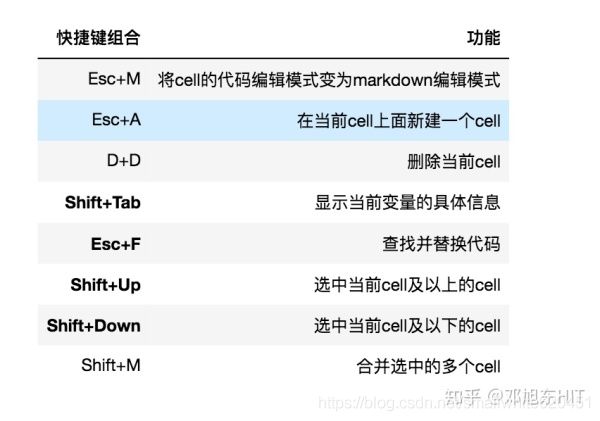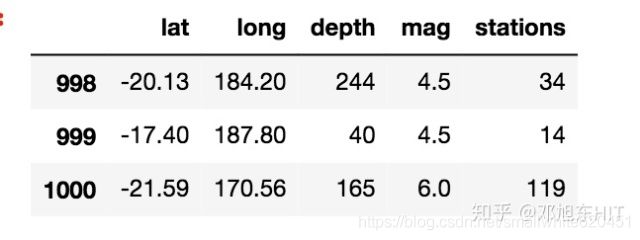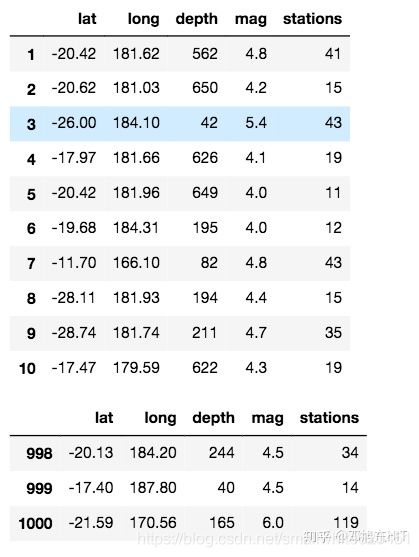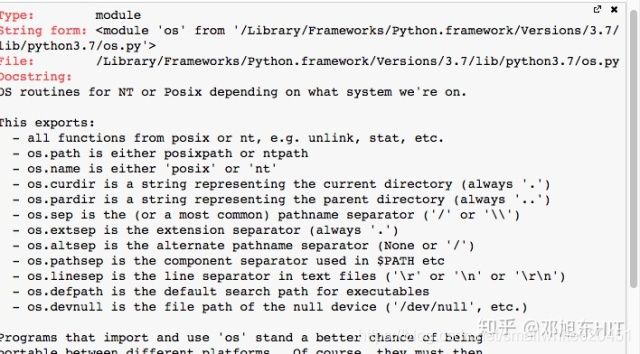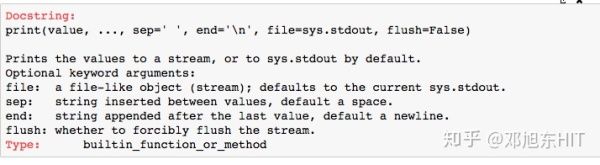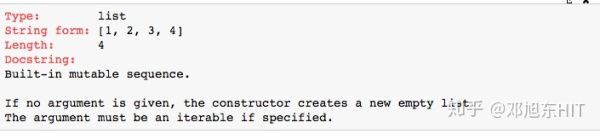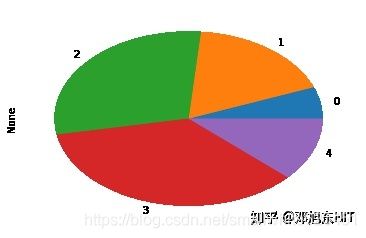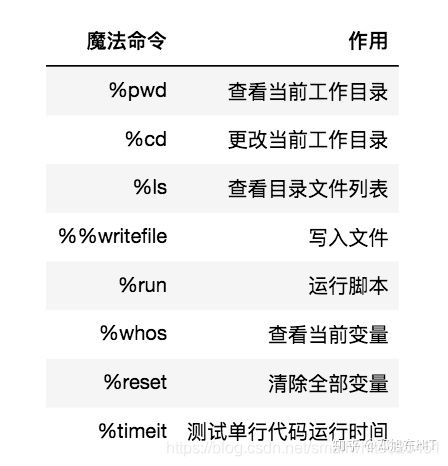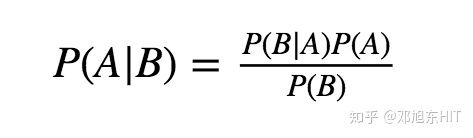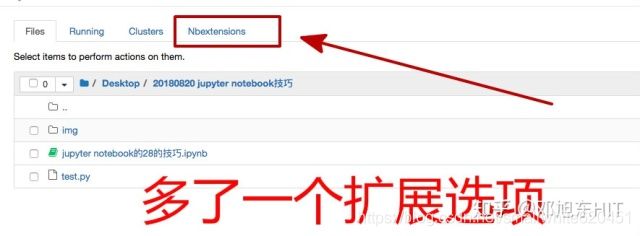jupyter notebook简单使用技巧
https://www.zhihu.com/tardis/sogou/art/42468945
1. 快捷键
在jupyter notebook菜单栏有Help按钮,可以查看jupyter的快捷键
2. 将多个变量输出
一般jupyter notebook默认只打印最后一个变量的结果。比如
from pydataset import data
quakes = data('quakes')
quakes.head(10) #前10行数据
quakes.tail(3) #后3行数据通过设置InteractiveShell.astnodeinteractivity参数为all,就可以让所有的变量或者声明都能显示出来
from IPython.core.interactiveshell import InteractiveShell InteractiveShell.ast_node_interactivity = 'all'
from pydataset import data
quakes = data('quakes')
quakes.head(10) #前10行数据
quakes.tail(3) #后3行数据3. 问号?
除了Help菜单能让我们快读查看numpy、pandas、scipy和matplotlib库,其实在cell中使用?可以查看库、函数、方法和变量的信息。
#查看库的信息
import os
?os#查看函数信息
?print()#查看变量信息
a = [1,2,3,4]
?a4. 在notebook中画图
作图最常用的就是matplotlib,记得在cell中写上这句
%matplotlib inline
%matplotlib inline
import pandas as pd
series = pd.Series([1,3,5,6,2])
series.plot(kind='pie')5. IPython魔法命令
查看当前工作目录
%pwd执行上面的代码,得到
'/Users/suosuo/Desktop/20180820 jupyter notebook技巧'
更改当前工作目录
#更改当前工作目录
%cd /Users/suosuo/Desktop
查看目录文件列表
#查看目录文件列表
%ls /Users/suosuo/Desktop/用python文本分析执行上面的代码,得到
01-configuration.zip 02-base.zip 03-crawler.zip 04-textprocess.zip 05-textprocess.zip
写入文件
#写入文件,向test.py中写入print('测试%%writefile魔法')
%%writefile test.py print('测试%%writefile魔法')执行上面的代码,得到
Writing test.py
运行脚本
#运行脚本
%run test.py执行上面的代码,得到
测试%%writefile魔法
查看当前变量
#查看当前变量
a = 1
b = [1,2,3,4]
%whos执行上面的代码,得到
Variable Type Data/Info -------------------------------- a int 1 b list n=4 pd module
清除全部变量
#清除全部变量
a = 1
b = [1,2,3,4]
%reset执行上面的代码,得到
Once deleted, variables cannot be recovered. Proceed (y/[n])? y
测试单行运行时间
#测试单行运行时间
%timeit x = [i**2 for i in range(10000)]
%timeit y = [i**2 for i in x]执行上面的代码,得到
5.16 ms ± 215 µs per loop (mean ± std. dev. of 7 runs, 100 loops each) 4.82 ms ± 190 µs per loop (mean ± std. dev. of 7 runs, 100 loops each)
6. 执行shell命令
命令行的命令前面加个!即可在notebook中进行。
比如我们想要安装jieba库,需要打开终端输入
pip3 install jieba现在,我们可以在notebook中输入下面命令安装jieba
!pip3 install jiebaCollecting jieba [?25l Downloading https://files.pythonhosted.org/packages/71/46/c6f9179f73b818d5827202ad1c4a94e371a29473b7f043b736b4dab6b8cd/jieba-0.39.zip (7.3MB) [K 100% |████████████████████████████████| 7.3MB 284kB/s ta 0:00:01 [?25hInstalling collected packages: jieba Running setup.py install for jieba ... [?25ldone [?25hSuccessfully installed jieba-0.39
7. markdown标记语言
一级标题
# 一级标题
二级标题
## 二级标题
三级标题
### 三级标题
有序列表
- 元素1
- 元素2
- 元素3
有序列表 1. 元素1 2. 元素2 3. 元素3
无序列表
- 元素1
- 元素2
- 元素3
无序列表 - 元素1 - 元素2 - 元素3
8. 使用LaTex写公式
当我们在markdown编辑模式下输入
$P(A|B)=\frac{P(B|A)P(A)}{P(B)}$
9. 为jupyter扩展插件
执行下面操作
!pip3 install jupyter_contrib_nbextensions
!jupyter contrib nbextension install
!jupyter_contrib_nbextensions我们的jupyter notebook发生的了变化,如下图所示,多了nbextensions
而在.ipynb文件中增加了下图的这个按钮,点击该按钮我们就可以使用jupyter的展示功能(浏览器PPT功能)
https://www.zhihu.com/tardis/sogou/art/42468945