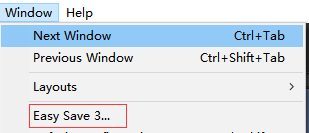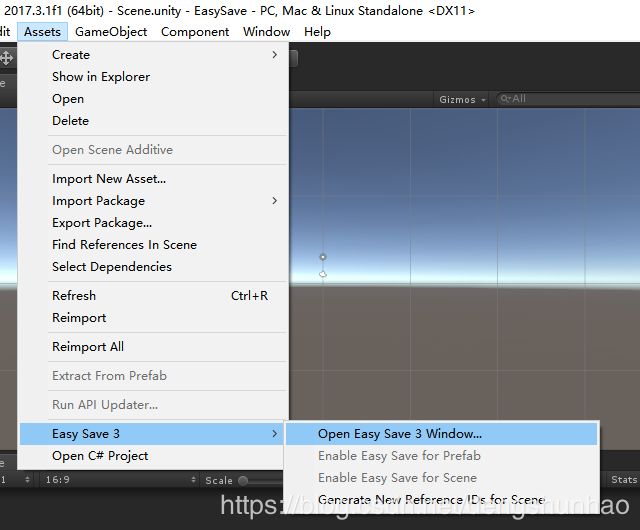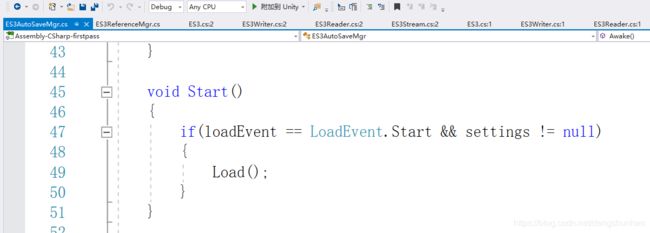Unity插件学习(五) ------ 本地存储Easy Save3
文章目录
- 一.前言及下载地址
- 二.功能介绍
- 三.使用方法
- 1.[Easy Save3存储支持的类型](https://docs.moodkie.com/easy-save-3/es3-supported-types/)
- 2.设置
- 3.Keys, Paths and Locations
- File
- PlayerPrefs
- Resources
- Memory
- 5.加密
- 6.保存并加载字符串和字节到文件
- 7.保存和加载gameobject和Prefabs
- 8.备份
- 9.使用ES3File缓存
- 10.保存和加载Image、audio
- 11.Saving and Loading from Resources
- 12.使用es3类型控制序列化
- 13.与其他存储api集成
- 14.电子表格
一.前言及下载地址
公司小项目,经常要保存数据到本地,unity自带API PlayerPrefs只能简单的存储基本类型,因此找到这个比较好用的插件Easy Save
插件以及demo下载链接:https://download.csdn.net/download/dengshunhao/10765006
官网 : https://docs.moodkie.com/product/easy-save-3/
二.功能介绍
链接:https://docs.moodkie.com/easy-save-3/es3-guides/features/
1.保存及获取
ES3.Save / ES3.Load / ES3.LoadInto
Save and Load from Resources
Save and Load Strings and Bytes to File
3.加密
4.缓存
5.备份
6.保存并加载GameObjects和Prefab Instances
7.保存及加载图片、音频
8.File IO
Check if Key, File or Directory Exists
ES3.KeyExists / ES3.FileExists / ES3.DirectoryExists
Find Keys, Files and Directories
ES3.GetKeys / ES3.GetFiles / ES3.GetDirectories
Delete Keys, Files and Directories
Rename Files
Copy Files
三.使用方法
1.Easy Save3存储支持的类型
Primitive types(原始类型)
Structs(结构体)
Enums(枚举)
Components/MonoBehaviours(组件)
ScriptableObjects
Non-abstract classes with a parameterless constructor(具有无参数构造函数的非抽象类)
Arrays, Lists, Dictionaries, Queues, Stacks and HashSets of supported types(数组、列表、字典、队列、堆栈和受支持类型的散列集)
Non-generic(非泛型)
Nice,我想要的都有了,特别喜欢Dictionariesn能存储,毕竟先前自己写转成List,再读取蛮麻烦的
2.设置
修改默认设置:
这里面的属性也比较好理解,自己看看吧,工具也挺实用的
运行时修改:
最简单的保存方法允许您提供一个ES3Settings对象作为参数来覆盖默认设置。
只需创建一个新的ES3Settings对象,更改它的变量,并将其作为参数提供给您的方法调用,以在运行时覆盖默认设置。
// Create a new ES3Settings to enable encryption.
var settings = new ES3Settings(ES3.EncryptionType.AES, "myPassword");
// Change the save location to PlayerPrefs.
settings.saveLocation = ES3.Location.PlayerPrefs;
// Use the ES3Settings object to encrypt data and save to PlayerPrefs.
ES3.Save("myTransform", this.transform, settings);
补充下参数说明:
| 属性 | 意义 |
|---|---|
| location | The storage location where we wish to store data by default. |
| path | The path this ES3Settings object points to, if any. |
| encryptionType | The type of encryption to use when encrypting data, if any. |
| encryptionPassword | The password to use to encrypt the data if encryption is enabled. |
| directory | The default directory in which to store files when using the File save location, and the location which relative paths should be relative to. |
| format | The format we should use when serializing and deserializing data. |
| bufferSize | Any stream buffers will be set to this length in bytes. |
| encoding | What text encoding to use when writing and reading text from a file. |
3.Keys, Paths and Locations
键允许您将多个数据片段存储到同一个文件中。例如:
// These three values are stored to the default file.
ES3.Save("myKey1", 1);
ES3.Save("myKey2", 2);
ES3.Save("myKey3", 3);
// These three values are stored to the file "myFile.es3".
ES3.Save("myKey1", 1, "myFile.es3");
ES3.Save("myKey2", 2, "myFile.es3");
ES3.Save("myKey3", 3, "myFile.es3");
// These three values are stored to different files.
ES3.Save("myKey1", 1);
ES3.Save("myKey2", 2, "myFile.es3");
ES3.Save("myKey3", 3, "anotherFile.es3");
如果一个文件已经包含了给定的键,文件中的值将被覆盖。例如:
// This adds the key "myKey" to the file with a value of '1'.
ES3.Save("myKey", 1);
// This overwrites "myKey", so the value is now '2'.
ES3.Save("myKey", 2);
// This overwrites "myKey" again, so the value is now '3'.
ES3.Save("myKey", 3);
支持相对路径和绝对路径。如果文件或目录不存在,将创建它。
// Save a value to the default file in the default save location.
ES3.Save("myKey", myValue);
// Save a value to a file named "myFile.es3" in the default save location.
ES3.Save("myKey", myValue, "myFile.es3");
// Save a value to a file named "myFile.es3" in a sub-directory called "myFolder" in the default save location.
ES3.Save("myKey", myValue, "myFolder/myFile.es3");
// Save a value to a file named "myFile.es3" in an absolute folder.绝对路径
ES3.Save("myKey", myValue, "C:/Users/User/Documents/myFile.es3);
您可以在默认设置中指定存储位置,或者提供ES3Settings对象作为参数。
File
将数据存储到文件系统中的文件中。
默认的文件目录是Unity的应用程序。可以得到使用Debug.Log(Application.persistentDataPath)的精确位置。
您还可以选择使用应用程序。通过更改ES3Settings来使用dataPath。目录变量到ES3.Directory。DataPath,但只能保证可从编辑器写入。
文件在WebGL中不受支持,并且将自动默认为PlayerPrefs,不管位置设置为什么。
PlayerPrefs
将数据存储在Unity的PlayerPrefs中,后者通常将数据存储在注册表或独立存储中。
这是为WebGL等平台提供的,这些平台不支持保存到文件,但是很少需要手动将保存位置设置为PlayerPrefs。
在WebGL中,PlayerPrefs有1MB的限制。
Resources
Memory
内存保存位置只能在特殊情况下使用,例如ES3File。
5.加密
Easy Save目前支持AES加密,使用128位密钥,可以在默认设置中启用,也可以使用ES3Settings对象作为参数。
默认情况下,加密是禁用的。
由于导出限制,一些应用程序商店要求您声明正在使用加密。要了解更多相关信息,你应该联系相关的app store
// Create a new ES3Settings to enable encryption.
var settings = new ES3Settings(ES3.EncryptionType.AES, "myPassword");
// Use the ES3Settings object to encrypt data.
ES3.Save("myTransform", this.transform, settings);
// Use the ES3Settings object to load and decrypt the data.
ES3.LoadInto("myTransform, this.transform, settings");
6.保存并加载字符串和字节到文件
Easy Save允许您使用ES3将字符串和字节直接保存到文件中。SaveRaw ES3.AppendRaw。
如果您想将数据写入文件,而文件的格式与容易保存的用途不同,那么这是非常有用的。
您还可以使用ES3以字符串或字节数组的形式读取文件。LoadRawString或ES3.LoadRawBytes。
保存:
// Create a string which represents three lines in a text file.
string myString = "Line1\nLine2\nLine3";
// Save the string as a file.
ES3.SaveRaw(myString, "myFile.txt");
// Append another line to the file.
ES3.AppendRaw("\nLine4", "myFile.txt");
// Now load the file back.
// This string will be "Line1\nLine2\nLine3\nLine4"
myString = ES3.LoadRawString("myFile.txt");
获取:
// Create some bytes which we wish to store to a file.
byte[] myBytes = GetBytes();
// Save the bytes as a file.
ES3.SaveRaw(myBytes, "myFile.bytes");
// Append more bytes to the file.
ES3.AppendRaw(GetMoreBytes(), "myFile.bytes");
// Now load the file back as a byte array.
myBytes = ES3.LoadRawBytes("myFile.bytes");
7.保存和加载gameobject和Prefabs
手动保存和加载gameobject:
// Save a GameObject.
ES3.Save("myGameObject", go);
// Load a GameObject, automatically assigning it to an existing
// GameObject if one exists, or create a new GameObject if not.
ES3.Load("myGameObject");
// Or we can choose what instance we load the data into.
ES3.LoadInto("myGameObject", go);
这将保存和加载以下内容:
- 层,标签,名称和hideFlags。
- 本地支持的类型列表中的组件,或者使用ES3Type手动支持的组件。
- 对于GameObject的每个子对象,上述所有内容都适用。
手动保存和加载Prefabs:
- 启用Easy Save for Prefab
- 通过右键单击它并选择Enable Easy Save for预设。
- 可以使用ES3.Save保存。
- 要加载,请使用ES3。负载< GameObject >或ES3.LoadInto < GameObject >。
- 加载时,如果加载的实例不存在,Easy Save将创建预置实例。
8.备份
有时候创建保存文件的备份是很有用的,例如,如果您希望在罕见的情况下恢复保存文件,比如由于硬件故障导致数据损坏,或者文件被篡改。
你可以用ES3来做这个。CreateBackup,胡状。还原备份以恢复备份。备份是通过复制文件并给它一个.bak扩展名来创建的。
如果备份已经存在,它将被覆盖,因此您需要确保在创建新备份之前不需要旧备份。
还要注意,恢复备份将覆盖它是备份的文件。
// Save some data and then make a backup.
ES3.Save("myKey", "myFile.es3");
ES3.CreateBackup("myFile.es3");
try
{
myInt = ES3.Load("myInt", "myFile.es3");
}
catch
{
if(ES3.RestoreBackup("myFile.es3"))
Debug.Log("Backup restored.");
else
Debug.Log("Backup could not be restored as no backup exists.");
}
9.使用ES3File缓存
使用ES3File缓存文件可以显著提高性能。这样做的好处是:
- 访问密钥要快得多。
- 覆盖键要快得多,需要的内存也少得多。
- 只需要一次写入存储。
- 该文件将存储在内存中,但在大多数情况下,内存使用是可以忽略不计的。
使用ES3File: - 当您使用 ES3File Constructor时,文件将从存储库加载到ES3File中。
- 要保存和加载密钥,请使用 ES3File.Save, ES3File.Load 和ES3File.LoadInto方法。
- 若要将ES3File提交回存储区,请调用 ES3File.Sync 。这将用缓存的数据覆盖存储中的文件。
- 要将ES3File转换为字节数组或字符串,请使用 ES3File.LoadRawBytes and ES3File.LoadRawString方法。
public class SaveLoadCache : MonoBehaviour
{
public static ES3File file;
public void Start()
{
// Create a new ES3File. This automatically loads
// the data from myFile.es3 into the ES3File.
file = new ES3File("myFile.es3");
}
public void OnApplicationQuit()
{
// Commit our ES3File to storage when the application quits.
file.Sync();
}
// We can call this method whenever we want to save.
public static void Save()
{
file.Save("myName", this.name);
file.Save("myTransform", transform);
}
// We can call this method whenever we want to load.
public static void Load()
{
this.name = file.Load("myName", "defaultName");
// We can check whether a key exists in the ES3File before loading it.
if(file.KeyExists("myTransform"))
file.LoadInto("myTransform", transform);
}
}
10.保存和加载Image、audio
Image:
// Take a screenshot.
var texture = new Texture2D(Screen.width, Screen.height);
texture.ReadPixels(new Rect(0, 0, Screen.width, Screen.height), 0, 0);
texture.Apply();
// Save the screenshot as a PNG file.
ES3.SaveImage(texture, "screenshot.png");
// Save the screenshot as a JPG file.
ES3.SaveImage(texture, "screenshot.jpg");
// Load a Texture2D from a PNG file.
var texture = ES3.LoadImage("myImage.png");
// Apply the Texture2D to the material on this object.
GetComponent.material.mainTexture = texture;
// Get the bytes of a PNG file from an external cloud service.
byte[] bytes = CloudService.GetFileBytes("file.png");
// Turn these bytes into a Texture2D.
var texture = ES3.LoadImage(bytes);
audio:
加载:
MP3文件只支持移动设备,Ogg Vorbis文件只支持独立平台。
除了WebGL之外,所有平台都支持WAV、XM、IT、MOD和S3M文件。
由于此方法需要文件访问,所以WebGL不支持此方法。
如果文件不存在,将抛出FileNotFoundException。在这种情况下,您可以使用ES3。FileExists用于在加载前检查数据是否存在。
保存:
目前不可能将音频保存到压缩格式,因为Unity缺乏这样做所需的编码器。
但是,可以使用普通ES3以轻松保存的格式保存和加载AudioClip。保存并胡状。加载方法。由于数据未压缩,文件大小将大于压缩格式。
// Get the AudioSource we want to use to play our AudioClip.
var source = this.GetComponent();
// Load an AudioClip from the streaming assets folder into our source.
source.clip = ES3.LoadAudio(Application.streamingAssetsPath + "/AudioFile.wav");
// Play the AudioClip we just loaded using our AudioSource.
source.Play();
// Get the AudioSource containing our AudioClip.
var source = this.GetComponent();
// Save an AudioClip in Easy Save's uncompressed format.
ES3.Save("myAudio", source.clip);
// Load the AudioClip back into the AudioSource and play it.
source.clip = ES3.Load("myAudio");
source.Play();
11.Saving and Loading from Resources
Load:
要从资源加载,必须在默认设置中将位置设置为资源,或者使用ES3Settings对象。
文件必须具有扩展名.bytes,以便能够从参考资料中加载它
// Create an ES3Settings object to set the storage location to Resources.
var settings = new ES3Settings();
settings.location = ES3.Location.Resources;
// Load from a file called "myFile.bytes" in Resources.
var myValue = ES3.Load("myFile.bytes", settings);
// Load from a file called "myFile.bytes" in a subfolder of Resources.
var myValue = ES3.Load("myFolder/myFile.bytes");
Save:
Easy Save只能从编辑器中保存到Resources文件夹,因为在构建Unity应用程序时,Resources文件夹不存在。
如果希望将数据保存到资源中,以便稍后加载,则文件必须以扩展名.bytes结束。
要直接保存到资源,可以使用应用程序。获取路径的dataPath + “/Resources/”。但是,您需要退出Play模式并调用AssetDatabase.Refresh()或手动刷新项目才能从该文件加载。
或者,您可以将数据保存到您选择的文件夹中,然后将其拖放到Resources文件夹中。
ES3.Save("myKey", 123, Application.dataPath+"/Resources/myFile.bytes");
AssetDatabase.Refresh();
12.使用es3类型控制序列化
ES3Type脚本告诉我们如何保存类型的字段和属性,以及如何保存它们。这可以自动创建,并在必要时进行修改。
一旦创建了脚本,Easy Save就会自动找到它,并使用它序列化和反序列化您的类型。您不需要创建ES3Type的实例。
创建一个ES3Type:
可以通过转到窗口> Easy Save 3来创建ES3Type,并选择Types选项卡。
从这里,您可以从列表中选择您的类型,并选择希望保存的字段和属性。
- 注意,所有字段和属性都将显示,而不管它们是否用[Serializable]属性标记。
有时候,试图保存一个属性可能会产生意想不到的效果。 - 因此建议您在选择属性之前确保序列化它是安全的。
手动修改ES3Type:
在某些情况下,您需要修改ES3Type。例如:
当类型没有无参数的构造函数时。 - 当您需要调用一个方法来访问您正在保存/加载的变量时。
- 可以通过修改Types窗格中生成的ES3Type脚本的写、读和读入方法来实现这一点。ES3Type脚本可以在/Assets/Easy Save 3/Types/中找到。
注意,一旦您手动修改了ES3Type文件,那么在Types面板中所做的任何更改都会覆盖您的手动修改。
写:
protected override void WriteComponent(object obj, ES3Writer writer)
{
var instance = (MyScript)obj;
writer.WriteProperty("points", instance.points);
writer.WriteProperty("speed", instance.speed);
writer.WriteProperty("partner", instance.partner);
}
读:
protected override void ReadComponent(ES3Reader reader, object obj)
{
var instance = (MyScript)obj;
foreach(string propertyName in reader.Properties)
{
switch(propertyName)
{
case "points":
instance.points = reader.Read();
break;
case "speed":
instance.speed = reader.Read();
break;
case "partner":
instance.partner = reader.Read();
break;
default:
reader.Skip();
break;
}
}
}
13.与其他存储api集成
有时需要将Easy Save的API与其他服务的存储API集成。例如,支持控制台,或与云存储插件集成。
这可以通过使用ES3File写入内存而不是本地存储,并以字节数组或字符串的形式检索ES3File的内容来实现。
以字符串或字节数组的形式保存:
// Create a new ES3File, providing a false parameter.
var es3file = new ES3File(false);
// Save your data to the ES3File.
es3File.Save("myTransform", this.transform);
es3File.Save("myName", myScript.name);
// etc ...
// Get the ES3File as a string.
string fileAsString = es3File.LoadRawString();
// Or get it as a byte array.
byte[] fileAsByteArray = es3File.LoadRawBytes().
从字符串或字节数组加载:
存储API应该允许您以字符串或字节数组的形式检索数据。
然后,可以将这个字符串或字节数组加载到ES3File中并从中读取。
// If we're loading from a byte array, simply provide it as a parameter.
var es3file = new ES3File(fileAsByteArray, false);
// If we're loading as a string, we need to convert it to a byte array first.
var es3file = new ES3File((new ES3Settings()).encoding.GetBytes(fileAsString), false);
// Load the data from the ES3File.
es3File.LoadInto("myTransform", this.transform);
myScript.name = es3File.Load("myName");
// etc ...
14.电子表格
使用ES3Spreadsheet, Easy Save能够创建电子表格并以CSV格式存储,所有流行的电子表格软件都支持这种格式,包括Excel、OSX数字和OpenOffice。
Save:
var sheet = new ES3Spreadsheet();
// Add data to cells in the spreadsheet.
for(int col=0; col<10; col++)
for(int row=0; row<8; row++)
sheet.SetCell(col, row, "someData");
sheet.Save("mySheet.csv");
如果要将数据追加到现有的电子表格,请将电子表格的追加变量设置为true。电子表格中的任何行都将被添加到保存到的行末尾。
Load:
// Create a blank ES3Spreadsheet.
var sheet = new ES3Spreadsheet();
sheet.Load("spreadsheet.csv");
// Output the first row of the spreadsheet to console.
for(int col=0; col(col, 0));