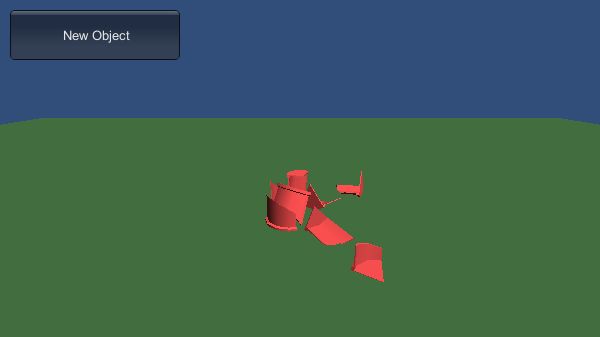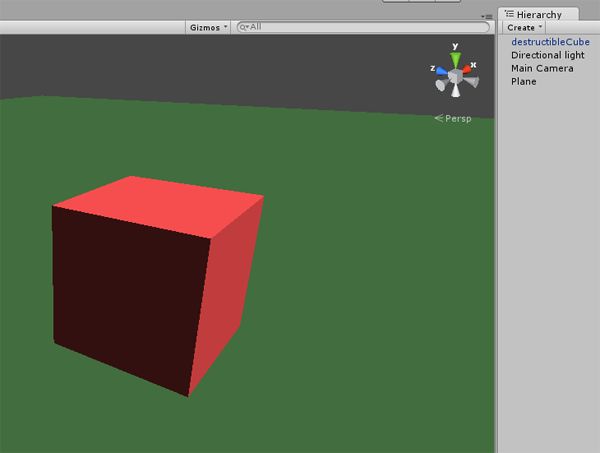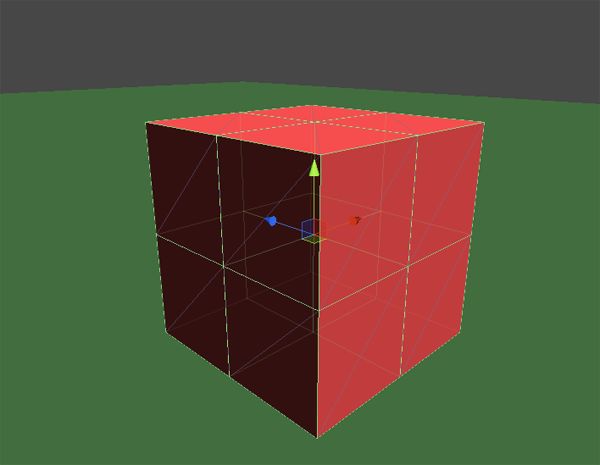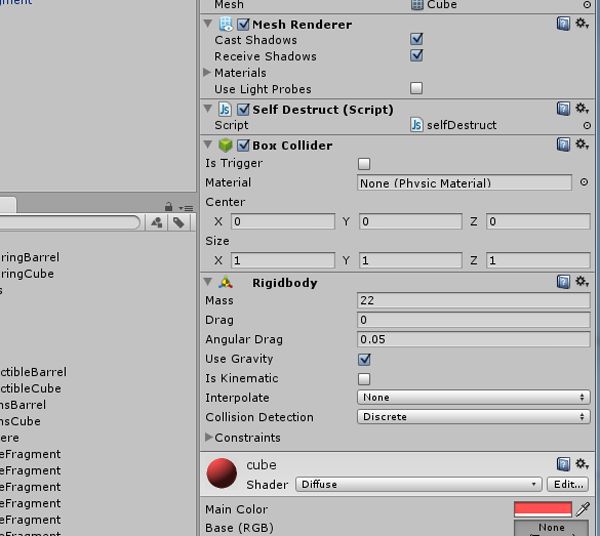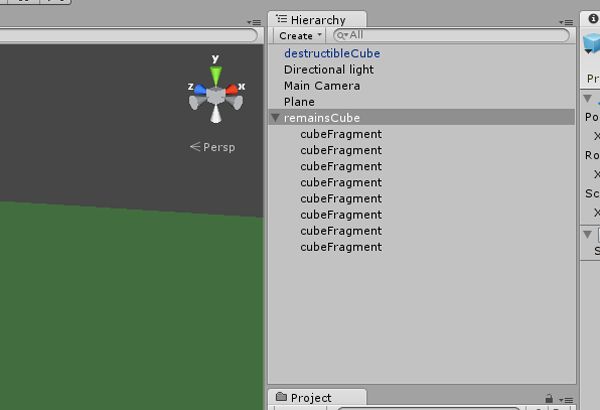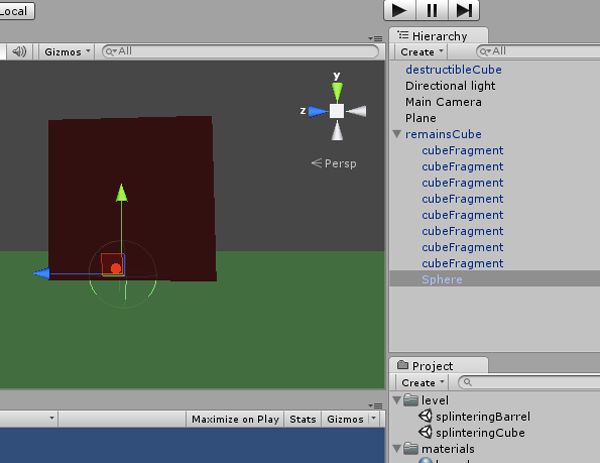感谢网友分享,原文地址(How to Make an Object Shatter Into Smaller Fragments in Unity),中文翻译地址(Unity实现物体破碎效果)
In this tutorial I will show you how to create a simple shattering effect for your Unity game. Instead of just "deleting" a crate (or any other object) when it is hit or destroyed, we can make it splinter into smaller pieces.
Requirements
For this tutorial, you'll need the newest version of Unity, and some basic experience with it. For the more advanced effect later in the tutorial, a 3D modelling tool will also be necessary. If you don't have one available or don't want to model the objects yourself, I've included them in the source downloads. (The Unity files themselves are also available there.)
In the basic version of this effect, a cube will be destroyed, leaving several fragments in its wake which will fall realistically to the ground:
Later, we'll switch the cube for a more complicated barrel model:
You can try it out for yourself here:
Click to try the demo. (The cube demo is available here, too.)
Basic Setup
Create a new Unity project and open a fresh scene. Create a plane, which will act as our ground, and a cube, which will be the destructible object. Also, place a directional light to make things more visible. Create two new materials and assign them to the floor and the cube, so that we can tell them apart, and move the camera so that everything can be seen:
Destroying the Cube
There are many ways to "destroy" the cube. For now, we'll take the simplest approach possible.
Create a new JavaScript file and name it destructionController.js. In this, we'll put all the functionality of removing the cube and creating the fragments. Add the following lines to it:
|
1
2
3
4
5
6
7
|
function
Update()
{
if
(Input.GetKey(Keycode.space))
{
Destroy(gameObject);
}
}
|
Now, add the script to the cube by dragging it onto it. Start the game and make a test run. If you press space, the cube should be deleted.
After being removed, it will also no longer appear in the hierarchy, as you can see in the screenshot.
Creating the Fragments
Now create eight smaller cubes; these will be the "fragments" of the current cube. Give them the same material as the cube. (Don't worry about the looks yet, we'll make them look awesome later on.) They should look like this:
Stack all 8 cubes to form a bigger, single cube, without them intersecting:
Give every cube a rigidbody, set their mass to 22, activate use gravity, and deactivateis kinematic. This will make the fragments fall down and use physics. If you want, you can tweak these values later to produce results that are better suited for your game.
Now, group the cubes under a new empty gameObject and call it remainsCube. When the original cube is destroyed, it will be replaced with this new object made out of smaller cubes.
Drag the remainsCube object into the project folder to make a prefab out of it. Once it is safely in the prefab folder, delete it out of the main scene, and it is ready to use.
Making the Remains Appear
Add the highlighted lines to the destructionController script:
|
1
2
3
4
5
6
7
8
9
|
var
remains: GameObject;
function
Update()
{
if
(Input.GetKey(Keycode.space))
{
Instantiate(remains, transform.position, transform.rotation);
Destroy(gameObject);
}
}
|
This will create a copy of the remains at the exact position of the cube. Afterwards, the cube will be removed, giving the illusion that the new one is actually the old one, but "broken".
To actually get this to work, you have to manually assign the remains to the cube. Click on it, and in the Inspector you should see a tab containing the Destruction Controllerscript. There should be a slot called Remains, which should currently be empty. Drag the remains prefab from the project folder into this slot. The Destruction Controllerscript in the Inspector should now look like this:
First Optimizations
Make a test run! If everything is set up correctly, then when you press space, the remains should replace the cube. If you're lucky, they should then tumble to the ground.
So, this basic cube:
...should turn into something similar to this:
I Wasn't Lucky
Sadly, it is not guaranteed that the fragments will tumble in a nice way. Fortunately, there are ways to solve that.
Create a new empty gameObject and give it a sphere collider, but no rigidbody. Pull the remains into the scene, so that you can edit them. Add the sphere collider object to the remains, and place it so that it intersects with some of the cubes:
Now, the fragments will immediately collide with the sphere, creating a tumble effect:
Removing the Fragments
Depending on the game you are building, we can't afford too many "splinters" at once in a scene. The straightforward solution is to delete them after a few seconds. In order to do so, create a new JavaScript file and name it selfDestruct.js. Put the following code in it:
|
1
2
3
4
5
|
function
Start()
{
yield
WaitForSeconds(4.0);
Destroy(gameObject);
}
|
When the object is created, it will wait for four seconds, and then delete itself. Add this code to the remains object. If you now destroy the cube and create the fragments, the remains will destroy themselves after four seconds.
And that's it! Now you have the basics to efficiently have an object "shatter" into several smaller pieces when it is destroyed. You can use this effect as-is, but let's take it a little further and see how to use it with a more complex object.
Using an Actual Object Instead of Cubes
Now that we've got the basic system in place, we can make it more pretty by replacing the cubes with actual objects.
If you are adept in a 3D modelling tool, you can create your own objects. If not, or if you do not have one available, you can get the prepared 3D file from the source download.
Copy the file into your asset folder, and the 3D models will automatically be imported for your use. Before using them, click the file in the Asset Explorer and make sure that the source files are being imported correctly at a scale factor of 1 (not 0.1 or 0.001; that only complicates things).
If you look at the objects, you can see a field called meshfilter in the Inspector. If you click it, you get a list of all available meshes in the project. Now replace all the cubes in the Cube remains with barrel parts.
The intact cube gets the barrel mesh; the smaller cube fragments need the meshesbarrel_fragment_01 to barrel_fragment_08. After those are assigned, set their local positions to (0, 0, 0). (Their pivot-points have been set so that they can be easily zeroed in that way.)
Instead of a box collider, a mesh collider would be much more convenient. Remove all the box colliders on the fragments, and replace them with mesh colliders. Check each mesh collider and make sure each has the correct mesh applied (that is,barrel_fragment_01 needs the barrel_fragment_01 mesh, and so on).
Once that is done, set all mesh colliders to convex. (A non-convex mesh collider can't collide with other non-convex mesh colliders. It's a programming thing.) Also, remove the sphere collider we added to the remains, as it might not be necessary.
It everything is set up correctly, you should have a barrel which will spring apart into eight smaller pieces.
Possible Further Details
The same system can also be used to add other effects to the destruction. Do you have an explosion? Add it to the remains! Add sounds, for a satisfying crack. Put a particle effect in there, creating a small puff of smoke.
Conclusion
In this tutorial I've showed you the most straightforward way of making an object shatter into smaller fragments. Now you know how to destroy an object, removing it from the game; how to swap the object with smaller fragments directly before its destruction; and how to have the fragments self-destruct afterwards.
This system can now be modified and adapted to fit many specific purposes. You could have a crate or a barrel splinter and shatter when shot. You could create an explosion after a plane is hit. Or you could have a boat crack into two pieces. Enjoy!