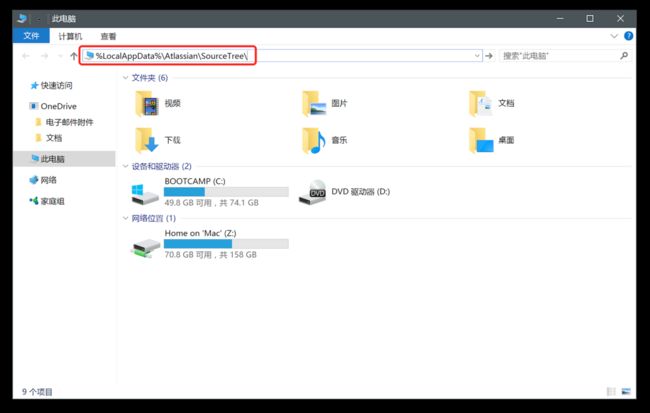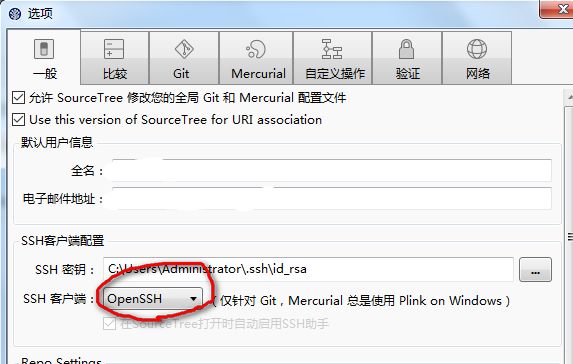sourcetree 安装 账号 account
SourceTree是老牌的Git GUI管理工具了,也号称是最好用的Git GUI工具 这里先言言它的好:
* 免费
* 功能强大:无论你是新手还是重度用户,SourceTree 都会让你觉得很顺手。对于非常重度用户,Source Tree还支持自定义脚本的执行。
* 同时支持 Windows 和 Mac 操作系统,(而且在 Windows 环境下,SourceTree是多语言的)
* 同时支持 Git 和 Mercurial 两种 VCS
* 内置GitHub, BitBucket 和 Stash 的支持:直接绑定帐号即可操作远程repo总的来说,好不好 适合自己最重要
这里记录安装所遇的问题,已经解决,希望可以帮到大家;
SourceTree版本1.5.2及以下的老版本,安装可直接参考 百度经验 (SourceTree 安装教程)[http://jingyan.baidu.com/article/3c48dd3465636be10ae3584a.html]
1
SourceTree 安装之后需要使用账号登陆以授权,以前是可以不登陆的,但是现在是强制登陆。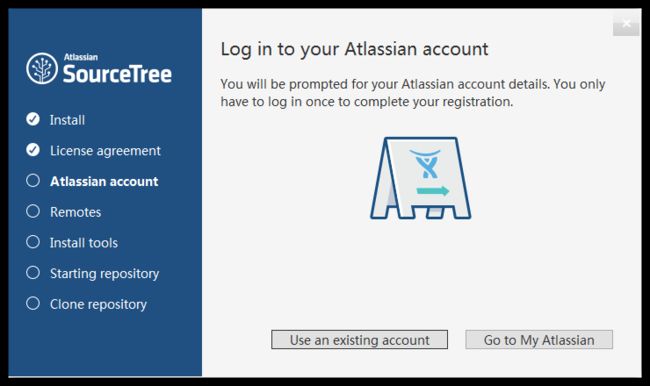
* 现在是强制登陆,需要license agreement,得登录账号,如果你有google账号,那就十分方便;
* 其次,你可以注册 并使用Atlassian 账号,(难,跟在国内FQ注册Google账号差不多);
** 所以我们就得想办法跳过初始设置,免登录** 方法: 1. 找到SourceTree配置目录一般位于:C:\Users\Administrator\AppData\Local\Atlassian\SourceTree,(即便你安装在其他盘符里);
2. 新建(或修改)accounts.json
内容如下:
[
{
"$id": "1",
"$type": "SourceTree.Api.Host.Identity.Model.IdentityAccount, SourceTree.Api.Host.Identity",
"Authenticate": true,
"HostInstance": {
"$id": "2",
"$type": "SourceTree.Host.Atlassianaccount.AtlassianAccountInstance, SourceTree.Host.AtlassianAccount",
"Host": {
"$id": "3",
"$type": "SourceTree.Host.Atlassianaccount.AtlassianAccountHost, SourceTree.Host.AtlassianAccount",
"Id": "atlassian account"
},
"BaseUrl": "https://id.atlassian.com/"
},
"Credentials": {
"$id": "4",
"$type": "SourceTree.Model.BasicAuthCredentials, SourceTree.Api.Account",
"Username": "",
"Email": null
},
"IsDefault": false
}
]
然后关闭,重启运行即可生效(已然跳过初始设置);
1-1
有朋友向小超反映自己照方法操作还是跳不过初始设置,小超告诉你,不存在的,方法亲测的,如果真的失败了,试试下下面这种:
-
首先,安装完 SourceTree 以后先运行一次,弹出初始化登录页面后退出。
-
打开 我的电脑,在最上方的地址栏直接输入以下地址:
%LocalAppData%\Atlassian\SourceTree\ -
在这个目录下新建一个名为 accounts.json 的文件。
-
使用文本文档 打开这个文件,将以下内容复制到其中后保存。
[
{
"$id": "1",
"$type": "SourceTree.Api.Host.Identity.Model.IdentityAccount, SourceTree.Api.Host.Identity",
"Authenticate": true,
"HostInstance": {
"$id": "2",
"$type": "SourceTree.Host.Atlassianaccount.AtlassianAccountInstance, SourceTree.Host.AtlassianAccount",
"Host": {
"$id": "3",
"$type": "SourceTree.Host.Atlassianaccount.AtlassianAccountHost, SourceTree.Host.AtlassianAccount",
"Id": "atlassian account"
},
"BaseUrl": "https://id.atlassian.com/"
},
"Credentials": {
"$id": "4",
"$type": "SourceTree.Model.BasicAuthCredentials, SourceTree.Api.Account",
"Username": "",
"Email": null
},
"IsDefault": false
}
]
- 再次打开 SourceTree 就可以直接跳过登录进入软件页面了。
注意: Windows 系统文件后缀是默认隐藏的,需要先显示文件的后缀名,然后随便新建一个 文本文档 ,将文件全名改为 accounts.json 即可。
2
要想ssh私钥和Linux下的通用,要将SourceTree一般选项下的SSH Client类型改为OpenSSH。
3
链接网站:
(SourceTree官方说明文档)[http://www.unlimax.com/sourcetree.html]
(SourceTreez下载地址)[ https://www.sourcetreeapp.com/]
转自:http://www.cnblogs.com/yc8930143/p/6298296.html