koa2+vue实现验证码登录验证的详细过程
首先我们需要在后端使用svg-captcha,和koa-session模块。
const Koa = require('koa');
const Router = require('koa-router') // koa 路由中间件
const svgCaptcha = require('svg-captcha')
const session=require('koa-session')
const app = new Koa();
const router = new Router(); // 实例化路由
//设置session
app.keys = ['some secret hurr'];
const config={
key:'koa:sess',
maxAge:60*1000*20,
overwrite:true,
httpOnly:true,
signed:true,
rolling:true,//每次访问将会重置过期时间
renew:true
}
//启动session
app.use(session(config,app))
router.get('/home', async (ctx, next) => {
const cap = svgCaptcha.create({
size: 4, // 验证码长度
width:160,
height:60,
fontSize: 50,
ignoreChars: '0oO1ilI', // 验证码字符中排除 0o1i
noise: 2, // 干扰线条的数量
color: true, // 验证码的字符是否有颜色,默认没有,如果设定了背景,则默认有
background: '#eee' // 验证码图片背景颜色
})
let img = cap.data // 验证码
let text = cap.text.toLowerCase() // 验证码字符,忽略大小写
// 设置响应头
ctx.response.type = 'image/svg+xml';
ctx.body = img;
});
app.use(router.routes());
app.listen(5757, () => {
console.log('This server is running at http://localhost:' + 5757)
})
这时直接访问 http://localhost:5757/home便会有一个图片返回。
<img :src="imgsrc" @click="changeimg" alt="验证码" class="yanmaicon">
接下来讲验证登录接口操作。
const Koa = require('koa');
const Router = require('koa-router') // koa 路由中间件
const session=require('koa-session')
const svgCaptcha = require('svg-captcha')
const app = new Koa();
const router = new Router(); // 实例化路由
const {sign} =require('jsonwebtoken')
const {secret} = require('../../routes/config')
//设置session
app.keys = ['some secret hurr'];
const config={
key:'koa:sess',
maxAge:60*1000*20,
overwrite:true,
httpOnly:true,
signed:true,
rolling:true,//每次访问将会重置过期时间
renew:true
}
//启动session
app.use(session(config,app))
router.get('/home', async (ctx, next) => {
const cap = svgCaptcha.create({
size: 4, // 验证码长度
width:160,
height:60,
fontSize: 50,
ignoreChars: '0oO1ilI', // 验证码字符中排除 0o1i
noise: 2, // 干扰线条的数量
color: true, // 验证码的字符是否有颜色,默认没有,如果设定了背景,则默认有
background: '#eee' // 验证码图片背景颜色
})
let img = cap.data // 验证码
let text = cap.text.toLowerCase() // 验证码字符,忽略大小写
// 设置响应头
ctx.response.type = 'image/svg+xml';
ctx.body = img;
});
const newdata=[]
router.get('/login' ,async (ctx,next){
//ctx.request.params 路径参数
//ctx.request.query 请求参数
//ctx.request.header 头参数
//ctx.request.body 对象参数
const user = ctx.request.body
console.log(newdata);
console.log(user);
if(ctx.session.userinfo){
newdata.push(ctx.session.userinfo)
if(newdata.length==2){
newdata.splice(0,1)
}
}
if (user && user.username=='admin'&&user.password=='ws123456'&&user.yanma==newdata[0]){
let {username,password} = user
console.log(user)
//签发令牌token
const token=sign({username,password},secret,{expiresIn: '1h'})
ctx.body={
message:'成功得到了token',
code:200,
token
}
}else{
ctx.body={
message:'error',
code:404,
userinfo:ctx.session.userinfo+''
}
}
}
app.use(router.routes());
app.listen(5757, () => {
console.log('This server is running at http://localhost:' + 5757)
})
以上为完整的合并后的代码。
…/…/routes/config文件就是一段密钥,随便设置。
exports.secret='adsdafasfdafaefae'
接下来就是前端请求了。
<template>
<div class="login_container">
<div class="login_box">
<!-- 头像区域 -->
<div class="avatar_box">
<img src="https://i03piccdn.sogoucdn.com/901feb22e6b076c2" alt="">
</div>
<!-- 登录表单区域 -->
<el-form ref="loginFormRef" :model="loginForm" :rules="loginFormRules" label-width="0px" class="login_form">
<!-- 用户名 -->
<el-form-item prop="username">
<el-input v-model="loginForm.username" prefix-icon="iconfont icon-user" placeholder="请输入用户名"></el-input>
</el-form-item>
<!-- 密码 -->
<el-form-item prop="password">
<el-input v-model="loginForm.password" prefix-icon="iconfont icon-3702mima" type="password" placeholder="请输入密码"></el-input>
</el-form-item>
<!-- 验证码 -->
<el-form-item prop="yanma">
<el-input v-model="loginForm.yanma" prefix-icon="iconfont icon-3702mima" placeholder="请输入验证码"></el-input>
<span>
<img :src="imgsrc" @click="changeimg" alt="验证码" class="yanmaicon">
</span>
</el-form-item>
<!-- 按钮区域 -->
<el-form-item class="btns">
<el-button type="primary" @click="login">登录</el-button>
<el-button type="info" @click="resetLoginForm">重置</el-button>
</el-form-item>
</el-form>
</div>
</div>
</template>
<script lang="ts">
import { Component, Vue } from 'vue-property-decorator';
@Component({
components: {
},
})
export default class App extends Vue {
// 这是登录表单的数据绑定对象
resdata=''
loginForm= {
username: 'admin',
password: 'ws123456',
yanma:'pnjp'
}
imgsrc='http://127.0.0.1:5757/home'
// 这是表单的验证规则对象
loginFormRules= {
// 验证用户名是否合法
username: [
{ required: true, message: '请输入登录名称', trigger: 'blur' },
{ min: 3, max: 10, message: '长度在 3 到 10 个字符', trigger: 'blur' }
],
// 验证密码是否合法
password: [
{ required: true, message: '请输入登录密码', trigger: 'blur' },//提交为空时显示
{ min: 6, max: 15, message: '长度在 6 到 15 个字符', trigger: 'blur' }//提交少于6或者大于15时显示
],
yanma: [
{ required: true, message: '请输入验证码', trigger: 'blur' },//提交为空时显示
]
}
changeimg(){
this.imgsrc='http://127.0.0.1:5757/login?'+Math.random();
}
// 点击重置按钮,重置登录表单
async resetLoginForm() {
this.$refs.loginFormRef.resetFields();
}
async login() {
this.$refs.loginFormRef.validate(async valid => {
if (!valid) return
const {data:data}=await this.$http.post('/login',this.loginForm)
console.log(this.loginForm);
this.resdata=data.token
window.sessionStorage.setItem('token', data.token)
if(data.token){
this.$message({
showClose: true,
message: '登录成功!',
type: 'success'
});
// 2. 通过编程式导航跳转到后台主页,路由地址是 /home
this.$router.push('/home')
}else{
this.$message({
showClose: true,
message: '登录失败!',
type: 'error'
});
}
})
}}
</script>
<style lang='less'>
.login_container {
background-image:url('https://ss2.bdstatic.com/70cFvnSh_Q1YnxGkpoWK1HF6hhy/it/u=1467174003,3923680221&fm=26&gp=0.jpg');
height: 100%;
}
.login_box {
width: 450px;
height: 340px;
background-color: #fff;
border-radius: 3px;
position: absolute;
left: 50%;
top: 50%;
background: url('https://timgsa.baidu.com/timg?image&quality=80&size=b9999_10000&sec=1585853885685&di=49a050de3c0868045138d5f9bf546058&imgtype=0&src=http%3A%2F%2Fc.hiphotos.baidu.com%2Fzhidao%2Fpic%2Fitem%2Fadaf2edda3cc7cd91769df6a3801213fb80e9139.jpg');
transform: translate(-50%, -50%);
background-size:100% 100%;
background-repeat:no-repeat;
.avatar_box {
height: 130px;
width: 130px;
border: 1px solid #eee;
border-radius: 50%;
padding: 10px;
box-shadow: 0 0 10px #ddd;
position: absolute;
left: 50%;
transform: translate(-50%, -50%);
background-color: #fff;
img {
width: 100%;
height: 100%;
border-radius: 50%;
background-color: #eee;
}
}
}
.login_form {
position: absolute;
bottom: 0;
width: 100%;
padding: 0 20px;
box-sizing: border-box;//使其符合盒子模型
}
.btns {
display: flex;
justify-content: flex-end;
}
img[class="yanmaicon"]{
position: absolute;
right: 10px;
height: 100%;
border-radius: 3px;
}
.login_form :nth-child(3) .el-input{
width: 250px;
}
</style>
this.imgsrc='http://127.0.0.1:5757/login?'+Math.random()
这段代码是为了点击图片时刷新
同时,想在访问时传递session,必须在main.ts添加上axios.defaults.withCredentials=true;
接下来就可以登录验证和验证码登录了。
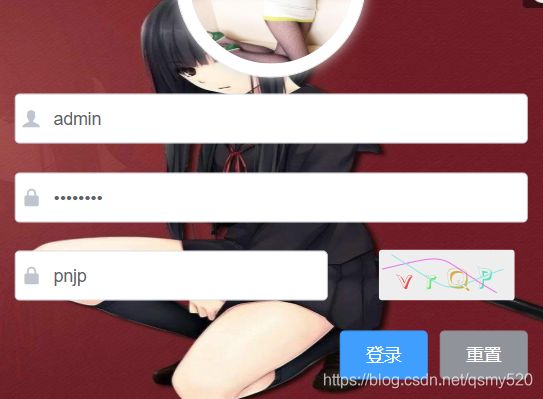
大功告成!