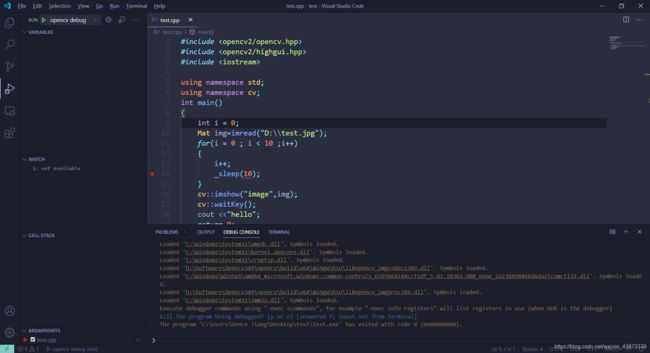离线安装vs-code插件以及opencv环境配置
开始
1、进入vs-codo插件官网https://marketplace.visualstudio.com/
2、然后,选择相应的插件进行下载
3、powershell或者在bash里面调用指令:$ code --install-extension cpptools-win32.vsix
依赖包
1、公司内网安装后缺少相应的插件,然后下载相应的依赖包,如典型的cpp-tools,下载链接如下所示:
https://github.com/Microsoft/vscode-cpptools/releases,其他的博客我看都是要积分的。
环境配置
1、这里采用qt自带的mingw作为gcc、g++进行配置,具体环境变量自己查看,在qt安装路径下的tools/mingw730-32/64/bin文件夹下面,然后环境变量配置成这个
2、工程环境:Cmake、Vscode、opencv、mingw
编译过程链接如下:https://blog.csdn.net/zhaiax672/article/details/88971248
3、json配置:我发现跟链接一样反而不好用,这里是我配置好用的如下:
tasks.json
{
"version": "2.0.0",
"tasks": [
{
"type": "shell",
"label": "opencv compile task",
"command": "g++.exe",
"args": [
"-g",
"${file}",
"-o",
"${workspaceFolder}\\${fileBasenameNoExtension}.exe",
"-I",
"D:\\Software\\Opencv349\\opencv\\build\\include",
"-I",
"D:\\Software\\Opencv349\\opencv\\build\\include\\opencv2",
"-I",
"D:\\Software\\Opencv349\\opencv\\build\\include\\opencv",
"-L",
"D:\\Software\\Opencv349\\opencv\\build\\x64\\mingw\\bin\\lib*"
],
"options": {
"cwd": "D:\\Software\\x86_64-8.1.0-release-posix-seh-rt_v6-rev0\\mingw64\\bin"
},
"problemMatcher": [
"$gcc"
],
"group": {
"kind": "build",
"isDefault": true
}
},
{
"type": "shell",
"label": "C/C++: g++.exe build active file",
"command": "D:\\Software\\x86_64-8.1.0-release-posix-seh-rt_v6-rev0\\mingw64\\bin\\g++.exe",
"args": [
"-g",
"${file}",
"-o",
"${fileDirname}\\${fileBasenameNoExtension}.exe"
],
"options": {
"cwd": "${workspaceFolder}"
},
"problemMatcher": [
"$gcc"
],
"group": "build"
}
]
}
c_cpp_properties.json
{
"configurations": [
{
"name": "Win32",
"includePath": [
"${workspaceFolder}/**",
"D:\\Software\\Opencv349\\opencv\\build\\include",
"D:\\Software\\Opencv349\\opencv\\build\\include\\opencv",
"D:\\Software\\Opencv349\\opencv\\build\\include\\opencv2"
],
"defines": [
"_DEBUG",
"UNICODE",
"_UNICODE"
],
"compilerPath": "D:\\Software\\x86_64-8.1.0-release-posix-seh-rt_v6-rev0\\mingw64\\bin\\gcc.exe",
"cStandard": "c11",
"cppStandard": "c++17",
"intelliSenseMode": "clang-x64"
}
],
"version": 4
}
lauch.json
{
// 使用 IntelliSense 了解相关属性。
// 悬停以查看现有属性的描述。
// 欲了解更多信息,请访问: https://go.microsoft.com/fwlink/?linkid=830387
"version": "0.2.0",
"configurations": [
{
"name": "opencv debug",
"type": "cppdbg",
"request": "launch",
"program": "${workspaceFolder}\\${fileBasenameNoExtension}.exe",
"args": [],
"stopAtEntry": true,
"cwd": "${workspaceFolder}",
"environment": [],
"externalConsole": true,
"MIMode": "gdb",
"miDebuggerPath": "gdb.exe",
"setupCommands": [
{
"description": "为 gdb 启用整齐打印",
"text": "-enable-pretty-printing",
"ignoreFailures": false
}
],
"preLaunchTask": "opencv compile task"
}
]
}
注意launch.json中的preLaunchTask和tasks.json里面要一致
测试
测试如下
#include