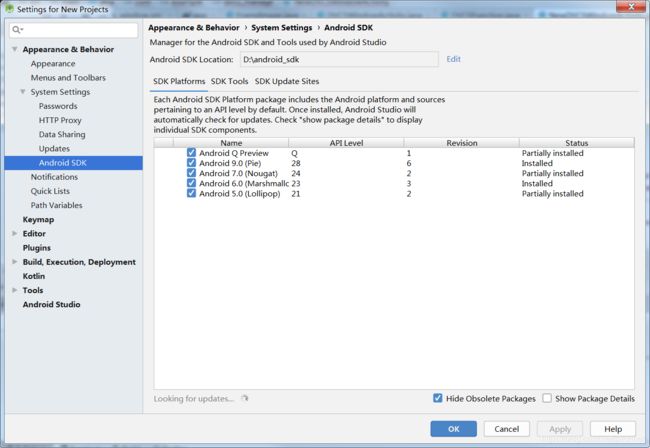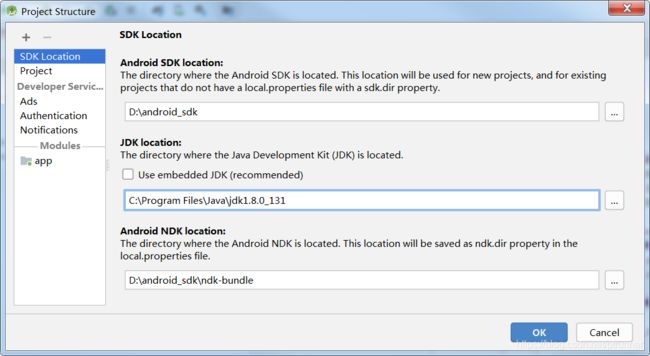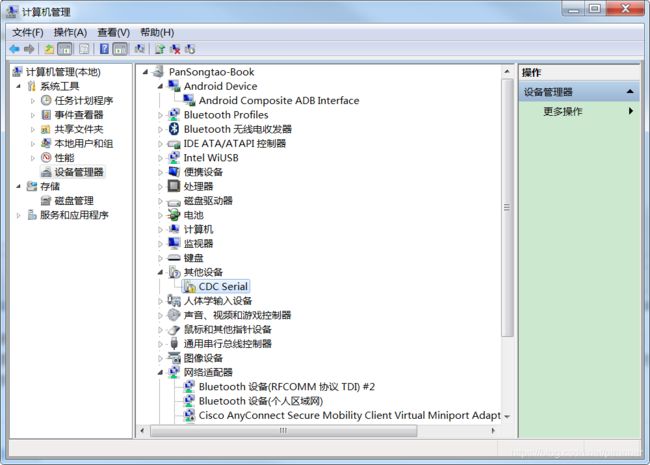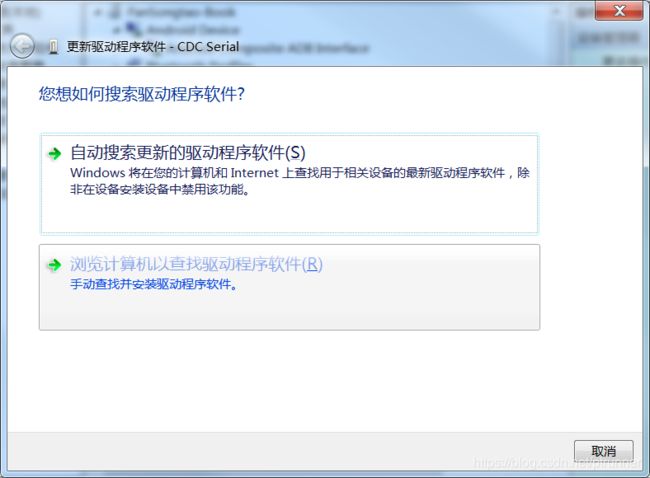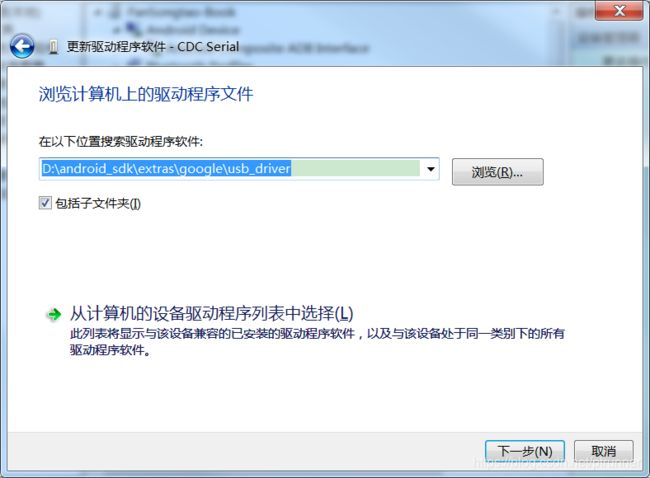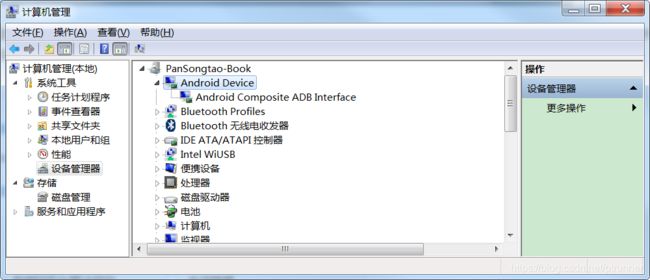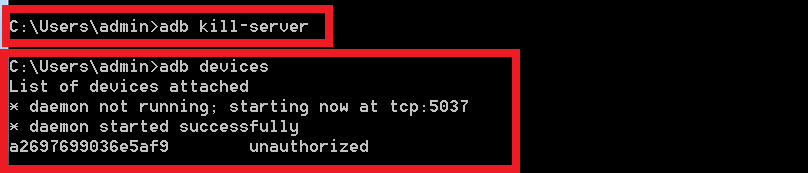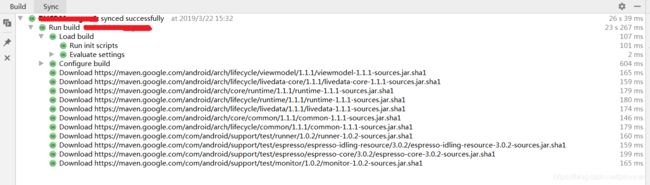Android Studio安装与App开发步骤详解
环境准备
使用的软硬件具体如下:
- Windows 7
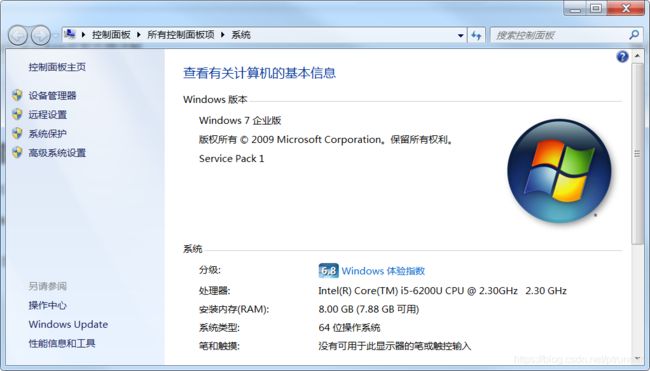
- Android Studio 3.3.2【简称:AS,从官网可以下载,或者使用低版本升级:help->check for update】
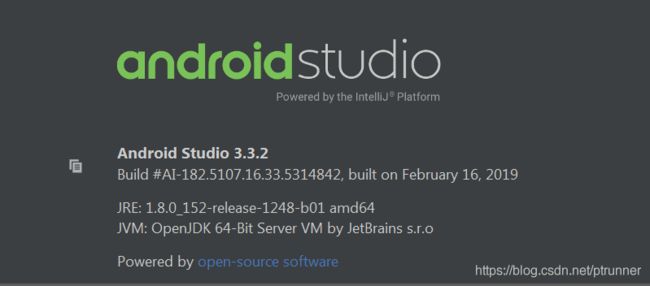
- JDK1.8.0_131
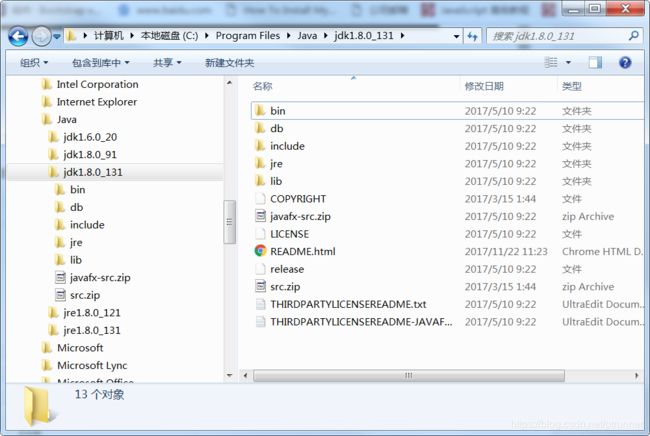
- HuaWei Pad/SamSung Pad
JDK/SDK/SDK_Manager更新与配置
在D盘分别建立【android_sdk】目录,用于存放sdk,建立【android_studio】目录,用于安装AS。
JDK安装在【C:\Program Files\Java\jdk1.8.0_131】目录
JDK、SDK都需要配置环境变量,其中:
在Path环境变量加入:D:\android_sdk\ndk-bundle;D:\android_sdk\platform-tools;
创建【java_home】环境变量,值为:C:\Program Files\Java\jdk1.8.0_131
对于首次运行AS的,会出现如下页面(由于我的首次运行时,没有截图,只好从其它网页拷贝一下,所以版本不是3.3.2):
![]()
点击下面的【Configure】按钮,进入AS的配置页面如下:
或者在已打开的AS主界面的工具栏或者【Tools】菜单栏,打开SDK Manager,根据开发的需要选择【SDK Platforms】、【SDK tools】,例如:需要NDK开发则需要在SDK Tools里勾选对应的NDK;如果需要支持C/C++的,则需要勾选CMake;如果真实设备在设备管理器里显示为无法识别(问号)时,需要勾选Google USB Driver。
注意:更新SDK需要连接到外网,大家也可以参考【http://www.cnblogs.com/smyhvae/p/4390905.html】,作为补充。
对于有些安装无法识别,需要通过手动安装设备的驱动,具体如下:
后面直接更新即可,如果还不行(例如我的经历是能够更新HuaWei设备,但是三星的后来通过360驱动进行更新的),正常更新后设备列表里有ADB设备,例如:
注意,有时候调试时原来是发现到设备的,但是突然有时没有发现到设备了,出现Error:No target Device错误。此时可以在控制台输入如下指令:
说明:上面两条命令的意思是重启下adb服务,其中adb是AS通过端口5037监听真实设备的服务,重启服务后在插拔下真实设备即可。
创建工程和简单调试
选择【File->New->Project】,弹出各种工程模板,根据具体开发需求进行选择;创建完成后,【Project】页面会自动生成1个App和1个Module,分别有build.gradle。App只能有一个,module可以有多个。
其中App【项目】的build.gradle具体内容如下:
// Top-level build file where you can add configuration options common to all sub-projects/modules.
buildscript {
repositories {
mavenCentral()
maven { url 'https://maven.google.com' }
google()
jcenter()
}
dependencies {
classpath 'com.android.tools.build:gradle:3.3.2'
// NOTE: Do not place your application dependencies here; they belong
// in the individual module build.gradle files
}
}
allprojects {
repositories {
mavenCentral()
maven { url 'https://maven.google.com' }
google()
jcenter()
}
}
task clean(type: Delete) {
delete rootProject.buildDir
}
模块的build.gradle,具体内容如下:
apply plugin: 'com.android.application'
android {
compileSdkVersion 28
buildToolsVersion '28.0.3'
defaultConfig {
applicationId "com.example.dvcs_manage"
minSdkVersion 15
targetSdkVersion 28
versionCode 1
versionName "1.0"
testInstrumentationRunner "android.support.test.runner.AndroidJUnitRunner"
externalNativeBuild {
cmake {
cppFlags ""
}
}
}
buildTypes {
release {
minifyEnabled false
proguardFiles getDefaultProguardFile('proguard-android.txt'), 'proguard-rules.txt'
}
}
externalNativeBuild {
cmake {
path "src/main/cpp/CMakeLists.txt"
}
}
}
dependencies {
implementation fileTree(include: ['*.jar'], dir: 'libs')
implementation 'com.android.support:appcompat-v7:28.0.0'
implementation 'com.android.support.constraint:constraint-layout:1.1.3'
testImplementation 'junit:junit:4.12'
androidTestImplementation 'com.android.support.test:runner:1.0.2'
androidTestImplementation 'com.android.support.test.espresso:espresso-core:3.0.2'
}
说明:其中CMakeLists.txt是描述编译C/C++库的文件,具体如下:
# For more information about using CMake with Android Studio, read the
# documentation: https://d.android.com/studio/projects/add-native-code.html
# Sets the minimum version of CMake required to build the native library.
cmake_minimum_required(VERSION 3.4.1)
# Creates and names a library, sets it as either STATIC
# or SHARED, and provides the relative paths to its source code.
# You can define multiple libraries, and CMake builds them for you.
# Gradle automatically packages shared libraries with your APK.
add_library( # Sets the name of the library.
native-lib
# Sets the library as a shared library.
SHARED
# Provides a relative path to your source file(s).
native-lib.cpp )
# Searches for a specified prebuilt library and stores the path as a
# variable. Because CMake includes system libraries in the search path by
# default, you only need to specify the name of the public NDK library
# you want to add. CMake verifies that the library exists before
# completing its build.
find_library( # Sets the name of the path variable.
log-lib
# Specifies the name of the NDK library that
# you want CMake to locate.
log )
# Specifies libraries CMake should link to your target library. You
# can link multiple libraries, such as libraries you define in this
# build script, prebuilt third-party libraries, or system libraries.
target_link_libraries( # Specifies the target library.
native-lib
# Links the target library to the log library
# included in the NDK.
${log-lib} )打包与发布
打包分为无签名和有签名方式,具体参考【https://www.jianshu.com/p/b28a5be05029】。注意打包中间会出现如下情况:
- Error:error: failed to read PNG signature: file does not start with PNG signature。原因是应该图片格式不正确,打开编辑后另存为覆盖即可(参考:https://blog.csdn.net/niuzaiwenjie/article/details/81587475)。
- Timeout To connect:原因是需要连接公网
- Read timed out:在项目的build.gradle中 repositories和allprojects添加
...
mavenCentral()
maven { url 'https://maven.google.com' }
...
并将jcenter()放到这两个的下面,具体参考App的build.gradle
注意:只有有签名方式下,才会有Release模式;无签名方式下,是没有Release模式的。
签名并打包成Release版本成功如下:
总结
经过近一周的AS安装到调试App,先从2.2的版本安装,后来发现gradle构建工程出现很多错误;特别是NDK的问题,例如:
No toolchains found in the NDK toolchains folder for ABI with prefix: mips64el-linux-android
后来发现只有将AS更新到3.1以上(参考:https://blog.csdn.net/vocanicy/article/details/83004626),后来索性更新到最新版本。
其实NDK的问题也是很麻烦的,好在有C源代码;我显示创建一个C++library的Project,之后拷贝CMakeLists.txt文件到我的App,并仿照Demo工程进行改造,这是一个好的办法;特别是对付各种配置和库的版本不兼容的问题,是行之有效的。