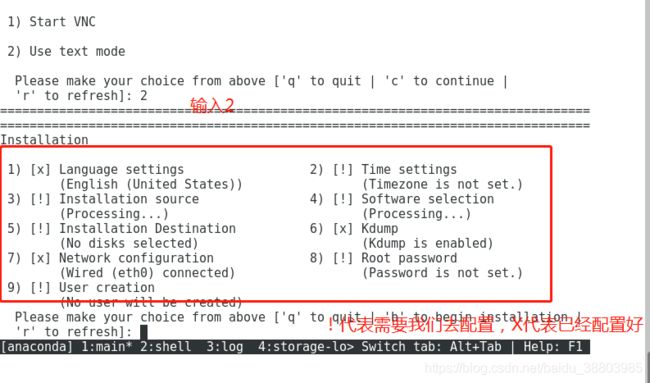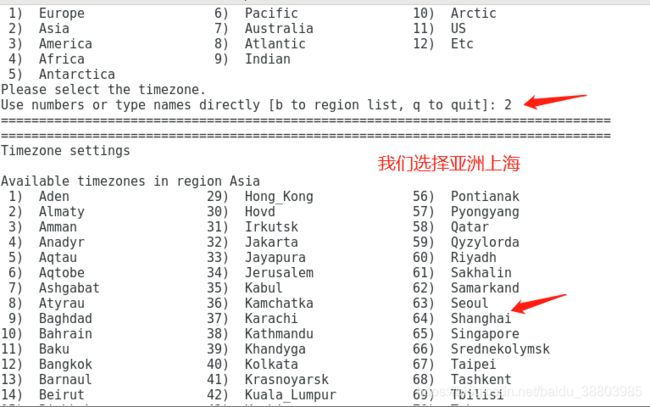kvm的三种安装方法详解
1.前提准备
我们需要安装一台有可视化界面的虚拟机
创建一台新的虚拟机,

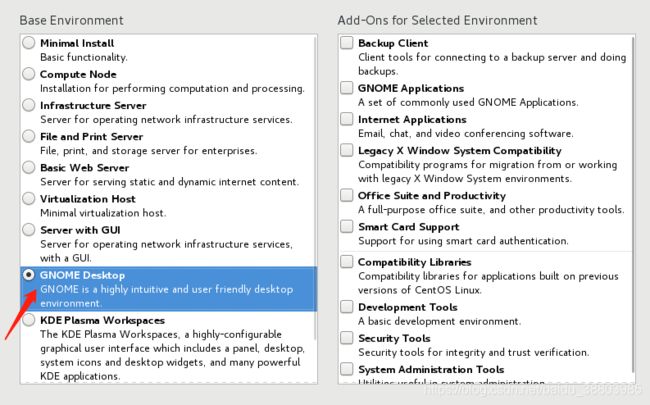
其它步骤跟我们平时装虚拟机一样。
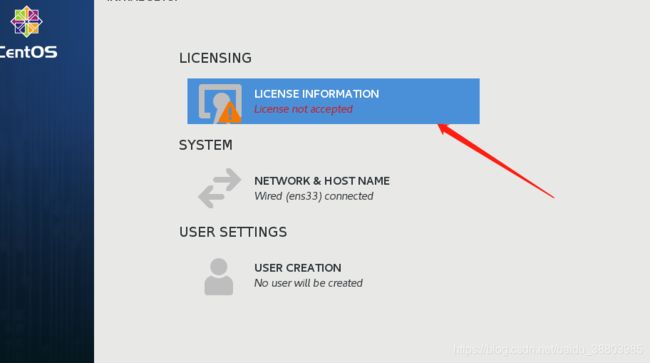
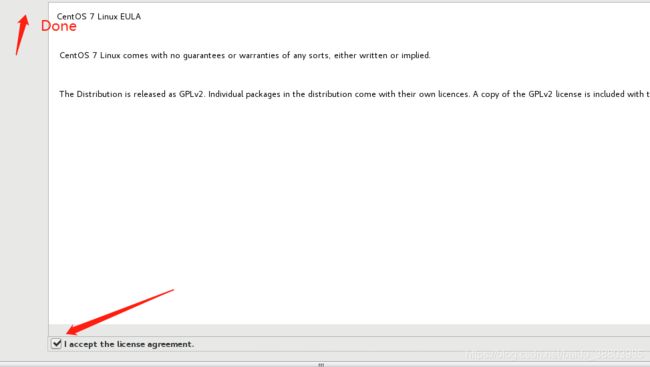
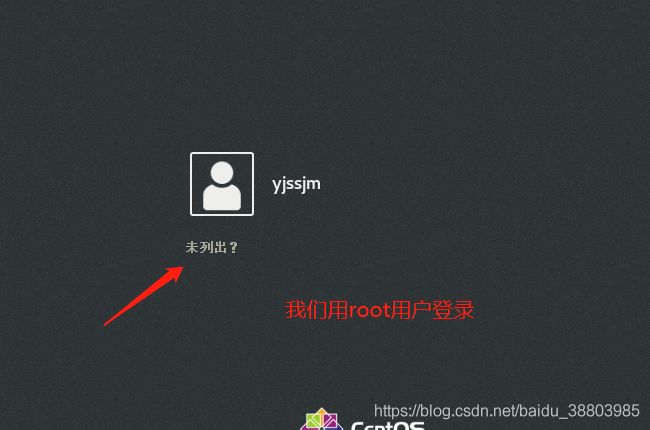
关机,并打开虚拟化引擎,使之支持VT技术
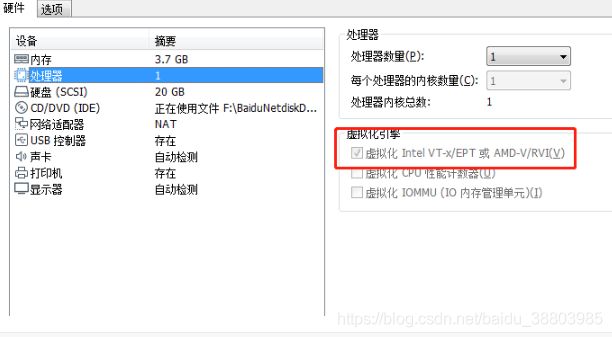
安装软件:
[root@localhost ~]# yum install qemu-kvm libvirt virt-manager librbd1-devel -y
启动服务: centos7:
[root@localhost ~]# systemctl start libvirtd
查看kvm模块加载:
[root@localhost ~]# lsmod | grep kvm
2.kvm图形模式安装
右键打开终端
[root@localhost ~]# virt-manager #打开系统管理器


找到你的镜像文件,没有的话可以上传一份。

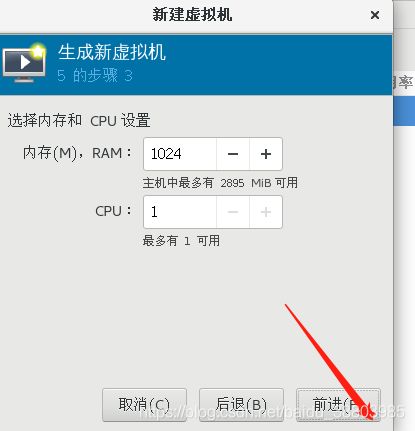

最后点击完成就可以了,这种安装方式比较简单。
3.完全文本方式安装:
如果你以文本的方式安装报错了,你可以看一下这篇文章
文本安装kvm报错
因为我们在治理用到了ftp服务,所以我们需要先把ftp服务装好
[root@localhost ~]# systemctl stop firewalld && setenforce 0 #关闭防火墙和selinux
[root@localhost ~]# yum -y install vsftpd #安装服务
[root@localhost ~]# systemctl restart vsftpd #启动服务
[root@localhost ~]# cd /var/ftp/
[root@localhost ftp]# mkdir centos7u3 #创建挂载点
[root@localhost ftp]# mount /root/Public/CentOS-7-x86_64-Minimal-1708.iso /var/ftp/centos7u3/ #将我们的镜像文件挂载在上面
mount: /dev/loop0 is write-protected, mounting read-only
[root@localhost ftp]# yum -y install virt-install
[root@localhost ftp]# virt-install --connect qemu:///system -n vm1 -r 2050 --disk path=/var/lib/libvirt/images/vm1.img,size=5 --os-type=linux --os-variant=centos7.0 --vcpus=1 --location=ftp://192.168.122.1/centos7u3 -x console=ttyS0 --nographics
====================================================================================
参数说明:
-n name
-r 以M为单位指定分配给虚拟机的内存大小
--disk 指定作为客户机存储的媒介 size以G为单位的存储
--os-type 针对一类操作系统优化虚拟机配置
--os-variant 针对特定操作系统变体进一步优化虚拟机配置
--vcpus
--location 客户虚拟机kernel+initrd 安装源,必须为镜像挂载在ftp目录下
-x 当执行从”–location”选项指定位置的客户机安装时,附加内核命令行参数到安装程序
--nographics 指定没有控制台被分配给客户机。
缺点:纯文本安装的输入时大小写莫名的变换,远程ssh没问题
内存必须大于2048(-r后面)
易错:
安装过程中:
手动配置IP地址
到url位置找不到路径,要返回去手动选择url,重新配置url为ftp://192.168.100.230/rhel6u4,这里的ip不要写127.0.0.1而是br0的ip
Installation
1) [x] Language settings 2) [x] Time settings
(English (United States)) (Asia/Shanghai timezone)
3) [x] Installation source 4) [x] Software selection
(ftp://192.168.122.1/centos7u3) (Minimal Install)
5) [!] Installation Destination 6) [x] Kdump
(No disks selected) (Kdump is enabled)
7) [x] Network configuration 8) [!] Root password
(Wired (eth0) connected) (Password is not set.)
9) [!] User creation
(No user will be created)
Please make your choice from above ['q' to quit | 'b' to begin installation |
'r' to refresh]: 5
#1到4都默认配置好了,所以我们选择5来配置磁盘大小
================================================================================
================================================================================
Probing storage...
Installation Destination
[x] 1) : 5120 MiB (vda)
1 disk selected; 5120 MiB capacity; 5120 MiB free ...
Please make your choice from above ['q' to quit | 'c' to continue |
'r' to refresh]: c
#默认是我们给的5个G,所以直接c继续
================================================================================
================================================================================
Autopartitioning Options
[ ] 1) Replace Existing Linux system(s)
[x] 2) Use All Space
[ ] 3) Use Free Space
Installation requires partitioning of your hard drive. Select what space to use
for the install target.
Please make your choice from above ['q' to quit | 'c' to continue |
'r' to refresh]: c
================================================================================
================================================================================
Partition Scheme Options
[ ] 1) Standard Partition
[ ] 2) Btrfs
[x] 3) LVM
[ ] 4) LVM Thin Provisioning
Select a partition scheme configuration.
Please make your choice from above ['q' to quit | 'c' to continue |
'r' to refresh]: c
Generating updated storage configuration
Checking storage configuration...
================================================================================
================================================================================
Installation
1) [x] Language settings 2) [x] Time settings
(English (United States)) (Asia/Shanghai timezone)
3) [x] Installation source 4) [x] Software selection
(ftp://192.168.122.1/centos7u3) (Minimal Install)
5) [x] Installation Destination 6) [x] Kdump
(Automatic partitioning (Kdump is enabled)
selected) 8) [!] Root password
7) [x] Network configuration (Password is not set.)
(Wired (eth0) connected)
9) [!] User creation
(No user will be created)
Please make your choice from above ['q' to quit | 'b' to begin installation |
'r' to refresh]: 8
================================================================================
================================================================================
Please select new root password. You will have to type it twice.
Password:
Password (confirm):
================================================================================
================================================================================
Question
The password you have provided is weak: The password is too short.
Would you like to use it anyway?
Please respond 'yes' or 'no': yes
================================================================================
================================================================================
Installation
1) [x] Language settings 2) [x] Time settings
(English (United States)) (Asia/Shanghai timezone)
3) [x] Installation source 4) [x] Software selection
(ftp://192.168.122.1/centos7u3) (Minimal Install)
5) [x] Installation Destination 6) [x] Kdump
(Automatic partitioning (Kdump is enabled)
selected) 8) [x] Root password
7) [x] Network configuration (Password is set.)
(Wired (eth0) connected)
9) [ ] User creation
(No user will be created)
Please make your choice from above ['q' to quit | 'b' to begin installation |
'r' to refresh]: 9
================================================================================
================================================================================
User creation
1) [ ] Create user
Please make your choice from above ['q' to quit | 'c' to continue |
'r' to refresh]: 1
================================================================================
================================================================================
User creation
1) [x] Create user
2) Fullname
3) Username
4) [ ] Use password
5) [ ] Administrator
6) Groups
Please make your choice from above ['q' to quit | 'c' to continue |
'r' to refresh]: 4
================================================================================
================================================================================
6) [ ] Administrator
7) Groups
Please make your choice from above ['q' to quit | 'c' to continue |
'r' to refresh]: 2
================================================================================
================================================================================
Enter new value for 'Fullname' and press enter
yjssjm
================================================================================
================================================================================
User creation
1) [x] Create user
2) Fullname
yjssjm
3) Username
yjssjm
4) [x] Use password
5) Password
6) [ ] Administrator
7) Groups
Please make your choice from above ['q' to quit | 'c' to continue |
'r' to refresh]: 5
================================================================================
================================================================================
Password:
Password (confirm):
================================================================================
================================================================================
Question
The password you have provided is weak: The password is too short.
Would you like to use it anyway?
Please respond 'yes' or 'no': yes
================================================================================
================================================================================
User creation
1) [x] Create user
2) Fullname
yjssjm
3) Username
yjssjm
4) [x] Use password
5) Password
Password set.
6) [ ] Administrator
7) Groups
Please make your choice from above ['q' to quit | 'c' to continue |
'r' to refresh]: c
================================================================================
================================================================================
Installation
1) [x] Language settings 2) [x] Time settings
(English (United States)) (Asia/Shanghai timezone)
3) [x] Installation source 4) [x] Software selection
(ftp://192.168.122.1/centos7u3) (Minimal Install)
5) [x] Installation Destination 6) [x] Kdump
(Automatic partitioning (Kdump is enabled)
selected) 8) [x] Root password
7) [x] Network configuration (Password is set.)
(Wired (eth0) connected)
9) [x] User creation
(User yjssjm will be created)
#这个时候所有的都配置好了,我们选择b就可以开始安装了。
Please make your choice from above ['q' to quit | 'b' to begin installation |
'r' to refresh]: b
4.模板镜像+配置文件
1.拷贝模板镜像和配置文件
[root@localhost ~]# cp /var/lib/libvirt/images/vm1.img /var/lib/libvirt/images/vm2.img
[root@localhost ~]# cp /etc/libvirt/qemu/vm1.xml /etc/libvirt/qemu/vm2.xml
#拷贝之后,因为配置文件一模一样,所以我们需要修改配置文件
2.修改配置文件
[root@localhost ~]# vim /etc/libvirt/qemu/vm2.xml
需要修改的地方:(只要跟/etc/libvirt/qemu/vm1.xml文件里面的不一样就行)
<name>vm2</name> #名字肯定不能一样
<uuid>a2f62549-c6b7-4b8f-a8e2-c14edda35a78</uuid> #uuid作为唯一标识,也需要修改
<disk type='file' device='disk'>
<driver name='qemu' type='qcow2'/>
<source file='/var/lib/libvirt/images/vm2.img'/> #镜像文件路径也要改
<target dev='vda' bus='virtio'/>
<address type='pci' domain='0x0000' bus='0x00' slot='0x06' function='0x0'/>
</disk>
<interface type='network'>
<mac address='52:54:00:f2:28:6f'/> #mac地址修改
<source network='default'/>
<model type='virtio'/>
<address type='pci' domain='0x0000' bus='0x00' slot='0x03' function='0x0'/>
</interface>
[root@localhost ~]# virsh define /etc/libvirt/qemu/vm2.xml #加载配置文件
vm2 安装成功。